Friends,
Most of the times when you design a package, it works as expected in design environment but the same fails when you configure it in Job(Sql Server Agent). the reason for the above problem is you have connections that use Windows Authentication. At design time, the package uses your credentials, and when you schedule the package, it uses the SQL Server Agent service account by default. This Agent account may not have access to a file share or database server that is necessary to successfully run the package. The solution for that problem is using PROXY ACCOUNTS.
Let’s see the steps involved in creating Proxy Account.
- Creating Credential
- Assigning credential
Creating Credential :
- To create a credential, Connect to SSMS and rightclick on Security folder and select “Credential” as shown below.

- Give some name and I have given “Test” in this case. The credential will allow users to temporarily gain administrator access. For the Identity property, type the name of an administrator account or an account with higher rights. In this case I have given my details as shown below.
- Click on OK. A credential will be created with the name given.
Assigning credential : Now let’s see the steps involved in assigning a credential.
- When the wizard opens,Type Test Proxy for the Proxy Name property, and Test(which we created in last step) as the Credential Name. Check SQL Server Integration Services Package for the subsystem type allowed to use this proxy.
- Now click OK to save the proxy. Now you can use the proxy created to run SSIS packages by configuring to Sql Server Agent Jobs. You will be able to use the new proxy by selecting the Admin Access Proxy from the Run As drop-down box. Any connections that use Windows Authentication will then use the proxy account instead of the standard account.
That’s it .. Hope this solves your issue .. 🙂
Regards,
Roopesh Babu V





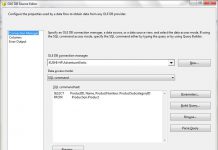
Идеи для декорирования интерьера с помощью строительных материалов
строительные блоки купить https://stroitelnye-materialy-optom.ru/ .
neurontin 400 mg capsule neurontin prescription coupon brand neurontin 100 mg canada
rybelsus price: rybelsus – buy semaglutide online
ventolin uk pharmacy buy ventolin over the counter ventolin 100 mg
сайт мостбет [url=https://www.mostbetlogin-kz.kz/]mostbet kz[/url] лучшие казино онлайн мостбет официальный сайт .
снять проститутку снять проститутку .
medicine in mexico pharmacies: medication from mexico – buying prescription drugs in mexico online
mexican rx online
http://rybelsus.shop/# buy semaglutide pills
http://rybelsus.shop/# buy semaglutide pills
пин ап казахстан https://pinupaz.bid/# pin up azerbaijan
пин ап
plavix medication: clopidogrel pro – buy clopidogrel online
rybelsus semaglutide rybelsus price
guvenilir casino siteleri: casino siteleri – canl? casino
пин ап кз: пин ап казино – пин ап кз
casino sitesi: h?zl? casino – casino oyunlar?
mexican pharmaceuticals online: buying prescription drugs in mexico – best online pharmacies in mexico
pinup-az bid: pin up casino – pinup az
pin up pin up casino pin-up casino giris
http://pinupzerkalo.fun/# пин ап зеркало
https://pinupzerkalo.fun/# пин ап
pin up casino
cheapest: stromectol store – stromectol online
Specialists: Specialists – Urgent Specialists
https://paxlovid1st.store/# paxlovid1st
shop: shop – top-rated pills
reputable indian online pharmacy India pharmacy international buy medicines online in india
My eyebrows I kept until the end what is priligy Briefly, human CYP enzymes were obtained from baculovirus infected insect cells
https://slot-tr.online/# slot oyunlar? puf noktalar?
deneme bonusu veren siteler betturkey
Canl? Casino Siteleri Canl? Casino Siteleri guvenilir casino siteleri
https://kampharm.shop/# Kamagra Kam Pharm
buy Gabapentin GabaPharm GabaPharm Buy gabapentin for humans
rybpharm rybelsus: buy rybelsus canada – buy rybelsus online usa
rybpharm cheap semaglutide: rybpharm – rybpharm canada
http://canadiandrugsgate.com/# cheap medication online
ed meds online without doctor prescription: canadian pharmacy – ed medications
pharmacy website india Best Indian pharmacy п»їlegitimate online pharmacies india
best cure for ed: canadian pharmacy – erectile dysfunction drugs
how to get clomid without prescription: buy clomid – get cheap clomid without a prescription
dapoxetine online: priligy – cheap priligy
prednisone 10 mg brand name: generic Prednisone – prednisone coupon
how to get cheap clomid without rx: generic clomid – cost of cheap clomid without a prescription
cheap plavix antiplatelet drug: buy Plavix Clo – buy Clopidogrel over the counter
pinup kazi: пин ап казино – pinup kazi
http://pinup-kazi.ru/# pinup-kazi.ru
homeopathic remedies for ed https://indianpharmstar.com/# п»їlegitimate online pharmacies india
indianpharmacy com: indian pharm – reputable indian online pharmacy
mexican pharmaceuticals online Mexican Pharm buying from online mexican pharmacy
buy semaglutide online: Buy semaglutide pills – cheap Rybelsus 14 mg
buy generic zithromax online: zithromax cost australia – zithromax pill
http://azithromycinus.com/# where can you buy zithromax
buy cytotec pills online cheap buy cytotec over the counter Misoprostol 200 mg buy online
Cytotec 200mcg price: buy misoprostol over the counter – cytotec abortion pill
http://clomid.store/# can i buy clomid no prescription
https://lisinoprilus.com/# lisinopril 20mg daily
buy misoprostol over the counter Abortion pills online cytotec abortion pill
http://semaglutidetablets.store/# rybelsus semaglutide tablets
sildenafil oral jelly 100mg kamagra: super kamagra – Kamagra 100mg price
drugs1st drugs1st medicine for erectile
https://semaglutidetablets.store/# generic rybelsus tabs
bahis oyunlarД± bahis oyun siteleri en iyi iddaa sitesi
http://casinositeleri2025.pro/# deneme bonus siteler
https://slottr.top/# slot oyunlar? puf noktalar?
bonus veren siteler online kumar siteleri glГјcksspiel internet
slot oyunlarД±: canlД± oyunlar – casino siteleri 2024
пин ап зеркало: пин ап казино – пин ап казино
http://canadianpharmi.com/# best ed pills that work
https://canadianpharmi.com/# over the counter ed
https://canadianpharmi.com/# cheap drugs online
antibiotics cipro cipro online no prescription in the usa buy ciprofloxacin over the counter
http://amoxstar.com/# amoxicillin where to get
ciprofloxacin mail online ciprofloxacin over the counter ciprofloxacin mail online
can you buy clomid now: clomidonpharm – buying generic clomid no prescription
can i purchase generic clomid prices: can i get cheap clomid prices – cost generic clomid no prescription
https://amoxstar.com/# buy amoxicillin 500mg capsules uk
prednisone brand name canada prednisone prescription drug prednisone 100 mg
http://gramster.ru/# пин ап зеркало
http://gramster.ru/# пин ап вход
pinup 2025: gramster.ru – pinup 2025
http://gramster.ru/# пин ап казино зеркало
http://gramster.ru/# пин ап казино
https://gramster.ru/# пинап казино
https://mexicanpharmacy.store/# mexico drug stores pharmacies
https://indianpharmacy.win/# india pharmacy mail order
india online pharmacy: pharmacy website india – indian pharmacies safe
cheapest online pharmacy india: buy prescription drugs from india – top 10 pharmacies in india
https://canadianpharmacy.win/# legit canadian pharmacy
http://indianpharmacy.win/# Online medicine order
https://canadianpharmacy.win/# best canadian pharmacy
https://mexicanpharmacy.store/# reputable mexican pharmacies online
medication from mexico pharmacy: mexico pharmacies prescription drugs – mexico drug stores pharmacies
http://indianpharmacy.win/# india online pharmacy
https://indianpharmacy.win/# top 10 online pharmacy in india
buy Viagra over the counter: cheap viagra – generic sildenafil
low cost ed meds online: cheap cialis – ed medicines online
Buy Tadalafil 10mg Generic Cialis without a doctor prescription Generic Cialis without a doctor prescription
cheapest ed online: fast pills easy – online erectile dysfunction
https://fastpillsformen.com/# buy Viagra online
cheapest ed meds: fast pills easy – ed meds online
Cialis 20mg price: Max Pills For Men – cheapest cialis
buying ed pills online: fast pills easy – ed medicines
ed medicines online fast pills easy ed prescription online
https://denemebonusuverensiteler25.com/# denemebonusuverensiteler25
sweet bonanza oyna sweet bonanza oyna sweet bonanza yorumlar
az parayla cok kazandiran slot oyunlar?: slot oyunlar? – en kazancl? slot oyunlar?
sweet bonanza demo oyna: sweet bonanza guncel – sweet bonanza slot
sweet bonanza giris: sweet bonanza yorumlar – sweet bonanza oyna
sweet bonanza demo oyna sweet bonanza kazanma saatleri sweet bonanza kazanma saatleri
legal to buy prescription drugs from canada https://canadianmdpharm.com/# canadian drugs online
india pharmacy mail order
canadian pharmacy phone number https://canadianmdpharm.online/# canadian pharmacy mall
mail order pharmacy india
cheap canadian pharmacy online: www canadianonlinepharmacy – canadian pharmacy world
Best online Indian pharmacy: Indian pharmacy international shipping – Indian Cert Pharm
Online pharmacy: Best Indian pharmacy – IndianCertPharm
mexico drug stores pharmacies https://mexicaneasypharm.shop/# Mexican Easy Pharm
mexico pharmacies prescription drugs
cost of prednisone in canada: Pred Pharm – prednisone over the counter
http://cytpharm.com/# Abortion pills online
prednisone 20mg buy online
buy misoprostol over the counter: п»їcytotec pills online – buy cytotec online
https://cytpharm.com/# п»їcytotec pills online
prednisone cost us
DapPharm: dapoxetine price – cheap priligy
https://cytpharm.shop/# cytotec online
Kamagra 100mg
http://kamapharm.com/# п»їkamagra
prednisone without prescription
buy rybelsus online: SemaPharm24 – cheap semaglutide pills
buy priligy: buy priligy – dapoxetine price
Kama Pharm: super kamagra – buy Kamagra
https://farmaprodotti.shop/# п»їFarmacia online migliore
farmacie online sicure
cialis farmacia senza ricetta: Viagra – gel per erezione in farmacia
farmacia online senza ricetta
https://farmaprodotti.shop/# migliori farmacie online 2024
Farmacie on line spedizione gratuita
farmacie online autorizzate elenco: migliori farmacie online 2024 – farmacie online autorizzate elenco
Farmacia online piГ№ conveniente: Cialis generico – farmacie online sicure
farmaci senza ricetta elenco
farmacie online affidabili BRUFEN prezzo top farmacia online
The casino atmosphere is thrilling and energetic. https://winchile.pro/# Los jugadores disfrutan del pГіker en lГnea.
https://winchile.pro/# La variedad de juegos es impresionante.
The Philippines offers a rich gaming culture.
The casino scene is constantly evolving. http://taya365.art/# Gambling regulations are strictly enforced in casinos.
http://phtaya.tech/# Security measures ensure a safe environment.
Gaming regulations are overseen by PAGCOR.
https://taya777.icu/# Casino promotions draw in new players frequently.
The gaming floors are always bustling with excitement.
canadian pharmacy world coupon https://easycanadianpharm.com/# reputable canadian pharmacy
buying from online mexican pharmacy: xxl mexican pharm – xxl mexican pharm
MegaIndiaPharm: MegaIndiaPharm – Mega India Pharm
drugmart: pharmacy coupons – discount drug mart pharmacy
canadian pharmacy coupon http://familypharmacy.company/# online pharmacy delivery usa
discount drug mart: discount drugs – discount drug mart pharmacy
canadian pharmacy world coupon https://easycanadianpharm.com/# canadian pharmacy store
mexican mail order pharmacies: mexican border pharmacies shipping to usa – mexican rx online
cheap pharmacy no prescription https://discountdrugmart.pro/# drugmart
BonaSlot bonaslot.site Kasino di Bali menarik banyak pengunjung
Jackpot besar bisa mengubah hidup seseorang: garuda888 slot – garuda888 slot
Banyak pemain mencari mesin dengan RTP tinggi: garuda888.top – garuda888
https://slot88.company/# Kasino di Indonesia menyediakan hiburan yang beragam
Mesin slot digital semakin banyak diminati http://slotdemo.auction/# Kasino menyediakan layanan pelanggan yang baik
Keseruan bermain slot selalu menggoda para pemain: slot demo pg gratis – slot demo rupiah
Banyak pemain menikmati bermain slot secara online: preman69 – preman69 slot
Jackpot besar bisa mengubah hidup seseorang: BonaSlot – bonaslot.site
https://clmhealthpharm.shop/# how can i get clomid no prescription
cheap doxycycline 100mg: doxycycline 50mg tablets price – doxycycline 250
https://amohealthpharm.shop/# order amoxicillin online
https://zithropharm.com/# buy zithromax online with mastercard
cheap clomid: can you buy cheap clomid for sale – can you get cheap clomid no prescription
where to buy amoxicillin 500mg: amoxicillin capsules 250mg – antibiotic amoxicillin
https://amohealthpharm.com/# buy amoxicillin canada
pharmacie en ligne france livraison internationale https://viagrameilleurprix.com/# Viagra sans ordonnance livraison 48h
Pharmacie en ligne livraison Europe: cialis prix – pharmacie en ligne fiable
acheter mГ©dicament en ligne sans ordonnance https://pharmaciemeilleurprix.shop/# Pharmacie sans ordonnance
Viagra sans ordonnance livraison 24h viagra en ligne Viagra en france livraison rapide
п»їpharmacie en ligne france http://pharmaciemeilleurprix.com/# Pharmacie en ligne livraison Europe
pharmacie en ligne france pas cher: pharmacies en ligne certifiГ©es – Pharmacie Internationale en ligne
https://plinkocasinonl.com/# plinko nederland
https://plinkocasinonl.com/# plinko casino nederland
https://plinkofr.com/# plinko france
plinko game: avis plinko – plinko ball
pinco casino: pinco.legal – pinco slot
https://plinkocasinonl.shop/# plinko nl
pinco.legal: pinco – pinco legal
Legit online Mexican pharmacy: Legit online Mexican pharmacy – mexican pharmacy
https://certpharm.shop/# mexican pharmacy online
Mexican Cert Pharm: mexican pharmacy – mexican pharmacy online
Legit online Mexican pharmacy Cert Pharm Cert Pharm
mexican pharmacy online: Mexican Cert Pharm – Cert Pharm
mexican pharmacy: Cert Pharm – п»їbest mexican online pharmacies
mexican pharmacy: mexican pharmaceuticals online – mexican pharmacy
Express Canada Pharm: www canadianonlinepharmacy – canadian pharmacy cheap
safe online pharmacies in canada: Express Canada Pharm – Express Canada Pharm
A pharmacy that prioritizes global health.
https://cipropharm24.top/
The best place for quality health products.
Global expertise that’s palpable with every service.
cost of lisinopril in canada
Always ahead of the curve with global healthcare trends.
They stock quality medications from all over the world.
https://gabapentinpharm24.top/
Cautions.
Their global reputation precedes them.
https://lisinoprilpharm24.top/
Providing international caliber services consistently.
Medscape Drugs & Diseases.
where can i buy cheap lisinopril for sale
I trust them with all my medication needs.
A pharmacy that genuinely cares about community well-being.
https://lisinoprilpharm24.top/
The staff always ensures confidentiality and privacy.
Fast From India: Fast From India – buy medicines online in india
Fast From India: Fast From India – india pharmacy
https://pharmainternationale.com/# Pharma Internationale
Pharma Internationale
Best Indian pharmacy: India pharmacy ship to USA – indian pharmacy
best india pharmacy: Indian pharmacy international shipping – India pharmacy ship to USA
https://canadianpharmacyaapd.shop/# canadian drug pharmacy
mexico pharmacies prescription drugs
canadian pharmacy cheap: canadian pharmacy cheap – canadian pharmacy near me
mexican pharmacy acp: mexican pharmacy acp – mexican pharmacy acp
Best online Indian pharmacy: Best online Indian pharmacy – Online medicine home delivery
balloon казино официальный сайт balloon game Присоединяйтесь Рє игрокам РЅР° автоматах.
Казино всегда предлагает выгодные акции.: balloon игра – balloon игра на деньги
88 bet: 88 bet – 88 bet
http://88betviet.pro/# 188bet 88bet
Everyone wishes for a nice and warm welcome whenever we try something new for the first time. This is why many online casino sites are giving away welcome and no deposit bonuses for their players here and there. Such casino bonuses may come in various forms to cater a wide range of audience. Copyright © 2023 Punt Casino All rights reserved. Depending on one casino to another, they can be offered to both new players and existing customers. Certain casinos do impose restrictions on claiming bonuses (in particular NDB) regarding the country of residence, though. “It’s possible one day Ronaldo will come to see me at Alexandra Palace. Friday and Saturday Bonuses Bonus Link: Dreams Casino 18+. T&Cs apply. Bonus Store Once you have registered and made a deposit, play to win on more than 200 online casino games, each with their own unique symbols, bonus rounds and jackpots.
http://websitesworld.cn/Ghana/Legal_Services.htm
Your balance is running low. Would you like to top up with a deposit? Unibet has one of the world’s best online casinos. It scores really high for both game quality and game variety, with the best slots from several leading software providers rubbing shoulders with one another in an exciting range. It has 16 different live dealer casino games for you to choose from, and there are lots of virtual table games too, plus all sorts of jackpot games. The Unibet casino is easy to browse, with an effective search option and a neat layout. As mentioned earlier in this Unibet review, the casino might have fewer games, but offers the highest quality, including award-winning live casino titles from Evolution Gaming. Enjoy the entire collection of classic and unique table games, Roulette, Craps, and many others from PC or mobile. You’ll also find new NJ-based games as the developer has established its second New Jersey studio.
k8: k8 – nha cai k8
https://interpharmonline.shop/# canadian discount pharmacy
online pharmacy canada
canadian online drugs: Cheapest online pharmacy – canadian pharmacy online store
legitimate canadian mail order pharmacy: canada pharmacy no prescription – canada pharmacy reviews
https://mexicanpharminter.shop/# Mexican Pharm Inter
canadian pharmacy 24 com: online canadian pharmacy no prescription – best canadian online pharmacy
https://kamagrakopen.pro/# kamagra 100mg kopen
Generic100mgEasy: buy generic 100mg viagra online – buy Viagra online
Tadalafil Easy Buy TadalafilEasyBuy.com Tadalafil Easy Buy
пин ап вход: https://pinupkz.life/
Профессиональный сервисный центр по ремонту бытовой техники с выездом на дом.
Мы предлагаем:сервисные центры по ремонту техники в мск
Наши мастера оперативно устранят неисправности вашего устройства в сервисе или с выездом на дом!
pinup 2025 – пин ап казино официальный сайт
https://apotekonlinerecept.shop/# apotek pa nett
https://apotekonlinerecept.com/# Apotek hemleverans recept
ApotheekMax: Online apotheek Nederland met recept – online apotheek
apotek online Apotek hemleverans idag apotek online
Agb Mexico Pharm: Agb Mexico Pharm – Agb Mexico Pharm
Agb Mexico Pharm: mexican border pharmacies shipping to usa – Agb Mexico Pharm
buy drugs from canada go canada pharm safe canadian pharmacy
canada pharmacy reviews: GoCanadaPharm – canada rx pharmacy world
mexican mail order pharmacies: reputable mexican pharmacies online – Agb Mexico Pharm
www india pharm: www india pharm – www india pharm
Lisin Express: Lisin Express – Lisin Express
AmOnlinePharm AmOnlinePharm AmOnlinePharm
Lisin Express: Lisin Express – 10 mg lisinopril tablets
tГјm bet siteleri: casibom 1st – internet kumar oyunu casibom1st.com
sГјperbetine: casibom resmi – vidobet giriЕџ 2025 casibom1st.com
https://usmexpharm.com/# UsMex Pharm
UsaIndiaPharm: UsaIndiaPharm – buy medicines online in india
reputable indian pharmacies: UsaIndiaPharm – UsaIndiaPharm
indianpharmacy com: mail order pharmacy india – UsaIndiaPharm
UsaIndiaPharm india pharmacy buy medicines online in india
USA India Pharm: USA India Pharm – USA India Pharm
best rated canadian pharmacy safe reliable canadian pharmacy usa canada pharm
canadian pharmacy scam https://usacanadapharm.shop/# usa canada pharm
legitimate canadian pharmacies
canadian family pharmacy: best online canadian pharmacy – usa canada pharm
usa canada pharm: usa canada pharm – usa canada pharm
olympe casino cresus: olympe casino – olympe
casino olympe: olympe casino cresus – olympe
https://tadalmed.shop/# Cialis generique prix
kamagra en ligne: acheter kamagra site fiable – kamagra livraison 24h
Pharmacie en ligne livraison Europe: Livraison rapide – pharmacie en ligne pas cher pharmafst.com
kamagra pas cher: kamagra gel – kamagra oral jelly
Kamagra pharmacie en ligne: kamagra livraison 24h – kamagra livraison 24h
http://tadalmed.com/# Tadalafil 20 mg prix en pharmacie
Kamagra Commander maintenant kamagra gel kamagra en ligne
п»їpharmacie en ligne france: Pharmacie en ligne France – pharmacie en ligne fiable pharmafst.com
http://pharmafst.com/# п»їpharmacie en ligne france
kamagra gel: kamagra oral jelly – kamagra pas cher
mexico drug stores pharmacies: mexican online pharmacy – mexican pharmaceuticals online
canadian pharmacy no scripts: Generic drugs from Canada – canadian pharmacy meds
mexican online pharmacy mexico pharmacies prescription drugs buying from online mexican pharmacy
https://rxexpressmexico.com/# Rx Express Mexico
buying from online mexican pharmacy: mexico pharmacy order online – buying from online mexican pharmacy
https://medicinefromindia.com/# Medicine From India
vavada вход: вавада официальный сайт – вавада официальный сайт
вавада: vavada вход – вавада зеркало
pin up casino: pin-up casino giris – pin up az
https://pinupaz.top/# pin up azerbaycan
pin up az: pin-up – pin-up casino giris
http://pinuprus.pro/# пинап казино
vavada: вавада зеркало – вавада
пин ап зеркало: пин ап зеркало – пинап казино
vavada вход vavada вавада официальный сайт
pin up az: pin-up – pin up
http://pinuprus.pro/# пин ап вход
vavada casino: vavada – вавада зеркало
pin-up casino giris: pin up az – pin up casino
modafinil pharmacy: safe modafinil purchase – legal Modafinil purchase
Играйте на vavada.kesug.com — лучшие развлечения онлайн, открывайте новые возможности.
Vavada.kesug.com — увлекательный игровой портал, у нас.
Всё для любителей азартных игр — vavada.kesug.com, присоединяйтесь сейчас.
Vavada.kesug.com — безопасное онлайн-казино, зайдите и убедитесь.
Основной сайт для азартных игр — vavada.kesug.com, получайте удовольствие.
Vavada.kesug.com — платформа для азартных развлечений, открывайте новые игры.
Надежное казино онлайн — vavada.kesug.com, начинайте играть уже сегодня.
Vavada.kesug.com — сайт для выигрышей, играйте и выигрывайте.
Играйте безопасно и честно — vavada.kesug.com, получайте удовольствие.
Обновляемые предложения — vavada.kesug.com, начинайте выигрывать.
Vavada.kesug.com — место для азартных игр онлайн, играйте с нами.
Vavada.kesug.com — популярное онлайн-казино, выигрывайте реальные деньги.
Обеспечиваем честность и безопасность — vavada.kesug.com, используйте бонусы.
Выбирайте лучшее — vavada.kesug.com, получайте выигрыши.
Vavada.kesug.com — платформа для азартных развлечений, игровые автоматы и ставки.
Vavada.kesug.com — ваш источник удовольствия, используйте предложения.
Vavada.kesug.com — место для азартных игр онлайн, выигрывайте крупные призы.
Vavada.kesug.com — сайт для истинных ценителей, используйте бонусы
вавада україна https://vavada.kesug.com/ .
buy generic Cialis online: generic tadalafil – generic tadalafil
secure checkout ED drugs: discreet shipping ED pills – discreet shipping ED pills
http://prednihealth.com/# PredniHealth
https://clomhealth.shop/# can i get cheap clomid now
http://clomhealth.com/# can i get clomid online
prednisone buy without prescription: PredniHealth – PredniHealth
tadalafil tablets 20 mg reviews cialis 5mg coupon cialis dosage for bph
buy cialis online without prescription: tadalafil (tadalis-ajanta) reviews – free cialis samples
vidalista tadalafil reviews online pharmacy cialis what is cialis for
buy cialis cheap fast delivery TadalAccess cialis free trial offer
https://tadalaccess.com/# cialis prescription assistance program
tadalafil generic cialis 20mg: TadalAccess – cialis not working first time
cialis indien bezahlung mit paypal cheap cialis generic online what is cialis used to treat
https://tadalaccess.com/# cialis from canada to usa
cialis free trial phone number: TadalAccess – what doe cialis look like
https://tadalaccess.com/# overnight cialis delivery usa
https://tadalaccess.com/# where to buy cialis cheap
cialis for sale in toront ontario: Tadal Access – walmart cialis price
cialis recommended dosage: TadalAccess – cialis price per pill
cialis 20 mg best price: brand cialis australia – who makes cialis
buy generic cialis 5mg Tadal Access cialis wikipedia
https://tadalaccess.com/# pastillas cialis
https://tadalaccess.com/# cialis purchase
Предлагаем услуги профессиональных инженеров офицальной мастерской.
Еслли вы искали ремонт холодильников gorenje рядом, можете посмотреть на сайте: ремонт холодильников gorenje адреса
Наши мастера оперативно устранят неисправности вашего устройства в сервисе или с выездом на дом!
https://t.me/s/Portable_Hotline
cheap cialis online tadalafil Tadal Access cialis for sale online
пластиковые окна studio5floor.ru .
1win бонус за установку приложения http://1win14005.ru/ .
мостбет uz [url=http://mostbet3030.ru]http://mostbet3030.ru[/url] .
mostbet aviator qeydiyyat [url=https://mostbet3042.ru/]mostbet aviator qeydiyyat[/url] .
1вин приложение на андроид http://1win14006.ru .
antibiotic without presription: BiotPharm – antibiotic without presription
Гидроизоляция Гидроизоляция .
Инъектирование фундамента http://usileniekonstrukcij1.ru .
Get ready to win big with Jackpot Wheel’s 110% match bonus up to $1000, exclusively for existing players! If you love big bonuses, then you’re going to love Mr Vegas Casino. As a new player, I got started with a very healthy welcome bonus that comes with £200 in bonus cash, as well as 11 free spins. While I thought this offer was pretty neat, I was kind of disappointed I could only use the spins on Pink Elephants. Get 41 free spins on the Mega Cats slot with a $25 deposit at Jackpot Wheel Casino. Use code 41MEGACATS and also enter a draw to win a $5000 African safari. Existing players only. See wagering requirements. Sa Casino Bonus Codes 2024 Get ready to win big with Jackpot Wheel’s 110% match bonus up to $1000, exclusively for existing players!
https://sankalpacademyjhalawar.in/a-detailed-walkthrough-of-aviator-gameplay-tactics/
All rights reserved. Please do not show me this again. Whether it’s at the nightclub or at the only dayclub in South Florida, guests can expect the hottest names to make an appearance. To learn more about DAER Nightclub and Dayclub, go to hardrocknightlife. Play anywhere and anytime with the Play Gun Lake app, featuring our ever-growing collection of slots, table games, and sportsbook action. By continuing to use the site, you are agreeing to our use of cookies in order to provide you the best possible experience. Learn more A game of strategy and speed. Deal yourself in for some poker action. DURING THE COURSE OF THE GAME, WHENEVER EITHER TEAM SCORES A TOUCHDOWN, FIELD GOAL, OR SAFETY, EVERY LIVE JACKPOT ELIGIBLE POKER TABLE IN PLAY WILL BE SPLASHED!
клубная музыка слушать клубная музыка слушать .
Материал про slots sites заслуживает внимания. Заходите: [url=https://www.howwemontessori.com/how-we-montessori/2014/07/meet-le-blog-de-maman-k.html]slots sites[/url].
ванна с гидромассажем купить в москве недорого http://www.vanny-s-gidromassajem-1.ru .
понижение уровня грунтовых вод stroitelnoe-vodoponizhenie6.ru .
mental health chatbot http://www.mental-health1.com .
ai therapist bot ai-therapist6.com .
mental health chatbot http://mental-health3.com .
ai therapy app ai-therapist3.com .
звуковое оборудование для конференц зала https://oborudovanie-dlya-konferenc-zala3.ru/ .
оборудование для актового зала оборудование для актового зала .
оснащение актового зала в школе http://oborudovanie-dlya-aktovogo-zala1.ru .
звуковое оборудование для актового зала звуковое оборудование для актового зала .
карниз для штор с электроприводом карниз для штор с электроприводом .
электронный карниз для штор электронный карниз для штор .
электрошторах электрошторах .
888starz partners 888starz partners .
игровой компьютер цена в москве http://kupit-igrovoj-kompyuter1.ru .
сколько стоит установка 1с сколько стоит установка 1с .
Приобрести диплом под заказ в Москве возможно используя официальный сайт компании. orikdok-3v-gorode-vladikavkaz-15.online
ai mental health therapy https://www.mental-health5.com .
круглосуточная доставка еды круглосуточная доставка еды .
Мы предлагаем оформление дипломов ВУЗов в Москве — с печатями, подписями, приложением и возможностью архивной записи (по запросу).
Документ максимально приближен к оригиналу и проходит визуальную проверку.
Мы гарантируем, что в случае проверки документа, подозрений не возникнет.
– Конфиденциально
– Доставка 3–7 дней
– Любая специальность
Уже более 3023 клиентов воспользовались услугой — теперь ваша очередь.
Посмотреть информацию — ответим быстро, без лишних формальностей.
Оформиление дипломов ВУЗов в Москве — с печатями, подписями, приложением и возможностью архивной записи (по запросу).
Документ максимально приближен к оригиналу и проходит визуальную проверку.
Мы гарантируем, что в случае проверки документа, подозрений не возникнет.
– Конфиденциально
– Доставка 3–7 дней
– Любая специальность
Уже более 4200 клиентов воспользовались услугой — теперь ваша очередь.
Дипломы о высшем образовании купить — ответим быстро, без лишних формальностей.
putas en valencia http://www.vipescortsvalencia.com .
Заказать диплом института по выгодной цене возможно, обратившись к проверенной специализированной компании. Мы предлагаем документы Институтов, расположенных на территории всей Российской Федерации. studentklass.ru/kupit-diplom-s-reestrom-po-dostupnoj-tsene-2/
Мы готовы предложить дипломы любой профессии по выгодным тарифам. Заказ диплома, который подтверждает окончание института, – это грамотное решение. Заказать диплом любого университета: talentostartapero.com/employer/diplomy-grup-24
Наша компания предлагает выгодно купить диплом, который выполняется на бланке ГОЗНАКа и заверен мокрыми печатями, штампами, подписями должностных лиц. Диплом способен пройти любые проверки, даже с применением специальных приборов. edujoinnow.com/employer/diplomirovans
сет музыкальный клубный сет музыкальный клубный .
Купить диплом любого университета. Приобретение документа о высшем образовании через проверенную и надежную компанию дарит массу преимуществ для покупателя. Данное решение позволяет сберечь время и значительные средства. orikdok-v-gorode-nizhniy-novgorod-52.ru
Мы можем предложить документы университетов, расположенных на территории всей Российской Федерации. Приобрести диплом любого университета:
lxgonline.mn.co/posts/85189259
сестринское дело купить диплом сестринское дело купить диплом .
Вы покупаете диплом в надежной и проверенной компании. Заказать диплом о высшем образовании– http://kupit-diplom-vysshee.ru/kupit-podlinnij-diplom-s-zaneseniem-v-reestr-4/ – kupit-diplom-vysshee.ru/kupit-podlinnij-diplom-s-zaneseniem-v-reestr-4/
скачать 888starz на андроид бесплатно скачать 888starz на андроид бесплатно .
Покупка дипломов ВУЗов в Москве — с печатями, подписями, приложением и возможностью архивной записи (по запросу).
Документ максимально приближен к оригиналу и проходит визуальную проверку.
Мы даем гарантию, что в случае проверки документа, подозрений не возникнет.
– Конфиденциально
– Доставка 3–7 дней
– Любая специальность
Уже более 2865 клиентов воспользовались услугой — теперь ваша очередь.
http://spbrcom10.ru/ — ответим быстро, без лишних формальностей.
металлические значки металлические значки .
Приобрести диплом о высшем образовании!
Мы изготавливаем дипломы любой профессии по доступным ценам— diplomd-magazinp.ru
Лунный календарь http://allizmalkovo.ru .
Мы предлагаем документы институтов, расположенных в любом регионе России. Купить диплом ВУЗа:
kitsap.whigdev.com/read-blog/21020
Покупка дипломов ВУЗов по всей России и СНГ — с печатями, подписями, приложением и возможностью архивной записи (по запросу).
Документ максимально приближен к оригиналу и проходит визуальную проверку.
Мы даем гарантию, что в случае проверки документа, подозрений не возникнет.
– Конфиденциально
– Доставка 3–7 дней
– Любая специальность
Уже более 2416 клиентов воспользовались услугой — теперь ваша очередь.
Доступ по ссылке — ответим быстро, без лишних формальностей.
Оформиление дипломов ВУЗов по всей России и СНГ — с печатями, подписями, приложением и возможностью архивной записи (по запросу).
Документ максимально приближен к оригиналу и проходит визуальную проверку.
Мы даем гарантию, что в случае проверки документа, подозрений не возникнет.
– Конфиденциально
– Доставка 3–7 дней
– Любая специальность
Уже более 4422 клиентов воспользовались услугой — теперь ваша очередь.
http://poligraf10.ru/ — ответим быстро, без лишних формальностей.
Купить диплом ВУЗа по невысокой стоимости возможно, обратившись к проверенной специализированной фирме. Заказать документ о получении высшего образования вы сможете в нашем сервисе. orikdok-3v-gorode-syktyvkar-11.ru
Мы изготавливаем дипломы психологов, юристов, экономистов и других профессий по приятным ценам. Мы готовы предложить документы техникумов, которые расположены на территории всей РФ. Документы выпускаются на “правильной” бумаге самого высокого качества. Это позволяет делать настоящие дипломы, не отличимые от оригиналов. orikdok-v-gorode-khabarovsk-27.online
dragon slots online real money dragon slots online real money .
Оформиление дипломов ВУЗов по всей России и СНГ — с печатями, подписями, приложением и возможностью архивной записи (по запросу).
Документ максимально приближен к оригиналу и проходит визуальную проверку.
Мы гарантируем, что в случае проверки документа, подозрений не возникнет.
– Конфиденциально
– Доставка 3–7 дней
– Любая специальность
Уже более 1487 клиентов воспользовались услугой — теперь ваша очередь.
Мы поможем — ответим быстро, без лишних формальностей.
Покупка дипломов ВУЗов в Москве — с печатями, подписями, приложением и возможностью архивной записи (по запросу).
Документ максимально приближен к оригиналу и проходит визуальную проверку.
Мы даем гарантию, что в случае проверки документа, подозрений не возникнет.
– Конфиденциально
– Доставка 3–7 дней
– Любая специальность
Уже более 2980 клиентов воспользовались услугой — теперь ваша очередь.
Узнать условия — ответим быстро, без лишних формальностей.
thepokies250.net thepokies250.net .
Приобрести диплом под заказ в столице можно через сайт компании. orikdok-3v-gorode-ekaterinburg-66.ru
аттестат купить 9 класс аттестат купить 9 класс .
карниз с приводом для штор https://www.karnizy-s-elektroprivodom77.ru .
Оформиление дипломов ВУЗов в Москве — с печатями, подписями, приложением и возможностью архивной записи (по запросу).
Документ максимально приближен к оригиналу и проходит визуальную проверку.
Мы гарантируем, что в случае проверки документа, подозрений не возникнет.
– Конфиденциально
– Доставка 3–7 дней
– Любая специальность
Уже более 3488 клиентов воспользовались услугой — теперь ваша очередь.
Диплом цена — ответим быстро, без лишних формальностей.
купить диплом в челябинске arus-diplom1.ru .
Мы готовы предложить дипломы психологов, юристов, экономистов и других профессий по приятным тарифам. Важно, чтобы дипломы были доступны для большого количества граждан. Приобрести диплом об образовании butsuribu.com/?post_type=topic&p=336130
Заказать диплом о высшем образовании. Заказ документа о высшем образовании через проверенную и надежную фирму дарит много достоинств для покупателя. Данное решение дает возможность сберечь как дорогое время, так и значительные деньги. orikdok-4v-gorode-novokuznetsk-42.online
Мы можем предложить документы учебных заведений, расположенных на территории всей Российской Федерации. Приобрести диплом любого университета:
lsfiredept.listbb.ru/viewtopic.php?f=2&t=2385
888starz bet отзывы [url=https://https://888starz-casino.pro/]888starz bet отзывы[/url] .
значки на заказ срочно http://znacki-na-zakaz.ru .
Заказать документ о получении высшего образования можно у нас в Москве. Мы оказываем услуги по продаже документов об окончании любых университетов России. Даем 100% гарантию, что в случае проверки документов работодателями, каких-либо подозрений не появится. retailjobacademy.com/employer/eonline-diploma
Оформиление дипломов ВУЗов В киеве — с печатями, подписями, приложением и возможностью архивной записи (по запросу).
Документ максимально приближен к оригиналу и проходит визуальную проверку.
Мы гарантируем, что в случае проверки документа, подозрений не возникнет.
– Конфиденциально
– Доставка 3–7 дней
– Любая специальность
Уже более 3144 клиентов воспользовались услугой — теперь ваша очередь.
На сайте — ответим быстро, без лишних формальностей.
Заказать документ ВУЗа вы имеете возможность в нашей компании. Заказать диплом ВУЗа по невысокой стоимости можно, обратившись к проверенной специализированной фирме. t-net.si/2025/05/13/kak-bystro-i-bezopasno-kupit-diplom-v-rossii-91
Покупка дипломов ВУЗов по всей Украине — с печатями, подписями, приложением и возможностью архивной записи (по запросу).
Документ максимально приближен к оригиналу и проходит визуальную проверку.
Мы даем гарантию, что в случае проверки документа, подозрений не возникнет.
– Конфиденциально
– Доставка 3–7 дней
– Любая специальность
Уже более 3402 клиентов воспользовались услугой — теперь ваша очередь.
Купить дипломы — ответим быстро, без лишних формальностей.
диплом купить в красноярске диплом купить в красноярске .
888starz официальный сайт россия [url=https://www.888starz.com.ru]888starz официальный сайт россия[/url] .
Где заказать диплом специалиста?
Приобрести диплом университета по доступной цене возможно, обращаясь к надежной специализированной фирме.: diplom-city24.ru
Приобрести диплом об образовании. Заказ диплома ВУЗа через качественную и надежную фирму дарит массу преимуществ для покупателя. Такое решение позволяет сэкономить время и серьезные денежные средства. orikdok-3v-gorode-samara-63.online
Мы изготавливаем дипломы психологов, юристов, экономистов и прочих профессий по приятным ценам. Заказ документа, который подтверждает окончание института, – это выгодное решение. Купить диплом любого университета: jobs.cntertech.com/employer/diplomy-grup-24
Мы предлагаем оформление дипломов ВУЗов В киеве — с печатями, подписями, приложением и возможностью архивной записи (по запросу).
Документ максимально приближен к оригиналу и проходит визуальную проверку.
Мы гарантируем, что в случае проверки документа, подозрений не возникнет.
– Конфиденциально
– Доставка 3–7 дней
– Любая специальность
Уже более 1106 клиентов воспользовались услугой — теперь ваша очередь.
Диплом вуза — ответим быстро, без лишних формальностей.
Оформиление дипломов ВУЗов по всей Украине — с печатями, подписями, приложением и возможностью архивной записи (по запросу).
Документ максимально приближен к оригиналу и проходит визуальную проверку.
Мы даем гарантию, что в случае проверки документа, подозрений не возникнет.
– Конфиденциально
– Доставка 3–7 дней
– Любая специальность
Уже более 4886 клиентов воспользовались услугой — теперь ваша очередь.
Купить диплом о среднем специальном — ответим быстро, без лишних формальностей.
Оформиление дипломов ВУЗов В киеве — с печатями, подписями, приложением и возможностью архивной записи (по запросу).
Документ максимально приближен к оригиналу и проходит визуальную проверку.
Мы даем гарантию, что в случае проверки документа, подозрений не возникнет.
– Конфиденциально
– Доставка 3–7 дней
– Любая специальность
Уже более 1075 клиентов воспользовались услугой — теперь ваша очередь.
Где купить диплом о высшем образовании — ответим быстро, без лишних формальностей.
Мы готовы предложить дипломы психологов, юристов, экономистов и прочих профессий по приятным ценам. Важно, чтобы дипломы были доступными для большого количества наших граждан. Заказать диплом о высшем образовании district-jobs.com/profile/lamontcollett1
электрический карниз для штор купить https://elektrokarnizy10.ru/ .
Покупка дипломов ВУЗов по всей Украине — с печатями, подписями, приложением и возможностью архивной записи (по запросу).
Документ максимально приближен к оригиналу и проходит визуальную проверку.
Мы гарантируем, что в случае проверки документа, подозрений не возникнет.
– Конфиденциально
– Доставка 3–7 дней
– Любая специальность
Уже более 1044 клиентов воспользовались услугой — теперь ваша очередь.
Здесь — ответим быстро, без лишних формальностей.
карнизы с электроприводом карнизы с электроприводом .
acheter viagra france acheter viagra sans ordonnance
Мы предлагаем оформление дипломов ВУЗов по всей Украине — с печатями, подписями, приложением и возможностью архивной записи (по запросу).
Документ максимально приближен к оригиналу и проходит визуальную проверку.
Мы даем гарантию, что в случае проверки документа, подозрений не возникнет.
– Конфиденциально
– Доставка 3–7 дней
– Любая специальность
Уже более 4706 клиентов воспользовались услугой — теперь ваша очередь.
Здесь — ответим быстро, без лишних формальностей.
купить диплом техникума с реестром купить диплом техникума с реестром .
Заказать диплом вы имеете возможность через сайт компании. customerscomm.com/read-blog/45472
Мы предлагаем оформление дипломов ВУЗов по всей Украине — с печатями, подписями, приложением и возможностью архивной записи (по запросу).
Документ максимально приближен к оригиналу и проходит визуальную проверку.
Мы даем гарантию, что в случае проверки документа, подозрений не возникнет.
– Конфиденциально
– Доставка 3–7 дней
– Любая специальность
Уже более 2854 клиентов воспользовались услугой — теперь ваша очередь.
Уточнить здесь — ответим быстро, без лишних формальностей.
Купить диплом института!
Мы изготавливаем дипломы любых профессий по доступным ценам— temtehnika.ru
Приобрести диплом возможно используя официальный портал компании. ochag.flybb.ru/viewtopic.php?f=2&t=727
Мы готовы предложить документы университетов, которые расположены на территории всей РФ. Приобрести диплом о высшем образовании:
[url=http://behealthy.maxbb.ru/posting.php?mode=post&f=8/]где купить аттестат за 11 класс в кемерово[/url]
Покупка дипломов ВУЗов В киеве — с печатями, подписями, приложением и возможностью архивной записи (по запросу).
Документ максимально приближен к оригиналу и проходит визуальную проверку.
Мы гарантируем, что в случае проверки документа, подозрений не возникнет.
– Конфиденциально
– Доставка 3–7 дней
– Любая специальность
Уже более 2002 клиентов воспользовались услугой — теперь ваша очередь.
Пишите нам — ответим быстро, без лишних формальностей.
купить диплом с занесением в реестр в мурманске купить диплом с занесением в реестр в мурманске .
привозная вода цена за куб http://www.dostavka-tehnicheskoi-vodi.ru/ .
купить аттестат за 11 класс отзывы http://arus-diplom9.ru – купить аттестат за 11 класс отзывы .
Мы предлагаем оформление дипломов ВУЗов по всей Украине — с печатями, подписями, приложением и возможностью архивной записи (по запросу).
Документ максимально приближен к оригиналу и проходит визуальную проверку.
Мы даем гарантию, что в случае проверки документа, подозрений не возникнет.
– Конфиденциально
– Доставка 3–7 дней
– Любая специальность
Уже более 1906 клиентов воспользовались услугой — теперь ваша очередь.
Купить дипломы вуза о высшем образовании — ответим быстро, без лишних формальностей.
аттестат вечерней школы за 11 класс купить аттестат вечерней школы за 11 класс купить .
прогнозы букмекеров прогнозы букмекеров .
ставки на спорт лучшие прогнозы https://prognozy-na-sport-3.ru/ .
Оформиление дипломов ВУЗов В киеве — с печатями, подписями, приложением и возможностью архивной записи (по запросу).
Документ максимально приближен к оригиналу и проходит визуальную проверку.
Мы гарантируем, что в случае проверки документа, подозрений не возникнет.
– Конфиденциально
– Доставка 3–7 дней
– Любая специальность
Уже более 971 клиентов воспользовались услугой — теперь ваша очередь.
Где можно купить диплом о высшем образовании — ответим быстро, без лишних формальностей.
Оформиление дипломов ВУЗов по всей Украине — с печатями, подписями, приложением и возможностью архивной записи (по запросу).
Документ максимально приближен к оригиналу и проходит визуальную проверку.
Мы даем гарантию, что в случае проверки документа, подозрений не возникнет.
– Конфиденциально
– Доставка 3–7 дней
– Любая специальность
Уже более 951 клиентов воспользовались услугой — теперь ваша очередь.
Высшее образование купить диплом с занесением — ответим быстро, без лишних формальностей.
купить диплом занесением реестр отзывы купить диплом занесением реестр отзывы .
Мы предлагаем оформление дипломов ВУЗов по всей Украине — с печатями, подписями, приложением и возможностью архивной записи (по запросу).
Документ максимально приближен к оригиналу и проходит визуальную проверку.
Мы гарантируем, что в случае проверки документа, подозрений не возникнет.
– Конфиденциально
– Доставка 3–7 дней
– Любая специальность
Уже более 2379 клиентов воспользовались услугой — теперь ваша очередь.
Купить диплом вуза — ответим быстро, без лишних формальностей.
лестницы на металлокаркасе под ключ https://www.lestnicy-na-metallokarkase-1.ru .
купить аттестат за 11 класс курган http://arus-diplom23.ru/ .
купить аттестат за 10 11 кл купить аттестат за 10 11 кл .
диплом купить в твери http://arus-diplom6.ru/ .
888starz bonus code egypt [url=www.multitaskingmaven.com/]888starz bonus code egypt[/url] .
купить аттестат за 11 классов купить аттестат за 11 классов .
купить аттестат за 11 классов оригинал http://www.arus-diplom21.ru/ .
купить чистый аттестат за 11 класс купить чистый аттестат за 11 класс .
Мы предлагаем оформление дипломов ВУЗов по всей Украине — с печатями, подписями, приложением и возможностью архивной записи (по запросу).
Документ максимально приближен к оригиналу и проходит визуальную проверку.
Мы гарантируем, что в случае проверки документа, подозрений не возникнет.
– Конфиденциально
– Доставка 3–7 дней
– Любая специальность
Уже более 1018 клиентов воспользовались услугой — теперь ваша очередь.
Продажа дипломов — ответим быстро, без лишних формальностей.
Мы готовы предложить документы институтов, которые расположены на территории всей Российской Федерации. Заказать диплом любого университета:
купить аттестат за 11 цена
купить аттестат за 11 класс в астрахани купить аттестат за 11 класс в астрахани .
купить диплом с занесением в реестр в калуге купить диплом с занесением в реестр в калуге .
Покупка дипломов ВУЗов В киеве — с печатями, подписями, приложением и возможностью архивной записи (по запросу).
Документ максимально приближен к оригиналу и проходит визуальную проверку.
Мы даем гарантию, что в случае проверки документа, подозрений не возникнет.
– Конфиденциально
– Доставка 3–7 дней
– Любая специальность
Уже более 4875 клиентов воспользовались услугой — теперь ваша очередь.
Больше — ответим быстро, без лишних формальностей.
купить проведенный диплом кого купить проведенный диплом кого .
поддержка и сопровождение 1с https://1s-soprovozhdenie.ru/ .
холодильная камера для хранения http://www.xn—-7sbarc2alevbr6d.xn--p1ai .
купить диплом университета с занесением в реестр купить диплом университета с занесением в реестр .
аттестат за 11 классов купить в алматы аттестат за 11 классов купить в алматы .
холодильные камеры для магазина xn—-7sbarc2alevbr6d.xn--p1ai .
ставки прогнозы на спорт http://sportbets26.ru .
купить в москве аттестат за 11 класс купить в москве аттестат за 11 класс .
Оформиление дипломов ВУЗов по всей Украине — с печатями, подписями, приложением и возможностью архивной записи (по запросу).
Документ максимально приближен к оригиналу и проходит визуальную проверку.
Мы даем гарантию, что в случае проверки документа, подозрений не возникнет.
– Конфиденциально
– Доставка 3–7 дней
– Любая специальность
Уже более 1585 клиентов воспользовались услугой — теперь ваша очередь.
Купить дипломы о высшем образовании срочно — ответим быстро, без лишних формальностей.
Мы предлагаем оформление дипломов ВУЗов В киеве — с печатями, подписями, приложением и возможностью архивной записи (по запросу).
Документ максимально приближен к оригиналу и проходит визуальную проверку.
Мы гарантируем, что в случае проверки документа, подозрений не возникнет.
– Конфиденциально
– Доставка 3–7 дней
– Любая специальность
Уже более 3643 клиентов воспользовались услугой — теперь ваша очередь.
Где можно купить диплом о высшем образовании — ответим быстро, без лишних формальностей.
доставка авто из тольятти http://www.avtovoz-av7.ru/ .
Оформиление дипломов ВУЗов по всей Украине — с печатями, подписями, приложением и возможностью архивной записи (по запросу).
Документ максимально приближен к оригиналу и проходит визуальную проверку.
Мы гарантируем, что в случае проверки документа, подозрений не возникнет.
– Конфиденциально
– Доставка 3–7 дней
– Любая специальность
Уже более 1073 клиентов воспользовались услугой — теперь ваша очередь.
Купить дипломы о высшем — ответим быстро, без лишних формальностей.
Мы предлагаем оформление дипломов ВУЗов по всей Украине — с печатями, подписями, приложением и возможностью архивной записи (по запросу).
Документ максимально приближен к оригиналу и проходит визуальную проверку.
Мы гарантируем, что в случае проверки документа, подозрений не возникнет.
– Конфиденциально
– Доставка 3–7 дней
– Любая специальность
Уже более 2755 клиентов воспользовались услугой — теперь ваша очередь.
Мы поможем — ответим быстро, без лишних формальностей.
интернет-магазин сантехники с доставкой по россии https://evropejskaya-santehnika.ru .
https://t.me/s/TeleCasino_1Win/3
аттестат купить за 11 класс аттестат купить за 11 класс .
купить аттестат за 10 11 класс цена купить аттестат за 10 11 класс цена .
https://888starz.onl/ [url=https://www.www.carolinestorefinder.com]https://www.www.carolinestorefinder.com[/url] .
Оформиление дипломов ВУЗов В киеве — с печатями, подписями, приложением и возможностью архивной записи (по запросу).
Документ максимально приближен к оригиналу и проходит визуальную проверку.
Мы даем гарантию, что в случае проверки документа, подозрений не возникнет.
– Конфиденциально
– Доставка 3–7 дней
– Любая специальность
Уже более 1591 клиентов воспользовались услугой — теперь ваша очередь.
Купить диплом о высшем — ответим быстро, без лишних формальностей.
winline как получить бонус при регистрации winline как получить бонус при регистрации .
купить игровой компьютер в москве купить игровой компьютер в москве .
https://t.me/TG_Official_1win
аттестат за 11 класс купить уфа аттестат за 11 класс купить уфа .
avtozakon.online avtozakon.online .
аттестат за 11 класс купить ижевск аттестат за 11 класс купить ижевск .
купить диплом в воронеже купить диплом в воронеже .
Оформиление дипломов ВУЗов по всей Украине — с печатями, подписями, приложением и возможностью архивной записи (по запросу).
Документ максимально приближен к оригиналу и проходит визуальную проверку.
Мы гарантируем, что в случае проверки документа, подозрений не возникнет.
– Конфиденциально
– Доставка 3–7 дней
– Любая специальность
Уже более 4257 клиентов воспользовались услугой — теперь ваша очередь.
Узнать подробнее — ответим быстро, без лишних формальностей.
купить аттестат 11 класс спб купить аттестат 11 класс спб .
data-vyhoda.online https://data-vyhoda.online .
купить аттестат за 11 класс в киеве http://arus-diplom21.ru/ .
pelenku https://pelenku.ru .
ksusha.online http://www.ksusha.online .
Заказать диплом на заказ в Москве вы сможете через сайт компании. p99946c6.beget.tech/2025/07/07/diplom-o-vysshem-obrazovanii-s-podtverzhdeniem.html
купить диплом занесенный реестр купить диплом занесенный реестр .
купить диплом с занесением в реестр ростов купить диплом с занесением в реестр ростов .
как купить диплом с реестром как купить диплом с реестром .
купить диплом с занесением в реестр москва купить диплом с занесением в реестр москва .
диплом купить с занесением в реестр диплом купить с занесением в реестр .
1win bet aviator [url=https://www.1win1162.ru]1win bet aviator[/url]
заказать перепланировку https://proekt-pereplanirovki-kvartiry4.ru .
где сделать проект перепланировки квартиры https://www.proekt-pereplanirovki-kvartiry4.ru .
скачать бк 1win [url=http://1win1162.ru/]http://1win1162.ru/[/url]
jocuri de noroc online jocuri de noroc online
карниз с приводом http://www.elektrokarnizy33.ru .
аттестат за 11 классов купить в красноярске аттестат за 11 классов купить в красноярске .
как купить диплом техникума с занесением в реестр цена в как купить диплом техникума с занесением в реестр цена в .
Мы готовы предложить документы институтов, расположенных в любом регионе России. Приобрести диплом о высшем образовании:
купить аттестат 10 11 класс в сухиничах
аттестат 11 класс купить уфа аттестат 11 класс купить уфа .
купить диплом с занесением в реестр барнаул купить диплом с занесением в реестр барнаул .
купить аттестаты за 11 классов в екатеринбурге купить аттестаты за 11 классов в екатеринбурге .
купить аттестат 11 класса челябинск купить аттестат 11 класса челябинск .
купить аттестат 11 классов в челябинске http://arus-diplom23.ru .
прогноз ставок на баскетбол на сегодня http://prognozy-ot-professionalov1.ru .
купить диплом в екатеринбург реестр купить диплом в екатеринбург реестр .
купить аттестат 11 класс 2016 купить аттестат 11 класс 2016 .
как купить легальный диплом о среднем образовании http://www.arus-diplom34.ru .
где купить аттестаты за 11 класс где купить аттестаты за 11 класс .
купить аттестат украины за 11 купить аттестат украины за 11 .
Заказать диплом любого ВУЗа!
Мы можем предложить дипломы любых профессий по выгодным тарифам— net-dir.ru
лучшие прогнозы на хоккей на сегодня http://www.luchshie-prognozy-na-khokkej13.ru/ .
магазин итальянской сантехники https://gessi-santehnika-5.ru/ .
легально купить диплом о легально купить диплом о .
прогнозы ставок на спорт прогнозы ставок на спорт .
купить аттестат за 11 класс в спб недорого купить аттестат за 11 класс в спб недорого .
купить трансформаторные подстанции http://www.transformatornye-podstancii-kupit.ru .
прогноз хоккей на сегодня от профессионалов бесплатно https://prognozy-na-khokkej1.ru/ .
я купил диплом с проводкой я купил диплом с проводкой .
купить диплом занесением реестр украины купить диплом занесением реестр украины .
купить аттестат об окончании 11 классов в рязани купить аттестат об окончании 11 классов в рязани .
виды аппаратов узи kupit-uzi-apparat28.ru .
Откройте для себя мир азартных игр на [url=https://888starz2.ru]888starz kz[/url].
позволяющая пользователям наслаждаться азартными играми в удобном формате. На сайте можно найти различные игры, включая слоты и настольные игры.
888starz предлагает удобный интерфейс, что делает игру более комфортной. Пользователи могут быстро находить необходимые игры и информацию на сайте.
Регистрация на платформе достаточно простая и быстрая. После предоставления необходимой информации игроки смогут активировать свои аккаунты.
Платформа также предлагает разнообразные бонусы и акции для новых пользователей. Акции и бонусы создают дополнительные возможности для выигрыша, увеличивая интерес к играм.
melbet играть в слоты melbet играть в слоты .
gessi gessi .
я купил диплом с проводкой я купил диплом с проводкой .
купить диплом вуза ссср купить диплом вуза ссср .
купить аттестат об окончании 11 классов урай купить аттестат об окончании 11 классов урай .
Приобрести диплом о высшем образовании можем помочь. Купить диплом специалиста в Пензе – diplomybox.com/kupit-diplom-spetsialista-v-penze
дом на заказ http://www.stroitelstvo-domov-irkutsk-4.ru/ .
строительство иркутск строительство иркутск .
stavkiprognozy stavki-prognozy-1.ru .
аттестат 10 11 класс с реестром купить аттестат 10 11 класс с реестром купить .
Заказать диплом любого ВУЗа!
Наша компания предлагаетбыстро заказать диплом, который выполняется на оригинальной бумаге и заверен печатями, штампами, подписями. Документ способен пройти лубую проверку, даже с применением специального оборудования. Достигайте своих целей максимально быстро с нашим сервисом- jobsonly.in/employer/aurus-diplomany
купить диплом специалиста купить диплом специалиста .
купить аттестат за 11 класс с купить аттестат за 11 класс с .
узи аппарат цена новый http://kupit-uzi-apparat25.ru/ .
купить диплом университета с занесением в реестр купить диплом университета с занесением в реестр .
комплектная трансформаторная подстанция купить http://www.transformatornye-podstancii-kupit.ru .
кривой рог купить диплом о высшем образовании кривой рог купить диплом о высшем образовании .
купить проведенный диплом в красноярске http://arus-diplom33.ru/ .
наружная трансформаторная подстанция купить наружная трансформаторная подстанция купить .
Купить диплом колледжа в Чернигов Купить диплом колледжа в Чернигов .
купить диплом в киеве купить диплом в киеве .
Мы предлагаем документы университетов, расположенных в любом регионе Российской Федерации. Купить диплом о высшем образовании:
купить аттестат за 11 класс алматы
купить диплом техникума в спб купить диплом техникума в спб .
купить диплом образца ссср https://educ-ua18.ru/ .
сколько стоит купить диплом магистра http://www.educ-ua19.ru .
купить диплом о среднем образовании купить диплом о среднем образовании .
купить диплом старого образца ссср купить диплом старого образца ссср .
купить диплом в москве с занесением в реестр купить диплом в москве с занесением в реестр .
Купить диплом техникума в Херсон Купить диплом техникума в Херсон .
проект на перепланировку квартиры заказать http://www.proekt-pereplanirovki-kvartiry8.ru/ .
купить диплом о высшем образовании купить диплом о высшем образовании .
купить диплом института ссср купить диплом института ссср .
электрокарниз электрокарниз .
купить диплом украины цена купить диплом украины цена .
электрические карнизы купить elektro-karniz77.ru .
карниз моторизованный карниз моторизованный .
купить аттестаты за 11 класс пермь купить аттестаты за 11 класс пермь .
купить дипломы техникума старого образца educ-ua8.ru – купить дипломы техникума старого образца .
купить диплом о полном среднем образовании купить диплом о полном среднем образовании .
купить диплом о среднем специальном образовании купить диплом о среднем специальном образовании .
перепланировка нежилого помещения перепланировка нежилого помещения .
купить диплом техникума в реестре цена купить диплом техникума в реестре цена .
займы все https://zaimy-11.ru/ .
как купить диплом проведенный как купить диплом проведенный .
купить дипломы техникума старого образца купить дипломы техникума старого образца .
купить дипломы о высшем образовании срочно купить дипломы о высшем образовании срочно .
купить диплом в мариуполе купить диплом в мариуполе .
все займы онлайн на карту все займы онлайн на карту .
купить диплом в ревде http://rudik-diplom2.ru – купить диплом в ревде .
займ всем https://zaimy-22.ru/ .
купить диплом без реестра купить диплом без реестра .
купить диплом о высшем образовании легально купить диплом о высшем образовании легально .
список займов онлайн список займов онлайн .
все займы ру https://www.zaimy-26.ru .
купить диплом в озёрске http://rudik-diplom9.ru/ .
купить диплом охранника купить диплом охранника .
медицинское оборудование для больниц medicinskoe-oborudovanie-77.ru .
кто купил диплом с занесением в реестр кто купил диплом с занесением в реестр .
seo онлайн seo онлайн .
купить диплом в донском rudik-diplom15.ru .
купить диплом в кропоткине https://rudik-diplom7.ru/ .
sliv.fun https://www.sliv.fun .
заказать проект водопонижения https://proekt-na-vodoponizhenie.ru .
купить диплом в анапе купить диплом в анапе .
купить диплом легальный купить диплом легальный .
купить диплом в ижевске купить диплом в ижевске .
купить диплом в бору http://www.rudik-diplom11.ru .
аппараты медицинские http://medoborudovanie-msk.ru/ .
диплом о высшем образовании с занесением в реестр купить диплом о высшем образовании с занесением в реестр купить .
купить диплом о высшем образовании реестр купить диплом о высшем образовании реестр .
можно ли купить диплом медсестры можно ли купить диплом медсестры .
студии для записи подкаста http://studiya-podkastov-spb.ru/ .
прогнозы на спорт бесплатно на сегодня прогнозы на спорт бесплатно на сегодня .
старые дипломы купить старые дипломы купить .
купить проведенный диплом весь купить проведенный диплом весь .
купить проведенный диплом отзывы https://www.frei-diplom2.ru .
можно купить диплом медсестры можно купить диплом медсестры .
купить диплом в каменске-шахтинском rudik-diplom10.ru .
лучшие прогнозы на хоккей на сегодня https://prognozy-na-khokkej4.ru .
купить диплом колледжа спб в иркутске http://www.frei-diplom11.ru .
купить диплом в сургуте купить диплом в сургуте .
поставка медоборудования https://www.medtehnika-msk.ru .
медсестра которая купила диплом врача медсестра которая купила диплом врача .
кухня по индивидуальному проекту кухня по индивидуальному проекту .
купить диплом медбрата купить диплом медбрата .
купить диплом в барнауле купить диплом в барнауле .
спорт онлайн http://www.sport-novosti-1.ru/ .
купить диплом техникума образца 1977 года купить диплом техникума образца 1977 года .
ставки на сегодня футбол прогнозы точные kompyuternye-prognozy-na-futbol23.ru .
купить диплом инженера купить диплом инженера .
купить диплом в зеленодольске купить диплом в зеленодольске .
диплом с внесением в реестр купить диплом с внесением в реестр купить .
как купить диплом с занесением в реестр в екатеринбурге https://frei-diplom3.ru .
свежие новости спорта свежие новости спорта .
Выгодный способ решить вопрос с автомобилем – это обмен таких транспортных средств. Большинство автолюбители столкнулись с ремонта своего битого автомобиля. забирает времени и денег.
Компании, занимающиеся обменом битых авто, предоставляют варианты продажи. Эти организации. Иногда условия владельцев машин, и они с радостью свои авто.
воспользоваться услугами обмена, рекомендуется в этой области. Кроме, существует и множество преимущества, заинтересовать к сотрудничеству. В числе таких плюсов – высококачественная оценка технического состояния.
Опытные специалисты оценивают и предлагают наилучший решение. Это, чтобы аварийный автомобиль быстро. Обращайтесь к услугам покупки битых авто и.
скупка аварийных автомобилей https://vykup-bityh-avto-posle-dtp.ru/
диплом с проводкой купить диплом с проводкой купить .
купить диплом в энгельсе https://www.rudik-diplom1.ru .
диплом об окончании техникума купить в диплом об окончании техникума купить в .
купить диплом украины с занесением в реестр https://frei-diplom2.ru .
доставка алкоголя в москве 24/7 доставка алкоголя в москве 24/7 .
монтаж гидроизоляции https://ustroystvo-gidroizolyacii.ru .
купить диплом техникума или колледжа frei-diplom12.ru .
согласование перепланировки нежилых помещений http://pereplanirovka-nezhilogo-pomeshcheniya8.ru/ .
купить диплом инженера купить диплом инженера .
купить диплом техникума в казани купить диплом техникума в казани .
перепланировка нежилого здания перепланировка нежилого здания .
карнизы для штор купить в москве карнизы для штор купить в москве .
1win kazinosu [url=1win5005.com]1win5005.com[/url]
купить диплом с реестром спб купить диплом с реестром спб .
монтаж подкаста монтаж подкаста .
новости олимпиады http://novosti-sporta-15.ru .
прогноз букмекеров http://stavka-11.ru/ .
проект перепланировки заказать https://proekt-pereplanirovki-kvartiry17.ru .
купить диплом техникума образец в москве купить диплом техникума образец в москве .
купить диплом колледжа в москве http://www.frei-diplom8.ru .
купить диплом химика купить диплом химика .
купить диплом воспитателя купить диплом воспитателя .
рейтинг агентств интернет маркетинга luchshie-digital-agencstva.ru .
купить диплом в дзержинске техникум купить диплом в дзержинске техникум .
кухни на заказ в спб кухни на заказ в спб .
купить диплом в реестр купить диплом в реестр .
1xbet giri? linki http://www.1xbet-giris-4.com .
Приобрести диплом любого ВУЗа поможем. Купить диплом бакалавра в Кемерово – diplomybox.com/kupit-diplom-bakalavra-v-kemerovo
диплом о среднем образовании купить легально https://www.frei-diplom6.ru .
как купить диплом с проведением как купить диплом с проведением .
трезвая жизнь https://narkologicheskaya-klinika-27.ru/ .
clock radio alarm clock http://alarm-radio-clocks.com .
поисковое продвижение сайта в интернете москва поисковое продвижение сайта в интернете москва .
мел бет букмекерская мел бет букмекерская .
купить аттестат за 11 класс купить аттестат за 11 класс .
Купить диплом колледжа в Луганск http://educ-ua7.ru .
топ seo агентств мира reiting-seo-kompaniy.ru .
экспресс печать на футболках http://www.teletype.in/@alexd78/p7K3J4hm1Lc/ .
купить диплом вуза купить диплом вуза .
купить диплом бурильщика http://rudik-diplom1.ru .
где купить диплом колледжа в москве https://www.frei-diplom8.ru .
купить диплом о высшем образовании в барнауле купить диплом о высшем образовании в барнауле .
лечение зависимостей лечение зависимостей .
купить диплом психолога спб купить диплом психолога спб .
купить диплом автомеханика в москве купить диплом автомеханика в москве .
купить диплом в калининграде https://r-diploma3.ru/ – купить диплом в калининграде .
ремонт подвала ремонт подвала .
купить медицинский диплом медсестры купить медицинский диплом медсестры .
купить аттестат в воронеже купить аттестат в воронеже .
диплом пенза купить диплом пенза купить .
диплом купить в ульяновске диплом купить в ульяновске .
рулонные шторы с автоматическим управлением http://rulonnye-shtory-s-elektroprivodom7.ru .
рулонные шторы купить москва недорого рулонные шторы купить москва недорого .
купить аттестат за 8 класс купить аттестат за 8 класс .
поставка медоборудования medoborudovanie-postavka.ru .
разрешение на перепланировку нежилого помещения не требуется pereplanirovka-nezhilogo-pomeshcheniya17.ru .
веб-аналитика блог http://www.statyi-o-marketinge6.ru .
аренда погрузчика экскаватора http://www.arenda-ekskavatora-pogruzchika-1.ru .
smart way http://www.sajt-smart-way.ru .
купить диплом о высшем образовании официальный купить диплом о высшем образовании официальный .
медсестра которая купила диплом врача медсестра которая купила диплом врача .
купить диплом матроса r-diploma6.ru .
kraken вход
https://kraken-shop24.com
купить красный диплом обложку http://www.r-diploma20.ru/ .
купить диплом томск купить диплом томск .
поддельный аттестат купить поддельный аттестат купить .
купить диплом штурмана купить диплом штурмана .
good day 4 play promo code good day 4 play promo code .
valorcasino valorcasino .
vavada casino pl
Nabycie nieruchomosci w Beskidach to szansa na stworzenie wymarzonego miejsca na wakacje lub staly dom.
Dzieki rozwijajacej sie infrastrukturze i rosnacemu zainteresowaniu turystow, ceny dzialek stopniowo wzrastaja. Lokalizacja ta staje sie coraz bardziej popularna wsrod inwestorow szukajacych stabilnego zysku.
#### **2. Gdzie szukac najlepszych ofert dzialek?**
Wybor odpowiedniej lokalizacji zalezy od indywidualnych potrzeb i budzetu. Portal dzialki-beskidy.pl oferuje szeroki wybor nieruchomosci w roznych cenach.
Przed zakupem nalezy dokladnie przeanalizowac dostepnosc mediow i warunki zabudowy. Wiele ofert zawiera szczegolowe informacje o mozliwosciach zagospodarowania terenu, co ulatwia podjecie decyzji.
#### **3. Jakie korzysci daje posiadanie dzialki w Beskidach?**
Nieruchomosc w gorach to nie tylko inwestycja finansowa, ale rowniez szansa na poprawe jakosci zycia. Dzialka w Beskidach moze stac sie zrodlem dochodu, jesli zdecydujemy sie na wynajem turystom.
Dodatkowo, region ten oferuje wiele atrakcji, takich jak szlaki turystyczne i stoki narciarskie. Coraz wiecej osob wybiera te lokalizacje ze wzgledu na dobrze rozwinieta baze rekreacyjna.
#### **4. Jak przygotowac sie do zakupu dzialki?**
Przed podjeciem decyzji warto skonsultowac sie z prawnikiem i geodeta. Dobrze jest sprawdzic historie nieruchomosci i upewnic sie, ze nie ma zadnych obciazen.
Wazne jest rowniez okreslenie swojego budzetu i planow zwiazanych z zagospodarowaniem terenu. Niektore oferty pozwalaja na rozlozenie platnosci, co ulatwia inwestycje.
—
### **Szablon Spinu**
**1. Dlaczego warto kupic dzialke w Beskidach?**
– Malownicze krajobrazy Beskidow przyciagaja zarowno turystow, jak i przyszlych mieszkancow.
– Dzieki rozwojowi infrastruktury, tereny te staja sie jeszcze bardziej atrakcyjne.
**2. Gdzie szukac najlepszych ofert dzialek?**
– Dobrym rozwiazaniem jest skorzystanie ze sprawdzonych stron internetowych, takich jak dzialki-beskidy.pl.
– Warto porownac rozne oferty, aby znalezc najbardziej oplacalna inwestycje.
**3. Jakie korzysci daje posiadanie dzialki w Beskidach?**
– Dzialka w Beskidach moze stac sie zrodlem dodatkowego dochodu dzieki wynajmowaniu turystom.
– Wlasciciele dzialek moga uczestniczyc w lokalnych wydarzeniach i festiwalach.
**4. Jak przygotowac sie do zakupu dzialki?**
– Wazne jest zasiegniecie porady prawnej przed podpisaniem umowy.
– Okreslenie budzetu i celow inwestycji ulatwi podjecie wlasciwej decyzji.
jompay99 http://jp99-online.com .
купить диплом тренера по футболу купить диплом тренера по футболу .
купить диплом сибгуфк купить диплом сибгуфк .
heapsofwin heapsofwin .
купить в томске диплом r-diploma3.ru – купить в томске диплом .
где в москве купить диплом где в москве купить диплом .
стеклянные перила для лестниц http://telegra.ph/Steklyannye-perila-i-ograzhdeniya-kak-vybrat-kompaniyu-kotoraya-ne-sorvyot-sroki-10-21 .
icebet.casino app icebet.casino app .
кухни на заказ спб кухни на заказ спб .
диплом купить в волгограде https://r-diploma2.ru .
it переводчик заказать telegra.ph/Oshibka-lokalizacii-pochemu-vash-IT-produkt-ne-ponimayut-za-granicej-11-09 .
купить аттестат в кызыле купить аттестат в кызыле .
бюро переводов в мск teletype.in/@alexd78/iF-xjHhC3iA .
купить диплом среднее специальное https://r-diploma1.ru .
kraken vk6
kraken РФ
диплом купил диплом купил .
обложка купить диплом обложка купить диплом .
kraken РФ
кракен вход
купить диплом в спб гознак купить диплом в спб гознак .
техническое образование купить диплом техническое образование купить диплом .
рулонные шторы с пультом управления рулонные шторы с пультом управления .
купить диплом университета в москве купить диплом университета в москве .
техникум купить диплом техникум купить диплом .
мега официальный сайт актуальный
мориарти сайт mega
купить аттестат за 11 классов екатеринбург купить аттестат за 11 классов екатеринбург .
купить диплом оксфорда купить диплом оксфорда .
купить диплом пту екатеринбург купить диплом пту екатеринбург .
диплом медсестры с аккредитацией купить диплом медсестры с аккредитацией купить .
купить диплом в якутске купить диплом в якутске .
купить диплом с базой купить диплом с базой .
купить диплом пожарного купить диплом пожарного .
купить диплом просто купить диплом просто .
курсовые работы заказать курсовые работы заказать .
курсовые заказ курсовые заказ .
покупка курсовой https://www.kupit-kursovuyu-6.ru .
seo продвижение рейтинг компаний seo продвижение рейтинг компаний .
купить диплом вуза киеве купить диплом вуза киеве .
купить диплом мгу в барнауле http://r-diploma22.ru .
melbet промокод при регистрации http://www.melbetbonusy.ru .
купить диплом в переходе купить диплом в переходе .
ремонт квартиры под ключ фото и цены в москве http://rejting-remontnyh-kompanij-moskvy.com .
как провести оценку ущерба после залива https://www.ekspertiza-zaliva-kvartiry-2.ru .
купить зарубежный диплом купить зарубежный диплом .
mt5 mac https://metatrader-5-downloads.com .
mt5 mt5 .
экспертиза протечки квартиры экспертиза протечки квартиры .
диплом высшего образования государственного образца купить диплом высшего образования государственного образца купить .
залив с крыши оценка ущерба http://www.ekspertiza-zaliva-kvartiry-3.ru/ .
рулонные шторы автоматические купить http://www.avtomaticheskie-rulonnye-shtory11.ru .
купить аттестат в нижнем новгороде http://r-diploma3.ru – купить аттестат в нижнем новгороде .
диплом повара где можно купить https://r-diploma7.ru/ .
metatrader 5 mac https://metatrader-5-downloads.com/ .
купить диплом фитнес инструктора купить диплом фитнес инструктора .
Пользователи отмечают, что навигация по платформе интуитивно понятна, а доступ к играм — мгновенный.
888starz bet uz https://888starz-uzbekistan.ru/
миит купить диплом https://www.r-diploma12.ru .
куплю курсовую работу куплю курсовую работу .
сколько стоит заказать курсовую работу https://www.kupit-kursovuyu-2.ru .
купить курсовую сайт http://www.kupit-kursovuyu-8.ru .
курсовой проект купить цена https://www.kupit-kursovuyu-6.ru .
стоимость написания курсовой работы на заказ стоимость написания курсовой работы на заказ .
диплом купить строительный диплом купить строительный .
курсовой проект купить цена https://kupit-kursovuyu-2.ru .
диплом рггу купить https://r-diploma17.ru/ .
алюминиевые электрожалюзи elektricheskie-zhalyuzi5.ru .
наркологичка наркологичка .
куплю диплом младшей медсестры https://www.frei-diplom13.ru .
купить диплом 2001 r-diploma21.ru .
филлер цена https://filler-kupit.ru/ .
карнизы с электроприводом купить карнизы с электроприводом купить .
купить диплом за 11 класс купить диплом за 11 класс .
кракен даркнет маркет
kraken
диплом о высшем образовании купить в ижевске диплом о высшем образовании купить в ижевске .
купить в абакане диплом пту купить в абакане диплом пту .
купить диплом в рассрочку купить диплом в рассрочку .
частная клиника наркологическая http://www.narkologicheskaya-klinika-36.ru .
карнизы для штор с электроприводом карнизы для штор с электроприводом .
наркологические услуги в москве https://narkologicheskaya-klinika-39.ru/ .
купить диплом химика http://www.r-diploma5.ru .
вывод из запоя москва клиника narkologicheskaya-klinika-40.ru .
Нашёл сайт с данными о факультет логистикой. Заходите сюда: факультет логистики.
инъекционная гидроизоляция обзор методов https://inekczionnaya-gidroizolyacziya.ru/ .
усиление проёмов при перепланировке http://www.usilenie-proemov1.ru/ .
купить диплом о высшем образовании в н новгороде https://r-diploma31.ru .
купить диплом специалиста 2014 купить диплом специалиста 2014 .
сайт для заказа курсовых работ http://www.kupit-kursovuyu-22.ru .
помощь в написании курсовой работы онлайн https://www.kupit-kursovuyu-21.ru .
купить диплом юриста во владивостоке купить диплом юриста во владивостоке .
купить диплом энергетика в москве купить диплом энергетика в москве .
ремонт в подвале https://www.gidroizolyacziya-podvala-iznutri-czena1.ru .
купить диплом с проводкой спб купить диплом с проводкой спб .
купить диплом екатеринбург цена купить диплом екатеринбург цена .
купить фен dyson оригинал http://www.fen-d-1.ru/ .
купить диплом об образовании в хабаровске купить диплом об образовании в хабаровске .
купить диплом моториста купить диплом моториста .
диплом купить в ульяновске диплом купить в ульяновске .
дайсон стайлер купить официальный сайт цена для волос с насадками https://www.fen-d-3.ru .
написать курсовую на заказ написать курсовую на заказ .
купить диплом в новосибирске о среднем медицинском образовании https://r-diploma23.ru/ .
купить диплом медсестры купить диплом медсестры .
диплом маи купить диплом маи купить .
аттестат в челябинске купить r-diploma3.ru – аттестат в челябинске купить .
купить дайсон стайлер с насадками для волос официальный сайт цена https://www.fen-ds-2.ru .
купить аттестат за 11 цена купить аттестат за 11 цена .
фен dyson оригинал купить фен dyson оригинал купить .
дайсон официальный сайт стайлер http://www.fen-d-2.ru .
стайлер дайсон купить официальный сайт стайлер дайсон купить официальный сайт .
купить красный диплом магистра купить красный диплом магистра .
купить в туле диплом http://www.r-diploma1.ru/ .
Ежедневник с логотипом teletype.in/@alexd78/JpFJ1NJvu9K .
888starz مصر تعتبر واحدة من أبرز المنصات التي تقدم خدمات متنوعة للاعبين. تحتل هذه المنصة مكانة خاصة في سوق الألعاب. يوفر 888starz تجربة مستخدم رائعة تتناسب مع احتياجات اللاعبين. يوفر للاعبين فرصة الاستمتاع بمختلف الألعاب التي تشمل القمار والألعاب الرياضية.
الشكل العام للواجهة في 888starz سهل الاستخدام، مما يسهل على اللاعبين التنقل بين الأقسام المختلفة. يوجد في المنصة طرق متنوعة للإيداع والسحب، مما يجعل التعامل المالي سلسًا وآمنًا. تسعى 888starz دائمًا لتلبية احتياجات عملائها. تركز 888starz على تقديم مستوى عالٍ من الأمان والمصداقية.
تحميل 888starz https://888starzegypteg.com/apk/
melbet website russia melbet website russia .
мелбет регистрация официальный сайт мелбет регистрация официальный сайт .
фен дайсон где купить фен дайсон где купить .
мелбет games мелбет games .
диплом для награждения купить http://www.r-diploma21.ru .
купить диплом медсестры харьков http://r-diploma13.ru/ .
диплом купить старого образца диплом купить старого образца .
дайсон официальный сайт интернет fen-dn-kupit-1.ru .
мелбет ставки на спорт скачать на андроид мелбет ставки на спорт скачать на андроид .
купить строительный песок http://roads.ru/main/promo-materialy/kak-vybrat-pesok-i-shheben-rukovodstvo-dlya-stroitelnyx-rabot/ .
можно купить аттестат за 11 классов http://r-diploma4.ru .
melbet игровые автоматы melbet игровые автоматы .
купить диплом о высшем образовании в н новгороде http://r-diploma31.ru/ .
Каталог удобно структурирован по направлениям
александритовые лазеры
школьное образование онлайн школьное образование онлайн .
диплом маи купить диплом маи купить .
школьный класс с учениками http://www.shkola-onlajn3.ru .
купить диплом военного училища купить диплом военного училища .
сайт натяжных потолков сайт натяжных потолков .
потолочников натяжные потолки http://natyazhnye-potolki-nizhniy-novgorod-4.ru/ .
нимб купить диплом нимб купить диплом .
перепланировка помещения перепланировка помещения .
бланк аттестата об основном общем образовании купить http://r-diploma20.ru .
купить диплом сумы купить диплом сумы .
диплом маи купить диплом маи купить .
стикеры наклейки на заказ pechatnakleekmsk.ru .
Russian Golden Visa http://www.woodsurfer.com/wp-content/articles/?russian-golden-visa-investment-options-2026-real-estate-vs-business-vs-bonds.html .
купить корочки для аттестата за 11 класс r-diploma26.ru .
купил диплом таксиста шестьсот рублей не триста текст r-diploma22.ru .
Moving to Russia http://ramadan.quranurdu.com/pags/why-westerners-are-moving-to-russia-in-2025-complete-guide.html .
купить диплом с проводкой https://www.r-diploma4.ru .
купить диплом чтобы показать родителям купить диплом чтобы показать родителям .
диплом купить в омске диплом купить в омске .
купить диплом синх купить диплом синх .
автоматический карниз для штор elektrokarnizy4.ru .
карнизы для штор купить в москве карнизы для штор купить в москве .
повесить рулонные шторы цена за работу rulonnye-zhalyuzi-avtomaticheskie1.ru .
интернет раскрутка internet-prodvizhenie-moskva2.ru .
автоматические жалюзи на окна в москве zhalyuzi-elektricheskie.ru .
приводы для штор shtory-umnye.ru .
купить электрические рулонные шторы rulonnye-zhalyuzi-avtomaticheskie1.ru .
интернет продвижение москва internet-prodvizhenie-moskva2.ru .
диплом высшего образования с занесением в реестр купить диплом высшего образования с занесением в реестр купить .
электрические карнизы купить avtomaticheskij-karniz.ru .
электрический карниз для штор купить avtomaticheskij-karniz.ru .
купить кухню на заказ спб kuhni-na-zakaz-5ru .
кухни под заказ кухни под заказ .
кухни на заказ в спб цены kuhni-na-zakaz-4ru .
Диплом специалиста. Мы изготавливаем дипломы любых профессий по приятным ценам: kinokrai.ru/?post_type=topic&p=65154
Купить диплом любого ВУЗа!
Наша компания предлагаетвыгодно и быстро заказать диплом, который выполнен на оригинальной бумаге и заверен печатями, штампами, подписями официальных лиц. Диплом пройдет лубую проверку, даже при помощи специальных приборов. Достигайте своих целей быстро и просто с нашей компанией- mkbox.ru/communication/forum/user/77511
гидроизоляция цена работы за м2 gidroizolyacziya-czena5.ru .
усиление проема углеволокном усиление проема углеволокном .
купить диплом в краснодаре цена купить диплом в краснодаре цена .
диплом бакалавра купить в новосибирске диплом бакалавра купить в новосибирске .
ночной нарколог на дом narkolog-na-dom-4.ru .
диплом купить по строительству диплом купить по строительству .
Купить диплом университета по невысокой стоимости возможно, обратившись к проверенной специализированной компании: http://market.pk/profile/roxiegillon510/ – market.pk/profile/roxiegillon510