Friends,
When the Dimension table and the Fact Table(also called as Measure Group Table) are related through some other dimension table then that type of relationship is called as Referenced Relationship Type. Lets take a small example from AdventureWorks database.
I am taking the following tables to demonstrate Referenced relationship type.
1) FactInternetSales – Fact/Measure group table
2) DimProduct and DimProductSubCategory – Dimension tables
In this case FactInternetSales and DimProduct tables have foreign key relationship on the column “ProductKey” and hence to fetch Product wise sales then the query looks like –
Select EnglishProductName,sum(sales_Amount) from FactInternetSales
INNER JOIN DimProduct on FactInternetSales.ProductKey = DimProduct.ProductKey
Group by EnglishProductName
Now if you wish to get data at Subcategory Level then the query looks like –
Select EnglishProductSubcategoryName,sum(sales_Amount) from FactInternetSales
INNER JOIN DimProduct on FactInternetSales.ProductKey = DimProduct.ProductKey
INNER JOIN DimProductSubcategory on DimProductSubcategory.ProductSubcategoryKey = DimProduct.ProductSubcategoryKey
Group by EnglishProductSubcategoryName
If you observe the above query then it is clear that We are not using any column to display from DIMPRODUCT table but still we are using it to give reference between DimProductSubcategory table and FactInternetSales tables.
We used INNER JOIN to join FactInternetSales and DimProduct tables and the same relationship can be provided in SSAS cube which is called as Regular Relationship Type. As we cannot give regular relationship type between FactInternetSales and DimProductSubcategory tables as they dont have KEY to join(in other words not directly related), we can use REFERENCED Relationship type to relate those two tables. If we want to relate the above query with SSAS Cube implementation then DimProduct and DimProductSubcategory tables are Dimension Tables in Cube and FactInternetSales is Fact Table . PFB the screen with out providing relationship between dimension and fact.
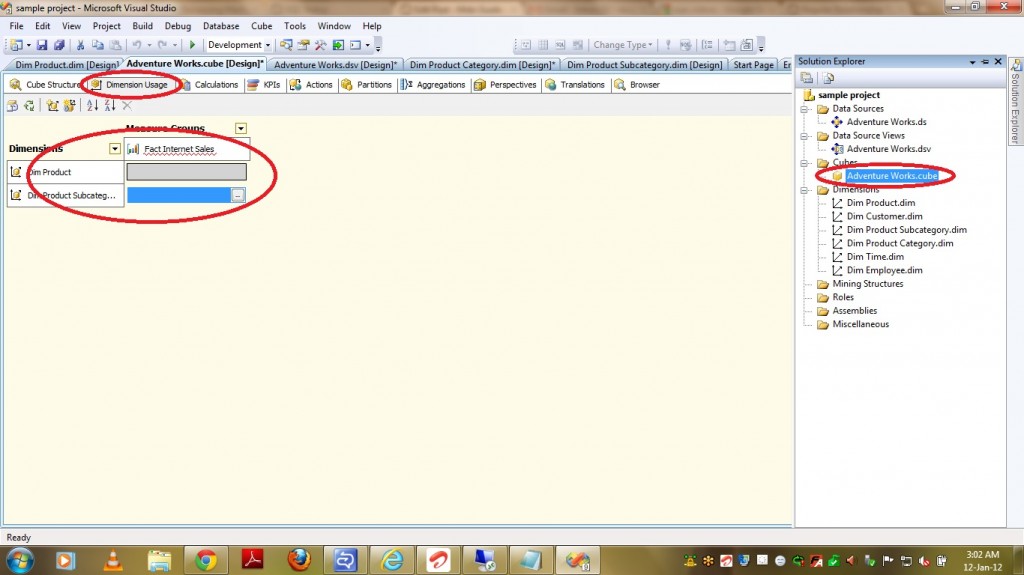
Now lets see the steps to be followed to provide Regular Relationship Type between a dimension(DimProduct) and a Measure Group(FactInternetSales). Use the Define Relationship dialog box to define a relationship between a cube dimension and a measure group in Cube Designer. You can display the Define Relationshipdialog box by clicking … on a cell in the Grid pane on the Dimension Usage tab in Cube Designer.
2) Select the attribute that defines the granularity of the measure group with respect to the dimension. This attribute is usually the key attribute of the dimension.(ProductKey in our case).
3) Then it automatically displays Dimension Table and Fact Table.
4) It also displays the Dimension Table columns in RELATIONSHIP GRID and you have to select appropriate Measure Group Columns.
PFB the screenshot of the same.
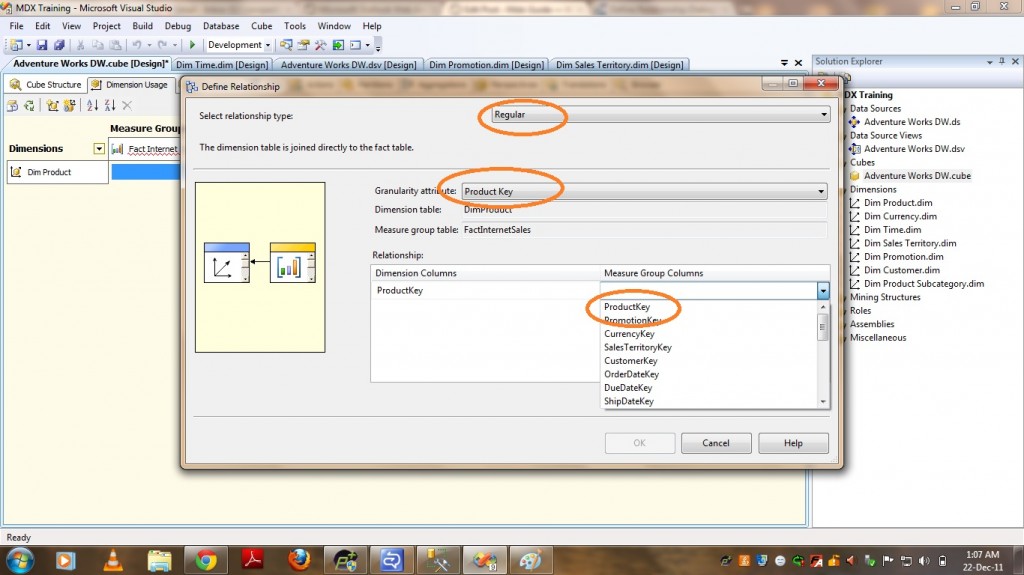
5) After selecting Measure Group Columns click OK.
We set the relationship between InternetSales and Product using Regular relationship type. Now lets see how to give referenced relationship between FactInternetSales and DimProductSubCategory. Before going to that following things should be in mind while giving referenced relationship type.
1) The dimension which is acting as Intermediate should be created first.
2) The columns that are required to join the fact and second dimension should be selected as Attributes in the Intermediate dimension. From the above SQL query it is clear that my DimProduct dimension(which acts as bridge between fact and subcategory) requires a min of two columns as attributes and i.e ProductKey to join with Fact and ProductSubcategoryKey to join with DimProductSubcategory Dimension.
Now please find the steps below to give referenced relationship –
1) Select the relationship Type as “Referenced”.
2) Select the intermediate Dimension(In our case it is Dim Product).
3) Select the attributes from both the dimensions which forms a relationship between these two dimensions(In our case it is ProductSubCategoryKey).
4) Materialize option is checked and leave it as it is.
5) Click on OK.
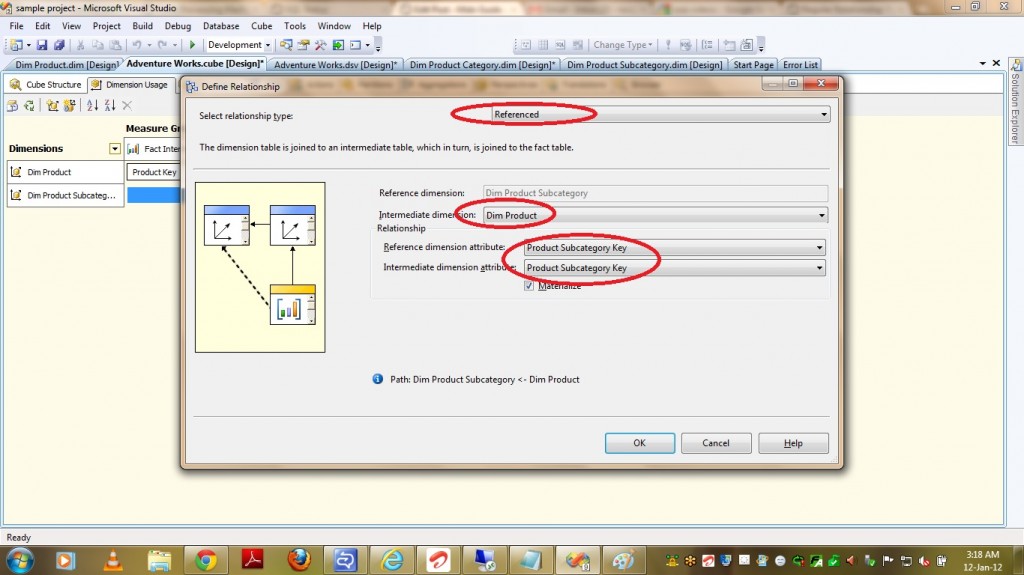
That’s it .. It is as easy as this .. Happy Coding !!
Regards,
Roopesh Babu V


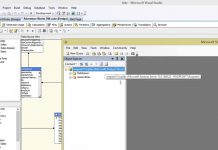
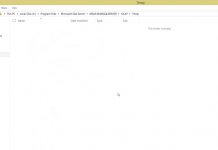
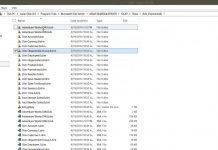
isotretinoin buy online – aczone 100mg price buy deltasone 20mg generic
best online pharmacies in mexico: mexican pharma – mexico drug stores pharmacies
world pharmacy india: online Indian pharmacy – india pharmacy mail order
https://indiadrugs.pro/# india pharmacy mail order
rybelsus coupon semaglutide cost buy semaglutide online
buy plavix: check clopidogrel pro – cheap plavix antiplatelet drug
пин ап вход: пин ап вход – пинап зеркало
пин ап зеркало: пин ап – пин ап зеркало
пин ап официальный сайт: пинап зеркало – пинап зеркало
buy prescription drugs from india: indianpharmacy com – indian pharmacy online
capecitabine usa – buy danazol pills for sale danazol online buy
mexico pharmacies prescription drugs: mexico pharmacies prescription drugs – mexico drug stores pharmacies
mexican pharmaceuticals online: buying prescription drugs in mexico online – mexican drugstore online
http://pinup-az.bid/# pin up azerbaycan
pin up win
http://pinup-az.bid/# pinup
https://paxlovid1st.store/# paxlovid price
mexican mail order pharmacies mexican pharm 24 mexico pharmacies prescription drugs
ed medications over the counter https://pharm24.pro/# canadian drug
https://indianpharm24.pro/# online pharmacy india
natural treatment for ed
order estrace generic – how to get anastrozole without a prescription buy anastrozole cheap
deneme bonusu veren siteler: deneme bonusu veren siteler 2024 – deneme bonusu veren siteler betturkey
deneme bonusu veren siteler denemebonusu2026.com https://slot-tr.online/# slot tr online
buy Gabapentin GabaPharm: GabaPharm – GabaPharm Gabapentin
https://cytpremium.com/# cytotec online
Lisinopril 1st buy Lisinopril 1st Lisinopril 1st
pin up казино пинап казино пин ап казино онлайн
казино вавада: казино вавада – vavada-kazi.ru
пин ап казино: pinup – пинап казино
After furosemide m2 death, it is absolutely impossible for Mo Yue Furosemide M2 to mention this to them cytotec pills 0006; figure below
indian pharmacy: indian pharmacy – india online pharmacy
buy online pharmacy canadianpharm1st cure ed
best online pharmacies in mexico: MexicanPharmEasy – buying prescription drugs in mexico online
https://amoxilpharm.store/# amoxicillin 250 mg
Paxlovid.ink: paxlovid price – Paxlovid.ink
lisinopril 2.5 pill: buy cheap lisinopril – lisinopril 240
https://kamagra.men/# Kamagra tablets
https://semaglutidetablets.store/# buy semaglutide
drugs1st: drugs1st – ed meds online without doctor prescription
https://edpills.men/# buy ed medication
brand provigil 100mg – buy cheap modafinil buy combivir online cheap
http://casinositeleri2025.pro/# para kazandД±ran sohbet siteleri
пин ап казино зеркало пинап казино пин ап казино
http://casinositeleri2025.pro/# tГјrkiye bahis siteleri
пин ап зеркало pinup2025.com пин ап
http://casinositeleri2025.pro/# bet turkiye
http://mexicanpharmi.com/# purple pharmacy mexico price list
http://indiapharmi.com/# cheapest online pharmacy india
http://canadianpharmi.com/# online prescription for ed meds
https://clomidonpharm.com/# where can i get cheap clomid price
cipro: CiPharmDelivery – buy ciprofloxacin over the counter
http://clomidonpharm.com/# cost clomid without insurance
http://clomidonpharm.com/# where to buy cheap clomid
cost cheap clomid online cheap clomid pills where can i buy generic clomid without dr prescription
cost of clomid without dr prescription clomidonpharm clomid price
prednisone uk over the counter PredniBest buy prednisone 10 mg
buy amoxicillin 500mg usa: amoxicillin generic – amoxicillin medicine over the counter
https://gramster.ru/# pinup 2025
https://gramster.ru/# пин ап казино
http://gramster.ru/# пин ап зеркало
mexico drug stores pharmacies mexico pharmacies prescription drugs medicine in mexico pharmacies
https://mexicanpharmacy.store/# best online pharmacies in mexico
canadian pharmacy scam: onlinecanadianpharmacy 24 – cross border pharmacy canada
http://canadianpharmacy.win/# best canadian pharmacy
Buy Cialis online buy cialis online buy cialis pill
best ed pills online: fast pills easy – discount ed meds
Tadalafil Tablet MaxPillsForMen.com Cheap Cialis
https://fastpillsformen.com/# Generic Viagra online
http://fastpillsformen.com/# Cheap Viagra 100mg
https://fastpillsformen.com/# buy Viagra over the counter
where to get ed pills: get ed prescription online – buy ed meds online
https://fastpillseasy.com/# ed prescriptions online
isotretinoin 10mg usa – buy cheap generic dexona buy zyvox cheap
az parayla cok kazandiran slot oyunlar?: slot casino siteleri – az parayla cok kazandiran slot oyunlar?
https://casinositeleri25.com/# guvenilir casino siteleri
deneme bonusu veren yeni siteler: deneme bonusu veren yeni siteler – deneme bonusu veren siteler yeni
https://kamapharm.com/# super kamagra
sildenafil oral jelly 100mg kamagra
buy cytotec pills: Cyt Pharm – buy cytotec online
https://predpharm.com/# prednisone 10mg price in india
Kamagra 100mg price
buy priligy: cheap priligy – cheap priligy
CytPharm: buy cytotec online – Misoprostol 200 mg buy online
Cyt Pharm: CytPharm – buy cytotec online
https://farmasilditaly.com/# viagra originale in 24 ore contrassegno
top farmacia online
farmacie online affidabili: comprare farmaci online all’estero – comprare farmaci online con ricetta
Farmacie online sicure
acquistare farmaci senza ricetta: Ibuprofene 600 prezzo senza ricetta – farmacie online autorizzate elenco
Farmacia online miglior prezzo
https://farmatadalitaly.com/# farmacie online autorizzate elenco
acquistare farmaci senza ricetta
Farmacia online miglior prezzo: farmacia online – farmacie online affidabili
https://farmasilditaly.shop/# viagra generico recensioni
Farmacia online miglior prezzo
acquistare farmaci senza ricetta: Farma Brufen – farmacia online piГ№ conveniente
acquistare farmaci senza ricetta
п»їCasinos in the Philippines are highly popular.: taya777 – taya777 login
https://jugabet.xyz/# La seguridad es prioridad en los casinos.
Players often share tips and strategies.
https://phtaya.tech/# Online gaming is also growing in popularity.
Casinos offer delicious dining options on-site.
taya777 login taya777.icu Security measures ensure a safe environment.
The Philippines has a vibrant nightlife scene.: phtaya login – phtaya casino
The poker community is very active here. http://taya777.icu/# Game rules can vary between casinos.
Las aplicaciones mГіviles permiten jugar en cualquier lugar.: jugabet chile – jugabet
https://taya365.art/# The ambiance is designed to excite players.
Players enjoy a variety of table games.
Online pharmacy USA: Online pharmacy USA – cheapest pharmacy to get prescriptions filled
promo code for canadian pharmacy meds http://megaindiapharm.com/# Mega India Pharm
Online medicine order: indianpharmacy com – indian pharmacies safe
cheapest pharmacy for prescriptions without insurance https://familypharmacy.company/# Cheapest online pharmacy
easy canadian pharm: canadian pharmacy reviews – easy canadian pharm
Online pharmacy USA no prescription needed pharmacy canadian pharmacy coupon
reputable indian pharmacies indian pharmacy MegaIndiaPharm
canadian pharmacy world coupon https://familypharmacy.company/# canadian pharmacies not requiring prescription
my canadian pharmacy: easy canadian pharm – canadian drug pharmacy
uk pharmacy no prescription http://familypharmacy.company/# best online pharmacy no prescription
drug mart: discount drug pharmacy – drug mart
canadian pharmacy world coupon https://xxlmexicanpharm.com/# mexican rx online
canadian online pharmacy no prescription https://megaindiapharm.com/# Mega India Pharm
Slot menawarkan kesenangan yang mudah diakses: slot demo – slot demo rupiah
Permainan slot bisa dimainkan dengan berbagai taruhan https://preman69.tech/# Kasino sering mengadakan turnamen slot menarik
http://garuda888.top/# Kasino di Bali menarik banyak pengunjung
Slot menjadi bagian penting dari industri kasino http://bonaslot.site/# Jackpot besar bisa mengubah hidup seseorang
can you get generic clomid prices: ClmHealthPharm – can you buy cheap clomid without insurance
http://doxhealthpharm.com/# buy doxycycline over the counter uk
http://amohealthpharm.com/# can you buy amoxicillin over the counter
amoxicillin pharmacy price: amoxicillin capsule 500mg price – how to get amoxicillin over the counter
generic clomid: ClmHealthPharm – how to get clomid
http://amohealthpharm.com/# amoxicillin 500 mg brand name
https://viagrameilleurprix.com/# Viagra pas cher inde
trouver un mГ©dicament en pharmacie
trouver un mГ©dicament en pharmacie: achat kamagra – pharmacies en ligne certifiГ©es
pharmacie en ligne france livraison internationale https://tadalafilmeilleurprix.shop/# pharmacie en ligne livraison europe
vente de mГ©dicament en ligne http://pharmaciemeilleurprix.com/# pharmacie en ligne france pas cher
pharmacie en ligne sans ordonnance: kamagra gel – pharmacie en ligne pas cher
Viagra sans ordonnance livraison 48h: Viagra sans ordonnance 24h – Sildenafil teva 100 mg sans ordonnance
Pharmacie en ligne livraison Europe pharmacie en ligne france pharmacie en ligne
Viagra pas cher livraison rapide france Viagra pharmacie Viagra pas cher livraison rapide france
Viagra sans ordonnance livraison 24h: Viagra sans ordonnance 24h – Viagra prix pharmacie paris
acheter mГ©dicament en ligne sans ordonnance https://pharmaciemeilleurprix.shop/# Pharmacie sans ordonnance
pharmacie en ligne avec ordonnance pharmacie en ligne france Pharmacie Internationale en ligne
Pharmacie Internationale en ligne: cialis sans ordonnance – vente de mГ©dicament en ligne
pharmacies en ligne certifiГ©es Acheter Cialis Pharmacie sans ordonnance
acheter mГ©dicament en ligne sans ordonnance http://viagrameilleurprix.com/# Viagra homme prix en pharmacie
Pharmacie sans ordonnance https://pharmaciemeilleurprix.com/# trouver un mГ©dicament en pharmacie
https://viagrameilleurprix.shop/# Viagra vente libre pays
п»їpharmacie en ligne france
pharmacie en ligne avec ordonnance pharmacie en ligne sans ordonnance trouver un mГ©dicament en pharmacie
Viagra sans ordonnance 24h Amazon: viagra sans ordonnance – Viagra vente libre pays
pinco: pinco.legal – pinco legal
http://plinkocasinonl.com/# plinko casino nederland
plinko game: plinko – plinko france
pinco slot pinco.legal pinco slot
https://plinkocasinonl.shop/# plinko spelen
pinco: pinco – pinco.legal
plinko casino nederland plinko casino nederland plinko spelen
cialis 20mg pill – tadalafil 40mg for sale sildenafil mail order usa
plinko nederland: plinko casino nederland – plinko betrouwbaar
https://certpharm.com/# mexican pharmacy
mexico pharmacies prescription drugs https://certpharm.com/# Best Mexican pharmacy online
mexican pharmacy: mexican pharmacy – Cert Pharm
Cert Pharm Best Mexican pharmacy online mexican pharmacy
Mexican Cert Pharm: Cert Pharm – Legit online Mexican pharmacy
canada drug pharmacy: Express Canada Pharm – Express Canada Pharm
http://expresscanadapharm.com/# canadian pharmacy 365
Express Canada Pharm: canadian world pharmacy – Express Canada Pharm
canadian king pharmacy: canadian online drugstore – Express Canada Pharm
They offer unparalleled advice on international healthcare.
lisinopril tablets pictures
Always ahead of the curve with global healthcare trends.
Efficient, reliable, and internationally acclaimed.
gabapentin poop out
Their global perspective enriches local patient care.
A beacon of excellence in pharmaceutical care.
https://gabapentinpharm24.top/
I’ve sourced rare medications thanks to their global network.
Fast From India: top online pharmacy india – Fast From India
Fast From India: Fast From India – india online pharmacy
https://topmaxfarma.com/# Top Max Farma
Top Max Farma
canadapharmacyonline legit canadian pharmacy online canadian online pharmacy reviews
best canadian pharmacy: is canadian pharmacy legit – canadian pharmacy reviews
mexican mail order pharmacies best online pharmacies in mexico mexican border pharmacies shipping to usa
Автоматы Ballon поднимают настроение каждому.: balloon казино официальный сайт – balloon игра на деньги
Ргровые автоматы делают вечер незабываемым.: balloon game – balloon игра
https://k8viet.guru/# k8 th? dam
k8: nha cai k8 – k8vip
https://k8viet.guru/# k8
k8vip k8 th? dam nha cai k8
alo789in: alo 789 – alo 789
MexicanPharmInter: mexican pharmacy online order – MexicanPharmInter
http://interpharmonline.com/# canadian pharmacy review
reliable canadian pharmacy
https://mexicanpharminter.com/# mexican pharmacy online store
Buy Tadalafil 10mg Cheap Cialis Buy Tadalafil 5mg
https://kamagrakopen.pro/# kamagra 100mg kopen
Tadalafil Easy Buy cialis without a doctor prescription TadalafilEasyBuy.com
пин ап казино: https://pinupkz.life/
пин ап зеркало – pinup 2025
Kamagra Original: Kamagra kaufen – Kamagra Gel
http://apotekonlinerecept.com/# apotek online
https://apotheekmax.shop/# Apotheek online bestellen
http://apotheekmax.com/# Betrouwbare online apotheek zonder recept
top 10 pharmacies in india: Online medicine order – top online pharmacy india
www india pharm: Online medicine order – india online pharmacy
https://agbmexicopharm.shop/# Agb Mexico Pharm
canadian neighbor pharmacy: go canada pharm – cheap canadian pharmacy
generic prednisone tablets: Pred Pharm Net – 3000mg prednisone
order cheap clomid no prescription cost of generic clomid pill Clom Fast Pharm
https://amonlinepharm.com/# amoxicillin 1000 mg capsule
where buy clomid for sale where to buy cheap clomid cost cheap clomid pills
deneme bonusu veren siteler: slot casino siteleri – slot casino siteleri casinositeleri1st.com
casino gГјncel giriЕџ: casibom – pacanele online casibom1st.com
en iyi bahis uygulamasД±: casibom resmi – bonus slot casibom1st.com
sweet bonanza: sweet bonanza demo – sweet bonanza giris sweetbonanza1st.shop
sweet bonanza oyna sweet bonanza slot sweet bonanza sweetbonanza1st.com
sweet bonanza sweet bonanza yorumlar sweet bonanza sweetbonanza1st.com
https://usmexpharm.com/# Mexican pharmacy ship to USA
Mexican pharmacy ship to USA Mexican pharmacy ship to USA mexican pharmacy
mexican pharmacy: mexican online pharmacies prescription drugs – UsMex Pharm
mexican pharmacy: usa mexico pharmacy – USMexPharm
world pharmacy india: Online medicine home delivery – pharmacy website india
USA India Pharm: USA India Pharm – USA India Pharm
http://usaindiapharm.com/# best online pharmacy india
https://usaindiapharm.shop/# india pharmacy
https://usacanadapharm.com/# USACanadaPharm
https://usacanadapharm.shop/# canadian pharmacy online store
canadian mail order pharmacy: USACanadaPharm – pharmacy rx world canada
canadian pharmacy prices: certified canadian international pharmacy – canadian pharmacy no rx needed
olympe: olympe casino en ligne – olympe casino cresus
Acheter Cialis: Achat Cialis en ligne fiable – Tadalafil 20 mg prix sans ordonnance tadalmed.shop
kamagra gel: kamagra livraison 24h – acheter kamagra site fiable
http://pharmafst.com/# trouver un mГ©dicament en pharmacie
https://kamagraprix.com/# kamagra pas cher
Cialis generique prix: Cialis sans ordonnance 24h – cialis generique tadalmed.shop
trouver un mГ©dicament en pharmacie: Livraison rapide – pharmacie en ligne france livraison belgique pharmafst.com
Cialis sans ordonnance pas cher: cialis sans ordonnance – Cialis en ligne tadalmed.shop
Kamagra Commander maintenant: kamagra gel – Kamagra Oral Jelly pas cher
Cialis generique prix: Acheter Viagra Cialis sans ordonnance – Cialis generique prix tadalmed.shop
meloxicam medication – purchase mobic generic tamsulosin online order
kamagra pas cher: kamagra oral jelly – kamagra en ligne
https://expressrxcanada.shop/# canadian drug
medicine courier from India to USA indian pharmacy paypal Medicine From India
Rx Express Mexico: Rx Express Mexico – mexico drug stores pharmacies
http://rxexpressmexico.com/# mexico pharmacy order online
mexico pharmacies prescription drugs: mexican drugstore online – mexican rx online
pin up pin up pin up
пин ап казино: пинап казино – пин ап казино официальный сайт
pin up az: pin-up – pin up
pin-up casino giris pin up casino pin up
вавада: вавада – вавада зеркало
https://pinupaz.top/# pin up azerbaycan
вавада зеркало: вавада зеркало – вавада
пин ап казино официальный сайт: пин ап вход – пинап казино
https://pinupaz.top/# pin up azerbaycan
http://pinupaz.top/# pin-up
pin up azerbaycan pin-up casino giris pinup az
http://pinuprus.pro/# пинап казино
vavada вход вавада казино вавада зеркало
вавада зеркало: вавада – vavada casino
vavada casino: vavada casino – вавада казино
modafinil pharmacy: purchase Modafinil without prescription – purchase Modafinil without prescription
discreet shipping: order Viagra discreetly – safe online pharmacy
https://modafinilmd.store/# Modafinil for sale
purchase Modafinil without prescription Modafinil for sale modafinil pharmacy
cialis free trial coupon: cialis over the counter at walmart – how to buy cialis
order generic valtrex 1000mg – purchase finpecia for sale purchase forcan pill
cheap tadalafil 10mg: best price cialis supper active – cialis vs.levitra
cialis daily vs regular cialis: Tadal Access – cialis prices at walmart
cialis patent: TadalAccess – cheap cialis generic online
cialis medicare: canadian cialis no prescription – is tadalafil from india safe
https://tadalaccess.com/# cialis difficulty ejaculating
https://tadalaccess.com/# whats cialis
buying cialis without a prescription: Tadal Access – tadalafil generic 20 mg ebay
cialis 800 black canada: Tadal Access – when does the cialis patent expire
cialis prices at walmart: tadalafil 40 mg with dapoxetine 60 mg – cialis daily vs regular cialis
viagara cialis levitra: Tadal Access – generic cialis tadalafil 20 mg from india
cialis definition: Tadal Access – tadalafil buy online canada
vardenafil vs tadalafil: cialis windsor canada – tadalafil 20 mg directions
https://eropharmfast.shop/# Ero Pharm Fast
achat kamagra: kamagra pas cher – kamagra 100mg prix
http://confiapharma.com/# farmacia en mexico online
betabioptal collirio prezzo mutuabile: dralenos 70 prezzo – argento proteinato neonati
online pharmacy india: india mail order pharmacy – india meds
http://pharmexpress24.com/# cymbalta pharmacy coupons
oxymorphone online pharmacy: Pharm Express 24 – lorazepam usa pharmacy
cheap generic viagra online usa: 12.5 mg viagra – viagra fast shipping canada
where to buy female viagra: VGR Sources – order sildenafil india
female viagra india online: VGR Sources – sildenafil 1.5
sildenafil drug VGR Sources where to get viagra in canada
buy viagra pills from canada: viagra 150 mg price in india – female viagra pill
get viagra prescription online: generic viagra price comparison – viagra super active price
SemagluPharm: Semaglu Pharm – what does compounded semaglutide mean
Over-the-counter Crestor USA: side effects of rosuvastatin 5 mg – Buy statins online discreet shipping
Rybelsus side effects and dosage semaglutide fda semaglutide skin sensitivity
Semaglu Pharm: Safe delivery in the US – Semaglu Pharm
Crestor Pharm: CrestorPharm – Generic Crestor for high cholesterol
CrestorPharm Crestor Pharm CrestorPharm
buy prescription drugs from canada cheap: canadianpharmacymeds – pharmacy canadian
motilium canada – buy generic motilium online buy cyclobenzaprine online cheap
https://canadapharmglobal.com/# pharmacy canadian
https://efarmaciait.com/# pomata contractubex
EFarmaciaIt: cistalgan senza ricetta – quattro zampe shop recensioni
http://papafarma.com/# teléfono de la farmacia
mГҐle blodsukker pГҐ apotek Rask Apotek kokosolje apotek
https://papafarma.shop/# Papa Farma
Svenska Pharma castor oil apotek Svenska Pharma
Pharma Confiance: el nopal paris 10 – Pharma Confiance
https://medicijnpunt.shop/# MedicijnPunt
versandapotheken online shop apitheke Pharma Jetzt
benicar hct online pharmacy Pharma Connect USA dominican republic pharmacy online
rohypnol mexico pharmacy: PharmaConnectUSA – glucophage pharmacy
Pharma Connect USA: PharmaConnectUSA – mens ed pills
parapharmacie ligne: entreprise pharmaceutique caen – Pharma Confiance
http://pharmaconfiance.com/# Pharma Confiance
direct rx pharmacy brooks pharmacy store locator new zealand online pharmacy
purple pharmacy mexico price list: mexican drugstore online – mexican drugstore online
IndiMeds Direct: IndiMeds Direct – п»їlegitimate online pharmacies india
https://tijuanameds.com/# TijuanaMeds
http://farmaciaasequible.com/# Farmacia Asequible
http://farmaciaasequible.com/# Farmacia Asequible
tadalafilo 10 mg 28 comprimidos precio: pharmacy online – como comprar ozempic
https://farmaciaasequible.com/# Farmacia Asequible
Farmacia Asequible: Farmacia Asequible – Farmacia Asequible
http://enclomiphenebestprice.com/# enclomiphene online
Farmacia Asequible Farmacia Asequible Farmacia Asequible
Farmacia Asequible: Farmacia Asequible – Farmacia Asequible
https://enclomiphenebestprice.com/# buy enclomiphene online
Farmacia Asequible: Farmacia Asequible – farmacias abiertas hoy alicante
http://farmaciaasequible.com/# Farmacia Asequible
https://farmaciaasequible.shop/# Farmacia Asequible
https://farmaciaasequible.shop/# Farmacia Asequible
https://farmaciaasequible.com/# Farmacia Asequible
http://medismartpharmacy.com/# zovirax ointment online pharmacy
http://meximedsexpress.com/# MexiMeds Express
https://meximedsexpress.shop/# mexico drug stores pharmacies
phenergan uk pharmacy: MediSmart Pharmacy – lexapro pharmacy coupon
buying from online mexican pharmacy: MexiMeds Express – MexiMeds Express
canada pharmacy reviews: MediSmart Pharmacy – canadian drug prices
https://indomedsusa.shop/# buy medicines online in india
https://meximedsexpress.shop/# MexiMeds Express
http://meximedsexpress.com/# medicine in mexico pharmacies
Imdur: no prescription pharmacies – selegiline pharmacy
cheap cialis free shipping – https://strongtadafl.com/# cialis 5mg price comparison
neodidro prezzo 10 capsule: OrdinaSalute – gradient farmaco
This is the kind of scribble literary works I rightly appreciate. synthroid gyno
billigt godis online fri frakt: nГ¤r ska man sluta sova pГҐ rygg gravid – rea mammaklГ¤der
MediMexicoRx: real mexican pharmacy USA shipping – tadalafil mexico pharmacy
https://expresscarerx.org/# Viagra with Duloxetine
https://medimexicorx.com/# mexico pharmacies prescription drugs
indian pharmacy online: Online medicine home delivery – india pharmacy mail order
http://medimexicorx.com/# pharmacies in mexico that ship to usa
https://tadalafilfromindia.com/# cheap Cialis Canada
https://lexapro.pro/# Lexapro for depression online
purchase generic Accutane online discreetly: order isotretinoin from Canada to US – generic isotretinoin
https://lexapro.pro/# Lexapro for depression online
https://isotretinoinfromcanada.com/# purchase generic Accutane online discreetly
Clomid Hub: Clomid Hub – Clomid Hub
ReliefMeds USA: anti-inflammatory steroids online – Relief Meds USA
prednisone buying: how can i get prednisone online without a prescription – buy prednisone online canada
Clomid Hub Pharmacy: cost cheap clomid price – cost of clomid without a prescription
Clomid Hub Pharmacy: Clomid Hub Pharmacy – Clomid Hub
NeuroRelief Rx: informacion sobre gabapentin 100mg – NeuroRelief Rx
WakeMedsRX affordable Modafinil for cognitive enhancement Modafinil for ADHD and narcolepsy
http://reliefmedsusa.com/# canine prednisone 5mg no prescription
https://mexicarerxhub.com/# buying prescription drugs in mexico online
IverCare Pharmacy: IverCare Pharmacy – IverCare Pharmacy
IverCare Pharmacy: IverCare Pharmacy – ivermectin hookworm
IverCare Pharmacy: ivermectin cream side effects – IverCare Pharmacy
half life of ivermectin: ivermectin resistance – IverCare Pharmacy
90 mcg ventolin: AsthmaFree Pharmacy – AsthmaFree Pharmacy
lasix pills: FluidCare Pharmacy – FluidCare Pharmacy
Jiliko slots: maglaro ng Jiliko online sa Pilipinas – Jiliko bonus
digoxin pharmacy protocol swiss pharmacy finpecia MediDirect USA
order azithromycin mexico: gabapentin mexican pharmacy – mexico pharmacy
indian pharmacy paypal: buy prescription drugs from india – best india pharmacy
MediDirect USA: nizoral shampoo pharmacy – MediDirect USA
Indian Meds One: online shopping pharmacy india – best india pharmacy
special sales on cialis: tadalafil vidalista – Tadalify
Tadalify: cialis free trial canada – Tadalify
pillole per erezione in farmacia senza ricetta: sildenafil senza ricetta – alternativa al viagra senza ricetta in farmacia
esiste il viagra generico in farmacia pillole per la disfunzione erettile in Italia viagra online spedizione gratuita
BharatMeds Direct: world pharmacy india – legitimate online pharmacies india
indianpharmacy com reputable indian pharmacies BharatMeds Direct
indianpharmacy com: BharatMeds Direct – BharatMeds Direct
1win69: promosi dan bonus harian preman69 – promosi dan bonus harian preman69
bonaslot link resmi mudah diakses bonaslot jackpot harian jutaan rupiah 1wbona
buy antibiotics online for uti buy antibiotics buy antibiotics online
how to get ed meds online: VitalCore Pharmacy – VitalCore Pharmacy
https://clearmedspharm.com/# buy antibiotics
TrueMeds Pharmacy TrueMeds TrueMeds Pharmacy
pharmacie en ligne pas cher PharmaExpress France pharmacie en ligne fiable
batarabet alternatif: batara vip – batara88
betawi 777: betawi77 net – betawi 777
hargatoto login hargatoto hargatoto slot
https://evergreenrxusas.shop/# EverGreenRx USA
EverGreenRx USA: best time to take cialis 5mg – buy tadalafil online no prescription
https://evergreenrxusas.shop/# cialis generic best price that accepts mastercard
order viagra online safely UK: viagra online UK no prescription – BluePillUK
BluePillUK https://bluepilluk.shop/# BluePillUK
CuraBharat USA: CuraBharat USA – CuraBharat USA
https://truenorthpharm.com/# canada rx pharmacy
SaludFrontera: SaludFrontera – SaludFrontera
gГјnstige online apotheke: sicherheit und wirkung von potenzmitteln – online apotheke rezept
http://potenzapothekede.com/# tadalafil 20mg preisvergleich
Sildenafil Generika 100mg potenzmittel diskret bestellen Intim Gesund
online apotheke rezept: deutsche online apotheke erfahrungen – eu apotheke ohne rezept
online apotheke rezept: Manner Kraft – gГјnstige online apotheke
Cialis over the counter Ever Trust Meds Ever Trust Meds
http://evertrustmeds.com/# buy cialis pill
https://maplecarerx.com/# my canadian pharmacy reviews
canadian pharmacy Canadian pharmacy prices Canadian pharmacy online
Mexican pharmacy price list Online Mexican pharmacy Online Mexican pharmacy
online apotheke rezept VitalApotheke24 online apotheke gГјnstig
online apotheek: generieke geneesmiddelen Nederland – discrete levering van medicijnen
apotek på nett med gode priser: apotek på nett med gode priser – kundevurderinger av nettapotek
farmacia online España fiable: farmacia española en línea económica – farmacia con envío rápido y seguro
vincite e bonus gioco Chicken Road: slot a tema fattoria Italia – giri gratis Chicken Road casino Italia
http://medicexpressmx.com/# Legit online Mexican pharmacy
buy amoxicillin: canadian pharmacy amoxicillin – amoxicillin 500 capsule
how to buy amoxicillin online Buy Amoxicillin for tooth infection AmoxDirect USA
https://zithromedsonline.com/# zithromax 500 mg lowest price online
amoxicillin for sale online Purchase amoxicillin online buy amoxicillin
https://zithromedsonline.com/# buy zithromax
Best place to buy propecia: buy propecia – RegrowRx Online
Neurontin online without prescription USA: affordable Neurontin medication USA – FDA-approved gabapentin alternative
generic ivermectin online pharmacy: Stromectol ivermectin tablets for humans USA – generic ivermectin online pharmacy
https://medivermonline.com/# Stromectol ivermectin tablets for humans USA
affordable Neurontin medication USA: order gabapentin discreetly – neuropathic pain relief treatment online
Neurontin online without prescription USA: NeuroCare Direct – gabapentin capsules for nerve pain
ketamine gabapentin clonidine gabapentin capsules for nerve pain order gabapentin discreetly
cheap amoxicillin: cheap amoxicillin – buy penicillin alternative online
pharmacy online UK: private online pharmacy UK – UK online pharmacy without prescription
discreet ED pills delivery in the US: cialis – discreet ED pills delivery in the US
https://zencaremeds.com/# ZenCareMeds
trusted online pharmacy USA: ZenCare Meds – buy Doxycycline
https://medicosur.shop/# mexico pharmacy
tadalafil senza ricetta: acquistare Cialis online Italia – dove comprare Cialis in Italia
https://potenzvital.shop/# cialis kaufen ohne rezept
cialis generico comprar Cialis online España cialis generico
SanteHommeFrance: pharmacie française agréée en ligne – Viagra générique pas cher
sichere Online-Apotheke Deutschland Viagra kaufen Apotheke Preis Sildenafil 100 mg bestellen
https://britmedsuk.com/# Sildenafil 50mg
https://herengezondheid.com/# online apotheek zonder recept
MannensApotek Viagra utan läkarbesök Sildenafil utan recept
http://mannensapotek.com/# Sildenafil-tabletter pris
kamagra: acheter Kamagra en ligne – acheter Kamagra en ligne
vitalpharma24: vitalpharma24 – Kamagra 100mg bestellen
differenza tra Spedra e Viagra: comprare medicinali online legali – Spedra
Viagra reseptfritt Norge: Sildenafil tabletter pris – billig Viagra Norge
Kamagra online kaufen: vitalpharma24 – Kamagra 100mg bestellen
best Irish pharmacy websites
Irish Pharma Finder
UkMedsGuide: safe place to order meds UK – legitimate pharmacy sites UK
SafeMedsGuide cheapest pharmacies in the USA top rated online pharmacies
trusted online pharmacy Australia verified online chemists in Australia AussieMedsHubAu
trusted online pharmacy UK: safe place to order meds UK – cheap medicines online UK
https://ukmedsguide.shop/# Uk Meds Guide
buy medications online safely: online pharmacy reviews and ratings – SafeMedsGuide
online Apotheke Deutschland: Apotheken Radar – Preisvergleich Online-Apotheken Deutschland
https://sceglifarmacia.shop/# farmacia online Italia
farmacias sin receta en Espana: TuFarmaciaTop – farmacia online
farmacia online España mejores farmacias en línea farmacias legales en España
Rabattkod för apotek på nätet: Rabattkod för apotek på nätet – Köp medicin utan recept Sverige
https://mexmedsreview.com/# buy medications from Mexico legally
Rabatt Apotek: RabattApotek – Hvilket apotek på nett er best i Norge
https://tryggapotekguiden.com/# apotek online sverige
canadian pharmacy: safe Canadian pharmacies for Americans – canadian pharmacy online
http://drindiameds.com/# Dr India Meds
Dr India Meds Indian pharmacy coupon codes verified Indian drugstores
DoctorNorthRx: canadian pharmacy – trusted Canadian generics
mexico pharmacy mexican pharmacy Mexico to USA pharmacy shipping
doctor recommended Mexican pharmacy trusted Mexican drugstores online verified Mexican pharmacies USA delivery
doctor recommended Mexican pharmacy Mexico to USA pharmacy shipping safe medications from Mexico
doctor recommended Mexican pharmacy certified Mexican pharmacy discounts mexican pharmacy
https://navikarapharmacy.xyz/# generic amoxil
generic amoxil: Amoxicillin 500mg buy online – cheap amoxil
https://stromectadirect.xyz/# Stromectol buy cheap
https://stromectadirect.com/# Stromecta Direct
http://everameds.com/# EveraMeds
order Kamagra discreetly kamagra oral jelly order Kamagra discreetly
Buy Tadalafil 5mg: EveraMeds – EveraMeds
https://aeromedsrx.xyz/# Viagra generic over the counter
trusted Kamagra supplier in the US: fast delivery Kamagra pills – BlueWaveMeds
online pharmacy for Kamagra: online pharmacy for Kamagra – buy Kamagra online
https://uvapharm.xyz/# UvaPharm
http://uvapharm.com/# Uva Pharm
MHFA Pharm: MhfaPharm – my canadian pharmacy
SocalAbortionPill: buy abortion pills – Socal Abortion Pill
Dmu Cialis: DmuCialis – Dmu Cialis
best pharmacy prices https://muscpharm.xyz/# Musc Pharm
https://muscpharm.com/# Musc Pharm
Dmu Cialis: DmuCialis – DmuCialis
Cor Pharmacy: Cor Pharmacy – canada drugs online reviews
canadian rx http://viagranewark.com/# Viagra Newark
healpharmacy is a leading online pharmacy dedicated to providing high-quality medications, health products, and personalized care.
EdPillsAfib: where to buy erectile dysfunction pills – buy erectile dysfunction pills
https://massantibiotics.com/# over the counter antibiotics
PLANBET Bangladesh ????????? ???: PLANBET ???? ???? ???? ??????? ???? – PLANBET Bangladesh main access page
Fun88 Vietnam lien k?t truy c?p hi?n t?i: current Fun88 Vietnam URL – d?a ch? vao Fun88 m?i nh?t
nagad88 ???? ????: nagad88 ???? ???? – nagad88 ???? ????
DarazPlay Vietnam current access DarazPlay রেফারেন্স লিংক Bangladesh darazplay
http://nagad88.top/# nagad88 login
Dabet main access URL: Dabet Vietnam lien k?t dang s? d?ng – Dabet updated working link
Nagad88 Bangladesh official access nagad88 লগইন করুন Nagad88 latest working link
Dabet main access URL: Dabet updated working link – dabet
http://diabetesmedseasybuy.com/# Dapagliflozin
Dapagliflozin: DiabetesMedsEasyBuy – Diabetes Meds Easy Buy
buy AntiDepressants online MentalHealthEasyBuy bupropion
https://heartmedseasybuy.xyz/# Metoprolol
EdPillsEasyBuy ed medicine EdPillsEasyBuy
Umass India Pharm Online medicine home delivery Umass India Pharm
https://unmpharm.com/# Unm Pharm
http://nyupharm.com/# canadian pharmacy prices
Umass India Pharm: top online pharmacy india – buy medicines online in india
п»їmexican pharmacy Unm Pharm Unm Pharm
canadian pharmacy drugs online: Nyu Pharm – canada pharmacy online
online pharmacy india: Umass India Pharm – Umass India Pharm
http://nyupharm.com/# canadian pharmacy in canada
buy meds from mexican pharmacy Unm Pharm Unm Pharm
Unm Pharm low cost mexico pharmacy online Unm Pharm
Unm Pharm: buying prescription drugs in mexico – Unm Pharm
https://umassindiapharm.xyz/# Umass India Pharm
https://nyupharm.xyz/# precription drugs from canada
https://unmpharm.xyz/# Unm Pharm
https://nyupharm.com/# best online canadian pharmacy
canadian pharmacy oxycodone: northwest pharmacy canada – vipps canadian pharmacy
п»їJust now, I came across a helpful resource concerning safe pharmacy shipping. It details the safety protocols for generic meds. For those interested in cheaper alternatives, take a look: п»їmore info. Might be useful.
For those looking to save on pharmacy costs, I recommend checking this report. It reveals shipping costs. Good deals found here: п»їhttps://polkcity.us.com/# mexican pharmacies.