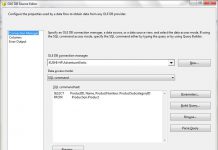Friends,
As you all know, Logging is a very useful feature given in SSIS which helps in Auditing and Troubleshooting. Logs are associated with packages and are configured at the package level. In this post, let’s discuss how to send LOG Info to a text file. Please follow the below steps –
1) Open the package to which you wish to enable logging. Right click on the control flow of the package and select Logging option.
2) We have option at which level of package we have to capture log details,it can either at the whole package level or at a particular task level. Select the appropriate value.
3) Select Text logging type at the provider type and select add. This will add TEXT Logging option.
4) Click on the cell under CONFIGURATION option and set the FILE path to which the logs needs to be written.
5) In details tab, we can select the events for which the logging should be enabled. Check the events as per your requirement and select OK.
6) Go back to Providers tab and set the File connection to which the errors needs to be logged if any.
7) In this case my Package failed (which i made it intensionally) and now go and Execute the package.
8) As set, Package failed and now lets go to the file which you have specified in file Connection and check whether the logs are written to it.
You can see all log details are captured. that’s it guys .. Try it !!
Thanks Kalaivannan for the doc.
Regards,
Roopesh Babu V