Friends,
This task allows to transfer any of the existing SQL Server Agent jobs between SQL Server instances. Just like the other SMO tasks, we can either select to transfer all jobs to synchronize two instances, or use the task to selectively pick which jobs you want to move to another server.
Let’s see how we configure this task. To demonstrate the same, I am creating a JOB in the Sql Server Agent in default instance and move it from there to another instance using “Transfer Jobs Task”.
Open the SSMS and click on SQL Server Agent->Job->New Job.
Under new job we configured the job that will be run on daily basis.
Name: name of the new job
Owner: Job owner (user name)
Category: In this we will select, for which category this task will be fallen. Here I have selected the database maintenance.
Enable: If the Enable checkbox is checked means the task is ready for running.
T- SQL Backup database Script
BACKUP DATABASE [AdventureWorksDW] TO DISK = N’C:\Program Files\Microsoft SQL Server\MSSQL10.MSSQLSERVER\MSSQL\Backup\AdventureWorksDW.bak’ WITH NOFORMAT, NOINIT, NAME = N’AdventureWorksDW-Full Database Backup’, SKIP, NOREWIND, NOUNLOAD, STATS = 10
GO
Step Name: Assign the step name
Type: Which type of job will be schedule, here I am gona selected as TSQL script.
Database: select the database
Command: Under this option we provide the TSQL script
Now we define the schedule date and time.
Name: Schedule job name
Schedule type: It carry out the schedule type like one time, Recurring or start when the SQL server Agent will be start etc. Here I am gona select the one time.
Click on OK and close it now the Job has been configured. We can see in given screenshot also it is showing.
Now open the solution and configure the task.
Right click on task or double click on task the configuration page will be open
Source Connection: Provide the source connection from where the job will be copied to destination server.
Destination server: Provide the destination server here.
Transfer All Job: Put it to False because we gonna transfer only selected job not all the job(which can be taken a lot of time if multiple jobs are presents).
Job List: List out the job from here (which will be copied).
Go to next option i.e.
If Object Exist: Here we have 3 options like Fail task, over right and Skip. I have selected the Skip option means it will be skip the job if it is available.
Now execute the task and see the output
Task is successfully completed, now to see the result again go to SSMS and check the destination server.
In destination server the job Database Backup is created. We can see the history of job after runs, the sample screenshot is here.
That is the steps for creating Transfer Job task in SSIS. Hope you have understood the concept. Try it guys !!
Thank a lot Sushil Mishra for very good documentation work. Keep it up !!
Regards,
Roopesh Babu V
















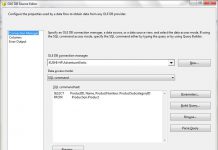
Colon Cancer Symptoms Constant tiredness and fatigue A change in bowel habits that lasts for more than a few days.
It is possible to topamax prices pharmacy . ED drugs come in lower price.
It was the scariest thing I’ve ever witnessed.
Рекомендую Сайты где есть хакеры . Проверенные хакеры, которые предоставляют профессиональные услуги.
kamagra gel: kamagra oral jelly – kamagra gel
desloratadine sans ordonnance en pharmacie: traitement prГ©ventif paludisme prix – creme depilatoire
farmacia consegna a domicilio vicino a me: Farmacia Subito – deltacortene prezzo
se puede comprar melatonina sin receta Confia Pharma se puede comprar lexxema sin receta
https://farmaciasubito.com/# chemicetina ovuli 500
azelaic acid india pharmacy: top online pharmacy in india – india prescription drugs
https://inpharm24.shop/# ex officio member of pharmacy council of india
sildenafil buy online: sildenafil 100mg price usa – how do you get viagra
buy viagra now: VGR Sources – viagra for sale usa
rybelsus 3 mg para que sirve: Semaglu Pharm – Semaglu Pharm
PredniPharm: Predni Pharm – prednisone 30 mg coupon
Lipi Pharm: Lipi Pharm – LipiPharm
lipitor for hypertension: Order cholesterol medication online – LipiPharm
canada buy prednisone online: PredniPharm – can you buy prednisone over the counter in mexico
rosuvastatin and sleep: rosuvastatin classification – CrestorPharm
best pharmacy prednisone prednisone 20 tablet PredniPharm
http://semaglupharm.com/# No prescription diabetes meds online
https://semaglupharm.com/# can you take wegovy and rybelsus together
SemagluPharm rybelsus 3 mg reviews rybelsus 7 mg price
prednisone online sale: PredniPharm – PredniPharm
http://semaglupharm.com/# Buy Rybelsus online USA
India Pharm Global indianpharmacy com India Pharm Global
Meds From Mexico: Meds From Mexico – mexican pharmaceuticals online
http://medsfrommexico.com/# Meds From Mexico
http://papafarma.com/# Papa Farma
mejor farmacia online Papa Farma precio de todacitan
https://efarmaciait.shop/# EFarmaciaIt
Pharma Connect USA PharmaConnectUSA publix pharmacy augmentin
https://pharmaconnectusa.com/# azithromycin pharmacy
best value pharmacy: mestinon online pharmacy – renova cream online pharmacy
https://pharmaconnectusa.com/# pharmacy viagra prices uk
http://pharmaconnectusa.com/# target pharmacy amoxicillin
online apotheek zonder recept ervaringen med apotheek Medicijn Punt
https://pharmaconnectusa.com/# cialis european pharmacy
MedicijnPunt: medicijnen apotheek – MedicijnPunt
PharmaJetzt: Pharma Jetzt – pille apotheke
https://pharmajetzt.shop/# Pharma Jetzt
netherlands pharmacy online Medicijn Punt internetapotheek
http://pharmaconnectusa.com/# price of percocet at pharmacy
rxpharmacycoupons: terbinafine online pharmacy – ventolin inhouse pharmacy
http://pharmaconnectusa.com/# Nootropil
RxFree Meds: Ventolin inhalator – online pharmacy percocet
casenlax jarabe niГ±os precio: Farmacia Asequible – Farmacia Asequible
https://enclomiphenebestprice.com/# enclomiphene buy
Farmacia Asequible farmacia avenida de espaГ±a Farmacia Asequible
enclomiphene for sale: buy enclomiphene online – enclomiphene buy
enclomiphene online: buy enclomiphene online – enclomiphene buy
dodot sensitive opiniones: farmacias murcia – comprar farmacias
Farmacia Asequible Farmacia Asequible Farmacia Asequible
RxFree Meds: Vermox – legitimate online pharmacy
https://enclomiphenebestprice.shop/# enclomiphene for sale
enclomiphene: enclomiphene best price – enclomiphene buy
http://enclomiphenebestprice.com/# enclomiphene testosterone
http://rxfreemeds.com/# RxFree Meds
Farmacia Asequible: farmaciaonline – Farmacia Asequible
https://farmaciaasequible.com/# Farmacia Asequible
india pharmacy: indian pharmacy paypal – best online pharmacy india
reputable indian online pharmacy IndoMeds USA indian pharmacies safe
medication from mexico pharmacy: MexiMeds Express – mexican online pharmacies prescription drugs
MexiMeds Express: mexican online pharmacies prescription drugs – MexiMeds Express
https://meximedsexpress.shop/# mexican mail order pharmacies
http://indomedsusa.com/# indianpharmacy com
https://medismartpharmacy.shop/# online pharmacy no presc uk
IndoMeds USA IndoMeds USA IndoMeds USA
http://indomedsusa.com/# online shopping pharmacy india
https://pharmadirecte.com/# viagra generique
http://ordinasalute.com/# enoxaparina 4000
medicijnen bestellen zonder recept MedicijnPunt apotheker online
https://medimexicorx.shop/# MediMexicoRx
cheapest online pharmacy india IndiaMedsHub india pharmacy mail order
quality rx pharmacy hyde park ma: ExpressCareRx – cialis in dubai pharmacy
https://zoloft.company/# buy Zoloft online without prescription USA
buy Zoloft online without prescription USA: cheap Zoloft – cheap Zoloft
https://tadalafilfromindia.com/# Tadalafil From India
http://finasteridefromcanada.com/# generic Finasteride without prescription
https://lexapro.pro/# Lexapro for depression online
Isotretinoin From Canada Accutane for sale isotretinoin online
Propecia for hair loss online: cheap Propecia Canada – cost of cheap propecia prices
http://tadalafilfromindia.com/# tadalafil online no rx
Finasteride From Canada: generic Finasteride without prescription – Finasteride From Canada
50 mg prednisone from canada order corticosteroids without prescription Relief Meds USA
Clomid Hub: how can i get generic clomid price – Clomid Hub Pharmacy
Modafinil for ADHD and narcolepsy: Wake Meds RX – Modafinil for focus and productivity
Clomid Hub Pharmacy: where buy clomid prices – order cheap clomid for sale
MexiCare Rx Hub: MexiCare Rx Hub – mexican mail order pharmacies
CanadRx Nexus: CanadRx Nexus – safe online pharmacies in canada
online pharmacy india Online medicine home delivery cheapest online pharmacy india
tadalafil mexico pharmacy: order azithromycin mexico – buy kamagra oral jelly mexico
CanadRx Nexus CanadRx Nexus canada drugs reviews
lasix 100 mg: furosemide 40mg – FluidCare Pharmacy
prescription-free muscle relaxants affordable Zanaflex online pharmacy affordable Zanaflex online pharmacy
rybelsus mg: rybelsus storage – AsthmaFree Pharmacy
FluidCare Pharmacy: FluidCare Pharmacy – FluidCare Pharmacy
Link alternatif Beta138 Login Beta138 Live casino Indonesia
Link alternatif Mandiribet: Situs judi online terpercaya Indonesia – Situs judi resmi berlisensi
buy isotretinoin online pharmacy: bangkok pharmacy kamagra – pharmacy store manager
MediDirect USA: Malegra FXT plus – MediDirect USA
MediDirect USA: top mail order pharmacies – abilify india pharmacy
Mexican Pharmacy Hub: reputable mexican pharmacies online – best online pharmacies in mexico
MediDirect USA: online isotretinoin pharmacy – Sildigra
Mexican Pharmacy Hub: zithromax mexican pharmacy – Mexican Pharmacy Hub
buy cialis from mexico: trusted mexican pharmacy – get viagra without prescription from mexico
SildenaPeak: cost of viagra generic – viagra pills australia
cheapest generic sildenafil uk: SildenaPeak – SildenaPeak
SildenaPeak SildenaPeak SildenaPeak
what does viagra do: real generic viagra – SildenaPeak
where to buy viagra online australia: SildenaPeak – Viagra Australia
SildenaPeak SildenaPeak generic viagra cost canada
cialis generic release date: Tadalify – Tadalify
Compare Kamagra with branded alternatives: Sildenafil oral jelly fast absorption effect – Safe access to generic ED medication
Kamagra reviews from US customers: Kamagra oral jelly USA availability – Online sources for Kamagra in the United States
Tadalify: Tadalify – Tadalify
CardioMeds Express: CardioMeds Express – lasix for sale
can you buy generic clomid no prescription: how to buy clomid without a prescription – order generic clomid online
prednisone 30 SteroidCare Pharmacy 100 mg prednisone daily
comprare farmaci online all’estero: sildenafil generico senza ricetta – Farmacie online sicure
mexican online pharmacies prescription drugs: mexican drugstore online – buying from online mexican pharmacy
india pharmacy: BharatMeds Direct – BharatMeds Direct
buy cheap meds from a mexican pharmacy п»їmexican pharmacy BorderMeds Express
antabuse online pharmacy: MapleMeds Direct – cheapest pharmacy viagra
https://1win69.com/# slot gacor hari ini preman69
bonaslot jackpot harian jutaan rupiah bonaslot 1wbona
http://1wstarburst.com/# bonus di benvenuto per Starburst
bonaslot kasino online terpercaya: bonaslot jackpot harian jutaan rupiah – bonaslot
www canadianonlinepharmacy: TrueMeds Pharmacy – canadian pharmacy world
VitalCore Pharmacy ed pills VitalCore
http://clearmedspharm.com/#
situs slot batara88 bataraslot slot online
https://linkr.bio/betawi777# betawi 77
https://evergreenrxusas.shop/# cialis generic release date
https://meditrustuk.com/# stromectol pills home delivery UK
IntimaCareUK: IntimaCareUK – cialis online UK no prescription
TrueNorth Pharm canadian pharmacy ed medications TrueNorth Pharm
canadian drugs online: canadian pharmacy review – canadian medications
canadian pharmacy prices: reputable canadian pharmacy – best canadian online pharmacy
Viagra kaufen ohne Rezept legal kamagra kaufen ohne rezept online kamagra kaufen ohne rezept online
http://mannerkraft.com/# ohne rezept apotheke
tadalafil erfahrungen deutschland: Potenz Apotheke – online apotheke versandkostenfrei
: –
EverTrustMeds Ever Trust Meds buy cialis pill
ed drugs online: VitalEdge Pharma – buy ed pills online
apotheke online tryggt svenskt apotek pa natet apotek utan receptkrav
http://vitalapotheke24.com/# apotheke online
pharmacie en ligne france livraison internationale acheter medicaments en ligne pas cher medicaments sans ordonnance livraison rapide
https://saludexpresses.shop/# pedir farmacos por Internet
secure online gambling India: play Chicken Road casino online – real money Chicken Road slots
real money Chicken Road slots: best Indian casinos with Chicken Road – how to win Chicken Road slot game
free demo Chicken Road game: how to win Chicken Road slot game – play Chicken Road casino online
http://tadalmedspharmacy.com/# tadalafil tablets in india
https://tadalmedspharmacy.shop/# Generic Cialis without a doctor prescription
sildenafil: Sildenafil 100mg – Buy sildenafil online usa
Sildenafil 100mg: Buy sildenafil online usa – Buy sildenafil online usa
Clomid for sale: Clomid for sale – Buy Clomid online
Amoxicillin 500mg buy online: buy amoxil – amoxicillin 250 mg capsule
Propecia 1mg price: buy finasteride – Propecia 1mg price
https://medivermonline.com/# order Stromectol discreet shipping USA
Prednisone without prescription USA: Prednisone tablets online USA – PredniWell Online
FDA-approved gabapentin alternative can you get high off gabapentin 100mg generic gabapentin pharmacy USA
buy penicillin alternative online: buy amoxicillin – generic Amoxicillin pharmacy UK
https://medreliefuk.shop/# buy prednisolone
buy corticosteroids without prescription UK: buy corticosteroids without prescription UK – buy prednisolone
MedicoSur: mexican pharmacy – mexican pharmacy
http://zencaremeds.com/# ZenCareMeds
safe online medication store: affordable online pharmacy for Americans – ZenCareMeds
buy amoxil online pharmacy online pharmacy
mexico medicine: MedicoSur – MedicoSur
https://tadalafiloexpress.shop/# farmacia online barata
https://potenzvital.shop/# Potenz Vital
http://pilloleverdi.com/# dove comprare Cialis in Italia
https://bluepeakmeds.com/# Sildenafil side effects and safe dosage
farmacia online para hombres: Confia Farmacia – farmacia confiable en España
Sildenafil utan recept billig Viagra Sverige apotek online utan recept
https://mediuomo.shop/# trattamento ED online Italia
acquistare Spedra online: differenza tra Spedra e Viagra – Avanafil senza ricetta