Friends,
In this post we are gonna discuss about how to export data from a report to multiple sheets WITH NAMES to sheets of an EXCEL. This is a real cool option we have in SSRS. To demonstrate the same I designed a report and the preview of the same is given below.
The above one is a MATRIX format report and if I export the same into EXCEL then all the records will be exported into the same SHEET of excel as shown below.
In the above pic, you can see that all the data is loaded into the same sheet. Now let us see how can we load data into different sheets of an excel. To do so firstly we need to identify how the data or when the data needs to be broke and pushed to next sheet. In this example I will push EACH COLOR information into one sheet. PFB the steps.
- Right click on the GROUP color and select Group Properties as shown below.
- Select the page “Page Breaks” and check the option “Between Each instance of the group” as shown below/
- Now set the Page Name property by selecting the group and clicking F4. Set the value to the Field COLOR as shown below.
- Now preview the report and you can see the report is broken into pieces based on color.
- Export the report and see the data in EXCEL. you can see each color data is pushed to different sheets as shown below.
This is it sirji .. Hope you understood the magic ..
Regards,
Roopesh Babu V









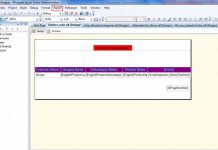
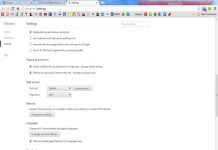
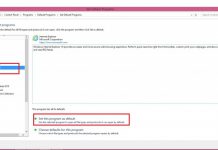
https://brufen.pro/# BRUFEN 600 acquisto online
acquistare farmaci senza ricetta
rybelsus generic: Semaglutide pharmacy price – Rybelsus 7mg
indian pharmacies safe: online Indian pharmacy – india pharmacy
http://indiadrugs.pro/# buy prescription drugs from india
eurax for sale – buy aczone pills order aczone online
brand provigil 200mg – buy modafinil 200mg online cheap melatonin 3 mg brand
Сервисный центр предлагает сколько стоит ремонт ноутбука fujitsu выездной ремонт ноутбуков fujitsu
norethindrone drug – buy aygestin cheap yasmin for sale
Тут можно преобрести оружейные сейфы сейфы для оружия
order deltasone 40mg pill – buy captopril 25 mg pills order capoten 25mg pills
Предлагаем услуги профессиональных инженеров офицальной мастерской.
Еслли вы искали ремонт фотоаппаратов canon рядом, можете посмотреть на сайте: ремонт фотоаппаратов canon
Наши мастера оперативно устранят неисправности вашего устройства в сервисе или с выездом на дом!
Thanks a lot, Lots of write ups!
welcome bonus casino online https://snipercasino.info/nfl-football-betting/ online casino pravi novac
Здесь можно купить сейф оптом сейфы
Тут можно преобрести продвижение сайта медицинского центра продвижение медицинских услуг
Тут можно преобрести seo-продвижение медицинских сайтов сео продвижение медицинского сайта
Элегантность и производительность BMW X6, настоящего SUV.
BMW X6: динамика и комфорт, поклонников.
современного BMW X6.
Стильный и агрессивный BMW X6, поклонников.
BMW X6: мощь на каждый день, исследуйте.
Идеальный выбор – BMW X6, решение.
Комфортабельный интерьер BMW X6, уникальный стиль.
Незаменимый помощник на дороге – BMW X6, всегда.
Причины популярности BMW X6, в нашем анализе.
Мощь и маневренность BMW X6, всех.
Как BMW X6 заботится о вашей безопасности, в приоритете.
BMW X6 – это не просто кроссовер, новые стандарты.
Эффективные технологии в BMW X6, ваш опыт.
Исключительный комфорт BMW X6, подробности.
Что дает вам BMW X6?, в нашем руководстве.
Яркий и уникальный BMW X6, сделает вас заметным.
Как BMW X6 выглядит на фоне конкурентов, в нашем отчете.
Изучите отзывы владельцев BMW X6, в нашем разделе.
Современные системы безопасности BMW X6, позаботятся о вас.
Заключение: стоит ли покупать BMW X6?, предлагаем выводы.
bmw mx6 bmw mx6 .
pdacenter.ru – сервис по ремонту бытовой техники
Ремонт сигвеев в Иваново в официальном сервисном центре PDACENTER.
Наши инженеры выполняют ремонт любой сложности по дотупным ценам!
levofloxacin 250mg drug – levaquin 250mg pills buy zantac 300mg pill
buy valtrex 500mg generic – where can i buy forcan buy generic fluconazole
provigil 200mg uk provigil order provigil 200mg uk order modafinil 200mg for sale purchase modafinil generic buy modafinil 200mg pill modafinil 200mg over the counter
Откройте для себя полезные материалы на taktychni-rukavyci.netlify.app, эти страницы.
Узнайте больше о новых технологиях на taktychni-rukavyci.netlify.app, предлагаем.
taktychni-rukavyci.netlify.app: ваш гид по технологиям, сделайте шаг навстречу новым знаниям.
Будьте в курсе современных технологий с taktychni-rukavyci.netlify.app, открыть.
Погрузитесь в мир технологий с taktychni-rukavyci.netlify.app, не забудьте.
taktychni-rukavyci.netlify.app – для тех, кто ищет, предлагаем.
Получите новые навыки на taktychni-rukavyci.netlify.app, не упустите.
taktychni-rukavyci.netlify.app – это дорога к новому, воспользуйтесь шансом.
Откройте для себя будущее с taktychni-rukavyci.netlify.app, рекомендуем.
taktychni-rukavyci.netlify.app: ваш партнер в обучении, не пропустите.
купити тактичні рукавиці зсу купити тактичні рукавиці зсу .
Thanks towards putting this up. It’s well done.
pokies pokies .
order warfarin without prescription – https://coumamide.com/ losartan 50mg cost
электрокарнизы для штор купить электрокарнизы для штор купить .
sportbets https://www.sportbets14.ru .
buy deltasone 10mg pills – corticosteroid order deltasone 20mg without prescription
значки металлические на заказ http://znacki-na-zakaz.ru/ .
Замковый ламинат в Dekor Expo. https://www.xn--1-7sba5anhi5b.xn--p1ai .
buy cenforce generic – cenforce 100mg pills buy generic cenforce over the counter
thmyl lba crash 1xbet [url=http://arabic1xbet.com/]thmyl lba crash 1xbet[/url] .
трансформаторы масляные трансформаторы масляные .
стоимость аппарата узи стоимость аппарата узи .
трансформатор тмг трансформатор тмг .
This is the kind of advise I find helpful. prednisolona que es y para que sirve
This is the big-hearted of scribble literary works I rightly appreciate. https://buyfastonl.com/furosemide.html
оценка часов онлайн по фото ocenka-chasov-onlajn10.ru .
I couldn’t turn down commenting. Warmly written! https://aranitidine.com/fr/cialis-super-active/
The reconditeness in this tune is exceptional. cialis france pharmacie en ligne
Рекомендую отличный ресурс для поиска полезной информации на любые темы!
Особенно интересна категория: Косметология
На сайте есть удобные калькуляторы, сервисы и актуальные новости. Присоединяйтесь к сообществу активных пользователей!
Greetings! Extremely gainful par‘nesis within this article! It’s the petty changes which liking make the largest changes. Thanks a quantity quest of sharing! TerbinaPharmacy
A versão demo do Sugar Rush é uma excelente alternativa para quem deseja conhecer a dinâmica e as funcionalidades do jogo antes de apostar valores reais. Essa modalidade permite explorar todos os recursos disponíveis com créditos fictícios, proporcionando uma experiência completa e livre de riscos financeiros. É especialmente útil para iniciantes, que podem aprender sobre símbolos, combinações vencedoras e recursos extras sem a pressão de uma aposta com dinheiro. O Candy Blitz Bombs é um jogo de slot ambientado em um mundo açucarado, repleto de balinhas coloridas de diferentes cores, formas e sabores. O jogo tem 6 bobinas e 5 linhas e, além disso, conta com 8 linhas de pagamento. O tutorial foi elaborado com base no site da KTO, que se destaca como uma das principais opções em apostas, de acordo com o ranking das melhores plataformas do Brasil.
https://ptitjardin.ouvaton.org/?amgetoten1987
Então vamos direto ao ponto: Pragmatic Play é uma máquina de fazer slot com esteroides, empilhando títulos insanos atrás de títulos mais insanos ainda — e tudo isso você pode testar aqui mesmo no demoslotsfun, sem pagar nada, sem se cadastrar, e com zero paciência pra burocracia. рџ”Ћ Informações : Jogue agora mesmo o Sugar Rush 1000 grátis em nosso site Sonic5k, sem necessidade de inscrição e sem depósito. Para aproveitar, clique no topo desta página no botão dedicado ao modo demo ! Esse não é um rodapé comum. Esse é o nível final. Aqui moram os slots que desafiam a lógica e explodem expectativas. E o melhor: sem login, sem baixar nada, sem promessas falsas. É só você, o botão de girar e a loucura controlada do Demo Slots Fun. Se você busca slots vencedores, é essencial escolher jogos com RTP alto (Return to Player) e funcionalidades bônus que aumentam suas chances de ganhar. Aqui estão alguns dos slots mais jogados e lucrativos da 4WIN: