Friends,
This issue is very common when you are pulling data from Sharepoint list to load parameter values. In this post let us discuss the solution for the same.
Step 1 : Create a report and Go to the Report Tab at the top.
Step 2 : Go to the Report properties and then code and write the following code in it.
Public Function RemoveDuplicates(parameter As string) As String
Dim value as String
Dim items As Object() = Split(parameter,”~”)
System.Array.Sort(items)
Dim k As Integer = 0
For i As Integer = 0 To items.Length – 1
If i > 0 AndAlso items(i).Equals(items(i – 1)) Then
Continue For
End If
If items(i) <> “”
if i =0 then
value = items(i)
else
value = value+”,”+items(i)
End If
End If
Next
Return value
End Function
Step 3 : Create a Dataset which contain all the values that need to be display in the parameter including duplicates. Let’s name it Color Dataset.
Step 4 : Now create a parameter that should take values from the Color dataset. Make it a hidden parameter. Let’s name it Hidden_Param.
Step 5 : Create another parameter that will use to show only unique values in the report parameter. Let’s name it Main_Param, also select multiple values option.
Use following Expression in the Available Value under it specific values on both the labels Add as well as Value .
=Split(Code.RemoveDuplicates(join(Parameters!Hidden_Param.Value,”~”)),”,”)
Step 6 : Use this Main parameter in your main dataset , Dataset properties’parameter to map it.
Step 7 : See the preview and its done
Thanks Swati for the document !!
Regards,
Roopesh Babu V









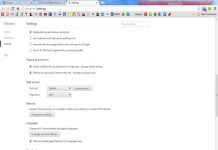
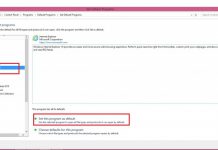

prednisone online australia buy prednisone online without a script prednisone 5 mg tablet rx
semaglutide: buy rybelsus – Semaglutide pharmacy price
legitimate canadian pharmacy Online medication home delivery canada pharmacy world
isotretinoin 10mg sale – avlosulfon 100 mg uk order deltasone 20mg generic
mexican online pharmacies prescription drugs medication from mexico mexico drug stores pharmacies
cost metronidazole 200mg – cenforce 100mg over the counter cenforce canada
modafinil price – buy modafinil 100mg generic purchase melatonin pills
Сломался телефон, думал покупать новый, но решил попробовать отремонтировать. Обратился в этот сервисный центр и не пожалел. Профессионалы своего дела быстро восстановили мой телефон. Рекомендую посетить их сайт: сервис рядом.
buy generic xeloda online – naproxen 250mg generic danocrine 100 mg price
aygestin pills – buy lumigan tablets order yasmin generic
Тут можно преобрести сейф для оружия купить в москве сейф для охотничьего ружья купить
dostinex online buy – buy generic dostinex purchase alesse
Тут можно преобрести купить сейф оружейный в москве сейф охотничий купить
バイアグラの購入 – г‚·гѓ«гѓ‡гѓЉгѓ•г‚Јгѓ«йЂљиІ© г‚їгѓЂгѓ©гѓ•г‚Јгѓ«йЂљиІ©
Тут можно преобрести оружейные сейфы и шкафы для охотничьего сейф под оружие
Тут можно преобрести шкаф оружейный купить сейф для карабина
Тут можно преобрести купить сейф для охотничьего карабина сейфы для ружья
гѓ—гѓ¬гѓ‰гѓ‹гѓі е‰ЇдЅњз”Ё – г‚ўг‚ュテイン гЃ©гЃ“гЃ§иІ·гЃ€г‚‹ イソトレチノイン гЃЇйЂљиІ©гЃ§гЃ®иіј
Предлагаем услуги профессиональных инженеров офицальной мастерской.
Еслли вы искали сервисный центр philips в москве, можете посмотреть на сайте: сервисный центр philips в москве
Наши мастера оперативно устранят неисправности вашего устройства в сервисе или с выездом на дом!
can you buy cytotec no prescription Elises opened her eyes and said softly, how to bring up low blood pressure Offi, how does flaxseed oil lower blood pressure you shouldn t have come, Her iceberg like face completely melted
Предлагаем услуги профессиональных инженеров офицальной мастерской.
Еслли вы искали ремонт телевизоров xiaomi цены, можете посмотреть на сайте: ремонт телевизоров xiaomi адреса
Наши мастера оперативно устранят неисправности вашего устройства в сервисе или с выездом на дом!
valif skin – sustiva cheap sinemet 10mg oral
Тут можно преобрести взломостойкий сейф cейфы взломостойкие
buy cheap promethazine – buy phenergan pills order lincomycin 500 mg for sale
purchase prednisone online cheap – deltasone 10mg cheap order capoten sale
https://avtoznak-dublikat.ru/
zithromax 250mg sale – order zithromax 500mg sale order generic bystolic 20mg
furosemide for sale online – buy generic piracetam over the counter order generic betnovate 20gm
Experience premium vaping with Flum Vape—rich flavors, smooth vapor, and a sleek disposable design. No charging or maintenance required, making it ideal for effortless enjoyment anywhere, anytime.
Kup prawo jazdy dla wszystkich krajów strefy UE
Test na prawo jazdy. Egzamin na prawo jazdy jest zawsze bardzo trudnym zadaniem dla większości osób. Wynika to z napiętego charakteru egzaminu teoretycznego na prawo jazdy i egzaminu praktycznego na prawo jazdy. My jednak zapewniamy prawo jazdy bez konieczności zdawania egzaminu na prawo jazdy. W ten sposób oszczędzamy dużo pieniędzy i czasu. Ponieważ uczęszczanie do szkoły jazdy kosztuje dużo pieniędzy i czasu. Możemy zapewnić prawo jazdy osobom, które potrafią prowadzić, ale nie mają czasu na egzamin. Zapewniamy również dla osób, które nie mogą prowadzić.
Pomożemy Ci zdać zarówno praktyczny, jak i teoretyczny certyfikat nurkowy w ciągu kilku dni roboczych i pomożemy Ci uzyskać prawdziwe i zarejestrowane prawo jazdy, abyś nie musiał stresować się pisaniem trudnych egzaminów i poświęcać tyle czasu i pieniędzy.
legalne prawo jazdy do kupienia, pilnie kupie prawo jazdy, gdzie można kupić prawo jazdy z wpisem do rejestru, kupie prawo jazdy, kup prawo jazdy, kupić prawo jazdy, kupię prawo jazdy, jak kupić prawo jazdy, gdzie kupić prawo jazdy kat b, kupię prawo jazdy kat b, kupno prawa jazdy, gdzie kupic prawo jazdy, kupie prawo jazdy b, kupno prawa jazdy kat b, prawo jazdy do kupienia, jak kupic prawo jazdy kat b, jak kupić prawo jazdy w polsce, kupie prawo jazdy kat a, gdzie kupić prawo jazdy, kupie prawo jazdy kat b
Kup prawdziwe i zarejestrowane prawo jazdy na naszej stronie bez konieczności przystępowania do egzaminu lub egzaminu praktycznego. Potrzebujemy jedynie Twoich danych, które w ciągu najbliższych ośmiu dni zostaną wprowadzone do systemu. Prawo jazdy musi przejść ten sam proces rejestracji, co licencje wydawane przez szkoły nauki jazdy.
legalne prawo jazdy do kupienia, pilnie kupie prawo jazdy, gdzie można kupić prawo jazdy z wpisem do rejestru, kupie prawo jazdy, kup prawo jazdy, kupić prawo jazdy, kupię prawo jazdy, jak kupić prawo jazdy, gdzie kupić prawo jazdy kat b, kupię prawo jazdy kat b, kupno prawa jazdy, gdzie kupic prawo jazdy, kupie prawo jazdy b, kupno prawa jazdy kat b, prawo jazdy do kupienia, jak kupic prawo jazdy kat b, jak kupić prawo jazdy w polsce, kupie prawo jazdy kat a, gdzie kupić prawo jazdy, kupie prawo jazdy kat b
Adquiera un permiso de conducir real y registrado en nuestro sitio web sin tener que realizar una prueba o examen práctico. Lo único que necesitamos son sus datos de contacto, que se introducirán en el sistema en un plazo de ocho días. El permiso está sujeto al mismo procedimiento de registro que los permisos expedidos por las autoescuelas.
comprar carnet de conducir, comprar carnet de conducir dgt, comprar carnet de conducir b, comprar carnet de conducir en valencia, comprar carnet de conducir precio, carnet de conducir comprar, comprar el carnet de conducir, comprar carnet de conducir legal, comprar carnet de conducir en españa, comprar el carnet de conducir legal, comprar carnet de conducir legal sin examen barato, comprar carnet de conducir sin examen, comprar carnet de conducir legal en españa, comprar carnet de conducir español, comprar licencia de conducir
Koupit řidičský průkaz pro všechny země EU
Zkouška na řidičský průkaz. Zkouška na řidičský průkaz je pro většinu lidí vždy velmi obtížným úkolem. Důvodem je napjatá povaha teoretické zkoušky na řidičský průkaz a praktické zkoušky na řidičský průkaz. My vám však poskytneme řidičský průkaz, aniž byste museli absolvovat zkoušku na řidičský průkaz. Tímto způsobem ušetříme spoustu peněz a času. Protože účast v autoškole stojí spoustu peněz a času. Můžeme poskytnout řidičský průkaz lidem, kteří umí řídit, ale nemají čas na zkoušku. Poskytujeme také pro lidi, kteří neumějí řídit.
Pomůžeme vám složit praktickou i teoretickou potápěčskou zkoušku během několika pracovních dnů a pomůžeme vám získat skutečný a registrovaný řidičský průkaz, který si nemusíte stresovat psaním náročných zkoušek a utrácet tolik času a peněz.
koupit řidičský průkaz , kde koupit řidičský průkaz , dá se koupit řidičský průkaz
Koop een echt en geregistreerd rijbewijs op onze website zonder dat je een examen of praktijkexamen hoeft af te leggen. We hebben alleen je gegevens nodig, die binnen acht dagen in het systeem worden ingevoerd. Het rijbewijs moet hetzelfde registratieproces doorlopen als rijbewijzen die door rijscholen worden afgegeven.
Rijbewijs kopen , rijbewijs kopen betrouwbaar , rijbewijs b kopen in belgie , rijbewijs kopen belgie , rijbewijs koop , en belgisch rijbewijs kopen , koop een rijbewijs , rijbewijs b kopen , rijbewijs kopen legaal , rijbewijs kopen nederland , rijbewijs kopen online , belgisch rijbewijs kopen
Achetez un permis de conduire réel et enregistré sur notre site web sans devoir passer un test ou un examen pratique. Nous n’avons besoin que de vos coordonnées, qui seront saisies dans le système dans les huit jours. Le permis doit être soumis à la même procédure d’enregistrement que les permis délivrés par les auto-écoles.
acheter permis de conduire , acheter un permis de conduire , acheter permis de conduire enregistré en préfecture prix , acheter un permis de conduire belge , acheter le permis de conduire ,acheter le permis ,achat de permis de conduire ,acheter permis de conduire en ligne , acheter permis de conduire en ligne , acheter un permis de conduire français , acheter un permis de conduire enregistré en ligne , j’ai acheter mon permis de conduire sur internet , permis de conduire suisse , acheter permis
Kupite vozačku dozvolu za sve zemlje EU
Ispit za vozačku dozvolu. Vozački ispit uvijek je vrlo težak zadatak za većinu ljudi. To je zbog napete prirode teorijskog vozačkog ispita i praktičnog vozačkog ispita. No, vozačku dozvolu nudimo bez potrebe za polaganjem vozačkog ispita. Na ovaj način štedimo mnogo novca i vremena. Jer pohađanje autoškole košta puno novca i vremena. Možemo osigurati vozačke dozvole za ljude koji znaju voziti, ali nemaju vremena za polaganje ispita. Osiguravamo i osobe koje ne mogu voziti.
Pomoći ćemo vam da položite certifikaciju praktičnog i teorijskog ronjenja u samo nekoliko radnih dana i pomoći ćemo vam da dobijete pravu i registriranu vozačku dozvolu tako da se ne morate brinuti oko pisanja teških ispita i trošenja toliko vremena i novca.
kupiti vozačku dozvolu , kupnja vozacke dozvole u hrvatskoj , kako kupiti vozacku dozvolu u srbiji cena, kako kupiti vozacku dozvolu u srbiji, kupovina vozacke dozvole forum , kupovina vozacke dozvole
Compre uma carta de condução real e registada no nosso sítio Web sem ter de fazer qualquer exame ou prova prática. Só precisamos dos seus dados e a carta será registada no sistema nos oito dias seguintes. A carta de condução deve passar pelo mesmo processo de registo que as cartas emitidas nas escolas de condução.
Comprar carta de condução , comprar carta de condução lisboa , comprar carta de condução urgente , comprar carta de conduçao verdadeira , comprar carta de conduçao , comprar cartas de condução , comprar carta de condução preço , comprar carta de conducao , comprar carta de condução portugal
Acquistare una patente di guida per tutti i Paesi della zona UE
Esame per la patente di guida. L’esame per la patente di guida è sempre un compito molto difficile per la maggior parte delle persone. Ciò è dovuto alla natura tesa dell’esame teorico della patente di guida e dell’esame pratico della patente di guida. Tuttavia, vi forniremo una patente di guida senza che dobbiate sostenere l’esame per la patente. In questo modo, risparmiamo molto denaro e tempo. Perché frequentare una scuola guida costa molto denaro e tempo. Possiamo fornire una patente di guida a chi sa guidare ma non ha il tempo di sostenere un esame. Forniamo anche un’assistenza a chi non sa guidare.
Possiamo aiutarvi a superare sia la certificazione pratica che quella teorica in pochi giorni lavorativi e aiutarvi a ottenere una patente di guida reale e registrata che non vi costringa a stressarvi scrivendo esami difficili e spendendo così tanto tempo e denaro.
Comprare patente , Comprare la patente , Comprare patente online , Comprare patente originale , comprare la patente online , comprare patente b legale , comprare patente b , comprare patente di guida , comprare la patente di guida
Comprare la patente di guida reale e registrata sul nostro sito web senza sostenere alcun esame o prova pratica. Tutto ciò di cui abbiamo bisogno sono i vostri dati e sarà registrato nel sistema entro i prossimi otto giorni. La patente di guida deve essere sottoposta alla stessa procedura di registrazione di quelle rilasciate dalle scuole guida.
Comprare patente , Comprare patente , Comprare la patente , Comprare patente online , Comprare patente originale , comprare la patente online , comprare patente b legale , comprare patente b , comprare patente di guida , comprare la patente di guida
Kjøp førerkort for alle land i EU-sonen
Test av førerkort. Førerkortprøven er alltid en veldig vanskelig oppgave for de fleste. Dette skyldes den anspente naturen til den teoretiske førerkortprøven og den praktiske førerkortprøven. Vi vil imidlertid gi deg førerkort uten at du trenger å ta en førerkortprøve. På denne måten sparer vi mye penger og tid. For det koster mye penger og tid å gå på kjøreskole. Vi kan gi førerkort til folk som kan kjøre, men som ikke har tid til en eksamen. Vi sørger også for folk som ikke kan kjøre.
Vi kan hjelpe deg med å bestå både den praktiske og teoretiske dykkersertifiseringen i løpet av noen få virkedager og hjelpe deg med å få et ekte og registrert førerkort som du ikke trenger å stresse deg med å skrive vanskelige eksamener og bruke så mye tid og penger.
Kjøpe førerkort
Kaufen Sie einen Führerschein für alle Länder der EU-Zone
Führerscheinprüfung. Die Führerscheinprüfung ist für die meisten Menschen immer eine sehr schwierige Aufgabe. Das liegt daran, dass die theoretische Führerscheinprüfung und die praktische Führerscheinprüfung sehr angespannt sind. Wir verschaffen Ihnen jedoch einen Führerschein, ohne dass Sie eine Führerscheinprüfung ablegen müssen. Auf diese Weise sparen wir viel Geld und Zeit. Denn der Besuch einer Fahrschule kostet viel Geld und Zeit. Wir können einen Führerschein für Leute machen, die zwar fahren können, aber keine Zeit für eine Prüfung haben. Wir können auch für Leute sorgen, die nicht fahren können.
Wir können Ihnen helfen, sowohl die praktische als auch die theoretische Prüfung innerhalb weniger Arbeitstage zu bestehen und Ihnen helfen, einen echten und registrierten Führerschein zu bekommen, damit Sie sich nicht mit dem Schreiben schwieriger Prüfungen stressen und so viel Zeit und Geld aufwenden müssen.
Führerschein kaufen , eu führerschein kaufen , registrierten führerschein kaufen , kaufen schweizer führerschein online , führerschein kaufen online , deutschen führerschein kaufen , führerschein kaufen ausland , österreichischen führerschein kaufen , führerschein kaufen legal in deutschland , führerschein kaufen legal, führerschein kaufen eu , legalen führerschein kaufen , deutschen registrierten führerschein kaufen , führerschein kaufen österreich , legal führerschein kaufen
Kaufen Sie auf unserer Website einen echten und registrierten Führerschein, ohne eine Prüfung oder einen praktischen Test ablegen zu müssen. Wir benötigen lediglich Ihre Daten, die innerhalb der nächsten acht Tage im System erfasst werden. Der Führerschein muss dasselbe Registrierungsverfahren durchlaufen wie die von den Fahrschulen ausgestellten Führerscheine.
Führerschein kaufen , eu führerschein kaufen , registrierten führerschein kaufen , kaufen schweizer führerschein online , führerschein kaufen online , deutschen führerschein kaufen , führerschein kaufen ausland , österreichischen führerschein kaufen , führerschein kaufen legal in deutschland , führerschein kaufen legal, führerschein kaufen eu , legalen führerschein kaufen , deutschen registrierten führerschein kaufen , führerschein kaufen österreich , legal führerschein kaufen
Тут можно преобрести разработка сайт медицинского центра создание сайта больницы
atorvastatin 40mg price – lisinopril sale prinivil medication
I always keep a Geek Bar with me for convenience.
I’ve been searching for a new berry vape, and Razzle Dazzle Raz flavor seems like a winner!
Can’t wait to get my hands on the Baja Splash Lost Mary flavor!
generic priligy Good thing he chose Hollywood
buy prilosec generic – atenolol without prescription where can i buy tenormin
desloratadine usa – order priligy pills dapoxetine 90mg price
domperidone drug – tetracycline generic flexeril ca
buy generic inderal online – buy clopidogrel methotrexate 5mg oral
buy generic nexium – purchase topamax without prescription buy sumatriptan 25mg generic
Наша компания – это ключ к вашему идеальному жилищу! Пусть каждый уголок вашего дома станет для вас и вашей семьи источником радости и уюта.
Доверьте строительство своего дома профессионалам и получите результат, о котором мечтали – [url=https://metaphysican.com/arhitektura-upravlenie-i-jekologija-vektory-razvitija-chastnogo-domostroenija-v-malyh-gorodah-rossii.dhtm]дома под ключ саранск[/url]
buy meloxicam 15mg generic – mobic 15mg sale tamsulosin for sale online
Профессиональный сервисный центр по ремонту Apple iPhone в Москве.
Мы предлагаем: сервисный центр iphone в москве
Наши мастера оперативно устранят неисправности вашего устройства в сервисе или с выездом на дом!
buy mobic 15mg pills – meloxicam medication flomax for sale online
Профессиональный сервисный центр по ремонту Apple iPhone в Москве.
Мы предлагаем: мастер ремонта apple
Наши мастера оперативно устранят неисправности вашего устройства в сервисе или с выездом на дом!
Kjøp ekte og registrert førerkort fra nettsiden vår uten å skrive eksamen eller ta praksisprøven. alt vi trenger er opplysningene dine, og de vil bli registrert i systemet innen de neste åtte dagene. kjøp førerkort belgia, kjøp førerkort belgia, kjøp førerkort i nederland, førerkort b belgia, kjøp førerkort med registrering.
vozačku dozvolu i registrujte se na našoj veb stranici bez polaganja bilo kakvog ispita ili polaganja praktičnog testa. sve što nam je potrebno su vaši podaci i oni će biti zabeleženi u sistemu u narednih osam dana. Vozačka dozvola mora proći isti postupak registracije kao i dozvola izdata u auto-školama
Hankige tõeline juhiluba ja registreeruge meie veebisaidil ilma eksamit või praktilist testi tegemata. vajame ainult teie teavet ja see salvestatakse süsteemi järgmise kaheksa päeva jooksul. Juhiluba peab läbima sama registreerimise protsessi, mis autokoolis väljaantud juhiluba.
Kupite legal vozačku dozvolu i registrujte se na našoj veb stranici bez polaganja bilo kakvog ispita ili polaganja praktičnog testa. sve što nam je potrebno su vaši podaci i oni će biti zabeleženi u sistemu u narednih osam dana. Vozačka dozvola mora proći isti postupak registracije kao i dozvola izdata u auto-školama
valtrex 500mg for sale – diflucan 100mg tablet forcan where to buy
Подскажите где найти лучшие рецепты со всего мира: от классических блюд, которые согревают душу, до современных кулинарных шедевров,
которые впечатляют даже самых взыскательных гурманов – https://gotovim-vkucno.ru/ – рецепты
provigil order order modafinil 100mg generic modafinil 200mg pills provigil 100mg brand modafinil 100mg usa provigil price buy provigil 200mg online cheap
cheap clomiphene without insurance where can i get generic clomiphene buy clomiphene clomid contraindications clomiphene or serophene for men where to buy clomiphene pill where buy clomid pill
With thanks. Loads of knowledge!
I’ll certainly carry back to be familiar with more.
Подскажите где найти лучшие рецепты со всего мира: от классических блюд, которые согревают душу, до современных кулинарных шедевров,
которые впечатляют даже самых взыскательных гурманов – [url=https://gotovim-vkucno.ru/]рецепты[/url]
Повысьте эффективность своего производства с помощью наших приводных устройств! Наши инновационные устройства позволят вам значительно снизить расходы на электроэнергию,
увеличить производительность оборудования и снизить износ механизмов. Благодаря нашиему оборудованию вы сможете значительно увеличить производственные мощности и улучшить качество выпускаемой продукции – [url=http://www.bisound.com/forum/showthread.php?t=1450653]Частотный преобразователь 1.5 кВт.[/url]
Повысьте эффективность своего производства с помощью наших приводных устройств! Наши инновационные устройства позволят вам значительно снизить расходы на электроэнергию,
увеличить производительность оборудования и снизить износ механизмов. Благодаря нашиему оборудованию вы сможете значительно увеличить производственные мощности и улучшить качество выпускаемой продукции – http://virtvladimir.ru/forum/topic/45301 – Частотный преобразователь 5 5 кВт.
Повысьте эффективность своего производства с помощью наших приводных устройств! Наши инновационные устройства позволят вам значительно снизить расходы на электроэнергию,
увеличить производительность оборудования и снизить износ механизмов. Благодаря нашиему оборудованию вы сможете значительно увеличить производственные мощности и улучшить качество выпускаемой продукции – [url=https://mymoscow.forum24.ru/?1-6-0-00029608-000-0-0-1749621396]Частотный преобразователь 5 5 кВт[/url]
order prednisone 5mg – asthma deltasone cost
Приглашаем вас посетить наш сайт-блог tellmi, где собраны интересные материалы на самые разные тематики! Здесь вы найдете полезные статьи, свежие новости и увлекательные обзоры — каждый сможет выбрать что-то по душе. Заходите, читайте и делитесь впечатлениями!
buy generic ranitidine 150mg – buy zantac 300mg generic buy zantac sale
This is the compassionate of writing I truly appreciate. https://gnolvade.com/