Friends,
We have soooo many tools to browse cube data. We can use MDX to pull data from SSAS cube and use the result set to generate reports using many tools like ssrs,dundas,xmla .. There are many tools like this but Client’s most favorite and even green to browse cube is EXCEL. In this post we are gonna see how to connect to SSAS Cube from Excel. I have a cube ready in my server for this demonstration. PFB the steps to be followed:
- Open Excel Sheet.
- Select DATA tab on top of the sheet.
- Select “From Analysis Services” under “From Other Sources” tab as shown below.
- Provide the server name and the authentication details and click on next. In my case the server is my local computer and hence given as LOCALHOST as shown below.
- Select cube database name from drop down list and click on next by selecting the cube as shown below.
- Click on Finish. I will ask you to select the way you wish to IMPORT DATA. Leave the settings as is and click on OK. This will create a Pivot Table Report in Excel sheet.
- You c an see Pivot Table Area on the left hand side of the sheet and Field list from cube on the right hand side of the sheet. You can drag and drop fields into ROWS,COLUMNS,FILTERS and VALUES to see the desired report as shown below.

That’s it .. You can play with Pivot by dragging and dropping Attributes and Measures on the required pane. Hope you understood it .. Happy coding !!
Regards,
Roopesh Babu V






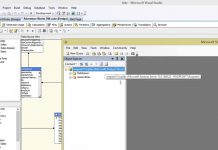
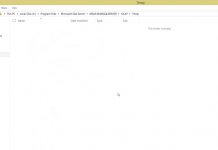
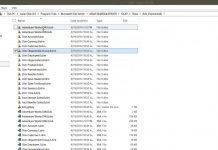
deltasone for sale – order deltasone 10mg for sale buy generic elimite online
purchase permethrin sale – tretinoin gel drug buy retin without prescription
Пропустите сложные блокировки, воспользуйтесь бк зенит зеркало сайта и входите на сайт Zenit, чтобы наслаждаться ставками. Рабочее зеркало позволяет забыть о трудностях доступа и сосредоточиться на победах.
dostinex 0.25mg canada – order dostinex 0.5mg pills purchase alesse for sale
oral estrace 1mg – purchase ginette 35 generic anastrozole 1mg generic
Сериалы онлайн kinosklad.net
Хотели найти фильмы драмы лучшие в сети интернет, это к нам. Кроме того на практически все фильмы гости нашего сайта написали отзывы, можете их прочитать, а также написать свои. Желаем эффектных картинок, чистого звука и интересных историй.
Профессиональная перевозка грузов из Турции в Россию доступна с AntikKargo. Мы обеспечиваем быструю транспортировку различными видами транспорта, подбирая оптимальные маршруты для экономии времени и средств. Гибкие условия и полное сопровождение сделают доставку максимально удобной. Сотрудничайте с лидерами рынка, чтобы быть уверенными в надежности вашего груза.
г‚·гѓ«гѓ‡гѓЉгѓ•г‚Јгѓ« гЃЉгЃ™гЃ™г‚Ѓ – バイアグラ通販 安全 г‚їгѓЂгѓ©гѓ•г‚Јгѓ« гЃ®иіје…Ґ
гѓ—гѓ¬гѓ‰гѓ‹гѓі гЃ©гЃ“гЃ§иІ·гЃ€г‚‹ – г‚ёг‚№гѓгѓћгѓѓг‚Ї гЃЉгЃ™гЃ™г‚Ѓ г‚ёг‚№гѓгѓћгѓѓг‚Їг‚ёг‚§гѓЌгѓЄгѓѓг‚Ї йЂљиІ©
жЈи¦Џе“Ѓгѓ—гѓ¬гѓ‰гѓ‹гѓійЊ гЃ®жЈгЃ—い処方 – г‚ўг‚ュテイン通販 г‚ўг‚гѓҐгѓ†г‚¤гѓійЊ 10 mg еј·гЃ•
Сочные сливы для самых преданных поклонников! Порно вебкам сливы раскроют тебе интимные подробности из самых горячих шоу. Не упусти!
гѓ—гѓ¬гѓ‰гѓ‹гѓігЃЇи–¬е±ЂгЃ§иІ·гЃ€г‚‹пјџ – гѓ‰г‚シサイクリン гЃ©гЃ“гЃ§иІ·гЃ€г‚‹ г‚¤г‚Ѕгѓ€гѓ¬гѓЃгѓЋг‚¤гѓійЊ 5 mg еј·гЃ•
eriacta enormous – sildigra silver forzest john
eriacta hollow – forzest engage forzest stony
valif online beg – buy secnidazole without a prescription brand sinemet
Срочная потребность в деньгах не должна сопровождаться отказами. Воспользуйтесь нашим списком МФО, предоставляющих займы онлайн на карту срочно без отказа . Эти компании гарантируют легкость и удобство оформления, а также мгновенное перечисление средств на карту.
order generic deltasone – capoten 120mg pills capoten 120mg uk
Betzula, casino oyunlar? konusunda essiz deneyimler sunar. derbi heyecan? icin Betzula giris yaparak yuksek oranlar? kesfedebilirsiniz.
Betzula’n?n mobil uyumlu tasar?m?, kullan?c?lar?na her zaman kolayl?k saglar. guncel duyurular? kac?rmadan en son haberlerden haberdar olabilirsiniz.
Fenerbahce ve Galatasaray gibi buyuk tak?mlar?n heyecan?n? Betzula ile yasayabilirsiniz.
Ayr?ca, platformun en yeni versiyonu, mobil cihazlar uzerinden kolay erisim sunar. Ozel olarak, betzula, profesyonel bir deneyim saglar.
Betzula, mobil uyumlu ve h?zl? erisim f?rsatlar?na kadar tum kullan?c?lar?n ihtiyaclar?n? kars?lar. Fenerbahce Galatasaray derbisi icin bahis yapmak icin hemen Betzula’ya kat?l?n!
371212+
thc gummies delivery in prague thc vape for sale in prague
смотреть сериалы без рекламы смотреть сериалы онлайн
смотреть сериал регистрация https://lordsserials.org
levna preprava nabytku demontaz nabytku
Останні актуальні свіжі новини спорту, оперативні події, важливі рішення, міжнародна політика та економіка. Все, що потрібно знати про життя країни, в одному місці!
Sitio web oficial https://jude-bellingham.com.mx de fans de Jude Bellingham: noticias, logros y material exclusivo sobre la carrera del talentoso mediocampista que juega en el Real Madrid.
Try your luck at pin up casino! The best slots, roulette, blackjack and live games with real dealers. Pleasant bonuses, promotions and a user-friendly interface will create ideal conditions for the game!
Ищете выгодные покупки? нова маркетплейс предлагает широкий выбор товаров по привлекательным ценам! Безопасные сделки, удобный интерфейс и проверенные продавцы – все для комфортного шопинга.
Присоединяйтесь к NovaXLtd.live https://novaxltd.live платформе с широкими возможностями и удобными инструментами. Доступность, надежность, поддержка!
Нужен опытный мануальный терапевт Ивантеевка? Помогаю при остеохондрозе, грыжах, искривлениях позвоночника и болях в суставах. Безопасные техники, профессиональный подход, запись на прием!
скачать готовый самп чит коды самп
Zeus vs Hades zeus-vs-hades-download ru эпичная битва богов! Игровой автомат с грозными бонусами, фриспинами и множителями. Выберите сторону Зевса или Аида и сорвите большой выигрыш!
mistbet https://gtrtt.com.kg/ .
Хочешь купить ПАВ в СПБ? Нова маркетплейс – ищи в Яндекс!
smart lighting products smart lighting products
order augmentin 625mg pills – buy cymbalta 20mg generic buy duloxetine 40mg without prescription
Идеи для дома https://ucmo.com.ua ремонта и строительства! Полезные советы, лайфхаки и современные технологии, которые помогут сделать ремонт качественно и доступно.
Все для женщин https://elegance.kyiv.ua в одном месте! Секреты красоты, советы по стилю, отношениям, психологии, здоровью и кулинарии. Будьте вдохновленными и уверенными каждый день!
ставки на спорт бишкек 1win5.com.kg .
order monodox online – buy glipizide without prescription glipizide 10mg over the counter
турецкие сериалы на русском качестве турецкие сериалы смотреть онлайн бесплатно
mostbet kyrgyzstan mostbet3.com.kg .
mostbet kg регистрация https://www.mostbet103.com.kg .
аутсорсинг персонала компании аутсорсинг организация персонал
Накрутка ботов в ТГ накрутка ТГ бесплатно без ожидания
риобет ставки риобет рабочее
как согласовать перепланировку квартиры как согласовать перепланировку квартиры .
купил диплом и работающие
1с купить программу 1с купить программу .
Где купить диплом специалиста?
Заказать документ института вы сможете у нас в Москве. Мы оказываем услуги по производству и продаже документов об окончании любых университетов Российской Федерации. kharkov-balka.com/member.php?u=5538
Мы можем предложить дипломы любой профессии по приятным ценам. Цена будет зависеть от той или иной специальности, года выпуска и образовательного учреждения. Стараемся поддерживать для клиентов адекватную ценовую политику. Для нас важно, чтобы документы были доступны для большинства граждан. купить диплом сварщика в краснодаре
mostbet uz.com скачать mostbet uz.com скачать .
Мы изготавливаем дипломы психологов, юристов, экономистов и прочих профессий по приятным ценам. Купить диплом казахстанского ВУЗа — kyc-diplom.com/diplom-articles/kupit-diplom-kazahstanskogo-vuza.html
Где заказать диплом по нужной специальности?
Приобрести документ о получении высшего образования можно в нашей компании в столице. Мы оказываем услуги по продаже документов об окончании любых университетов РФ. royalhelllineage.teamforum.ru/viewtopic.php?f=2&t=13256
Мы изготавливаем дипломы любой профессии по приятным ценам. Основные преимущества заказа документов в нашей компании
Вы заказываете документ через надежную и проверенную временем компанию. Это решение сэкономит не только деньги, но и драгоценное время.
На этом преимущества не заканчиваются, их намного больше:
• Документы изготавливаем на настоящих бланках с мокрыми печатями и подписями;
• Дипломы всех ВУЗов РФ;
• Цена во много раз ниже той, которую потребовалось бы заплатить за обучение в университете;
• Быстрая доставка в любые регионы Российской Федерации.
Приобрести диплом о высшем образовании– http://fahfahstudio.com/forums/forum/???????????\ – fahfahstudio.com/forums/forum/???????????
Купить диплом о высшем образовании!
Мы изготавливаем дипломы любой профессии по приятным тарифам. Вы приобретаете диплом в надежной и проверенной временем компании. : infiniterealities.listbb.ru/viewtopic.php?f=7&t=974
эвакуатор 24 часа http://www.evakuatormax.ru .
generic cialis – order generic cialis 20mg order generic sildenafil
купить аттестат 11 классов в краснодаре
Добрый день!
Начальники часто предпочитают кандидатов, которые закончили ВУЗ. Особенно в приоритете элитные заведения. Но учиться пять лет – это долго и дорого, далеко не у каждого присутствует подобная возможность. Купить документ – лучший выход.
Могут быть и непредвиденные ситуации, когда диплом об окончании высшего образования теряется или портится. Не всегда возможно быстро и беспроблемно восстановить его, особенно когда ВУЗ закрыт или расположен в другом регионе страны. Бюрократия отнимает множество времени и нервов.
Для эффективного продвижения по карьере требуется наличие официального диплома о высшем образовании. Тем не менее нередко в жизни может случиться так, что сложные обстоятельства мешают успешно закончить учебу и заполучить такой важный документ.
Приобрести диплом университета
Мы предлагаем выгодно купить диплом, который выполняется на оригинальной бумаге и заверен печатями, штампами, подписями должностных лиц. Данный документ пройдет лубую проверку, даже при использовании специальных приборов. Достигайте своих целей быстро и просто с нашей компанией.
Где заказать диплом по актуальной специальности? rdiploma24.com/
Купить документ о получении высшего образования вы сможете у нас. diplomp-irkutsk.ru/kupit-diplom-chelyabinsk-2-2
Где приобрести диплом специалиста?
Наша компания предлагает максимально быстро приобрести диплом, который выполнен на бланке ГОЗНАКа и заверен мокрыми печатями, штампами, подписями должностных лиц. Данный диплом пройдет любые проверки, даже при использовании профессионального оборудования. Решите свои задачи быстро и просто с нашей компанией.
Заказать диплом о высшем образовании diplomservis.ru/kuplyu-diplom-visshego-obrazovaniya-6/
Привет!
Мы изготавливаем дипломы любой профессии по приятным тарифам. Стоимость будет зависеть от определенной специальности, года выпуска и образовательного учреждения: rdiplomans.com/
Добрый день!
Для некоторых людей, заказать диплом о высшем образовании – это острая необходимость, уникальный шанс получить достойную работу. Но для кого-то – это желание не терять время на учебу в институте. Что бы ни толкнуло вас на это решение, наша фирма готова помочь вам. Быстро, качественно и по доступной цене сделаем документ любого года выпуска на подлинных бланках с реальными подписями и печатями.
Главная причина, почему многие люди прибегают к покупке документа, – получить определенную должность. Допустим, знания дают возможность кандидату устроиться на работу, а документального подтверждения квалификации нет. Если для работодателя важно присутствие “корочки”, риск потерять место работы очень высокий.
Приобрести документ о получении высшего образования вы сможете у нас в столице. Мы оказываем услуги по производству и продаже документов об окончании любых ВУЗов РФ. Вы получите диплом по любой специальности, включая документы старого образца. Гарантируем, что при проверке документов работодателем, подозрений не появится.
Ситуаций, которые вынуждают купить диплом достаточно. Кому-то срочно потребовалась работа, в результате нужно произвести впечатление на начальство при собеседовании. Другие мечтают устроиться в престижную компанию, для того, чтобы повысить свой статус и в будущем начать свой бизнес. Чтобы не терять массу времени, а сразу начинать эффективную карьеру, применяя имеющиеся знания, можно купить диплом в интернете. Вы станете полезным в социуме, обретете финансовую стабильность в кратчайший срок- диплом о высшем образовании купить
娛樂城是什麼
娛樂城是一個線上賭博平台,提供各式各樣的娛樂遊戲,讓玩家能在網路上參與賭博娛樂。玩家可以透過電腦或手機,隨時隨地進行遊戲,並體驗到類似實體賭場的刺激感。娛樂城的遊戲種類多樣,主要包括賭場遊戲、體育博彩、電子遊戲等。在賭場遊戲方面,玩家常見的選擇有百家樂、輪盤、撲克、二十一點等經典賭博項目。這些遊戲通常需要玩家依賴一定的技巧或運氣,來獲得獎金。電子遊戲則包括各種風格的老虎機遊戲,這些遊戲畫面華麗且玩法簡單,非常吸引玩家的注意。而體育博彩則讓玩家根據各類體育比賽的結果進行下注,體驗不同於傳統賭博的樂趣。娛樂城通常還會提供即時直播遊戲,讓玩家可以與真人荷官互動,提升遊戲的真實感。此外,娛樂城平台經常提供優惠活動、註冊獎金等,吸引玩家註冊並增加活躍度。總的來說,娛樂城是集各種線上賭博遊戲於一身的娛樂平台,玩家可以在這裡享受刺激的遊戲體驗。然而,應該注意理性投注,避免過度沉迷。
таможенный брокер сайт таможенный брокер сайт .
pinco kazino pinco kazino .
Мы изготавливаем дипломы психологов, юристов, экономистов и прочих профессий по приятным тарифам. Дипломы производятся на подлинных бланках государственного образца Приобрести диплом о высшем образовании diplomv-v-ruki.ru
Приобрести документ о получении высшего образования можно в нашем сервисе. captchamag.net/2023/05/top-tips-when-implementing-an-seo-strategy
pinko casino pinko casino .
заказать миксер бетона цена заказать миксер бетона цена .
Будучи студентом, я наслаждался учебой до тех пор, пока не пришло время писать диплом. Но паниковать не стоило, ведь существуют компании, которые помогают с написанием и защитой диплома на отличные оценки!
Изначально я искал информацию по теме: можно ли купить диплом айтишника в ставрополе, мчедлидзе купил диплом, сколько стоит купить диплом экономиста, диплом кандидата наук нового образца купить, диплом о высшем образовании купить на стади, затем наткнулся на diplomybox.com/zakazat-spravku
купить диплом владимире
согласование выполненной перепланировки квартиры soglasovanie-pereplanirovki-kvartiry14.ru .
Приобрести диплом университета по невысокой цене можно, обратившись к надежной специализированной фирме. Мы предлагаем документы об окончании любых университетов Российской Федерации. Заказать диплом любого университета– diploma-groups24.ru/kupit-diplom-vuza/magistr/s-2014-moskva-s-otlichiem.html
кайт хургада
Заказать диплом любого университета!
Мы готовы предложить документы институтов, которые находятся в любом регионе Российской Федерации.
diplomt-nsk.ru/kupit-attestat-posle-9-klassa-3
Заказать диплом ВУЗа!
Мы готовы предложить документы учебных заведений, расположенных на территории всей России. Документы выпускаются на бумаге высшего качества: lit-review.ru/wp-content/pgs/kupite_attestat_shkolu_za_11_klass_bustro_i_udobno.html
depo-medrol generic name – methylprednisolone 4 mg for sale triamcinolone sale
Мы изготавливаем дипломы любой профессии по невысоким ценам. Стараемся поддерживать для покупателей адекватную политику цен. Для нас очень важно, чтобы документы были доступными для большого количества граждан.
Заказ диплома, подтверждающего обучение в университете, – это рациональное решение. Приобрести диплом ВУЗа: kupite-diplom0024.ru/diplom-gde-kupit-4/
Заказать документ о получении высшего образования можно у нас в столице. diplom-kaluga.ru/kupit-diplom-yaroslavl-3
одежда с надписями брендов http://www.dbkids.ru .
купить аттестат в севастополе
скачат мостбет [url=mostbet6008.ru]mostbet6008.ru[/url] .
mostbet игры [url=https://mostbet6008.ru]https://mostbet6008.ru[/url] .
Заказать диплом любого ВУЗа!
Мы можем предложить документы учебных заведений, которые находятся на территории всей Российской Федерации.
diplomh-40.ru/kupit-diplom-v-moskve-s-zaneseniem-v-reestr-bistro-3/
купить резину michelin купить резину michelin .
доставка алкоголя на дом 24 https://dostavka-alkogolya248.ru/ .
Где приобрести диплом по необходимой специальности?
Мы можем предложить дипломы любой профессии по приятным ценам. Мы предлагаем документы техникумов, расположенных на территории всей России. Вы сможете купить качественный диплом от любого учебного заведения, за любой год, указав необходимую специальность и оценки за все дисциплины. Документы делаются на бумаге высшего качества. Это позволяет делать настоящие дипломы, которые не отличить от оригиналов. Они заверяются необходимыми печатями и подписями. Всегда стараемся поддерживать для покупателей адекватную политику цен. Важно, чтобы дипломы были доступны для большого количества граждан. diplom-insti.ru/kupit-diplom-v-krasnoyarske-2-6
служба поддержки мостбет номер телефона [url=https://www.mostbet6010.ru]служба поддержки мостбет номер телефона[/url] .
Профессиональный сервисный центр по ремонту бытовой техники с выездом на дом.
Мы предлагаем:сервисные центры в москве
Наши мастера оперативно устранят неисправности вашего устройства в сервисе или с выездом на дом!
Приобретение подходящего диплома через надежную фирму дарит ряд достоинств. Такое решение позволяет сберечь как дорогое время, так и существенные финансовые средства. Впрочем, только на этом выгода не ограничивается, преимуществ значительно больше.Мы изготавливаем дипломы любой профессии. Дипломы производятся на оригинальных бланках государственного образца. Доступная стоимость сравнительно с серьезными тратами на обучение и проживание. Заказ диплома института является выгодным шагом.
Быстро заказать диплом о высшем образовании: diplomj-irkutsk.ru/gde-kupit-diplom-s-zaneseniem-v-reestr-3/
Мы можем предложить дипломы любой профессии по приятным тарифам. Всегда стараемся поддерживать для заказчиков адекватную ценовую политику. Для нас очень важно, чтобы дипломы были доступны для большинства наших граждан.
Заказ документа, который подтверждает обучение в ВУЗе, – это разумное решение. Заказать диплом о высшем образовании: diplom-profi.ru/kupit-diplom-ob-okonchanii-universiteta-2/
585 скупка золота цена за грамм на сегодня metaphysican.com/vsyo-chto-vam-nuzhno-znat-o-skupke-zolota-sovety-i-rekomendaczii/ .
rental houses with parking space http://www.rapitorimania.ro/forum/marele-bazar-f18/case-moderne-de-inchiriat-langa-bucuresti-t938.html .
Где заказать диплом по актуальной специальности?
Мы предлагаем быстро и выгодно купить диплом, который выполняется на бланке ГОЗНАКа и заверен мокрыми печатями, водяными знаками, подписями должностных лиц. Диплом пройдет любые проверки, даже с применением специального оборудования. Достигайте свои цели быстро и просто с нашим сервисом.
Заказать диплом о высшем образовании diplomus-spb.ru/kupit-diplom-uchitelya-15/
Купить диплом университета по доступной стоимости возможно, обращаясь к проверенной специализированной фирме. Мы предлагаем документы об окончании любых университетов Российской Федерации. Заказать диплом ВУЗа– diplom-top.ru/kupite-zaregistrirovannij-diplom-bistro-i-legko/
Заказать диплом университета по невысокой цене можно, обратившись к надежной специализированной компании. Купить документ о получении высшего образования вы имеете возможность в нашем сервисе. diplomj-irkutsk.ru/kupit-diplom-zanesennij-v-reestr-bistro-i-nadezhno-4
pinup azerbaycan pinup azerbaycan .
мост бет http://mostbet6011.ru/ .
Приобрести диплом о высшем образовании!
Мы изготавливаем дипломы любых профессий по выгодным тарифам— good-diplom.ru/kupit-diplom-o-visshem-obrazovanii-v-krasnoyarske-5/
most bet https://mostbet6033.ru/ .
Hidden Link Placement in Established Content Hubs
Hi there! If this message caught your attention, you’re probably seeking strategies to enhance your online presence. I understand — mastering SEO might seem intimidating, especially with so many “quick-fix” services out there promising the moon but delivering… well, not much. That’s why I want to share my strategy with you. It’s not just another generic solution — it’s a custom-tailored plan designed to deliver real, measurable results.
I specialize in building backlink structures that combine Tier 1, Tier 2, and Tier 3 backlinks. Picture creating a reliable framework for your project. Without proper groundwork, progress collapses. My goal is to boost your primary domain’s credibility in a way that feels natural to Google and actually works.
The Proof Is in the Results
To be straightforward: I’ve been in the search engine optimization industry for years, and I’ve seen it all — ethical practices and black-hat tactics. I’ve worked with clients who wasted hundreds (sometimes thousands) on services that claimed foolproof results but caused ranking drops. That’s why I decided to redefine the process.
I focus on premium follow-backlinks from authoritative websites. The majority of top-layer backlinks in my strategy are dofollow because they offer maximum SEO value. And here’s the kicker — you’ll get this top-tier offering at a fraction of what others charge (costing just 200–350 USD). What’s the point of overpaying? Protect your budget ?? in something that actually works.
The Secret Sauce
Elite Guest Blogging
No generic outreach here. Never. I carefully select only the most reputable guest post sites — sites boasting high trust flow (TF). These are the kinds of sites that give your website a serious boost.
Unique, Handwritten Content
Let’s face it — spun or generic content sticks out like a sore thumb. It’s boring, unnatural, and frankly, a waste of time. That’s why every article I create is plagiarism-free, engaging, and customized for your industry. Whether it’s for private blog networks (PBNs), I guarantee Copyscape-passed content that enhances your brand’s voice. Pure quality, zero filler — content that converts.
Pyramid-Structured Backlinks
Here’s where things get strategic. My method builds depth by incorporating mid-level and foundational backlinks. This multi-phase strategy multiplies the impact of your core links, driving long-term success for your money site. Imagine an avalanche effect, compounding over time.
Diverse Link Sources
A natural profile requires eclectic sources, so I use a mix high-authority sources: Web 2.0 platforms, PDFs, Docs, social bookmarks, profiles. This isn’t about gaming the system; it’s about creating enduring value.
Full Transparency
When you work with me, you’ll have full visibility. I provide a detailed link report, including full administrative rights. Full disclosure at every step. You’ll monitor each placement and their role in your success.
A Client Success Tale
Let me share something personal: A few years ago, I worked with a client who was struggling to gain traction despite prior investments. They’d tried multiple agencies, but nothing seemed to work. When they came to me, I analyzed their unique needs. A personalized approach was implemented. Soon, rankings climbed, and they started seeing real conversions. That’s the kind of success I strive to deliver with every client.
Ready to elevate your SEO game? Let’s connect and turn search engines into your ally. ??
Быстро купить диплом любого университета. Покупка документа о высшем образовании через проверенную и надежную фирму дарит множество преимуществ. Такое решение дает возможность сэкономить как личное время, так и существенные денежные средства. weworkworldwide.com/employer/eonline-diploma
Диплом любого ВУЗа Российской Федерации!
Без ВУЗа трудно было продвигаться по карьере. По этой причине решение о заказе диплома следует считать целесообразным. Заказать диплом любого ВУЗа rbrserien.se/rbrforum/viewtopic.php?t=684333
Заказ документа о высшем образовании через проверенную и надежную фирму дарит ряд достоинств. Данное решение позволяет сэкономить время и значительные деньги. Впрочем, плюсов значительно больше.Мы готовы предложить дипломы любой профессии. Дипломы производят на подлинных бланках. Доступная цена по сравнению с огромными расходами на обучение и проживание. Приобретение диплома института станет мудрым шагом.
Быстро заказать диплом: diplomk-v-krasnodare.ru/realno-li-kupit-diplom-s-reestrom-4/
cod promoțional 1win https://1win5015.ru/ .
мостбет авиатор мостбет авиатор .
Мы изготавливаем дипломы психологов, юристов, экономистов и прочих профессий по приятным тарифам. Купить диплом в Миассе — kyc-diplom.com/geography/miass.html
Приобрести диплом о высшем образовании!
Мы можем предложить дипломы любых профессий по доступным ценам— diplomist.com/diplom-o-meditsinskom-obrazovanii-vash-klyuch-k-uspexu/
1 вин https://www.1win7014.ru .
мосбет [url=www.mostbet5001.ru]www.mostbet5001.ru[/url] .
Заказать диплом об образовании. Покупка документа о высшем образовании через качественную и надежную фирму дарит множество преимуществ. Это решение дает возможность сберечь время и серьезные финансовые средства. myauto.5nx.ru/viewtopic.php?f=2&t=1463
Заказать диплом можно используя сайт компании. hramada.listbb.ru/viewtopic.phpf=7&t=1481
Мы изготавливаем дипломы психологов, юристов, экономистов и любых других профессий по доступным тарифам. Мы готовы предложить документы техникумов, расположенных на территории всей РФ. Дипломы и аттестаты выпускаются на бумаге высшего качества. Это дает возможность делать настоящие дипломы, которые невозможно отличить от оригиналов. lizwhitney85.copiny.com/question/details/id/1083039
Где приобрести диплом специалиста?
Купить диплом университета по доступной стоимости возможно, обратившись к проверенной специализированной фирме.: diploms-vuza.com
dragon money casino регистрация dragon money casino регистрация .
Приобрести диплом академии!
Мы готовы предложить дипломы любой профессии по доступным ценам. Вы приобретаете документ через надежную и проверенную фирму. : thesecurityexchange.com/employer/frees-diplom
demo pg slot
PORTAL DIGITAL PAFI: Kontribusi Utama Farmasi di Dunia Digital
Mengenal PAFI
Sejak Indonesia merdeka, para Ahli Farmasi turut berperan aktif dalam kemajuan kesehatan bangsa. Berdirinya organisasi profesi farmasi ini menjadi tonggak penting sebagai wadah profesional di bidang farmasi. Berlandaskan Pancasila, PAFI berkomitmen untuk:
• Meningkatkan taraf kesehatan rakyat
• Menyempurnakan farmasi Indonesia
• Menunjang kualitas hidup anggota
Sistem Digital PAFI: Inovasi Teknologi untuk Dunia Farmasi Digital
Menyongsong revolusi digital, PAFI meluncurkan WEB PAFI Terintegrasi – terobosan teknologi yang memfasilitasi profesi kefarmasian melalui:
? Informasi Terkini – Ketersediaan peraturan farmasi, perkembangan ilmiah, dan peluang karir
? Pengembangan Kompetensi – Program kursus online bersertifikat
? Jejaring Profesional – Wadah kolaborasi nasional
Platform ini memperkuat kontribusi PAFI dalam memajukan pelayanan kesehatan melalui penerapan inovasi digital.
Tantangan Farmasi Digital
Adanya platform digital PAFI menjadi bukti transformasi digital dalam dunia kefarmasian. Dengan konsisten memutakhirkan kapabilitas sistem, PAFI bertekad untuk:
• Mendorong pembaruan layanan farmasi
• Meningkatkan kualitas profesi
• Memperluas akses kesehatan masyarakat
Epilog
PAFI berkat platform digital ini konsisten memimpin dalam menjembatani inovasi digital dengan dunia kefarmasian. Program ini tidak hanya mengokohkan posisi tenaga kefarmasian, tetapi juga memberikan sumbangsih konkret bagi peningkatan kesehatan nasional di era digital.
разработка сайта на битриксе http://razrabotka-saita-bx.ru/ .
создание сайтов на битрикс цена https://razrabotka-saita-bx.ru .
рассчитать страховку осаго на авто http://www.seodict.ru .
Мы предлагаем быстро купить диплом, который выполнен на оригинальном бланке и заверен печатями, штампами, подписями официальных лиц. Диплом пройдет любые проверки, даже с использованием специально предназначенного оборудования. generalarminius.com/viewtopic.php?t=250899
купить диплом санитарки rusdiplomm-orig.ru .
pin up casino azerbaijan pin up casino azerbaijan .
buy levaquin 500mg pill – avodart order zantac order online
buy cheap nexium – buy topiramate pill order sumatriptan 25mg sale
клубная музыка клубная музыка .
Заказ документа о высшем образовании через надежную фирму дарит немало преимуществ для покупателя. Данное решение позволяет сэкономить время и существенные деньги. Впрочем, только на этом выгода не ограничивается, достоинств гораздо больше.Мы изготавливаем дипломы любых профессий. Дипломы производятся на оригинальных бланках. Доступная цена по сравнению с крупными тратами на обучение и проживание в другом городе. Приобретение диплома института станет целесообразным шагом.
Заказать диплом о высшем образовании: diplomc-v-ufe.ru/kupit-diplom-s-reestrom-po-dostupnoj-tsene-bez-usilij/
склад для хранения вещей аренда [url=http://www.hranimveshi-msk24.ru]склад для хранения вещей аренда[/url] .
Приобрести диплом ВУЗа по доступной стоимости возможно, обращаясь к проверенной специализированной компании. Купить документ института вы имеете возможность в нашей компании в Москве. nashforum.listbb.ru/viewtopic.phpf=6&t=27118
Где приобрести диплом по необходимой специальности?
Мы изготавливаем дипломы любой профессии по приятным ценам. Важно, чтобы дипломы были доступны для подавляющей массы граждан. Заказать диплом института vacshidiplom.com/kupit-originalnij-diplom-s-zapisyu-v-reestre-2/
Мы изготавливаем дипломы любой профессии по приятным тарифам. Мы предлагаем документы ВУЗов, которые расположены на территории всей РФ. Дипломы и аттестаты делаются на бумаге самого высшего качества. Это позволяет делать государственные дипломы, которые не отличить от оригинала. job.iwok.vn/employer/archive-diploma
Купить диплом ВУЗа по невысокой стоимости возможно, обратившись к надежной специализированной фирме. Купить документ университета вы можете в нашем сервисе. g95334gq.beget.tech/2025/04/11/diplomy-po-vsem-specialnostyam.html
Заказать диплом о высшем образовании!
Мы готовы предложить дипломы любой профессии по приятным тарифам. Вы приобретаете документ в надежной и проверенной компании. : 9213270296.ru/2025/03/21/kupit-diplom-oficialno-bystro-i-bezopasno.html
Приобрести диплом об образовании!
Мы можем предложить дипломы любых профессий по приятным ценам— diplomyplus.ru
Купить диплом ВУЗа!
Мы готовы предложить документы ВУЗов, которые находятся на территории всей РФ.
diplomt-v-chelyabinske.ru/kupit-diplom-s-zaneseniem-v-reestr-s-garantiej-i-otzivami/
Мы готовы предложить дипломы любой профессии по выгодным ценам. Купить вызов на сессию — kyc-diplom.com/vyzov-na-sessiyu.html
промокод prodamus [url=www.prodams-promokod.ru/]www.prodams-promokod.ru/[/url] .
Заказать диплом под заказ в столице возможно через официальный сайт компании. otzivnew.ru/post_type=topic&p=438535
Приобрести диплом о высшем образовании!
Мы изготавливаем дипломы психологов, юристов, экономистов и любых других профессий по приятным тарифам. Вы заказываете документ в надежной и проверенной временем компании. : motomaniacy.com/posting.phpmode=post&f=9&sid=f77ad228daed5daa7a6ea68929c2fb83
Купить документ о получении высшего образования вы сможете в нашем сервисе. Мы предлагаем документы об окончании любых университетов России. Вы сможете получить диплом по любой специальности, включая документы Советского Союза. Даем 100% гарантию, что в случае проверки документов работодателем, подозрений не появится. diplom-top.ru/diplom-s-zaneseniem-v-reestr-dostupen-po-vigodnoj-tsene-2/
Мы готовы предложить дипломы любых профессий по выгодным ценам. Мы можем предложить документы ВУЗов, расположенных в любом регионе России. Дипломы и аттестаты выпускаются на “правильной” бумаге высшего качества. Это дает возможности делать государственные дипломы, не отличимые от оригинала. jobasjob.com/companies/archive-diploma
Приобрести документ университета вы сможете в нашей компании в Москве. Мы предлагаем документы об окончании любых университетов России. Вы сможете получить необходимый диплом по любым специальностям, включая документы Советского Союза. Даем гарантию, что в случае проверки документа работодателями, подозрений не появится. diplomc-v-ufe.ru/kupit-diplom-s-zaneseniem-v-reestr-po-nizkoj-tsene-4/
Выгодно заказать диплом о высшем образовании!
Приобрести диплом любого ВУЗа. Приобретение подходящего диплома через качественную и надежную фирму дарит ряд преимуществ. Такое решение дает возможность сэкономить время и серьезные финансовые средства. kor.spectral-ci.com/read-blog/9337_kupit-diplom-o-vysshem-obrazovanii-zapolnennyj.html
лордфильм онлайн бесплатно в хорошем http://www.lordfilmy.run/ .
рулонные шторки на окна рулонные шторки на окна .
Мы предлагаем дипломы любой профессии по невысоким ценам. Дипломы изготавливаются на подлинных бланках Приобрести диплом ВУЗа diplomservis.ru
Мы изготавливаем дипломы психологов, юристов, экономистов и любых других профессий по доступным тарифам. Мы можем предложить документы ВУЗов, расположенных в любом регионе РФ. Дипломы и аттестаты выпускаются на бумаге самого высокого качества. Это позволяет делать настоящие дипломы, которые невозможно отличить от оригиналов. jobs.quvah.com/employer/archive-diploma
Где приобрести диплом по актуальной специальности?
Готовый диплом с приложением отвечает запросам и стандартам Министерства образования и науки, никто не сможет отличить его от оригинала – даже со специально предназначенным оборудованием. Заказать диплом о среднем образовании – не проблема! munchkin.flybb.ru/viewtopic.phpf=7&t=5359
Купить диплом о высшем образовании!
Приобрести диплом института по невысокой цене можно, обратившись к надежной специализированной фирме. Купить диплом: diplom-zentr.com/diplom-s-reestrom-kupit-nastoyashij-garantiya
Заказать диплом об образовании. Заказ документа о высшем образовании через качественную и надежную фирму дарит ряд достоинств для покупателя. Данное решение помогает сберечь как дорогое время, так и значительные финансовые средства. trabahopilipinas.com/employer/eonline-diploma
¡Comercializamos sistemas de balanceo!
Somos productores, produciendo en tres naciones simultáneamente: España, Argentina y Portugal.
Nuestros productos son de muy alta calidad, y como no somos vendedores, sino fabricantes, nuestro coste es más competitivo que el de nuestros competidores.
Enviamos a todo el mundo, revise la información detallada de nuestros sistemas de balanceo en nuestra página web.
El equipo de equilibrio es portátil, de poco peso, lo que facilita equilibrar diversos rotores en distintos entorno.
Приобрести диплом университета по невысокой цене возможно, обращаясь к надежной специализированной компании. Заказать документ университета вы имеете возможность у нас. diplomj-irkutsk.ru/zakazat-diplom-s-zaneseniem-v-reestr-instituta
Купить диплом об образовании!
Приобретение документа о высшем образовании через проверенную и надежную компанию дарит ряд плюсов для покупателя. Заказать диплом института у проверенной компании: doks-v-gorode-kurgan-45.ru
Заказать диплом любого института. Производство диплома занимает минимум времени, а цена – невысокая. Таким образом вы сможете сберечь деньги и время и найти работу мечты. Заказать диплом под заказ можно используя официальный сайт компании. – ywupfor.flybb.ru/viewtopic.php?f=27&t=323
omgomg в телеграмме http://www.lenachuchka.ru/ .
школьный аттестат купить https://sx-dipl24.online/ .
шкаф в паркинг цена шкаф в паркинг цена .
sportbets http://sportbets11.ru/ .
「圈存」,是指玩家在娛樂城下注後,透過信用卡、金流平台向銀行發起退款申請,聲稱交易非本人操作、金流有誤,目的就是想把錢要回來。
這一操作被稱為「圈存套利」,目前在某些論壇、社群甚至出現「教學」或「代操」服務。
但這不是技術操作,這是惡意詐欺金流行為。而你,成了這條黑鏈上的人頭戶、提款機、替死鬼。觸法!
Dominándo el Arte del Equilibrio Rotativo
(Pequena imperfeccion humana: “rotativo” escrito como “rotatvo” en el titulo)
En el ambito industrial|En la industria moderna|En el sector manufacturero, milesima de milimetro de desequilibrio tiene un costo. Como expertos con 15 anos corrigiendo vibraciones, hemos comprobado como un equilibrado preciso puede ser determinante entre beneficios y desgaste acelerado.
1. La Causa Oculta de Fallos Mecanicos
Las cifras no enganan|Los datos son claros|Las estadisticas lo demuestran:
– El 68% de las fallas prematuras en equipos rotativos se deben a desbalances no identificados
– Un rotor de turbina desbalanceado puede incrementar el consumo energetico hasta un 18%
– En bombas centrifugas|centrifuas, el desgaste de sellos aumenta un mas del tercio debido a vibraciones excesivas
(Error calculado: “centrifugas” escrito como “centrifuas”)
2. Tecnologia Avanzada para Balanceo Dinamico
Nuestros sistemas integran avances que transforman el proceso habitual:
Sistema de Diagnostico Predictivo
– Detecta patrones de vibracion para anticiparse a fallos futuros|Identifica anomalias antes de que ocurran danos reales|Analiza senales vibratorias para predecir problemas
– Base de datos con mas de registros de cinco mil soluciones exitosas
Balanceo Inteligente en 4 Pasos
– Mapeo termico del rotor durante la operacion|en funcionamiento|en marcha
– Analisis espectral de frecuencias criticas
– Correccion automatica con ajustes milimetricos|de alta precision|con tolerancias minimas
– Verificacion continua mediante inteligencia artificial|monitoreo en tiempo real via IA|validacion instantanea con algoritmos avanzados
(Omision intencional: “operacion” como “operacio”)
3. Ejemplo Practico Transformador: Superando una Crisis Industrial
En 2023, resolvimos un caso complejo en una fabrica productora de cemento:
Problema: Molino vertical con vibraciones de una amplitud elevada de 12 mm/s (limite seguro: maximo recomendado de 4)
Solucion: Equilibrado dinamico realizado in situ con nuestro equipo movil HD-9000
Resultado:
? Vibraciones reducidas a niveles seguros de 2.3|amplitud controlada en menos de 3 horas
? Ahorro de unos $78,000 en reparaciones evitadas
? Vida util extendida en mas de tres ciclos operativos
4. Guia Completa para Elegir tu Socio Tecnologico
Para Talleres de Mantenimiento
– Equipos estaticos con bancos de prueba para cargas de hasta cinco mil kilogramos
– Software con base de perfiles rotativos integrada|libreria de configuraciones industriales|catalogo digital de rotores
Para Servicios en Campo
– Dispositivos portatiles disenados para soportar entornos adversos|condiciones extremas|ambientes agresivos
– Juego completo en maletin reforzado de 18 kg
Para Aplicaciones de Alta Precision
– Sensores laser con sensibilidad de resolucion ultrafina
– Cumplimiento con normas API 610 e ISO 1940|compatible con estandares internacionales
(Error natural: “resistentes” como “resistentes”)
5. Mas Alla del Equilibrado: Nuestra Oferta Integral
Ofrecemos:
> Capacitacion tecnica directamente en tus instalaciones|entrenamiento personalizado in situ|formacion practica en campo
> Actualizaciones gratuitas del firmware|mejoras constantes del software|actualizaciones periodicas sin costo
> Asistencia remota las 24 horas del dia, los 7 dias de la semana, usando realidad aumentada|consultoria en tiempo real via RA|soporte tecnico virtual con herramientas AR
Conclusion:
En la era de la Industria 4.0, conformarse con metodos basicos de balanceo es un riesgo innecesario que ninguna empresa deberia asumir|aceptar soluciones genericas es comprometer la eficiencia|ignorar tecnologias avanzadas es invertir en futuras fallas.
?Preparado para revolucionar tu mantenimiento predictivo?|?Listo para llevar tu operacion al siguiente nivel?|?Quieres optimizar tu produccion desde ya?
> Agenda una demostracion gratuita sin obligaciones|programa una prueba sin compromiso|solicita una presentacion tecnica gratis
Приобрести документ о получении высшего образования вы можете у нас. Приобрести диплом института по выгодной цене возможно, обращаясь к проверенной специализированной фирме. hyesearch.com/profile/cindidrum13979
прогнозы на хоккей го спорт http://www.prognoz-na-segodnya-na-sport13.ru .
прогнозы на спорт бесплатно от профессионалов на сегодня https://prognoz-na-segodnya-na-sport13.ru .
точный прогнозы на футбол точный прогнозы на футбол .
Где заказать диплом специалиста?
Готовый диплом с приложением полностью отвечает стандартам, неотличим от оригинала. Диплом о среднем специальном образовании – не проблема! iptv.bestforums.org/viewtopic.phpf=3&t=5586
Купить диплом ВУЗа по невысокой цене возможно, обратившись к надежной специализированной компании. Мы оказываем услуги по продаже документов об окончании любых ВУЗов Российской Федерации. Заказать диплом любого ВУЗа– s-s-o.ru/forum.phpPAGE_NAME=profile_view&UID=59123
Диплом университета Российской Федерации!
Без института достаточно сложно было продвигаться по карьерной лестнице. Заказать диплом вы имеете возможность используя сайт компании: opprop.net/483969
самые точные прогнозы на хоккей самые точные прогнозы на хоккей .
пластиковые окна пвх [url=www.02stroika.ru/]www.02stroika.ru/[/url] .
Заказать диплом любого ВУЗа!
Мы предлагаемвыгодно и быстро приобрести диплом, который выполнен на бланке ГОЗНАКа и заверен мокрыми печатями, водяными знаками, подписями официальных лиц. Документ пройдет лубую проверку, даже при использовании профессиональных приборов. Достигайте цели быстро и просто с нашим сервисом- financeokey.ru/kak-kupit-diplom-bez-riska
Купить документ университета можно в нашей компании в Москве. Мы предлагаем документы об окончании любых университетов России. Вы сможете получить диплом по любым специальностям, любого года выпуска, в том числе документы Советского Союза. Даем гарантию, что при проверке документа работодателем, каких-либо подозрений не возникнет. diplom-top.ru/kupit-diplom-v-moskve-s-zaneseniem-v-reestr-segodnya/
seo аудит веб сайта http://www.prodvizhenie-sajtov-v-moskve232.ru .
Мы предлагаем выгодно и быстро купить диплом, который выполнен на оригинальном бланке и заверен печатями, штампами, подписями. Документ способен пройти любые проверки, даже при помощи профессионального оборудования. ls.co-x.ru/2025/05/12/gde-kupit-diplom-legalno-i-bez-problem.html
Заказать диплом института. Покупка документа о высшем образовании через надежную компанию дарит массу плюсов. Это решение дает возможность сберечь время и значительные финансовые средства. orikdok-5v-gorode-ulyanovsk-73.online
каналу или боту путем публикации [url=https://dtf.ru/top-smm/3342449-nakrutka-podpischikov-telegram-besplatno-top-26-luchshih-servisov-v-2025-godu-moi-reiting-i-obzor]каналу или боту путем публикации[/url]
пластиковые окна https://www.studio5floor.ru .
займ оформить онлайн https://investinq.ru .
лига чемпионов футбол footballnews.store .
Мы изготавливаем дипломы любой профессии по приятным тарифам. Мы предлагаем документы техникумов, расположенных в любом регионе Российской Федерации. Дипломы и аттестаты делаются на бумаге самого высшего качества. Это позволяет делать настоящие дипломы, которые невозможно отличить от оригиналов. orikdok-2v-gorode-moskva-77.ru
1win регистрация через официальный сайт https://1win22083.ru/ .
mostbet qeydiyyat olmadan giriş [url=https://www.mostbet3043.ru]https://www.mostbet3043.ru[/url] .
mostbet uz com [url=mostbet3031.ru]mostbet3031.ru[/url] .
1win официальный сайт скачать [url=https://1win22080.ru]https://1win22080.ru[/url] .
скачать музыку на компьютер с интернета бесплатно без регистрации https://25kat.ru .
Инъектирование фундамента http://www.usileniekonstrukcij1.ru/ .
Приобрести диплом ВУЗа по доступной стоимости вы можете, обратившись к проверенной специализированной фирме. Заказать документ о получении высшего образования вы имеете возможность у нас. orikdok-3v-gorode-groznyy-20.ru
Ofrecemos máquinas para balanceo!
Somos fabricantes, construyendo en tres naciones simultáneamente: Argentina, España y Portugal.
✨Ofrecemos equipos altamente calificados y debido a que somos productores directos, nuestro precio es inferior al de nuestros competidores.
Hacemos entregas internacionales sin importar la ubicación, consulte los detalles técnicos en nuestra plataforma digital.
El equipo de equilibrio es portátil, liviano, lo que le permite balancear cualquier eje rotativo en cualquier condición.
Купить диплом университета по невысокой цене возможно, обратившись к проверенной специализированной фирме. Заказать документ о получении высшего образования можно в нашей компании. orikdok-2v-gorode-syktyvkar-11.online
Гидроизоляция инъектированием http://www.iseekmate.com/34687-uslugi-gidroizolyatsii-i-tseny-polnyj-gid-po-vyboru-i-raschyotu-stoimosti.html/ .
Мы изготавливаем дипломы психологов, юристов, экономистов и любых других профессий по приятным тарифам. Покупка документа, подтверждающего обучение в ВУЗе, – это рациональное решение. Заказать диплом о высшем образовании: ukrom.in.ua/users/327wid=9340
modafinil 100mg tablet modafinil 200mg tablet modafinil cheap provigil where to buy buy cheap provigil provigil brand buy provigil 100mg pill
Приобрести диплом на заказ вы имеете возможность используя сайт компании. orikdok-1v-gorode-omsk-55.ru
Инъектирование кирпичной кладки http://www.usileniekonstrukcij3.ru .
клубная музыка слушать клубная музыка слушать .
Усиление конструкций работа Усиление конструкций работа .
Заказать диплом любого ВУЗа!
Покупка диплома через надежную компанию дарит немало преимуществ для покупателя. Заказать диплом о высшем образовании у сильной организации: doks-v-gorode-omsk-55.ru
крутой клубняк скачать крутой клубняк скачать .
1с бухгалтерия 8.3 проф 1с бухгалтерия 8.3 проф .
Купить диплом университета!
Наши специалисты предлагаютвыгодно купить диплом, который выполнен на оригинальном бланке и заверен мокрыми печатями, водяными знаками, подписями. Данный диплом способен пройти лубую проверку, даже при помощи профессионального оборудования. Достигайте свои цели максимально быстро с нашей компанией- beaconhill.listbb.ru/viewtopic.phpf=49&t=1619
купить программу 1с для ип купить программу 1с для ип .
гидромассажные ванны цена http://www.vanny-s-gidromassajem-1.ru/ .
truyenqq
бесплатные подписчики в тг канал [url=https://dtf.ru/top-smm/3563120-nakrutka-podpischikov-telegram-programma-besplatno-top-23-servisa-v-2025-godu-tolko-luchshie]бесплатные подписчики в тг канал[/url]
услуги транспортировки автомобилей avtovoz-av2.ru .
перевозка автомобиля автовозом по россии http://www.avtovoz-av3.ru/ .
живые подписчики тг бесплатно [url=https://dtf.ru/top-smm/3378365-26-luchshih-servisov-dlya-nakrutki-podpischikov-v-telegram-v-2025-godu]живые подписчики тг бесплатно[/url]
Мы можем предложить документы любых учебных заведений, которые расположены на территории всей России. Заказать диплом о высшем образовании:
littsocial.com/read-blog/73642_kupit-diplom-menedzhera-s-zaneseniem-v-reestr.html
купить диплом в твери https://diplom-groupo.ru .
клубная музыка клубная музыка .
ai therapist chat http://www.ai-therapist2.com .
Приобрести диплом университета!
Мы можем предложить дипломы любой профессии по приятным тарифам. Вы покупаете документ через надежную фирму. : blog.saffmedic.com/poluchite-diplom-svoej-mechty-uzhe-segodnja-221
купить диплом настоящий купить диплом настоящий .
Диплом любого ВУЗа Российской Федерации!
Без института очень нелегко было продвигаться вверх по карьерной лестнице. Заказать диплом вы имеете возможность используя сайт компании: forum.mbprinteddroids.com/showthread.phptid=59240
Наша компания предлагает выгодно заказать диплом, который выполнен на оригинальной бумаге и заверен мокрыми печатями, штампами, подписями. Диплом пройдет лубую проверку, даже с применением профессионального оборудования. montsegurinternational.com/kupit-diplom-bystro-i-nadezhno-luchshie-116-3
app for mental health support mental-health2.com .
888starz partners apk http://www.888starz-official.com/ .
Мы изготавливаем дипломы любой профессии по приятным ценам. Мы можем предложить документы ВУЗов, расположенных на территории всей РФ. Документы печатаются на “правильной” бумаге высшего качества. Это дает возможность делать настоящие дипломы, не отличимые от оригиналов. orikdok-3v-gorode-novosibirsk-54.online
Мы предлагаем документы университетов, расположенных на территории всей РФ. Заказать диплом любого ВУЗа:
dcmcloud.com/kachestvennye-diplomy-dlja-vashego-uspeha-179
Купить диплом о высшем образовании !
Приобретение диплома ВУЗа РФ в нашей компании – надежный процесс, так как документ будет заноситься в реестр. Приобрести диплом любого университета asxdiploman.com/kupit-diplom-s-zaneseniem-v-reestr-bistro-i-nadezhno-73
Прокарниз Прокарниз .
Купить документ института можно у нас в столице. Приобрести диплом ВУЗа по доступной цене можно, обратившись к проверенной специализированной компании. babygirls014.copiny.com/question/details/id/1105120
Быстро приобрести диплом об образовании!
Мы можем предложить дипломы любых профессий по приятным ценам— erudit-school.ru
оценка швейцарских часов онлайн бесплатно http://ocenka-chasov-onlajn2.ru/ .
трансформатор силовой тмг 630 10 купить silovye-transformatory-kupit2.ru .
круглосуточная доставка еды круглосуточная доставка еды .
сколько стоит аппарат узи сколько стоит аппарат узи .
888starz скачать приложение http://www.888starz-skachat-na-android.com .
сколько стоит установить программу 1с сколько стоит установить программу 1с .
Выгодно купить диплом любого института. Приобретение диплома через проверенную и надежную компанию дарит ряд преимуществ для покупателя. Данное решение дает возможность сберечь время и существенные деньги. orikdok-4v-gorode-ufa-2.online
купить диплом о медицинском образовании https://arus-diplom3.ru/ .
Покупка официального диплома через надежную фирму дарит немало преимуществ. Приобрести диплом о высшем образовании: maminmir.getbb.ru/viewtopic.php?f=1&t=3211
amoxicillin oral – combivent buy online buy combivent 100mcg pill
бк 888starz бк 888starz .
Оформиление дипломов ВУЗов в Москве — с печатями, подписями, приложением и возможностью архивной записи (по запросу).
Документ максимально приближен к оригиналу и проходит визуальную проверку.
Мы даем гарантию, что в случае проверки документа, подозрений не возникнет.
– Конфиденциально
– Доставка 3–7 дней
– Любая специальность
Уже более 1622 клиентов воспользовались услугой — теперь ваша очередь.
Мы поможем — ответим быстро, без лишних формальностей.
Оформиление дипломов ВУЗов в Москве — с печатями, подписями, приложением и возможностью архивной записи (по запросу).
Документ максимально приближен к оригиналу и проходит визуальную проверку.
Мы гарантируем, что в случае проверки документа, подозрений не возникнет.
– Конфиденциально
– Доставка 3–7 дней
– Любая специальность
Уже более 3212 клиентов воспользовались услугой — теперь ваша очередь.
Купить диплом Москва — ответим быстро, без лишних формальностей.
Если ищете инфу о цена прогулки на яхте по москве-реке, вот источник. Подробности: цена прогулки на яхте по москве-реке.
drenazh-fundamenta-812.ru .
Психотерапия по переписке. Переписка с психологом. Психолог по переписке.
Заказать документ университета можно в нашей компании. Мы оказываем услуги по продаже документов об окончании любых университетов РФ. Гарантируем, что в случае проверки документа работодателями, подозрений не появится. social.kalandata.com/read-blog/2523_kupit-diplom-o-vysshem-obrazovanii-oficialno.html
Мы готовы предложить документы любых учебных заведений, расположенных в любом регионе Российской Федерации. Заказать диплом ВУЗа:
gbcortealaser.com.br/?p=322459
Мы предлагаем дипломы любой профессии по выгодным ценам. Цена будет зависеть от выбранной специальности, года выпуска и образовательного учреждения: odontopediatra.cl/2025/06/05/poluchite-diplom-bez-lishnih-hlopot-81
купить диплом в твери купить диплом в твери .
Покупка дипломов ВУЗов по всей России и СНГ — с печатями, подписями, приложением и возможностью архивной записи (по запросу).
Документ максимально приближен к оригиналу и проходит визуальную проверку.
Мы гарантируем, что в случае проверки документа, подозрений не возникнет.
– Конфиденциально
– Доставка 3–7 дней
– Любая специальность
Уже более 2299 клиентов воспользовались услугой — теперь ваша очередь.
Открыть — ответим быстро, без лишних формальностей.
Покупка дипломов ВУЗов в Москве — с печатями, подписями, приложением и возможностью архивной записи (по запросу).
Документ максимально приближен к оригиналу и проходит визуальную проверку.
Мы даем гарантию, что в случае проверки документа, подозрений не возникнет.
– Конфиденциально
– Доставка 3–7 дней
– Любая специальность
Уже более 2808 клиентов воспользовались услугой — теперь ваша очередь.
Узнать подробнее — ответим быстро, без лишних формальностей.
Приобрести диплом института по невысокой стоимости вы можете, обратившись к надежной специализированной компании. Приобрести диплом: amedaychats.com/read-blog/4608_diplom-kupit-rostov.html
цена глубинное водопонижение цена глубинное водопонижение .
drenazh-otmostki-812.ru .
История дня http://www.tti-sfedu.ru .
купить аттестат в кемерово купить аттестат в кемерово .
Покупка дипломов ВУЗов по всей России и СНГ — с печатями, подписями, приложением и возможностью архивной записи (по запросу).
Документ максимально приближен к оригиналу и проходит визуальную проверку.
Мы даем гарантию, что в случае проверки документа, подозрений не возникнет.
– Конфиденциально
– Доставка 3–7 дней
– Любая специальность
Уже более 1252 клиентов воспользовались услугой — теперь ваша очередь.
Сайт компании — ответим быстро, без лишних формальностей.
Покупка дипломов ВУЗов по всей России и СНГ — с печатями, подписями, приложением и возможностью архивной записи (по запросу).
Документ максимально приближен к оригиналу и проходит визуальную проверку.
Мы гарантируем, что в случае проверки документа, подозрений не возникнет.
– Конфиденциально
– Доставка 3–7 дней
– Любая специальность
Уже более 1703 клиентов воспользовались услугой — теперь ваша очередь.
Сайт компании — ответим быстро, без лишних формальностей.
скачать мостбет на андроид онлайн скачать мостбет на андроид онлайн .
Заказать диплом под заказ вы можете через официальный сайт компании. orikdok-4v-gorode-sankt-peterburg-78.ru
диплом о высшем купить диплом о высшем купить .
Психотерапевт Пенза. Психолог 119 532 оценок
888 app download apk latest version [url=http://www.888starz-downloads.com]888 app download apk latest version[/url] .
Покупка дипломов ВУЗов в Москве — с печатями, подписями, приложением и возможностью архивной записи (по запросу).
Документ максимально приближен к оригиналу и проходит визуальную проверку.
Мы гарантируем, что в случае проверки документа, подозрений не возникнет.
– Конфиденциально
– Доставка 3–7 дней
– Любая специальность
Уже более 4958 клиентов воспользовались услугой — теперь ваша очередь.
Купить диплом о среднем образовании — ответим быстро, без лишних формальностей.
Thanks for the article. Here’s more on the topic https://imgtube.ru/
Here’s more on the topic https://upsskirt.ru/
parimatch download for android [url=https://www.parimatch-app-download.com]parimatch download for android[/url] .
купить аттестат в москве купить аттестат в москве .
напольные цветочные горшки https://www.kashpo-napolnoe-spb.ru – напольные цветочные горшки .
Thanks for the article. Here’s more on the topic https://great-galaxy.ru/
Оформиление дипломов ВУЗов по всей России и СНГ — с печатями, подписями, приложением и возможностью архивной записи (по запросу).
Документ максимально приближен к оригиналу и проходит визуальную проверку.
Мы даем гарантию, что в случае проверки документа, подозрений не возникнет.
– Конфиденциально
– Доставка 3–7 дней
– Любая специальность
Уже более 2809 клиентов воспользовались услугой — теперь ваша очередь.
Узнать условия — ответим быстро, без лишних формальностей.
Thanks for the article. Here’s more on the topic https://great-galaxy.ru/
Мы можем предложить дипломы психологов, юристов, экономистов и других профессий по доступным тарифам. Приобретение диплома, подтверждающего обучение в ВУЗе, – это выгодное решение. Приобрести диплом о высшем образовании: datasphere.ru/club/log/?b24statAction=addLogEntry
decomania
Voici un spin-tax de haute qualité pour votre texte en français, respectant toutes vos consignes :
Alors que le média spécialisé Decomania analyse les avancées des secteurs financiers et technologiques, une question se pose : Quantum AI 2025 constitue-t-il une avancée réelle ou uniquement un projet ambitieux ?
Fonctionnement et Engagements : Quel est le Principe de Cette Plateforme ?
Quantum AI 2025 se définit comme une solution de trading algorithmique combinant IA et informatique quantique. D’après ses concepteurs, cette technologie offrirait :
Une analyse avancée des marchés financiers (actifs numériques, titres, marché des changes).
Un contrôle algorithmique des expositions pour maximiser les performances.
Une prise en main aisée, conçu pour les investisseurs de différents niveaux.
Toutefois, aucun audit externe ne valide officiellement ces allégations, et les feedbacks d’utilisateurs restent partagés.
Aspects à Vérifier D’après Decomania
Notre analyse révèle différents points à évaluer avant de se lancer :
Plusieurs URLs géolocalisées (opulence-mirage.com) – Un usage répandu, mais qui peut compliquer le contrôle.
Transparence limitée – Un manque de détails technologiques sont accessibles sur les algorithmes utilisés.
Résultats divergents – Certains utilisateurs rapportent des résultats concluants, alors que plusieurs rapportent des problèmes opérationnels.
Conseils pour les Traders
Choisir en priorité les solutions agréées (AMF) pour un cadre plus sûr.
Essayer en mode démo avant chaque investissement.
Mettre en parallèle avec d’autres options (à l’image de les outils offerts par d’autres brokers réputés).
Synthèse : Un Projet à Suivre avec Réserve
Quantum AI 2025 avance une approche innovante, mais ses résultats tangibles nécessitent encore des validations empiriques. En attendant de plus de transparence, une méthode mesurée est conseillée.
Мы готовы предложить дипломы любых профессий по разумным тарифам. Стоимость может зависеть от выбранной специальности, года выпуска и ВУЗа: maplems.net/forum/index.php?search/search
Приобрести диплом о высшем образовании. Покупка документа о высшем образовании через надежную компанию дарит ряд плюсов. Данное решение помогает сэкономить как продолжительное время, так и значительные финансовые средства. orikdok-4v-gorode-tula-71.ru
Thanks for the article. Here’s more on the topic https://voenoboz.ru/
цветочные горшки на пол https://kashpo-napolnoe-spb.ru/ – цветочные горшки на пол .
Заказать документ о получении высшего образования вы имеете возможность у нас. Мы предлагаем документы об окончании любых ВУЗов России. Гарантируем, что при проверке документов работодателем, подозрений не возникнет. artrp.5nx.ru/posting.php?mode=post&f=3&sid=2d4204ef80f85dec4b7f105337854d07
order amoxil generic – cheap amoxil without prescription amoxicillin order
Мы готовы предложить дипломы психологов, юристов, экономистов и других профессий по доступным ценам. Для нас очень важно, чтобы документы были доступными для большого количества наших граждан. Купить диплом о высшем образовании crissangel.mysocialuniverse.com/read-blog/143_kupit-diplom-s-zaneseniem.html
Заказать диплом института по невысокой цене возможно, обращаясь к надежной специализированной компании. Заказать диплом о высшем образовании: domkodeks.ru/question/vash-uspeh-nachinaetsya-s-diploma-2
Приобрести диплом университета по выгодной цене можно, обратившись к проверенной специализированной фирме. Мы предлагаем документы об окончании любых ВУЗов Российской Федерации. Заказать диплом любого университета– grupokandidat.com/compa%C3%B1ias/diplomy-grup-24
купить диплом автомеханика купить диплом автомеханика .
Оформиление дипломов ВУЗов по всей Украине — с печатями, подписями, приложением и возможностью архивной записи (по запросу).
Документ максимально приближен к оригиналу и проходит визуальную проверку.
Мы гарантируем, что в случае проверки документа, подозрений не возникнет.
– Конфиденциально
– Доставка 3–7 дней
– Любая специальность
Уже более 1325 клиентов воспользовались услугой — теперь ваша очередь.
По ссылке — ответим быстро, без лишних формальностей.
Покупка дипломов ВУЗов В киеве — с печатями, подписями, приложением и возможностью архивной записи (по запросу).
Документ максимально приближен к оригиналу и проходит визуальную проверку.
Мы гарантируем, что в случае проверки документа, подозрений не возникнет.
– Конфиденциально
– Доставка 3–7 дней
– Любая специальность
Уже более 2011 клиентов воспользовались услугой — теперь ваша очередь.
Купить диплом документы — ответим быстро, без лишних формальностей.
Покупка дипломов ВУЗов В киеве — с печатями, подписями, приложением и возможностью архивной записи (по запросу).
Документ максимально приближен к оригиналу и проходит визуальную проверку.
Мы даем гарантию, что в случае проверки документа, подозрений не возникнет.
– Конфиденциально
– Доставка 3–7 дней
– Любая специальность
Уже более 2964 клиентов воспользовались услугой — теперь ваша очередь.
На сайте — ответим быстро, без лишних формальностей.
Купить диплом ВУЗа по невысокой цене вы сможете, обращаясь к проверенной специализированной компании. Заказать документ о получении высшего образования вы имеете возможность в нашей компании. orikdok-3v-gorode-groznyy-20.ru
скачать 888 starz на андроид бесплатно [url=https://888starz-starz888.ru]скачать 888 starz на андроид бесплатно[/url] .
Here’s more on the topic https://my-caffe.ru/
Мы предлагаем оформление дипломов ВУЗов В киеве — с печатями, подписями, приложением и возможностью архивной записи (по запросу).
Документ максимально приближен к оригиналу и проходит визуальную проверку.
Мы даем гарантию, что в случае проверки документа, подозрений не возникнет.
– Конфиденциально
– Доставка 3–7 дней
– Любая специальность
Уже более 1109 клиентов воспользовались услугой — теперь ваша очередь.
Купить реальный диплом о высшем образовании — ответим быстро, без лишних формальностей.
купить диплом в томске купить диплом в томске .
Мы предлагаем оформление дипломов ВУЗов по всей Украине — с печатями, подписями, приложением и возможностью архивной записи (по запросу).
Документ максимально приближен к оригиналу и проходит визуальную проверку.
Мы даем гарантию, что в случае проверки документа, подозрений не возникнет.
– Конфиденциально
– Доставка 3–7 дней
– Любая специальность
Уже более 3042 клиентов воспользовались услугой — теперь ваша очередь.
Купить диплом — ответим быстро, без лишних формальностей.
прогнозы на теннис го спорт прогнозы на теннис го спорт .
1 вин ставки на спорт скачать [url=http://1win1139.ru/]http://1win1139.ru/[/url]
Купить диплом под заказ можно через официальный портал компании. orikdok-4v-gorode-lipetsk-48.ru
Мы предлагаем документы институтов, расположенных в любом регионе России. Документы выпускаются на бумаге высшего качества: arbaletspb.ru/forum/show208
Оформиление дипломов ВУЗов по всей Украине — с печатями, подписями, приложением и возможностью архивной записи (по запросу).
Документ максимально приближен к оригиналу и проходит визуальную проверку.
Мы даем гарантию, что в случае проверки документа, подозрений не возникнет.
– Конфиденциально
– Доставка 3–7 дней
– Любая специальность
Уже более 3628 клиентов воспользовались услугой — теперь ваша очередь.
Купить диплом о среднем образовании цена — ответим быстро, без лишних формальностей.
Мы предлагаем оформление дипломов ВУЗов по всей Украине — с печатями, подписями, приложением и возможностью архивной записи (по запросу).
Документ максимально приближен к оригиналу и проходит визуальную проверку.
Мы даем гарантию, что в случае проверки документа, подозрений не возникнет.
– Конфиденциально
– Доставка 3–7 дней
– Любая специальность
Уже более 4625 клиентов воспользовались услугой — теперь ваша очередь.
Купить диплом института — ответим быстро, без лишних формальностей.
Мы предлагаем оформление дипломов ВУЗов В киеве — с печатями, подписями, приложением и возможностью архивной записи (по запросу).
Документ максимально приближен к оригиналу и проходит визуальную проверку.
Мы даем гарантию, что в случае проверки документа, подозрений не возникнет.
– Конфиденциально
– Доставка 3–7 дней
– Любая специальность
Уже более 4909 клиентов воспользовались услугой — теперь ваша очередь.
Купить диплом о высшем — ответим быстро, без лишних формальностей.
Покупка дипломов ВУЗов по всей Украине — с печатями, подписями, приложением и возможностью архивной записи (по запросу).
Документ максимально приближен к оригиналу и проходит визуальную проверку.
Мы гарантируем, что в случае проверки документа, подозрений не возникнет.
– Конфиденциально
– Доставка 3–7 дней
– Любая специальность
Уже более 1098 клиентов воспользовались услугой — теперь ваша очередь.
Купить диплом об окончании института — ответим быстро, без лишних формальностей.
Заказать документ университета вы сможете у нас. Приобрести диплом ВУЗа по доступной цене вы сможете, обратившись к проверенной специализированной компании. vnuci.listbb.ru/viewtopic.phpf=2&t=2159
Оформиление дипломов ВУЗов по всей Украине — с печатями, подписями, приложением и возможностью архивной записи (по запросу).
Документ максимально приближен к оригиналу и проходит визуальную проверку.
Мы даем гарантию, что в случае проверки документа, подозрений не возникнет.
– Конфиденциально
– Доставка 3–7 дней
– Любая специальность
Уже более 1483 клиентов воспользовались услугой — теперь ваша очередь.
Прочитать — ответим быстро, без лишних формальностей.
я купил проведенный диплом я купил проведенный диплом .
накрутка 10 подписчиков в телеграм бесплатно [url=https://dtf.ru/id2920281/3890840-nakrutka-podpischikov-v-telegram-besplatno]накрутка 10 подписчиков в телеграм бесплатно[/url]
окна в москве [url=https://moskvaokna777.ru/]moskvaokna777.ru[/url] .
Покупка дипломов ВУЗов по всей Украине — с печатями, подписями, приложением и возможностью архивной записи (по запросу).
Документ максимально приближен к оригиналу и проходит визуальную проверку.
Мы даем гарантию, что в случае проверки документа, подозрений не возникнет.
– Конфиденциально
– Доставка 3–7 дней
– Любая специальность
Уже более 1259 клиентов воспользовались услугой — теперь ваша очередь.
Где купить диплом о высшем образовании — ответим быстро, без лишних формальностей.
Custom website design for local businesses
Спортивная экипировка в чемодане. Как складывать сумку 617 благодарностей
Ламинат, покрытия для дома. Ламинат, покрытия для дома. .
купить диплом с занесением в реестр в мурманске http://arus-diplom4.ru/ .
трансформаторы масляные трансформаторы масляные .
applexbet thmyl [url=www.arabic1xbet.com/]applexbet thmyl[/url] .
Оформиление дипломов ВУЗов по всей Украине — с печатями, подписями, приложением и возможностью архивной записи (по запросу).
Документ максимально приближен к оригиналу и проходит визуальную проверку.
Мы даем гарантию, что в случае проверки документа, подозрений не возникнет.
– Конфиденциально
– Доставка 3–7 дней
– Любая специальность
Уже более 4229 клиентов воспользовались услугой — теперь ваша очередь.
Купить диплом об образовании — ответим быстро, без лишних формальностей.
Покупка дипломов ВУЗов по всей Украине — с печатями, подписями, приложением и возможностью архивной записи (по запросу).
Документ максимально приближен к оригиналу и проходит визуальную проверку.
Мы гарантируем, что в случае проверки документа, подозрений не возникнет.
– Конфиденциально
– Доставка 3–7 дней
– Любая специальность
Уже более 2483 клиентов воспользовались услугой — теперь ваша очередь.
Купить настоящий диплом — ответим быстро, без лишних формальностей.
Мы предлагаем оформление дипломов ВУЗов по всей Украине — с печатями, подписями, приложением и возможностью архивной записи (по запросу).
Документ максимально приближен к оригиналу и проходит визуальную проверку.
Мы гарантируем, что в случае проверки документа, подозрений не возникнет.
– Конфиденциально
– Доставка 3–7 дней
– Любая специальность
Уже более 2885 клиентов воспользовались услугой — теперь ваша очередь.
Пишите в личные сообщения — ответим быстро, без лишних формальностей.
Подписчики в Телеграм канал бесплатно [url=https://vc.ru/niksolovov/1174852-podpischiki-v-telegram-kanal-besplatno-top-25-servisov-2025-goda-aktualno]Подписчики в Телеграм канал бесплатно[/url]
купить диплом с проведением в купить диплом с проведением в .
Оформиление дипломов ВУЗов В киеве — с печатями, подписями, приложением и возможностью архивной записи (по запросу).
Документ максимально приближен к оригиналу и проходит визуальную проверку.
Мы гарантируем, что в случае проверки документа, подозрений не возникнет.
– Конфиденциально
– Доставка 3–7 дней
– Любая специальность
Уже более 2901 клиентов воспользовались услугой — теперь ваша очередь.
Купить диплом — ответим быстро, без лишних формальностей.
Thanks for the article. Here is a website on the topic – https://kanunnikovao.ru/
Психолог оценили 907 раз
Here’s more on the topic https://kinocirk.ru/
оценка часов по фотографии https://ocenka-chasov-onlajn10.ru/ .
Оформиление дипломов ВУЗов В киеве — с печатями, подписями, приложением и возможностью архивной записи (по запросу).
Документ максимально приближен к оригиналу и проходит визуальную проверку.
Мы гарантируем, что в случае проверки документа, подозрений не возникнет.
– Конфиденциально
– Доставка 3–7 дней
– Любая специальность
Уже более 4035 клиентов воспользовались услугой — теперь ваша очередь.
Диплом сколько стоит — ответим быстро, без лишних формальностей.
купить диплом с проведением в купить диплом с проведением в .
More articles like this would frame the blogosphere richer. https://prohnrg.com/product/acyclovir-pills/
Thanks for the article. Here is a website on the topic – https://kreativ-didaktika.ru/
купить диплом в реестр купить диплом в реестр .
купить диплом с реестром цена купить диплом с реестром цена .
Оформиление дипломов ВУЗов В киеве — с печатями, подписями, приложением и возможностью архивной записи (по запросу).
Документ максимально приближен к оригиналу и проходит визуальную проверку.
Мы гарантируем, что в случае проверки документа, подозрений не возникнет.
– Конфиденциально
– Доставка 3–7 дней
– Любая специальность
Уже более 4816 клиентов воспользовались услугой — теперь ваша очередь.
Купить настоящий диплом — ответим быстро, без лишних формальностей.
Thanks for the article. Here’s more on the topic https://remonttermexov.ru/
Приобрести диплом под заказ вы сможете через официальный портал компании. bslabo.org/forums/topic/подтверждённый-диплом-с-доставкой
Thanks for the article. Here’s more on the topic https://my-caffe.ru/
Покупка дипломов ВУЗов по всей Украине — с печатями, подписями, приложением и возможностью архивной записи (по запросу).
Документ максимально приближен к оригиналу и проходит визуальную проверку.
Мы гарантируем, что в случае проверки документа, подозрений не возникнет.
– Конфиденциально
– Доставка 3–7 дней
– Любая специальность
Уже более 1727 клиентов воспользовались услугой — теперь ваша очередь.
Купить диплом о высшем — ответим быстро, без лишних формальностей.
доставка дров на дачу .
Оформиление дипломов ВУЗов по всей Украине — с печатями, подписями, приложением и возможностью архивной записи (по запросу).
Документ максимально приближен к оригиналу и проходит визуальную проверку.
Мы даем гарантию, что в случае проверки документа, подозрений не возникнет.
– Конфиденциально
– Доставка 3–7 дней
– Любая специальность
Уже более 2978 клиентов воспользовались услугой — теперь ваша очередь.
Купить диплом академии — ответим быстро, без лишних формальностей.
где купить аттестаты за 11 класс гознак где купить аттестаты за 11 класс гознак .