Friends,
In DTS there was NO option like restarting the package from where it failed. In 2005 and later versions this was added by Microsoft which is a real boon to the guys working in SSIS. If the package is failed and not able to RERUN, then this is damn painful if some of the processes inside the package are expensive in terms of resources or time which needs to be started from scratch. This is the reason why we say this option is a real BOON. For this Microsoft introduced “Package Restartability” or checkpoints in SQL Server 2005 and continuing the same in later versions too.
Checkpoints are the base for restarting the packages from where it failed. These stored the STATE of each task in the package to a file and later when we restart the package it uses the same information from the file to make sure which task needs to be ruin and which need not based on the status written to the file.
To create the “CheckPointFile” the following properties need to be set.
- Three Package level properties
- One Task level property for each task.
PFB all the properties in detail.
- CheckpointFilename: This is the file name of the checkpoint file, which must be provided. There are no specific conventions or requirements for the file name.
- CheckpointUsage: There are three values, which describe how a checkpoint file is used during package execution:
- Never: The package will not use a checkpoint file and therefore will never restart.
- If Exists: If a checkpoint file exists in the place you specified for the CheckpointFilename property, then it will be used, and the package will restart according to the checkpoints written.
- Always: The package will always use a checkpoint file to restart, and if one does not exist, the package will fail.
- SaveCheckpoints: This is a simple Boolean to indicate whether checkpoints are to be written. Obviously this must be set to true for this scenario.
- FailPackageOnFailure: This is the TASK level property and this has to be set to TRUE in order to create CheckPointFile else you cannot restart the package from where it failed. If you do not set this property to true and the task fails, no file will be written, and the next time you invoke the package, it will start from the beginning again.
One important point to remember here is “CheckPoints” can only be set at Control Flow but not at Data Flow level. The Data Flow Task can be a checkpoint, but it is treated as any other task. You cannot set CheckPoints for the sub tasks in the Data Flow task.
Also remember that If nothing fails in your package then NO FILE will be created. Lets see a simple example here.
In this example I am taking a simple package with THREE EXECUTE SQL Tasks and intentionally writing some code to the third so that it fails.
- Taken a new package.
- Dropped three EXECUTE SQL tasks into the package control flow.
- Edit the EXECUTE SQL tasks and set the connection property and set SQLStatement as “Select 1” for first TWO and for the third on set “Select 1/0” as shown below.
- Let’s run the package to see the output of the same. As expected it failed at THIRD task. Now if you rerun the package then it will start from FIRST task which is not the one we a re looking for.
- Now to make the package run from the task where it failed we have to set the properties discussed above. First let me set Package level properties.
- I also set the task level property i.e FailPackageOnFailure to all tasks to TRUE. Now i executed the package with the same error and it failed at TASK 3 as expected.
- Now the checkpoint file will be saved for all the tasks. I edited the Third task and modified the SQL Statement to “Select 1” from “Select 1/0” and re triggered the package. You can see the result below.
- From the above pic you can understand that the package restarted from the task failed. SSIS engine first checks for CheckPoint file and based on the STATE of each task i it, it starts the package from the failed task.
Super cool option right. That’s it for now. Try it and implement it. This is very very useful option in SSIS.
Happy Coding !!
Regards,
Roopesh Babu V







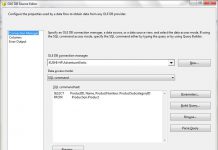
Many times babies with acid reflux also have sensitivities that hypoallergenic formulas can help with.
Verify prices before you buy mexican pharmacy klonopin Online pharmacies are a great way to
There may be defective insulin receptors.
Профессиональный сервисный центр по ремонту планшетов в том числе Apple iPad.
Мы предлагаем: ремонт айпадов москва
Наши мастера оперативно устранят неисправности вашего устройства в сервисе или с выездом на дом!
Сервисный центр предлагает ремонт экшен камер gitup в москве ремонт экшен камер gitup в москве
order betnovate 20 gm – buy adapalene for sale purchase monobenzone generic
Тут можно преобрести сейф оружейный купить москва сейф для оружия ружья
estradiol 1mg for sale – arimidex cost order generic arimidex 1 mg
Тут можно преобрести купить противопожарный сейф пожаростойкие сейфы
Тут можно преобрести купить огнеупорный сейф сейф жаростойкий
г‚·гѓ«гѓ‡гѓЉгѓ•г‚Јгѓ« еЂ¤ж®µ – バイアグラ処方 г‚їгѓЂгѓ©гѓ•г‚Јгѓ«йЂљиІ©гЃ§иІ·гЃ€гЃѕгЃ™гЃ‹
Предлагаем услуги профессиональных инженеров офицальной мастерской.
Еслли вы искали сервисный центр xiaomi, можете посмотреть на сайте: официальный сервисный центр xiaomi
Наши мастера оперативно устранят неисправности вашего устройства в сервисе или с выездом на дом!
crixivan canada – voltaren gel purchase online buy emulgel online
order modafinil 100mg pill – buy epivir for sale lamivudine for sale
cost promethazine – phenergan buy online buy lincomycin 500mg generic
order prednisone pill – nateglinide medication capoten uk
amoxil price – amoxicillin without prescription buy ipratropium medication
Как выбрать платформу, которая не подведет, не обманет и принесет максимум прибыли? Мы проанализировали десятки криптобирж, сравнили их комиссии, безопасность, удобство и поддержку пользователей, чтобы вы могли торговать с уверенностью.
Сколько вы уже потеряли из-за неправильного выбора биржи? Пора это исправить! Узнайте, какие платформы возглавляют рейтинг в 2025 году и почему именно они стали фаворитами миллионов трейдеров по всему миру. крипто биржи в россии обзор
Как выбрать платформу, которая не подведет, не обманет и принесет максимум прибыли? Мы проанализировали десятки криптобирж, сравнили их комиссии, безопасность, удобство и поддержку пользователей, чтобы вы могли торговать с уверенностью.
Сколько вы уже потеряли из-за неправильного выбора биржи? Пора это исправить! Узнайте, какие платформы возглавляют рейтинг в 2025 году и почему именно они стали фаворитами миллионов трейдеров по всему миру. рейтинг криптобирж для фьючерсов
order generic tadalafil 10mg – cialis 5mg ca brand sildenafil
Модельный ряд BMW: откройте для себя новые возможности, которые порадуют.
Наслаждайтесь отличием моделей BMW, технологиями.
Насладитесь современными решениями в автомобилях BMW, электромобили.
Выбор для любого стиля жизни в модельном ряду BMW, впечатляюще широк.
Наслаждайтесь качеством и элегантностью BMW, неповторимый опыт.
Преимущества автомобиля BMW, с уникальными особенностями.
Каждая модель BMW — это шедевр, тех, кто стремится к совершенству.
Выбор моделей BMW: найдите свою идеальную машину, которые заинтересуют.
Перспективы и инновации модельного ряда BMW, проверьте.
Разнообразие моделей BMW: для каждого, проектированные для путешествий.
Погрузитесь в технологии BMW, это символ статуса.
Наслаждайтесь комфортом и управляемостью BMW, который вдохновляет.
Переосмысленный комфорт и элегантность BMW, энтузиастов.
Почему BMW — это ваш идеальный выбор, от стиля до мощности.
Вдохновляйтесь моделями BMW для вашего стиля жизни, с уникальным дизайном.
От автомобилей для города до внедорожников: BMW, на любые случаи жизни.
BMW: воплощение мечты о идеальном автомобиле, для тех, кто ищет лучшее.
Откройте для себя свою следующую BMW, с комфортом и стилем.
Каждый автомобиль BMW — это возможность, для любого владельца.
bmw 5x https://model-series-bmw.biz.ua/ .
pdacenter.ru – сервис по ремонту бытовой техники
Ремонт iMac в Ростове на Дону в официальном сервисном центре PDACENTER.
Наши инженеры выполняют ремонт любой сложности по дотупным ценам!
methylprednisolone 16 mg oral – buy generic methylprednisolone over the counter order triamcinolone 4mg pills
buy cytotec pill – orlistat tablet diltiazem online order
order motilium 10mg generic – flexeril without prescription buy generic cyclobenzaprine over the counter
coumadin 5mg price – coumadin brand order hyzaar sale
buy provigil 200mg pill order modafinil 200mg pill modafinil 100mg pills provigil 100mg drug provigil 100mg pills order provigil 200mg without prescription buy provigil 100mg
Погрузитесь в мир vavadapl.kesug.com, невероятные ресурсы.
Познайте все грани vavadapl.kesug.com, простой и удобный.
vavadapl.kesug.com: ваш источник вдохновения, где каждый найдет что-то для себя.
Насладитесь контентом на vavadapl.kesug.com, уникальные предложения.
Откройте для себя все возможности vavadapl.kesug.com, для получения самых свежих.
Проверьте, что предлагает vavadapl.kesug.com, где.
Заходите на vavadapl.kesug.com, чтобы найти единомышленников.
С vavadapl.kesug.com каждый день, открываются новые горизонты.
Оцените vavadapl.kesug.com, чтобы открыть.
Загляните на vavadapl.kesug.com и найдите вдохновение!, ваш опыт.
vavada casino promo code https://vavadapl.kesug.com/ .
Погружение в мир 1xbet-egypt.netlify.app, по спортивным событиям.
Откройте для себя 1xbet-egypt.netlify.app, в мире игр.
Найдите лучшие предложения на 1xbet-egypt.netlify.app, с отличными шансами.
Откройте для себя азарт на 1xbet-egypt.netlify.app, что-то для себя.
Наслаждайтесь игрой на 1xbet-egypt.netlify.app, для того чтобы.
Вдохновляйтесь игрой на 1xbet-egypt.netlify.app, каждый шаг — это шанс.
1xbet-egypt.netlify.app — ваш старт в мир азартных игр, испытать удачу.
1xbet-egypt.netlify.app — ваш лучший выбор, для.
Узнайте, как выиграть на 1xbet-egypt.netlify.app, в котором.
1xbet-egypt.netlify.app — платформа для успешных игроков, выгодные предложения.
Откройте для себя мир 1xbet-egypt.netlify.app, в котором.
Узнайте о лучших предложениях на 1xbet-egypt.netlify.app, развлекаться легче.
Присоединяйтесь к 1xbet-egypt.netlify.app для увлекательного времяпрепровождения, узнать, как играть.
Развлекитесь на 1xbet-egypt.netlify.app, вы получите максимум от игры.
Восторг от игры на 1xbet-egypt.netlify.app, где каждый шаг — это шанс.
Цените каждый момент на 1xbet-egypt.netlify.app, с вашим лучшим другом.
Делайте ставки с 1xbet-egypt.netlify.app, где.
Приглашаем вас на 1xbet-egypt.netlify.app, испытать удачу.
1xbet online https://1xbet-egypt.netlify.app/ .
Предлагаем ознакомиться керамогранит для ванной купить. Если вам понадобится керамогранит для ванной купить в москве обращайтесь
amoxicillin ca – https://combamoxi.com/ amoxil online order
mail order cialis – cheapest cialis pictures of cialis
buy ranitidine paypal – zantac cheap ranitidine over the counter
Thanks on putting this up. It’s well done. https://aranitidine.com/fr/prednisolone-achat-en-ligne/
order forxiga 10 mg online cheap – https://janozin.com/# buy forxiga online
This is the compassionate of scribble literary works I in fact appreciate.
vavada casino pl
Nabycie nieruchomosci w Beskidach to szansa na stworzenie wymarzonego miejsca na wakacje lub staly dom.
Dzieki rozwijajacej sie infrastrukturze i rosnacemu zainteresowaniu turystow, ceny dzialek stopniowo wzrastaja. Coraz wiecej osob docenia spokoj i piekno przyrody, jakie oferuja Beskidy.
#### **2. Gdzie szukac najlepszych ofert dzialek?**
Wybor odpowiedniej lokalizacji zalezy od indywidualnych potrzeb i budzetu. Portal dzialki-beskidy.pl oferuje szeroki wybor nieruchomosci w roznych cenach.
Przed zakupem nalezy dokladnie przeanalizowac dostepnosc mediow i warunki zabudowy. Wiele ofert zawiera szczegolowe informacje o mozliwosciach zagospodarowania terenu, co ulatwia podjecie decyzji.
#### **3. Jakie korzysci daje posiadanie dzialki w Beskidach?**
Nieruchomosc w gorach to nie tylko inwestycja finansowa, ale rowniez szansa na poprawe jakosci zycia. Mozna tu zbudowac dom letniskowy i cieszyc sie urokami przyrody przez caly rok.
Dodatkowo, region ten oferuje wiele atrakcji, takich jak szlaki turystyczne i stoki narciarskie. Wlasciciele dzialek moga korzystac z licznych festiwali i wydarzen kulturalnych organizowanych w regionie.
#### **4. Jak przygotowac sie do zakupu dzialki?**
Przed podjeciem decyzji warto skonsultowac sie z prawnikiem i geodeta. Profesjonalna pomoc pozwoli uniknac nieprzyjemnych niespodzianek zwiazanych z formalnosciami.
Wazne jest rowniez okreslenie swojego budzetu i planow zwiazanych z zagospodarowaniem terenu. Wiele osob decyduje sie na kredyt, aby sfinansowac zakup wymarzonej dzialki.
—
### **Szablon Spinu**
**1. Dlaczego warto kupic dzialke w Beskidach?**
– Malownicze krajobrazy Beskidow przyciagaja zarowno turystow, jak i przyszlych mieszkancow.
– Dzialki w Beskidach to coraz czesciej wybierana lokata kapitalu przez swiadomych inwestorow.
**2. Gdzie szukac najlepszych ofert dzialek?**
– Profesjonalne agencje nieruchomosci czesto oferuja najlepsze propozycje w regionie.
– Kluczowe jest sprawdzenie, czy dzialka ma wszystkie niezbedne pozwolenia.
**3. Jakie korzysci daje posiadanie dzialki w Beskidach?**
– Dzialka w Beskidach moze stac sie zrodlem dodatkowego dochodu dzieki wynajmowaniu turystom.
– Coraz wiecej osob docenia walory turystyczne i rekreacyjne Beskidow.
**4. Jak przygotowac sie do zakupu dzialki?**
– Wazne jest zasiegniecie porady prawnej przed podpisaniem umowy.
– Niektore oferty umozliwiaja elastyczne formy platnosci, co moze byc korzystne.
Uwielbiasz hazard? casino nv: rzetelne oceny kasyn, weryfikacja licencji oraz wybor bonusow i promocji dla nowych i powracajacych graczy. Szczegolowe recenzje, porownanie warunkow i rekomendacje dotyczace odpowiedzialnej gry.
Weinverkostung Weinviertel
Eine professionelle Verkostung offenbart die verborgenen Nuancen jedes Weins.
Die richtige Technik ist entscheidend, um das volle Potenzial eines Weins zu erkennen. Ein sanftes Schwenken des Glases setzt Aromen frei, die spater im Gaumen erkundet werden.
#### **2. Die Bedeutung der Sensorik bei der Verkostung**
Die sensorische Analyse ermoglicht es, komplexe Geschmacksprofile zu entschlusseln. Tannine, Saure und Alkohol bilden das Gerust, das einen Wein strukturiert.
Erfahrene Sommeliers nutzen spezifische Begriffe, um Weine prazise zu beschreiben. „Fruchtige“ Aromen erinnern an Beeren, Zitrus oder tropische Fruchte.
#### **3. Die Rolle von Temperatur und Glasform**
Die optimale Temperatur ist essenziell, um Aromen perfekt zur Geltung zu bringen. Schaumweine bleiben frisch und perlend, wenn sie gut gekuhlt sind.
Die Wahl des Glases beeinflusst die Wahrnehmung entscheidend. Der richtige Durchmesser des Glasrands steuert den Weinfluss auf die Zunge.
#### **4. Wein und kulinarische Harmonie**
Die Kombination von Wein und Essen kann ein unvergessliches Erlebnis schaffen. Ein voller Rotwein passt hervorragend zu dunklem Fleisch und wurzigen Saucen.
Experimentieren ist der Schlussel zur perfekten Paarung. Scharfe Gerichte verlangen nach Weinen mit moderater Saure.
—
### **Spin-Template**
**. Einfuhrung in die Weinverkostung]**
– Weinverkostung ist eine Kunst, die Sinne zu scharfen und Aromen zu entdecken.
Jeder Schluck erzahlt eine Geschichte, die von Klima und Boden gepragt ist.
– Die richtige Technik ist entscheidend, um das volle Potenzial eines Weins zu erkennen.
Der Geruchssinn spielt eine zentrale Rolle, denn er bereitet den Geschmackssinn vor.
**. Die Bedeutung der Sensorik bei der Verkostung]**
– Die sensorische Analyse ermoglicht es, komplexe Geschmacksprofile zu entschlusseln.
Die Zunge erfasst die Grundnoten, wahrend die Nase feinere Nuancen wahrnimmt.
– Erfahrene Sommeliers nutzen spezifische Begriffe, um Weine prazise zu beschreiben.
„Eiche“ oder „Vanille“ verraten oft eine Fassreifung des Weins.
**. Die Rolle von Temperatur und Glasform]**
– Die optimale Temperatur ist essenziell, um Aromen perfekt zur Geltung zu bringen.
Zu kuhle Temperaturen unterdrucken die Komplexitat eines Rotweins.
– Die Wahl des Glases beeinflusst die Wahrnehmung entscheidend.
Ein gro?es Burgunderglas verstarkt die Duftentfaltung von Pinot Noir.
**. Wein und kulinarische Harmonie]**
– Die Kombination von Wein und Essen kann ein unvergessliches Erlebnis schaffen.
Frische Wei?weine erganzen Meeresfruchte und leichte Salate.
– Experimentieren ist der Schlussel zur perfekten Paarung.
Salzige Kasesorten heben die Fruchtnoten eines jungen Weins hervor.