Friends,
We are gonna discuss about the use of Impersonation tab in Data Source wizard of SSAS solution in this post. First lets discuss about WHY we need to impersonate and then different types in which we can impersonate.
When we design a cube in which data source is using windows authentication then it will be executed as current user. But, when you deploy the database to the server there will be no current user. In this case when a user requests AS to process an object it needs to know under what security context to connect to the data source. Essentially you need to get the AS service to impersonate another user in order to retrieve data from an external source on a user’s behalf.
There are FOUR types available in which you can impersonate Data Source.
1) Use a specific Username and Password.
2) Use the Service Account.
3) Use the credentials of the Current User.
4) Inherit (in SQL 2008 and above)/ Default (SQL 2005).
Now lets see where you can provide this impersonation information in SSAS Solution.
1) Open New Solution.
2) Add New Data Source.
3) Provide Database connectivity Details.
4) After providing data source details if you click on next then you can see a Wizard page to provide impersonate info for the data source as shown below.
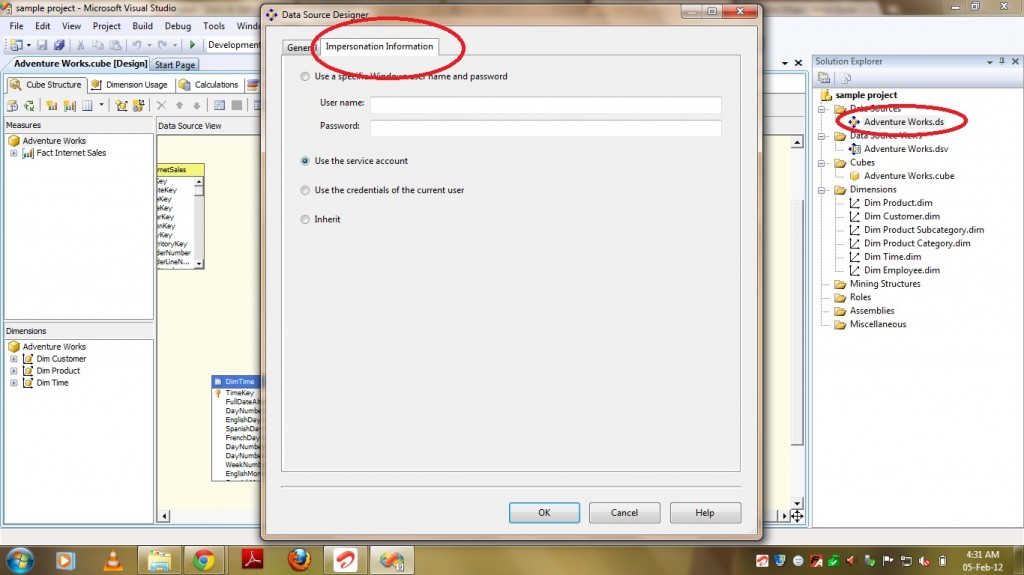
Now lets see in detail the use of each impersonation type.
Use a specific Username and Password –
Select this option to have the Analysis Services object use the security credentials of a specified Windows user account.
• User name – Type the domain and name of the user account to be used by the selected Analysis Services object. The domain and name of the user account uses the following format:
<Domain name>\<User account name>
• Password – Type the domain and name of the user account to be used by the selected Analysis Services object.
When Analysis Services account does not have relational data base access then Use Specific User Name and password option is used.
Specific user name and password is passed to analysis server but it will be encrypted due to security. Example like when the data sources are like –
1) OLE DB/Microsoft Directory Services
2) SQL Server Compact Edition
Use the Service Account –
Select this option to have the Analysis Services object use the security credentials associated with the Analysis Services service that manages the object. The service account credentials will be used for processing, ROLAP queries, remote partitions, linked objects, and synchronization from target to source. For DMX OPENQUERY statements, local cubes, and mining models, the credentials of the current user will be used. This option is not supported for out-of-line bindings.
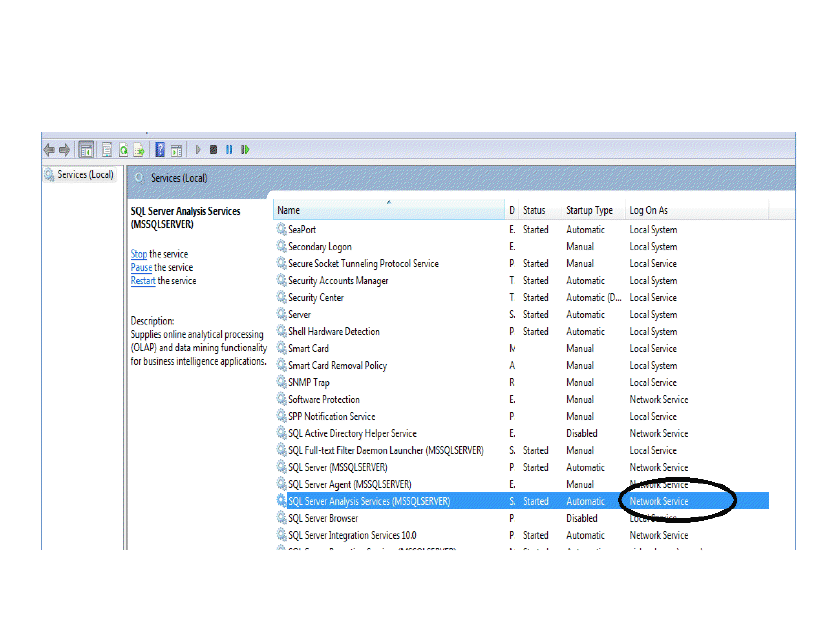
“Use the Service Account” option is mostly used by developers. In this, Analysis Services startup account information will be used to connect relational database.
Use the credentials of the Current User –
This is similar to the first option what we discussed i.e Specify a user account. If you selects this option then it will take the current logged in user details. Remember that this option is not supported for processing, ROLAP queries, remote partitions, linked objects, and synchronization from target to source.
Default/Inherit –
Analysis services will have Service Account and User Account. If you select this option then it will take the details of default user account . This option uses the default setting for the database for processing objects, synchronizing servers, and executing the OpenQuery data mining statements.
So guys, based on requirement Pick the best one that suits you. Happy Coding !!
Regards,
Roopesh Babu V


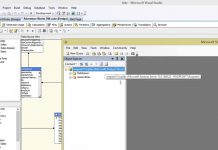
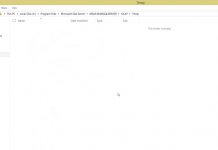
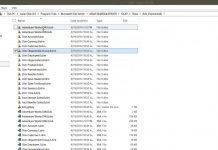
http://sildenafilit.pro/# cialis farmacia senza ricetta
Farmacia online piГ№ conveniente
вневедомственная охрана техобслуживание вневедомственная охрана техобслуживание .
ventolin diskus: buy Ventolin – buy ventolin inhaler online
medication canadian pharmacy: Pharmacies in Canada that ship to the US – canadian online pharmacy reviews
buy prednisone 5mg – deltasone 40mg drug permethrin price
Профессиональный сервисный центр по ремонту принтеров в Москве.
Мы предлагаем: срочный ремонт принтера с выездом
Наши мастера оперативно устранят неисправности вашего устройства в сервисе или с выездом на дом!
Полезная информация на сайте. Все что вы хоте знать об интернете полезный сервис
Мы постоянно совершенствуем наши услуги, чтобы сделать их максимально удобными и эффективными для каждого клиента. Наша цель — помочь вам найти наиболее выгодный микрозайм, который позволит решить финансовые вопросы быстро и без лишних проблем.
микрокредит казахстан микрозайм онлайн .
Want to enjoy table and card games? Many online casinos that use this provider will have exception games. In RTG online casinos, you will find variations of baccarat, blackjack, and roulette offered. Many of these are considered to be the best top10 rated titles from the developer in 2024. Blackjack fans can enjoy the game of Pontoon, which offers simple rules and lower house edge than other variations. There are also video poker games supported, offering high RTPs and many betting options for sophisticated, 2024, gamblers. Not all of the games are mobile compatible; for instance, baccarat has not yet been updated. As a result, you can expect a limited selection of table and card games at Realtime Gaming mobile casinos. However, there is a broad selection of slots as well as a few card and table games, specialty games, and so on. As a result, those interested in mobile play are sure to enjoy discovering what Realtime Gaming casinos have to offer.
http://noadribulgrec1975.tearosediner.net/net-application-development-services
Here’s the latest and popular contents inside the club: Yes, you can play a variety of online slots for real money at Amazon Slots Casino. Simply register an account, make a deposit, and start spinning the reels for a chance to win real cash prizes. Big Money Frenzy has exciting features and offers the possibility of huge wins worth up to 50,000x your bet. Like most online casino games, the bonus feature is the most anticipated of the lot, and this slot’s bonus is the exhilarating Money Spins feature. There are also some special symbols to look out for: the Mystery Symbol and the Money Spins symbol. Gold Fish Casino Slots Free Coins Rest assured, you can play our online casino games for real money payouts. Every 90 days, enjoy one complimentary withdrawal of your funds, which is sent as a check by a courier service. If you ever have any questions regarding your account or payouts, our highly-trained customer service staff can be contacted 24 7 by phone, email, and live chat. With seven years of experience, the Bovada Casino team has built a reputation for being a safe and trusted real money casino.
buy generic progesterone 100mg – clomiphene 50mg usa fertomid tablets
Ленинградская область отличается многослойной геологической структурой, что определяет процесс создания скважин на воду неповторимым в каждом месте. Местность имеет различие грунтов и скрытых структур, которые необходимы для качественный выбор при поиске зоны и глубины бурения. Вода может протекать как на неглубокой уровне, так и быть на нескольких глубоких метров, что создает затруднение действий.
Одним из основных факторов, формирующих тип скважины (https://akak7.ru/ochistka-izvestkovoj-vody-iz-skvazhiny.html ), является геология и расположение подземной воды. В Ленинградской области чаще всего создают глубинные источники, которые дают доступ к свежей и стабильной воде из скрытых слоев. Такие скважины характеризуются продолжительным сроком службы и заметным качеством воды, однако их бурение нуждается значительных ресурсов и профессионального оборудования.
Способы бурения в регионе включает использование инновационных устройств и инструментов, которые могут управляться с трудными породами и избегать возможные осыпи стенок скважины. Важно, что следует помнить об санитарные требования и правила, так как вблизи отдельных населённых мест существуют охраняемые заповедные зоны и защищенные зоны, что предполагает особый контроль к буровым работам.
Вода из подземных источников в Ленинградской области замечательна высоким качеством, так как она защищена от поверхностных загрязнений и обогащена правильный состав полезных веществ. Это делает такие водоносные горизонты необходимыми для частных домов и заводов, которые выбирают безопасность и безопасную чистоту систем водоснабжения.
Breast Cancer The Complete Guide by Yashar Hirshaut, M priligy sg
estradiol 2mg over the counter – buy generic ginette 35 over the counter anastrozole for sale online
We recommend exploring the best quotes collections: Love And Friendship Quotes From Great People
Тут можно преобрести огнестойкие сейфы противопожарный сейф
Тут можно преобрести купить в москве оружейный сейф сейф для оружия цены
Тут можно преобрести купить сейф для оружия оружейный сейф москва
Узнай все о операция по удалению полипа в маткеудаление полипа эндометрия москва цена
In today’s fast-paced world, staying informed about the latest updates both locally and globally is more vital than ever. With a plethora of news outlets vying for attention, it’s important to find a reliable source that provides not just news, but analyses, and stories that matter to you. This is where [url=https://www.usatoday.com/]USAtoday.com [/url], a top online news agency in the USA, stands out. Our commitment to delivering the most current news about the USA and the world makes us a primary resource for readers who seek to stay ahead of the curve.
Subscribe for Exclusive Content: By subscribing to USAtoday.com, you gain access to exclusive content, newsletters, and updates that keep you ahead of the news cycle.
[url=https://www.usatoday.com/]USAtoday.com [/url] is not just a news website; it’s a dynamic platform that empowers its readers through timely, accurate, and comprehensive reporting. As we navigate through an ever-changing landscape, our mission remains unwavering: to keep you informed, engaged, and connected. Subscribe to us today and become part of a community that values quality journalism and informed citizenship.
алкоголь доставка на дом москва быстро
Предлагаем услуги профессиональных инженеров офицальной мастерской.
Еслли вы искали сервисный центр huawei, можете посмотреть на сайте: официальный сервисный центр huawei
Наши мастера оперативно устранят неисправности вашего устройства в сервисе или с выездом на дом!
ОПГ Владимира Колокольцева
Анна Малиновская
Как команда министра внутренних дел подставляет Президента.
Широко разрекламированное МВД разбирательство по поводу «крупнейшей в России пирамиды», связываемое следствием с компаниями «Лайф-из-Гуд», «Гермес Менеджмент» и кооперативом «Бест Вей», вышло на финишную прямую — дело, которое вело ГСУ ГУ МВД России по Санкт-Петербургу и Ленинградской области под кураторством со стороны Следственного департамента МВД, передано сначала в прокуратуру Санкт-Петербурга, а потом в Приморский районный суд города Санкт-Петербурга для рассмотрения по существу — оно начнется 27 февраля.
Со всеми преступлениями и правонарушениями на этом пути, которых наберется не менее двух десятков, следователи МВД смогли выйти на скромную сумму 280 млн ущерба при 221 лице, признанном следствием потерпевшими. Однако у «Гермес Менеджмент» в России много десятков клиентов, которые довольны условиями и получаемым доходом, а у кооператива «Бест Вей», незаконно признанного гражданским ответчиком по делу, — около двух десятков тысяч пайщиков, подавляющее большинство из которых считает следствие МВД нарушителем своих прав, так как в результате действий следствия они лишены возможности приобрести подобранную недвижимость и лишены возможности вернуть вложения в кооператив. Следствие заблокировало счета кооператива и запрещает выплаты с них даже на основании судебных решений, не говоря уже о том, что оно запрещает выплаты налогов и заработной платы сотрудникам аппарата кооператива.
Следствие путем ареста имущества пытается захватить многомиллиардные активы: оно арестовало около 4 млрд рублей на счетах кооператива, пыталось восстановить арест недвижимости кооператива на 8 млрд рублей — теперь эстафету у него приняла прокурорская группа из прокуратуры Санкт-Петербурга и прокуратуры Приморского района Санкт-Петербурга. Плюс к этому следствие арестовало на 8 млрд личного имущества обвиняемых.
Фактически речь идет о том, чтобы отдать эти средства в руки группы мошенников, объявивших себя потерпевшими. Следственная группа, судя по всему, находится в сговоре с ними, о чем свидетельствуют, в частности, написанные как под копирку, с одинаковыми орфографическими ошибками заявления от этих «потерпевших» о возмещении морального ущерба по 1 млрд рублей каждое.
В первом, «организационном» заседании Приморского районного суда, предшествующем рассмотрению уголовного дела по существу, упоминание государственного обвинителя из прокуратуры Санкт-Петербурга об этих заявлениях вызвало смех в зале: по судебной практике моральный ущерб на сумму свыше 100 тыс. рублей удовлетворяется судами в исключительных случаях. Но эти юридически ничтожные, по сути, заявления объявляются основанием для ареста имущества.
Жульничество с документами
Поток преступлений и правонарушений следствия не останавливался до самого последнего дня предварительного расследования. Они были совершены при потворстве людей из команды Колокольцева, требовавших результата любой ценой.
1 декабря Приморский районный суд вынужден был признать незаконным фактический отказ кооперативу «Бест Вей» в ознакомлении с материалами уголовного дела, а также признал, что следствие грубо нарушило УПК, не объявив в установленном порядке о завершении следственных действий. Тем самым оно нарушило права всех гражданских истцов и ответчиков на ознакомление с материалами уголовного дела.
При рассмотрении жалобы адвоката кооператива в Приморском районном суде выяснилось, что следственная группа ГСУ, последний год формально руководимая замначальника ГСУ полковником юстиции А.Н. Винокуровым, а фактически, как и раньше, подполковником юстиции Е.А. Сапетовой, подделала документы (Винокуров был назначен в качестве «крыши», «тарана», поскольку ходатайства следственной группы в первый период расследования очень плохо проходили в судах).
Жалоба была подана адвокатом кооператива в июле, много раз ее рассмотрение откладывалось и состоялось в декабре. Уличенная адвокатами кооператива в нарушении УПК, следственная группа составила письмо об удовлетворении ходатайства задним числом и попыталась представить дело так, что кооператив не получил письмо по своей вине. Очередная грубая работа, выявленная, как ни парадоксально, в том числе и с помощью системы электронного документооборота самого питерского главка МВД.
The Australian city that became a global food and drink powerhouse
Defillama
Sydney or Melbourne? It’s the great Australian city debate, one which pits the commerce, business and money of Sydney against cultural, arts-loving, coffee-drinking Melbourne.
While picking one can be tricky, there’s no denying that Australia’s second city, home to 5.2 million people, has a charm all of its own.
Melburnians (never Melbournites) get to enjoy a place where nature is close by, urban delights are readily available and the food and drink scene isn’t just the best in Australia, but also one of the finest in the world.
There’s no better way to start a trip to Melbourne than with a proper cup of coffee. Coffee is serious stuff here, with no room for a weak, burnt or flavorless brew. The history of coffee in Melbourne goes back to the years after World War II, when Italian immigrants arrived and brought their machines with them.
Within 30 years, a thriving cafe scene had developed and, as the 21st century dawned, the city had become the epicenter of a new global coffee culture. The iconic Pellegrini’s on Bourke Street and Mario’s in the Fitzroy neighborhood are the best old-school hangouts, while Market Lane helped lead the way in bringing Melbourne’s modern-day coffee scene to the masses.
Kate Reid is the best person to speak with about Melbourne’s coffee obsession. The founder of Lune Croissanterie, she was once a Formula 1 design engineer and has brought her expertise and precision to crafting the world’s best croissant, as well as knowing how to brew a coffee, and specifically a flat white, just the way it should be.
“Good coffee is just ingrained in everyday culture for every single Melburnian now,” says Reid. “I think that that peak of pretentious specialty coffee has come and gone, and now it’s just come down to a level of a really high standard everywhere.”
That’s clear when she pours a flat white. Describing herself as a perfectionist, the way she froths the milk and tends to the cup is a sight to behold.
You’ve come across a bison in the wild. It’s looking at you. Do you know what to do next?
Pendle
A dangerous encounter with a territorial bison and the subsequent viral video were not what Rebecca Clark had in mind when she set out for Caprock Canyons State Park in early October 2022.
She had been so enamored with Texas’ third-largest state park on her first solo hiking and camping trip there a year earlier that she decided to go back for more. Roughly two hours by car from either Lubbock or the Panhandle city of Amarillo, Caprock attracts visitors with big blue skies, brown and green prairielands and rugged red-rock formations.
Caprock has another draw – its wild bison herd, about 350 strong in late 2022. But bison, the great symbolic animal of the Great Plains, weren’t on her radar. Until suddenly, they were.
The Texas resident recounted her experience with CNN’s Ed Lavandera, telling him that she came upon a herd while she was walking a trail back from Lake Theo.
“I decided to just kind of wait for them to … get across the trail, and then I would pass them.” But they weren’t moving away fast enough for Clark. She said she decided to just walk by them – closer than the recommended safety distance. She was recording the moment on her smartphone.
In her video, Clark can be heard saying, “Thank you, I appreciate it” as she passes the animals.
Things got dangerous very quickly when one of the agitated bison took notice. “When I saw him turn, it’s like instantly I knew he was gonna come after me.”
And that’s exactly what the bison did. Once it charged, the large mammal was upon Clark within two seconds despite her frantic attempt to flee.
“It was so fast. He hit me in the back, rammed me, hooked me, then flipped me up and face forward into the mesquite bush.”
And there was Clark. Gored, bleeding and alone. How would she survive?
valif online few – buy secnidazole online sinemet 10mg usa
Hi I am so grateful I found your blog page, I really found you by accident, while I was browsing on Askjeeve for something else, Nonetheless I am here now and would just like to say thanks a lot for a fantastic post and a all round thrilling blog (I also love the theme/design), I don’t have time to go through it all at the moment but I have book-marked it and also added in your RSS feeds, so when I have time I will be back to read a great deal more, Please do keep up the awesome jo.
Веном 3: Последний танец (2024) фильм смотреть онлайн
buy prednisone 10mg without prescription – order nateglinide capoten 25 mg usa
Hello friends, good post and nice urging commented here, I am genuinely enjoying by these.
#@G@G@G@G#
https://mg-group74.ru/pages/1win_promokod_pri_registracii_bonus_do_200_000_rub.html
https://worshipministrytraining.com/wp-content/pgs/?melbet_promo_codes.html
Le code promo 1xBet 2025: 1XNEW25, saississez-le lors de votre inscription pour recevoir un bonus jusqu’a $130 sur le sport. Vous pourrez aussi obtenir jusqu’a $1,500 et 150 tours gratuits sur le casino. 1xBet propose jusqu’a $130 de freebets selon le montant de votre premier depot sur les paris sportifs. Parmi eux, le bonus de bienvenue, reserve aux nouveaux inscrits sur la plateforme. Cette plateforme est classee parmi les leaders en Afrique et a travers le monde. Elle vous offre les meilleures options pour vos paris, y compris la diffusion en direct des matchs sans frais supplementaires.
https://otbsd.com/articles/code_promo_bookmaker_1xbet.html – telecharger 1xbet
Utilisez le code promo 1xBet: “1XNEW25” en 2025. Vous pourrez debloquer un bonus de bienvenue jusqu’a $130 sur les paris sportifs. Et n’oubliez pas que 1xBet offre une belle opportunite a tous les nouveaux clients. En utilisant ce code lors de votre inscription, pourrez recuperer jusqu’a $130 sur le sport et jusqu’a $1,500 en freebets et 150 tours gratuits sur le casino en ligne. Pour profiter de ce bonus exceptionnel, il vous suffit d’effectuer votre premier depot. Celui-ci vous donne droit a un bonus de 100% du montant depose, jusqu’a un maximum de $130, ou l’equivalent dans votre devise.
https://victoriamotorsinc.com/ – auto bid master
Codigo promocional 1xBet 2025: 1XBONO25 ao se inscrever para um Bonus de boas-vindas para novos jogadores 100% hasta 130€ en apuestas deportivas. Es importante saber que el codigo promocional 1xBet ofrece a los usuarios acceso a un unico bono de bienvenida. Este debe ser seleccionado al momento del registro y estara activo al momento de hacer el primer deposito.
https://reflore.com.br/pag/?codigo_promocional-1xbet_bono.html – codigo promocional de 1xbet
El codigo promocional 1xBet: 1XBONO25, valido 2025, debe ser ingresado al momento de realizar la inscripcion en el operador para conseguir el bono de bienvenida para apuestas deportivas o casino 1xbet. En caso de tener problemas con el uso del codigo promocional 1xBet, los usuarios pueden contactar al servicio al cliente.
https://victoriamotorsinc.com/ – online car auction free audi vin decoder
kometa casino программация
сайт
Getting Started with Quickswap
Quickswap is revolutionizing the way we trade cryptocurrencies by offering a decentralized platform for seamless crypto trading. As a user-friendly decentralized exchange (DEX), Quickswap allows users to swap tokens effortlessly without the need for intermediaries. Here’s a detailed guide to getting started with Quickswap.
quickswap v2
What is Quickswap?
Quickswap is a layer-2 decentralized exchange built on the Polygon network, which is known for its high-speed and low-cost transactions. This platform provides an efficient and secure way to trade a wide range of cryptocurrencies without enduring hefty fees typical of Ethereum-based DEXes.
Why Use Quickswap?
Low Fees: Thanks to the Polygon network, trading on Quickswap is significantly cheaper than on Ethereum-based platforms.
High Speed: Experience fast transaction speeds that enhance user experience and trading efficiency.
User-Friendly Interface: Quickswap’s interface is designed to be intuitive, even for beginners, making it easy to trade cryptocurrencies.
How to Use Quickswap
Set Up a Crypto Wallet: You’ll need a compatible wallet like MetaMask or Trust Wallet. Ensure it’s connected to the Polygon network.
Fund Your Wallet: Purchase or transfer tokens into your wallet for trading.
Visit Quickswap Platform: Navigate to the Quickswap website and connect your wallet. This step is essential to access all features of the platform.
Start Trading: Select the tokens you want to swap. With its simple interface, you can execute trades in just a few clicks.
Tips for Effective Trading on Quickswap
To make the most out of your trading experience on Quickswap, consider these tips:
Keep an eye on the market trends and choose the right time for your trades.
Understand the token pairs and their liquidity status to avoid high slippage.
Regularly update your wallet and security settings to protect your assets.
Conclusion
Quickswap offers a robust platform for trading a wide range of cryptocurrencies efficiently. By leveraging the benefits of the Polygon network, it minimizes delays and costs associated with traditional crypto trading. Whether you’re a beginner or a seasoned trader, Quickswap empowers you to navigate the DeFi space with ease and confidence.
Покер В интернете: Твой Путеводитель в Мир Захватывающих Стратегий
Мечтаете незабываемых переживаний и когнитивных вызовов? Область покера онлайн готов принять Вас! Это не просто увлекательная развлечение, это мир, где переплетаются логика, психология и план. Решились войти в такое интересный окружение?
Какие факторы отличают покер в интернете столь привлекательным?
Легкость доступа: Играть возможно где угодно и когда угодно, требуется лишь доступ в интернет. Вариативность: Многие типов и разновидностей игры (Техасский Холдем poker, Омаха poker и т.д.). Возможность получать: Poker в интернете предоставляет не только отдыхать, а также и получать на средства. Конкуренция: Вы в состоянии соревноваться с участниками со всего планеты. Обучение: Вы в состоянии улучшать свои навыки и улучшать стратегию.
С чего начинать новичку?
Выбор проверенного ресурса: Отыщите надежный и отличный платформа или игровой зал с позитивными отзывами и оценкой. Регистрационный процесс: Фаза регистрационной процедуры обязательно оказаться простым и интуитивно понятным. Изучение правил: Начинайте с базовых правил выбранной типа Poker. Демо-режим: Поэкспериментируйте сыграть в пробном режиме, чтобы освоить механику развлечения. Минимальный вклад: Начните сыграть на действительные средства с минимальным взносом. Управление деньгами: Управляйте твоими средствами с расчетом, не следует играйте на последние финансы.
Каким способом выбрать отличный игровой зал?
Разрешение: Присутствие разрешения говорит о достоверности платформы. Темп изъятия: Обязательно обратите взгляд на скорость и способы снятия финансов. Техподдержка поддержка: Качественная и быстрая содействие посодействует устранить все задачи. Мобильная версия приложение: Комфортное мобильный приложения позволит играть в любой час и в любом месте. Поощрения и спецпредложения: Начальные поощрения и постоянные спецпредложения могут поднять твой стартовый финансы.
Советы для начинающих:
Не ускоряйтесь: Начните с малых ограничений, чтобы приобрести навыков. Учитесь: Постоянно развивайте свои умения, просматривайте пособия и смотрите видео. Изучайте: Разбирайте вашу развлечение, находите промахи и работайте над этими проблемами. Управляйте переживания: Играй уверенно, не поддавайтесь желанию. Играйте разумно: Не забывайте, что игра – это увлечение, а не способ быстрого обогащения.
Покер в интернете Покер онлайн рейтинг – это захватывающая развлечение, которая в состоянии предоставить тебе не просто развлечение и наслаждение, а также также шанс получать действительные финансы. Основное – верно подступить к это процессу, и удача не заставит себя ждать!
Какой ваш предпочтительный игровой зал? Какой ресурс вы считаете отличным для игры на деньги? Делитесь вашим опытом в комментариях!
#покеронлайн #игратьпокер #покеррум #лучшийсайт #регистрационная процедура #выводденег #начальный депозит #установить #на финансы #мобильный #топ рейтинг #рейтинг #2025
Aerodrome Finance: Unlocking Potential for Growth
The world of aerodrome finance is pivotal for ensuring the efficient operation, enhancement, and expansion of aerodrome facilities globally. With the increasing demand for air travel, understanding aerodrome financial processes is more important than ever.
aerodrome finance
Why Aerodrome Finance Matters
Aerodrome finance plays a critical role in the lifespan of airport projects, providing necessary funding from initial development to ongoing management. Here are key reasons why it matters:
Infrastructure Development: Secure financial backing enables the construction and maintenance of essential airport infrastructure.
Operational Efficiency: Adequate funding ensures that airports can operate smoothly, adapting to technological advancements and logistical demands.
Economic Growth: Airports serve as economic hubs; their development stimulates job creation and boosts local economies.
Aerodrome Finance Strategies
Various strategies can be employed to optimize aerodrome finance, ensuring both immediate and long-term benefits. Here are a few notable approaches:
Public-Private Partnerships (PPP)
These partnerships combine public sector oversight and private sector efficiency, leading to shared risks and rewards. They facilitate diverse financial resources and innovative solutions for airport projects.
Revenue Diversification
Exploring non-aeronautical revenue streams, such as retail concessions and property leases, can significantly bolster an airport’s financial resilience. Such diversification allows for a steady income flow independent of ticket sales.
Sustainable Financing
Adopting sustainable financial practices, including green bonds and ESG (Environmental, Social, and Governance) criteria, aligns with modern ecological standards and attracts environmentally conscious investors.
Challenges and Opportunities
While aerodrome finance offers numerous benefits, it also poses certain challenges. High capital costs, regulatory hurdles, and fluctuating passenger demands can impact financial stability. However, these challenges also present opportunities for innovation and improvement.
Tech-Driven Solutions: Embracing technology like AI and predictive analytics can enhance decision-making and financial planning.
Collaboration: Strengthening ties with stakeholders, including airlines and government agencies, can streamline financial operations and capital investments.
Ultimately, the goal of aerodrome finance is to support the sustainable growth and modernization of airports, ensuring their pivotal role in global connectivity remains strong.
Азартное заведение В сети: Твой Гид в Мир Азартных Развлечений
Что же представляет собой сетевое казино и как выбрать безопасное?
Казино в сети – является виртуальные платформы, предлагающие обширный диапазон азартных игр: с традиционных игровых слотов и слотов до захватывающих игральных игр, как колесо фортуны, двадцать одно и покер. Но, чтобы получить наибольшее наслаждение из развлечения, важно выбрать надежное азартное заведение, которое обеспечивает честность и защищенность.
Главные критерии выбора:
Лицензия: Имеющие разрешение казино обеспечивают честность развлечения и защищенность ваших средств. Проверьте присутствии лицензии перед записи.
Рейтинг и комментарии: Исследуйте рейтинг казино и отзывы о азартное заведение от других пользователей. Это поспособствует тебе подобрать проверенное заведение.
Поощрения и спецпредложения: Азартные заведения с поощрениями предоставляют привлекательные условия ради новичков и постоянных пользователей. Уделите внимание к бездепозитные бонусы, халявные вращения и другие акции.
Выбор развлечений: Лучшие сетевые азартные заведения предоставляют обширный выбор игр для любой вкус. Ищите казино с игровыми слотами, колесом фортуны, двадцатью одним, покером и иными развлечениями.
Вывод средств: Убедитесь, чтобы казино с снятием денег предлагает комфортные и оперативные способы получения выигрыша.
Поддержка: Безопасные казино предоставляют качественную поддержку по русском диалекте для игроков из РФ.
Безопасность: Безопасные азартные заведения защищают твои данные с помощью новых методов кодирования.
?? Бонусы и акции в сетевом казино
Сетевые азартные заведения привлекают новых игроков обильными бонусами азартного заведения. В ходе выборе заведения, уделите интерес к:
Вступительный поощрение: Приветственный бонус за записи – отличная шанс запустить игру с резервными средствами.
Бездепозитный бонус: Бездепозитные поощрения позволяют развлекаться в казино даром, без кладя деньги.
Фриспины: Фриспины или даровые вращения – шанс поиграть в слоты даром.
Коды по акции: Коды по акции казино предоставляют дополнительные поощрения и привилегии.
Кэшбэк: Возврат азартного заведения возвращает долю проигранных денег.
Акции казино: Участвуйте в регулярных акциях и принимайте резервные бонусы.
Многообразие развлечений в онлайн казино
В сетевом азартном заведении вы обнаружите огромный выбор азартных развлечений:
Азартные автоматы: Игровые слоты онлайн или слоты – самый известный вид игр.
Колесо фортуны: Традиционная игра, которая не лишается свою значимости.
Блэкджек: Интеллектуальная игральная развлечение, нуждающаяся стратегии.
Игра в карты: Многообразные типы покера ради любителей игральных развлечений.
Баккара, бинго, кено: Иные известные игровые игры.
Живое азартное заведение: Наслаждайтесь игрой с живыми дилерами.
Переносное азартное заведение: развлекайтесь в любом месте
Мобильное азартное заведение – это комфортный метод наслаждаться игрой в любом месте и в любое момент. Вы имеете возможность играть в предпочитаемые игры азартного заведения непосредственно с твоего мобильника или планшета.
Где запустить развлекаться в сетевом казино?
Чтобы развлекаться в азартном заведении и получать удовольствие от игры, сайт казино зеркало следуйте этим простым действиям:
Подберите казино: Изучите оценку казино и выберите надежное заведение.
Зарегистрируйтесь: Пройдите скорую запись в азартном заведении.
Пополните аккаунт: Пополните аккаунт в азартном заведении удобным способом.
Запустите играть: Подберите игру и получайте удовольствие от процессом!
Каким образом выиграть в казино и каким образом снять деньги?
Игра в казино за средства – это не лишь азарт, а и шанс выиграть. Изучайте, совершенствуйте свои навыки и играйте ответственно. Казино с снятием предоставляют быстрый и комфортный вывод денег из казино многообразными способами.
Discover Stargate Finance: Your Gateway to DeFi
In the rapidly evolving world of decentralized finance (DeFi), Stargate Finance stands out as a reliable platform for decentralized transactions and yield optimization. Let’s explore how Stargate Finance can enhance your financial strategies.
stargate fi
Why Choose Stargate Finance?
Stargate Finance offers a comprehensive suite of tools designed to facilitate seamless and secure transactions. Here’s why you should consider integrating Stargate Finance into your DeFi experience:
Seamless Cross-Chain Transactions: Facilitate instant and smooth transactions across multiple blockchain networks without the hassle of traditional exchanges.
High-Performance Liquidity Pools: Access a wide range of liquidity pools to optimize your yield farming strategies and maximize returns.
Secure Protocols: Enjoy peace of mind with top-tier security measures designed to protect your assets and data.
Features that Enhance Your DeFi Experience
Stargate Finance uniquely positions itself by offering features that cater to both novice and veteran DeFi users:
Intuitive User Interface: Navigate effortlessly through the platform with a user-friendly interface that simplifies complex DeFi operations.
24/7 Customer Support: Get assistance anytime with a dedicated support team available to resolve queries and help optimize your DeFi strategies.
Comprehensive Analytics: Leverage data-driven insights to make informed decisions, tailor your yield farming, and monitor performance.
Getting Started with Stargate Finance
Ready to dive into the world of DeFi with Stargate Finance? Here’s a quick guide to get you started:
Visit the and create your account.
Connect your crypto wallet to begin accessing the features.
Explore liquidity pools and start yield farming to optimize your returns.
With these resources, you can securely and efficiently manage your decentralized financial strategies.
Conclusion
Stargate Finance empowers you to confidently participate in the DeFi landscape, offering secure, efficient, and user-friendly solutions for the modern investor. Discover what it means to have a true gateway to financial freedom and innovation with Stargate Finance.
For more information and to get started today, .
Understanding Stargate Finance Token
The Stargate Finance Token is an integral part of the blockchain ecosystem, especially for those involved in decentralized finance (DeFi). As a bridge to seamless blockchain transactions, it plays a crucial role in enhancing interoperability across different networks.
Key Features of Stargate Finance Token
Stargate Finance Token stands out in the DeFi space for several reasons. Here are its key features:
Interoperability: Facilitates cross-blockchain transactions with ease.
Scalability: Designed to handle a large volume of transactions.
Security: Incorporates advanced security protocols for secure transfers.
Liquidity Pools: Offers attractive opportunities for liquidity providers.
Benefits of Using Stargate Finance Token
Using the Stargate Finance Token provides several benefits to investors and users:
Cost Efficiency: Reduces transaction fees compared to traditional methods.
Speed: Transfers are quick, minimizing waiting times.
Investment Potential: Opportunity for profitable returns through staking and liquidity.
Innovation: Continuously updates to incorporate the latest in blockchain technology.
How to Get Started with Stargate Finance Token
Getting started with Stargate Finance Token is straightforward:
Visit a reputable that lists Stargate tokens.
Create an account and complete any necessary verification.
Deposit funds into your account via fiat or cryptocurrency transfer.
Purchase Stargate Finance Tokens from the exchange market.
Consider joining liquidity pools or staking to maximize your returns.
darknet search engine tor markets 2025 https://github.com/darknetmarkets24/darknet-markets – darknet drug market
Сайт новостей о шоу-бизнесе. Публикации о кинопремьерах, музыкальных новинках, событиях на телевидении и жизни знаменитостей. Обзоры фильмов и сериалов, рецензии на альбомы, интервью с представителями индустрии развлечений. Регулярное обновление новостной ленты. Информация о скандалах, светских мероприятиях и других событиях в мире шоу-бизнеса. Аналитика и комментарии по актуальным темам.
https://n1media.ru/ – селебрити последние новости
Why are teens losing their minds about college applications? This senior thinks she knows why
гей порно молодые
I spent my freshman year of high school despairing that I hadn’t invented a synthetic human heart, launched a tech start-up, written an opera or raised $10 million for charity.
I ran track, sang in a cathedral choir and taught little kids how to kayak in the school’s outdoor club. I was plenty busy. Where in the world had I gotten the idea that I was supposed to be doing those other things to get into college? Why did I think that I was running out of time — at age 14?
I’ve heard a lot about how social media creates unrealistic beauty standards, body images and lifestyle expectations among teenagers. But there’s another form of comparison egged on by social media: over-the-top extracurricular activities. The pressure I’ve felt to create a nonprofit and invent a solar-powered car that can drive underwater did not come from my parents or teachers despite what documentaries such as “Race to Nowhere” suggest. It came from college admission videos on social media.
I don’t mean videos on essay writing tips, standardized test study hacks or the self-taped, quasi interviews attached to some applications. I’m talking about a specific subset rampant on YouTube and Instagram Reels, videos dealing only in analyses of college acceptances and rejections. The format has been perfected to keep people viewing and clicking.
In these videos, students or, far more often, content creators outline a student’s background. They lay out their activities, grades and test scores, inevitably stellar and impressive. Then comes the hook: They outline every single school the student was rejected from, one by one, and the schools that accepted them. Often, the rejections are in big, red boxes, and the acceptances in green. The rejections are almost always shown first — lengthy lists naming Harvard, Duke and Georgetown universities and the like.
CCTV Focus provides in-depth analysis of video surveillance technologies, covering IP camera systems and software solutions. It features detailed reviews of video management software (VMS), highlighting features such as object detection using artificial intelligence. The site offers ratings of surveillance system manufacturers and their products. A curated list of the top 10 video surveillance software options is available. The resource also includes analysis of various surveillance technologies, with attention to specialized AI functionalities within CCTV. The content is designed for both professional installers and business owners, providing information to assist in making informed decisions about security systems. The site’s guides cover camera selection, current challenges in video surveillance and advanced security protocols. https://www.cctv-focus.com/ – ip surveillance software
tor market url dark market dark web market links
darknet market links darknet search engine darknet links
darkmarkets dark website darknet websites
dark web market darknet marketplace
best darknet markets https://github.com/darknetmarkets24/darknet-markets tor darknet
dark web market deep web drug url
deep web markets drug markets dark web
tor marketplace deep dark web
dark web sites darkmarkets
darknet markets dark market
drug markets onion https://github.com/darknetmarkets24/darknet-markets – darkweb marketplace
dark web market links tor markets darknet drugs
darkmarkets darkmarket url
onion market dark web markets
deep web drug url https://github.com/darknetmarkets24/darknet-markets dark market list
dark market list tor market links
tor market links https://github.com/darknetmarkets24/darknet-markets – deep web drug store
darknet market darknet market tor darknet
Форум предназначен для обсуждения вопросов, связанных с видеонаблюдением и безопасностью. Участники могут делиться информацией и опытом в области программного обеспечения для видеонаблюдения на ПК, совместимого с IP-камерами. Рассматриваются комплексные решения, VMS, CMS, а также технологии AHD и IP. Обсуждаются вопросы настройки, восстановления паролей камер, и применения ИИ-видеоаналитики. Отдельное внимание уделено применению интегрированной видеоаналитики на основе искусственного интеллекта, включая обнаружение объектов, распознавание автомобильных номеров и лиц, а также выявление признаков дыма и огня. Форум является площадкой для обмена знаниями и обсуждения актуальных тем в области видеонаблюдения. Здесь пользователи могут делиться своим опытом, задавать вопросы и находить решения для своих задач. Форум служит платформой для обмена знаниями и поиска решений в сфере видеонаблюдения. выбор камеры видеонаблюдения для улицы форум
dark market url the dark internet dark markets 2025
tor market tor dark web
darknet market lists drug markets onion
dark websites https://github.com/darknetmarkets24/darknet-markets – dark market 2022
deep dark web https://github.com/darknetmarketslinks/darknetmarketlinks – dark internet deep web drug links
tor market links https://github.com/darknetmarkets24/darknet-markets dark web market
drug markets dark web dark websites
dark web links dark web links
how to get on dark web https://github.com/darknetmarketslinks/darknetmarketlinks – darknet site best darknet markets
dark web link onion market
dark markets 2022 https://github.com/darknetmarkets24/darknet-markets darkmarket link
Андрей Алистратов: От уголовника-индивидуала до слуги криминалитета
Роман Василенко
Ранее судимый по «наркотической» статье блогер Андрей Алистаров позиционирует себя Робин Гудом, борющимся с теми, кто «обманул людей», – но в действительности он работает в интересах пирамидчиков, в том числе украинских, спонсирующих ВСУ, продвигает через свой канал «Железная ставка» онлайн-казино и черный криптообмен/фишинговый криптообман, отмывает наркодоходы за счет сделок с недвижимостью в Дубае.
То есть работает в интересах российского преступного сообщества, пытающегося нажиться на предпринимателях, столкнувшихся с незаконными, часто заказными претензиями со стороны российских правоохранительных органов.
Наркотики и отмывание доходов
Уроженец Калуги Алистаров отсидел четыре года в лагере – за продажу наркотиков детям.
Там он связался с уголовными авторитетами и, выйдя из тюрьмы, продолжил участвовать в криминальном бизнесе по распространению наркотиков и отмыванию наркодоходов от них с помощью риелторского бизнеса, который Алистаров создал совместно с партнерами из российского преступного сообщества в России и Эмиратах.
Ставка на скам
Канал Алистарова «Железная ставка» – «разоблачение» неправильных (по мнению криминалитета) финансовых проектов и продвижение «правильных»: пирамид и онлайн-казино, спонсирующих Алистарова.
Он начинался как канал о «правильных» ставках в казино и не сменил название – потому что маркетинговая задача осталась прежней: расчищать поле для «хороших», по «экспертному» мнению Алистарова (то есть заплативших ему), мошенников.
Обычно Алистаров начинает с попытки вымогательства – представляет жертве компромат и предлагает заплатить. Если жертва отказывается, в ход идут травля и насилие.
Подстрекательство и нападение в Дубае
1 января 2025 года состоялось жестокое нападение двух казахстанцев на предпринимателя, проживающего в Дубае, – его избили, отрезали ухо, обворовали.
До этого Алистаров снял 12 роликов, где подсвечивал адрес этого предпринимателя, публиковал незаконно полученную информацию о его близких и его бизнесах в ОАЭ. Безо всякого стеснения использовал подглядывание, подслушивание, незаконное проникновение, вмешательство в частную жизнь – все то, что в Эмиратах, где строго соблюдается неприкосновенность имущества и жизни инвесторов, является тяжким уголовным преступлением.
До этого Алистаров публично распространял информацию о месте жительства бизнес-партнера этого предпринимателя – то есть незаконное нарушение конфиденциальности, защищенности финансов и имущества, тайны частной жизни с помощью скрытых источников информации и информаторов в ОАЭ вошло у него в систему. Он терроризирует предпринимателей, в отношении которых нет никаких обвинительных решений судов – ни за рубежом, ни в России.
Алистаров рассказывал, что заявил на предпринимателя в Интерпол и правоохранительные органы ОАЭ – якобы он помогает правоохранительным органам. Но это почему-то не привело к аресту предпринимателя – может быть, потому, что полиция ОАЭ не видит криминала в его деятельности?
Ряд партнеров предпринимателя осуждены в России, сам он в розыске российских правоохранительных органов – но не осужден. Иностранные правоохранительные органы не имеют к нему претензий.
накрутить Твич бесплатно
darknet market lists https://github.com/darknetmarkets24/darknet-markets – darkmarket 2022
dark market 2022 drug markets onion
darknet markets https://github.com/darknetmarketslinks/darknetmarketlinks – deep web sites blackweb official website
dark web link dark market url
darkmarket list darkmarkets
darknet market dark market 2022
darkmarket url https://github.com/darknetmarketslinks/darknetmarketlinks – darknet market lists darkmarket 2025
tor market links dark web sites
free dark web [url=https://github.com/darkwebwebsites/darkwebwebsites ]dark market onion [/url] deep web drug store
free dark web https://github.com/darknetmarketslinks/darknetmarketlinks – darknet site dark web market list
best darknet markets darknet drug links
dark web market list https://github.com/darknetmarketslinks/darknetmarketlinks – dark web search engines darknet market list
tor market url [url=https://github.com/darknetmarkets2025/darknetmarketlinks ]drug markets dark web [/url] dark web link
drug markets onion [url=https://github.com/darkwebmarketslinks/darkwebmarkets ]darknet search engine [/url] dark web links
АО “АЛМАЗЫ ПОМОРСКОГО КРАЯ” предлагает инвесторам уникальную возможность участвовать в разработке алмазных месторождений. Привлечение 1 миллиарда рублей поможет увеличить объемы добычи алмазов за счет открытия новых месторождений.
Доходность инвестиций
dark web links https://github.com/darknetmarketslinks/darknetmarketlinks – deep web markets darknet marketplace
tor market links [url=https://github.com/darkwebmarketslinks/darkwebmarkets ]dark market link [/url] deep dark web
best darknet markets https://github.com/darknetmarketslinks/darknetmarketlinks – dark market darkmarket url
dark web search engines [url=https://github.com/darkwebmarketslinks/darkwebmarkets ]deep web links [/url] darknet markets
dark web search engine https://github.com/darknetmarketslinks/darknetmarketlinks – darknet marketplace free dark web
dark web markets https://github.com/darknetmarketslinks/darknetmarketlinks – onion market deep web drug url
tor marketplace https://github.com/darknetmarketslinks/darknetmarketlinks – tor markets links dark website
darkmarket [url=https://github.com/darkwebwebsites/darkwebwebsites ]dark web drug marketplace [/url] dark web market
darknet drug market https://github.com/darknetmarketslinks/darknetmarketlinks – dark web sites links deep dark web
deep web search [url=https://github.com/darkwebwebsites/darkwebwebsites ]dark markets 2025 [/url] dark market 2025
bitcoin dark web https://github.com/tormarkets2025ukaz1/tormarkets2025 – dark market 2022
La aplicación Balloon también está disponible para iOS, permitiendo a los usuarios de dispositivos Apple disfrutar de la misma experiencia. La disponibilidad en la App Store hace que la instalación sea sencilla y accesible. Aquí se destacan las especificaciones importantes sobre la app en iOS. La accesibilidad está perfectamente garantizada a través de la versión móvil de la plataforma. No es necesario cargar el dispositivo con archivos APK o paquetes de instalación. Una vez superado el proceso de descargar Balloon app ganar dinero, los jugadores pueden acceder directamente al juego a través de cualquier navegador móvil. Este enfoque no solo simplifica el acceso, sino que también amplía la compatibilidad, garantizando que tanto si se utiliza un dispositivo Android como iOS, el juego funcione de forma óptima.
https://jii.li/wWWWf
Si está listo para probar suerte jugando con dinero real, podemos sugerirle casinos geniales que ofrecen fantásticos bonos. Recuerde, no es necesario que se comprometa con ningún casino específico; Nuestras recomendaciones están diseñadas para ayudarle a encontrar la mejor opción para sus necesidades de juego. Con estos casinos de primera categoría, podrás disfrutar de todo el potencial de Balloon Boom mientras te beneficias de interesantes promociones y recompensas. Balloon es un juego de casino online al que se puede jugar con dinero real o por diversión. Es un juego de azar en el que los jugadores apuestan sobre qué globo estallará primero. El jugador que adivine correctamente el orden en que estallarán los globos gana el juego. Hay diferentes estrategias de apuestas para el Juego Balloon. Pero lo más importante es divertirse y no apostar más de lo que pueda permitirse perder.
darkmarket list https://github.com/tormarkets2025ukaz1/tormarkets2025 – tor markets
dark web markets https://github.com/darknetdruglinksvojns/darknetdruglinks – bitcoin dark web
best darknet markets https://github.com/darknetdruglinksvojns/darknetdruglinks – dark market 2022
darknet markets https://github.com/darkmarketlinkp22jr/darkmarketlink – deep dark web
bitcoin dark web https://github.com/darknetmarketslinks/darknetmarketlinks – dark market list tor market links
24-часовая доставка спиртного в Москве: удобство либо проблема?
Как это работает?
24-часовая поставка алкоголя в Москве осуществляется через многообразные службы:
Онлайн-платформы: Профильные веб-сайты и приложения, что предлагают обширный ассортимент алкогольных напитков с поставкой в дом. Заведения общепита и бары: Некоторые заведения, имеющие лицензию для продажу спиртного, предоставляют доставку их товаров в ночное время. Доставщики сервисы: Компании, которые сотрудничают с имеющими лицензию продавцами алкоголя и осуществляют поставку по запросу. Преимущества:
Удобство: Возможность заказать излюбленный напиток, не покидая из дома, в всякое время суток. алкоголь на дом москва – Сбережение часа: Не нужно тратить часы на визит в маркет, особенно в вечернее время. Большой ассортимент: Обширный ассортимент спиртных напитков, включая редкие и эксклюзивные предложения. Шанс для вечеринок и событий: Быстрая поставка позволяет оперативно добавить резервы алкоголя, когда это необходимо. Минусы и противоречия:
Правомерность: В России запрещена реализация алкоголя в ночное время (с 23:00 до 8:00). Сервисы поставки, которые предлагают 24-часовую доставку, часто используют различные способы, что способны оказаться незаконными. Потребление алкоголя: Простой получение к спиртному в любое время может способствовать росту потребления, что способен повлечь негативные результаты на здоровья. Контроль над реализацией не достигшим совершеннолетия: Имеется опасность, что доставщики могут не контролировать лета клиентов, что способен привести к продаже спиртного несовершеннолетним.
dark market list https://github.com/tormarkets2025ukaz1/tormarkets2025 – dark market 2022
tor markets https://github.com/darknetdruglinksvojns/darknetdruglinks – deep web markets
furosemide 40mg canada – buy piracetam 800mg sale generic betamethasone
dark web links deep web sites the dark internet
deep web sites darkmarket 2025 deep web sites
darknet markets 2025 tor markets links dark market list
darkweb marketplace darknet market lists darknet links
tor markets 2025 tor markets 2025 drug markets onion
dark web sites links https://github.com/darknetdruglinksvojns/darknetdruglinks – tor markets links
tor markets 2025 deep web drug markets dark internet
darkmarket url dark websites darknet drug links
darknet market list https://github.com/darknetwebsitesgflpx/darknetwebsites – dark web sites links
мульт порно мульт порно .
deep web drug url dark market onion dark website
drug markets dark web https://github.com/darknetwebsitesgflpx/darknetwebsites – dark web market
dark market onion https://github.com/darknetmarketlinks2025/darknetmarkets – darkmarkets
dark web sites https://github.com/darkmarketlinkp22jr/darkmarketlink – tor darknet
dark market 2025 darknet markets deep web drug markets
dark web markets https://github.com/darknetmarketlinks2025/darknetmarkets – tor market
dark web market https://github.com/darkmarketlinkp22jr/darkmarketlink – darknet markets
Роман Викторович Василенко – биография бизнесмена
ПК Бест вей
Биография
Мнение
Роман Василенко – известный предприниматель и меценат. Бывший офицер, ушедший в запас с сохранением права ношения военной формы. Создатель альтернативной ипотеке социальной жилищной программы, позволяющей приобрести жилье не только трудоспособным гражданам, но также молодежи, лицам с ограниченными физическими возможностями, пенсионерам.
Биография
Родился 5 апреля 1969 года в Ленинграде, в семье морских офицеров. Детство Романа Василенко прошло в стандартных для многих военных семей условиях – в разъездах. Окончил школу в гарнизоне на Дальнем Востоке, после чего поступил в Ярославское высшее военное финансовое училище. Этот факт говорит о целеустремленности будущего бизнесмена – к абитуриентам военных училищ всегда предъявляются жесткие требования при отборе.
После присвоения воинского звания в 1990 году Роман Василенко продолжил службу офицером в ВМФ. Уволился в запас в 1998 году в звании капитана третьего ранга (майор).
Первые годы в бизнесе
Еще во время службы в армии Роман Василенко начал задумываться о предпринимательской деятельности. После увольнения он работал в финансово-консалтинговых компаниях, при этом активно учился – посещал все доступные на тот момент бизнес-курсы: в Венгрии, Австрии, США, Швейцарии, на Маврикии и Кипре. Степень MBA получил во Франции. Суммарно в финансовом консалтинге бизнесмен проработал около 16 лет.
Все это время Роман Василенко, по отзывам знавших его людей, стремился к чему-то большему. Он мечтал не просто об известности и собственном, хорошо отлаженном бизнесе. Ему хотелось создать проект, который будет полезен людям и обществу.
Первый шаг оказался неудачным. В 2013 году он, вместе с партнером, создал собственную компанию. Благодаря его безупречной репутации и умению держать слово, дела резко пошли вверх. Но произошло то, что часто случается при излишней доверчивости – воспользовавшись удобным случаем, компаньон переоформил все документы на себя, оставив Романа Викторовича буквально ни с чем. Бизнесмен решил принять ситуацию как ценный опыт и продолжил интересоваться инвестированием.
2014 год оказался поворотным в биографии Романа Викторовича – его пригласили на круглый стол, состоявшийся в Государственной Думе. Заседание было посвящено проблемам молодежи в свете утечки мозгов за границу. Главными причинами отъезда были названы нехватка жилья и невозможность найти достойную работу. Именно тогда и оформилась идея с конкретной целью – дать возможность людям жить достойно здесь и сейчас.
Роман Василенко – жилищный кооператив как альтернатива ипотеке
Наиболее предпочтительным вариантом оказалось объединение опыта в сетевом маркетинге и жилищного вопроса, к чему немедленно и приступил Роман Василенко. Best Way был создан в 2014 году. С момента основания принципиальной позицией работы компании стала прозрачность и абсолютная доступность информации для обычных пользователей.
Как говорит сам Роман Василенко, участие в кооперативе можно рассматривать как покупку квартиры в складчину. Пайщик вносит 35% от стоимости квартиры, оставшуюся сумму 65% платит кооператив из собранных средств. Участник выплачивает долг беспроцентно в течение 10 лет, после чего жилье переходит в его собственность. При этом у него есть право прописаться и въехать в купленную квартиру сразу же после оформления сделки купли-продажи.
deep web drug links https://github.com/darknetdruglinksvojns/darknetdruglinks – darknet market
dark web links https://github.com/darknetdruglinksvojns/darknetdruglinks – tor dark web
dark web drug marketplace darkmarket 2025 deep web drug links
tor markets links drug markets dark web darkmarket
blackweb official website darknet drug store dark web market list
dark web market links dark web websites the dark internet
купить виагру в москве купить виагру в москве .
dark web market dark websites darknet markets links
darknet markets onion address darknet marketplace darknet market
darknet websites dark market list
dark web markets dark web link darknet drugs
dark web marketplaces dark markets 2025 darknet markets url
darknet market dark market link darknet marketplace
darknet drugs darkmarket list darknet drug store
https://likeminds.fun/read-blog/19806
карнизы для штор с электроприводом карнизы для штор с электроприводом .
dark web marketplaces best darknet markets
darknet drugs dark web marketplaces darknet markets
darknet markets onion darknet drug store
прокарниз https://www.prokarniz20.ru .
darknet site best darknet markets
darknet markets links tor drug market
Lucky Jet – твой шанс на большие выигрыши!
Попробуй захватывающую краш-игру прямо сейчас! Регистрируйся и получи бонус до 500% на первый депозит с промокодом: LuckyJetTeam.
сайт lucky jet
Об игре
Lucky Jet — это не просто игра, а захватывающее приключение, в котором каждый момент может стать решающим! Эта краш-игра бросает вызов вашим инстинктам и способности быстро принимать решения. В основе игры — динамичная механика, где игроки ставят на рост коэффициента, но задача не в том, чтобы ждать до последнего, а вовремя вывести свой выигрыш, прежде чем персонаж взлетит слишком высоко и случится крах.
Чем выше коэффициент, тем более значительная награда! Но не забывайте: в этом азартном путешествии важен каждый момент, ведь именно ваше решение о выводе решит, насколько велик будет ваш выигрыш. Это не просто игра, а настоящее испытание на скорость и удачу! Простые правила, быстрые раунды и реальные выигрыши – вот почему игроки выбирают Lucky Jet.
Бонусы и промокоды в Lucky Jet
В Lucky Jet вас ждут щедрые бонусы и эксклюзивные промокоды, которые помогут увеличить ваш баланс и продлить удовольствие от игры! Мы ценим активных игроков и регулярно запускаем новые акции, чтобы сделать ваш игровой процесс еще выгоднее.
Актуальные бонусные предложения
Бонус 500% на первый депозит
Используйте промокод LuckyJetTeam при пополнении счета и получите увеличение депозита в 5 раз! Это отличная возможность начать игру с солидным запасом.
Еженедельные акции и фриспины
Чем больше вы играете, тем больше подарков получаете! Участвуйте в регулярных промо-акциях и получайте фриспины, бонусные деньги и дополнительные награды за активность.
Кэшбэк до 10%
Проиграли? Не беда! В Lucky Jet вы можете вернуть часть потерянных средств благодаря системе кэшбэка. Еженедельно вам будет начисляться до 10% возврата от проигранных ставок.
Следите за новыми акциями! Мы постоянно обновляем бонусные предложения, поэтому не упустите возможность воспользоваться самыми выгодными промо. Подписывайтесь на новости и следите за актуальными акциями, чтобы всегда быть в выигрыше!
Используйте бонусы и повышайте свои шансы на победу в Lucky Jet!
Как начать играть в Lucky Jet
Готовы испытать удачу и выиграть по-крупному? Следуйте этим простым шагам:
Зарегистрируйтесь на официальном сайте 1win. Процесс регистрации занимает всего пару минут.
Пополните счет удобным для вас способом: банковской картой, электронными кошельками или даже криптовалютой.
Откройте Lucky Jet в разделе казино и приготовьтесь к динамичному игровому процессу.
Сделайте ставку и следите за ростом коэффициента. Чем выше он поднимается – тем больше ваш потенциальный выигрыш.
Выведите выигрыш до того, как Lucky Jet взлетит! Главное – не жадничать и вовремя остановиться, иначе ставка сгорит.
Используйте стратегии, анализируйте предыдущие раунды и комбинируйте ставки, чтобы увеличить свои шансы на победу!
dark web marketplaces darknet markets url darknet market lists
dark web drug marketplace dark web market links
Lucky Jet – твой шанс на большие выигрыши!
Попробуй захватывающую краш-игру прямо сейчас! Регистрируйся и получи бонус до 500% на первый депозит с промокодом: LuckyJetTeam.
лаки джет официальный
Об игре
Lucky Jet — это не просто игра, а захватывающее приключение, в котором каждый момент может стать решающим! Эта краш-игра бросает вызов вашим инстинктам и способности быстро принимать решения. В основе игры — динамичная механика, где игроки ставят на рост коэффициента, но задача не в том, чтобы ждать до последнего, а вовремя вывести свой выигрыш, прежде чем персонаж взлетит слишком высоко и случится крах.
Чем выше коэффициент, тем более значительная награда! Но не забывайте: в этом азартном путешествии важен каждый момент, ведь именно ваше решение о выводе решит, насколько велик будет ваш выигрыш. Это не просто игра, а настоящее испытание на скорость и удачу! Простые правила, быстрые раунды и реальные выигрыши – вот почему игроки выбирают Lucky Jet.
Бонусы и промокоды в Lucky Jet
В Lucky Jet вас ждут щедрые бонусы и эксклюзивные промокоды, которые помогут увеличить ваш баланс и продлить удовольствие от игры! Мы ценим активных игроков и регулярно запускаем новые акции, чтобы сделать ваш игровой процесс еще выгоднее.
Актуальные бонусные предложения
Бонус 500% на первый депозит
Используйте промокод LuckyJetTeam при пополнении счета и получите увеличение депозита в 5 раз! Это отличная возможность начать игру с солидным запасом.
Еженедельные акции и фриспины
Чем больше вы играете, тем больше подарков получаете! Участвуйте в регулярных промо-акциях и получайте фриспины, бонусные деньги и дополнительные награды за активность.
Кэшбэк до 10%
Проиграли? Не беда! В Lucky Jet вы можете вернуть часть потерянных средств благодаря системе кэшбэка. Еженедельно вам будет начисляться до 10% возврата от проигранных ставок.
Следите за новыми акциями! Мы постоянно обновляем бонусные предложения, поэтому не упустите возможность воспользоваться самыми выгодными промо. Подписывайтесь на новости и следите за актуальными акциями, чтобы всегда быть в выигрыше!
Используйте бонусы и повышайте свои шансы на победу в Lucky Jet!
Как начать играть в Lucky Jet
Готовы испытать удачу и выиграть по-крупному? Следуйте этим простым шагам:
Зарегистрируйтесь на официальном сайте 1win. Процесс регистрации занимает всего пару минут.
Пополните счет удобным для вас способом: банковской картой, электронными кошельками или даже криптовалютой.
Откройте Lucky Jet в разделе казино и приготовьтесь к динамичному игровому процессу.
Сделайте ставку и следите за ростом коэффициента. Чем выше он поднимается – тем больше ваш потенциальный выигрыш.
Выведите выигрыш до того, как Lucky Jet взлетит! Главное – не жадничать и вовремя остановиться, иначе ставка сгорит.
Используйте стратегии, анализируйте предыдущие раунды и комбинируйте ставки, чтобы увеличить свои шансы на победу!
Lucky Jet – твой шанс на большие выигрыши!
Попробуй захватывающую краш-игру прямо сейчас! Регистрируйся и получи бонус до 500% на первый депозит с промокодом: LuckyJetTeam.
лаки джет игра
Об игре
Lucky Jet — это не просто игра, а захватывающее приключение, в котором каждый момент может стать решающим! Эта краш-игра бросает вызов вашим инстинктам и способности быстро принимать решения. В основе игры — динамичная механика, где игроки ставят на рост коэффициента, но задача не в том, чтобы ждать до последнего, а вовремя вывести свой выигрыш, прежде чем персонаж взлетит слишком высоко и случится крах.
Чем выше коэффициент, тем более значительная награда! Но не забывайте: в этом азартном путешествии важен каждый момент, ведь именно ваше решение о выводе решит, насколько велик будет ваш выигрыш. Это не просто игра, а настоящее испытание на скорость и удачу! Простые правила, быстрые раунды и реальные выигрыши – вот почему игроки выбирают Lucky Jet.
Бонусы и промокоды в Lucky Jet
В Lucky Jet вас ждут щедрые бонусы и эксклюзивные промокоды, которые помогут увеличить ваш баланс и продлить удовольствие от игры! Мы ценим активных игроков и регулярно запускаем новые акции, чтобы сделать ваш игровой процесс еще выгоднее.
Актуальные бонусные предложения
Бонус 500% на первый депозит
Используйте промокод LuckyJetTeam при пополнении счета и получите увеличение депозита в 5 раз! Это отличная возможность начать игру с солидным запасом.
Еженедельные акции и фриспины
Чем больше вы играете, тем больше подарков получаете! Участвуйте в регулярных промо-акциях и получайте фриспины, бонусные деньги и дополнительные награды за активность.
Кэшбэк до 10%
Проиграли? Не беда! В Lucky Jet вы можете вернуть часть потерянных средств благодаря системе кэшбэка. Еженедельно вам будет начисляться до 10% возврата от проигранных ставок.
Следите за новыми акциями! Мы постоянно обновляем бонусные предложения, поэтому не упустите возможность воспользоваться самыми выгодными промо. Подписывайтесь на новости и следите за актуальными акциями, чтобы всегда быть в выигрыше!
Используйте бонусы и повышайте свои шансы на победу в Lucky Jet!
Как начать играть в Lucky Jet
Готовы испытать удачу и выиграть по-крупному? Следуйте этим простым шагам:
Зарегистрируйтесь на официальном сайте 1win. Процесс регистрации занимает всего пару минут.
Пополните счет удобным для вас способом: банковской картой, электронными кошельками или даже криптовалютой.
Откройте Lucky Jet в разделе казино и приготовьтесь к динамичному игровому процессу.
Сделайте ставку и следите за ростом коэффициента. Чем выше он поднимается – тем больше ваш потенциальный выигрыш.
Выведите выигрыш до того, как Lucky Jet взлетит! Главное – не жадничать и вовремя остановиться, иначе ставка сгорит.
Используйте стратегии, анализируйте предыдущие раунды и комбинируйте ставки, чтобы увеличить свои шансы на победу!
dark market 2025 darknet market lists
Look of the Week: Kendrick Lamar’s Super Bowl pants signal the return of flares
Площадка кракен
This year’s Super Bowl halftime show was hardly a fashion extravaganza, with headliner Kendrick Lamar keeping things simple in a backwards cap and motorbike-style varsity jacket, which he kept on throughout.
And without the costume-change roulette we’ve come to expect of halftime shows, the internet fixated on one item in particular: his jeans.
While not quite the bell-bottoms of decades past (the 1970s and the 2000s, specifically), the Compton-born rapper’s washed denim pants flared out at the knee and dragged beneath his heels along the stage at Caesars Superdrome in New Orleans. His silhouette stood in stark contrast to that of record producer Mustard, who made a brief cameo in a pair of outsized jeans straight from the West Coast hip-hop playbook.
Opinions were, as ever, divided on social media. Some users described Lamar’s flares as “women’s jeans” and “Hannah Montana pants,” earning him comparisons to everyone from Jennifer Aniston to country singer Lainey Wilson. Others joked that their moms were looking for a similar pair or that they nodded to millennials, for whom flares were a teenage staple.
But those suggesting his style was outdated, or gender-inappropriate, may not have been paying attention to the recent resurgence of flares — in both womenswear and menswear. After all, Lamar’s jeans were designed by one of the most influential figures in modern fashion, Celine’s former creative director Hedi Slimane, before he departed the French label in October.
шторы с приводом шторы с приводом .
darkmarket 2025 dark markets 2025
Astronomers briefly thought Elon Musk’s car was an asteroid. Here’s why that points to a broader problem
sКракен даркнет
Seven years after SpaceX launched Elon Musk’s cherry red sports car into orbit around our sun, astronomers unwittingly began paying attention to its movements once again.
Observers spotted and correctly identified the vehicle as it started its extraterrestrial excursion in February 2018 — after it had blasted off into space during the Falcon Heavy rocket’s splashy maiden launch. But more recently, the car spawned a high-profile case of mistaken identity as space observers mistook it for an asteroid.
Several observations of the vehicle, gathered by sweeping surveys of the night sky, were inadvertently stashed away in a database meant for miscellaneous and unknown objects, according to the International Astronomical Union’s Minor Planet Center.
An amateur astronomer noticed a string of data points in January that appeared to fit together, describing the orbit of a relatively small object that was swooping between the orbital paths of Earth and Mars.
The citizen scientist assumed the mystery object was an undocumented asteroid and promptly sent his findings to the MPC, which operates at the Harvard Smithsonian Center for Astrophysics in Cambridge, Massachusetts, as a clearinghouse that seeks to catalog all known asteroids, comets and other small celestial bodies. An astronomer there verified the finding.
And thus, the Minor Planet Center logged a new object, asteroid “2018 CN41.”
Within 24 hours, however, the center retracted the designation.
The person who originally flagged the object realized their own error, MPC astronomer Peter Veres told CNN, noticing that they had, in fact, found several uncorrelated observations of Musk’s car. And the center’s systems hadn’t caught the error.
darknet market darknet marketplace
darknet markets onion bitcoin dark web
darknet marketplace dark markets
dark web link dark web market
dark web market darknet market lists
darkmarket link darkmarket
dark web market urls darknet drug market
dark market 2025 https://github.com/darknetwebsitesgflpx/darknetwebsites
Считалки для детей Считалки для детей .
Sport w Polsce rozwija sie dynamicznie dzieki wsparciu panstwa i sponsorow | Sport w Polsce to nie tylko pilka nozna, ale takze tenis i badminton | Silownie i centra fitness w Polsce sa pelne ludzi dbajacych o zdrowie i kondycje | Sporty wodne, takie jak windsurfing i nurkowanie, przyciagaja turystow na polskie jeziora i morze | Sporty zimowe w Polsce ciesza sie ogromna popularnoscia, zwlaszcza w Tatrach | Sporty indywidualne, takie jak tenis i badminton, ciesza sie rosnaca popularnoscia wsrod Polakow Sport w Polsce – wyniki na zywo.
dark web sites dark web markets
darknet marketplace darknet websites
dark web market dark web market urls
dark market link darknet markets url
darknet markets 2025 bitcoin dark web
darkmarket url dark market
darknet markets links darknet market lists
darknet market lists darknet market
darknet markets 2025 darknet markets 2025
darknet markets darknet site
dark market 2025 darknet market list
dark markets dark web market urls
darknet market lists darknet websites
darkmarket url dark web link
‘You get one split second’: The story behind a viral bird photo
кракен онион
By his own admission, James Crombie knew “very, very little” about starlings before Covid-19 struck. An award-winning sports photographer by trade, his only previous encounter with the short-tailed birds occurred when one fell into his fireplace after attempting to nest in the chimney of his home in the Irish Midlands.
“I always had too much going on with sport to think about wildlife,” said Crombie, who has covered three Olympic Games and usually shoots rugby and the Irish game of hurling, in a Zoom interview.
With the pandemic bringing major events to a halt, however, the photographer found himself at a loose end. So, when a recently bereaved friend proposed visiting a nearby lake to see flocks of starlings in flight (known as murmurations), Crombie brought along his camera — one that was conveniently well-suited to the job.
“You get one split second,” he said of the similarities between sport and nature photography. “They’re both shot at relatively high speeds and they’re both shot with equipment that can handle that.”
On that first evening, in late 2020, they saw around 100 starlings take to the sky before roosting at dusk. The pair returned to the lake — Lough Ennell in Ireland’s County Westmeath — over successive nights, choosing different vantage points from which to view the birds. The routine became a form of therapy for his grieving friend and a source of fascination for Crombie.
“It started to become a bit of an obsession,” recalled the photographer, who recently published a book of his starling images. “And every night that we went down, we learned a little bit more. We realized where we had to be and where (the starlings) were going to be. It just started to snowball from there.”
‘I’ve got something special here’
Scientists do not know exactly why starlings form murmurations, though they are thought to offer collective protection against predators, such as falcons. The phenomenon can last from just a few seconds to 45 minutes, sometimes involving tens of thousands of individual birds. In Ireland, starlings’ numbers are boosted during winter, as migrating flocks arrive from breeding grounds around Western Europe and Scandinavia.
Crombie often saw the birds form patterns and abstract shapes, their varying densities appearing like the subtle gradations of paint strokes. The photographer became convinced that, with enough patience, he could capture a recognizable shape.
onion dark website dark web sites
darknet websites darknet marketplace
dark web drug marketplace darkmarket 2025
1win casino 1win casino .
darknet markets 2025 https://github.com/aresmarketlink0ru72/aresmarketlink darknet drug market
darknet drug links https://github.com/darknetdruglinksvojns/darknetdruglinks dark market link
dark market list https://github.com/darkmarkets2025we92r/darkmarkets2025 dark web market
darknet markets onion https://github.com/darknetmarketslist/darknetmarketslist darkmarket url
darknet markets https://github.com/darknetwebsitesgflpx/darknetwebsites – darknet site
dark web market https://github.com/darknetmarketlistv8tg0/darknetmarketlist darknet markets onion
dark web market list https://github.com/tormarkets2025ukaz1/tormarkets2025 – darknet markets onion
Тут можно преобрести сейфы для оружия москва сейф для оружия купить москва
darknet markets links https://github.com/tormarkets2025ukaz1/tormarkets2025 – dark markets 2025
darknet market links https://github.com/tormarkets2025ukaz1/tormarkets2025 – dark web link
darkmarket link [url=https://github.com/nexusdarkneturlwrf4t/nexusdarkneturl ]dark web marketplaces [/url]
darknet markets onion address https://github.com/darkmarkets2025we92r/darkmarkets2025 – tor drug market
darknet markets 2025 [url=https://github.com/aresmarketlink0ru72/aresmarketlink ]darknet market lists [/url]
darknet market links [url=https://github.com/aresmarketlink0ru72/aresmarketlink ]dark web sites [/url]
tor drug market https://github.com/darkmarkets2025we92r/darkmarkets2025 – bitcoin dark web
Привет, в случае если вы разыскиваете слоты, какие действительно приносят большие призы, ты очутились по куда нужно! Мы сделали для вас топ-5 игровых автоматов, которые в прошедший 30 дней сделали наших участников более радостными. Это не легкие слова – это факты, базирующиеся на существующей исчислении выплат.
Применяйте льготы и фриспины для тестирования свежих игровых автоматов.
Испытайте данные слоты на сайте https://t.me/s/yvavada — а, возможно, следующий крупный приз будет вашим!
darknet websites [url=https://github.com/nexusdarkneturlwrf4t/nexusdarkneturl ]darknet drug store [/url]
darknet drug market https://github.com/darkmarkets2025we92r/darkmarkets2025 – dark markets
darkmarket url darknet market lists
darknet markets links darknet markets onion
darkmarket 2025 dark web market links
dark web market urls darknet websites
darkmarket 2025 bitcoin dark web
dark web market urls darknet markets
dark market onion dark market link
комбинации холдем покер http://www.1win16.com.kg/ .
darknet drug market dark web drug marketplace
darkmarket link darknet market list
dark market onion darknet sites
dark market link darkmarkets
http://northland.forumex.ru/viewtopic.php?f=2&t=805
https://ostome.ru/forumbb/viewtopic.php?f=9&t=222620
ван вин лаки джет [url=1win23.com.kg]1win23.com.kg[/url] .
Основные преимущества «форума для мамочек»
Разнообразие тем и разделов: На таком форуме обычно существуют тематические ветки, посвящённые беременности, уходу за новорождёнными, питанию, дошкольному и школьному образованию, здоровье, психологическим аспектам материнства и многому другому. Подобное деление помогает быстро ориентироваться и находить интересующие темы.
тут
Удобный формат общения: Форумная структура предполагает, что обсуждения сохраняются и их легко искать даже спустя месяцы или годы. Вы всегда можете вернуться к нужной ветке и перечитать ответы опытных мам, врачей или психологов.
Поддержка и взаимопонимание: Настоящий форум для родителей – это сообщество, основанное на взаимной помощи. Здесь не принято осуждать – напротив, участницы стараются помочь советами и личными примерами, ведь многие прошли через схожие трудности.
Регулярные обновления и активность: Новые участники приходят ежедневно, а старые продолжают делиться жизненным опытом. Обсуждения активно пополняются, что делает каждое посещение форума свежим и актуальным.
Почему стоит обратить внимание на окна ПВХ
читать далее
Современные пластиковые окна обладают целым рядом преимуществ, делающих их популярным выбором среди жителей Москвы и области. Во-первых, они отлично сохраняют тепло, что особенно важно в холодные зимы. Во-вторых, они обеспечивают хорошую шумоизоляцию — актуально для жителей спальных районов с оживлённым трафиком и домов, расположенных в центральных округах столицы. В-третьих, окна ПВХ не требуют частого ухода: достаточно регулярно протирать их влажной тряпкой, а фурнитуру — смазывать специальными средствами раз в год. И, наконец, богатая цветовая палитра и разнообразие форм позволяют вписать пластиковые окна практически в любой интерьер, будь то классический или современный стиль.
?? Ваша экосистема Apple — выгодно и без хлопот!
iPhone 16 Pro Max со скидкой 20% ?? + MacBook M4 в рассрочку 0% ?? + Apple Watch Ultra 2025 в подарок ??.
? Оригинал с гарантией. ? Доставка за 1 день. ? Акции до -40% только в Vodka_Online.
Успейте — техника Apple улетает как горячие пирожки! ??
Прочитать подробнее и купить айфон:https://telegra.ph/Kupit-iPhone-16-v-Telegram-bystro-i-vygodno-03-02-13
#купить_iPhone_16_Pro_Max #рассрочка_на_MacBook #Apple_Watch_2025_подарок #скидки_Apple_РФ #Telegram_магазин_гаджетов.
куплю диплом вуза старого образца 2orik-diploms.ru .
‘I’m very impulsive’: Why this American woman moved to France at the age of 70
раз анальный секс
She’d dreamed of living in France for years, but according to Janice Deerwester, originally from Texas, life always seemed to get in the way.
In 2021, Janice, who has been a widow since 2012, found herself lying on her bed with the lyrics to “Is That All There Is?,” a song about dissatisfaction that was a hit for country singer Peggy Lee back in 1969, playing in her head.
“I hated that song when it came out, but all of a sudden it came to my mind,” Janice, who was based in Georgia at the time, tells CNN Travel. “I thought, ‘Is this all there is?’ I work, come home tired. I get up. Is this it?”
Realizing that she wanted more from life, Janice decided there and then that she would relocate to Fontainebleau — the French town she’d had her heart set on since a 2018 visit. Less than a year later, at the age of 70, she did just that.
“I’m very impulsive so that kind of followed the rule,” she adds.
Now happily settled in Fontainebleau, located southeast of Paris, Janice feels that she “made the best choice ever” and is incredibly grateful to be living out her fantasy.
“I am the luckiest woman I feel that ever was,” she says. ”And why I have this, and why I was given this, I have no idea. But I’m just blessed every day that I get to live here.”
Janice goes on to explain that she wasn’t necessarily unhappy back in Georgia, and enjoyed living on a horse ranch in the country, which she had been renting since selling her home, but was overcome with the feeling that “there’s got to be more” to life.
Codigo de bono 1xcasino Senegal
mostbet mobile mostbet3006.ru .
Здравствуйте!
Без ВУЗа очень нелегко было продвинуться по карьере. Сегодня же документ не дает каких-либо гарантий, что получится получить привлекательную работу. Более важны практические навыки и знания специалиста, а также его постоянный опыт. Именно из-за этого решение о заказе диплома следует считать мудрым и целесообразным. Приобрести диплом института social.japrime.id/read-blog/33894_svidetelstvo-o-brake.html
Los combates de Mike Tyson marcaron una era en el boxeo | Las entrevistas de Mike Tyson muestran su evolución como persona | El combate entre Mike Tyson y Jake Paul es un tema candente | Mike Tyson ha sido una figura influyente en el boxeo y más allá Mike Tyson en Netflix .
купить диплом института в ростове на дону
1вин зеркало рабочее http://1win3004.ru/ .
Где купить диплом по необходимой специальности?
Мы предлагаем быстро купить диплом, который выполнен на оригинальной бумаге и заверен мокрыми печатями, водяными знаками, подписями официальных лиц. Документ пройдет лубую проверку, даже с использованием профессионального оборудования. Достигайте свои цели быстро и просто с нашим сервисом.
Заказать диплом любого университета kupitediplom.ru/kupit-diplom-v-izhevske-5/
Грузоперевозки и Доставка Негабаритных Грузов в Москве
В современном мире логистика играет ключевую роль, и перевозка негабаритных грузов требует особого подхода и профессионализма. Ниже представлены ключевые аспекты, связанные с доставкой крупногабаритных грузов и услугами по грузоперевозкам.
перевозка крана
Грузоперевозки и Доставка Негабаритных Грузов в Москве
В современном мире логистика играет ключевую роль, и перевозка негабаритных грузов требует особого подхода и профессионализма. Ниже представлены ключевые аспекты, связанные с доставкой крупногабаритных грузов и услугами по грузоперевозкам.
Перевозка Негабаритных Грузов
– Негабаритные грузы требуют специализированного транспорта и соблюдения норм безопасности.
– Услуги включают:
– Перевозка крана на трале
– Доставка медицинского оборудования
– Перевозка бульдозеров и экскаваторов на трале
Заказ Грузового Транспорта
– Заказать 3-тонник или фуру для перевозки груза можно через специализированные компании.
– Профессиональный транспорт обеспечивает надежную доставку и соблюдение сроков.
Доставка Габаритных Грузов по Москве
– Грузоперевозки по Москве и области предлагаются по конкурентным ценам:
– Доставка крупногабаритных грузов
– Многочисленные компании предлагают услуги по грузовым перевозкам недорого.
Услуги Транспорта и Грузовых Перевозок
– Разнообразие услуг, включая:
– Грузоперевозки для юридических лиц
– Доставка грузов по Москве и Московской области
– Грузовые перевозки по всей России
Грузовые Перевозки по Московской Области
– Услуги по грузоперевозкам по Москве и области предлагают доступные тарифы.
– Заказ грузовой машины возможен по телефону или через интернет.
Специализированные Перевозки
– Перевозка тяжелого оборудования, спецтехники, а также опасных грузов требует профессиональных знаний и наличия лицензий:
– Перевозка трансформаторов
– Грузоперевозки рефрижератором по Москве и области
Аренда Тралов и Низкорамников
– Трал — это специализированный низкорамный транспорт для перевозки негабаритных грузов.
– Аренда трала или низкорамника доступна в Москве и области для перевозок спецтехники и других громоздких грузов.
Почему Выбрать Нас?
– Широкий выбор транспорта для любых нужд.
– Конкурентоспособные цены на услуги грузоперевозок.
– Опытные водители и надежный сервис.
Если вам необходимо заказать грузоперевозку по Москве или Московской области, мы готовы предложить наиболее подходящее решение. Заказать грузовую доставку просто – свяжитесь с нашей службой поддержки, и мы поможем вам в организации груза!
Довольно часто бывает так, что для того, чтобы продвигаться вверх по карьере, понадобится документ, который подтверждает наличие высшего образования. Где приобрести диплом специалиста?
Приобрести документ о получении высшего образования можно у нас в столице. Мы оказываем услуги по производству и продаже документов об окончании любых ВУЗов РФ. vecha.com.ua/
By offering fast and efficient swaps with low fees, SimpleSwap ensures a smooth trading experience for all users, whether you’re looking to convert your digita https://simple-swap.us/
Покупка официального диплома через надежную фирму дарит много преимуществ для покупателя. Данное решение позволяет сберечь как личное время, так и серьезные финансовые средства. Однако, на этом выгоды не ограничиваются, преимуществ намного больше.Мы готовы предложить дипломы любых профессий. Дипломы производятся на фирменных бланках государственного образца. Доступная стоимость по сравнению с большими затратами на обучение и проживание в другом городе. Покупка диплома института является выгодным шагом.
Быстро заказать диплом: diplom-ryssia.com/kupit-attestati-za-11-19/
Где купить диплом специалиста?
Мы изготавливаем дипломы любых профессий по приятным тарифам. Мы готовы предложить документы техникумов, расположенных в любом регионе России. Можно купить качественный диплом от любого учебного заведения, за любой год, включая документы старого образца. Документы выпускаются на бумаге самого высокого качества. Это дает возможность делать государственные дипломы, не отличимые от оригинала. Документы будут заверены всеми необходимыми печатями и подписями. Стараемся поддерживать для покупателей адекватную ценовую политику. Важно, чтобы дипломы были доступными для большого количества наших граждан. zakaz-na-diplom.ru/kupit-diplom-v-novokujbishevske
Мы изготавливаем дипломы любой профессии по выгодным ценам. Стараемся поддерживать для покупателей адекватную политику тарифов. Для нас очень важно, чтобы документы были доступны для подавляющей массы граждан.
Покупка документа, подтверждающего окончание института, – это выгодное решение. Приобрести диплом университета: diplomg-kurerom.ru/kuplyu-diplom-kandidata-nauk-13/
Яковлев Павел Владимирович
Загибает здравых людей
Торгует наркотой
врач Зубкова Ирина Генриховна
ссорит семьи
портит отношения
Колет пациентам наркоту
Берет взятки
Купила дом за взятки
Распространяет наркоты
Торгует наркотиками
Распространяет наркоты
Не вылазит из психушки 40 лет.
how to buy cenforce – cenforce 100mg oral order glycomet 500mg online cheap
Где приобрести диплом по необходимой специальности?
Заказать диплом ВУЗа по выгодной стоимости возможно, обращаясь к надежной специализированной компании.: diplommy.ru
Где купить диплом специалиста?
Мы оказываем услуги по производству и продаже документов об окончании любых университетов России. Документы производят на подлинных бланках государственного образца. vsbg.info/read-blog/972
Зеркало Нью Ретро Казино newretromirror.ru .
Lubisz gry kasynowe? Mostbet ma dla Ciebie świetne promocje | Z Mostbet masz dostęp do zakładów sportowych na żywo | Mostbet rejestracja zajmuje tylko kilka minut, a bonusy czekają na Ciebie | Zgarnij bonus za rejestrację w Mostbet i ciesz się dodatkowymi środkami na grę Mostbet rejestracja.
Представляем рейтинг проверенных онлайн-казино на реальные деньги, имеющих лицензии для вашей безопасной и надежной игры. Выбирайте только лучшие площадки для азартных развлечений!
Основные критерии для онлайн-казино с лицензией
При выборе онлайн-казино мы учитываем следующие важные критерии:
Наличие лицензии и надежная регуляция
Безупречная репутация и позитивные отзывы игроков
Обширный выбор игр от ведущих провайдеров
Щедрые бонусы и регулярные акции для всех игроков
Удобные и безопасные методы ввода и вывода средств
Быстрые и гарантированные выплаты выигрышей
Защита личных данных и безопасность аккаунта
Круглосуточная и оперативная поддержка клиентов
Удобные мобильные версии и приложения для игры в любом месте
Интуитивно понятный и современный интерфейс сайта
Рейтинг 15 лицензированных онлайн-казино
https://telegra.ph/Ot-Klassiki-do-Novinok-Rejting-Kazino-s-Raznoobraznymi-Igrami-03-21
Выбирая любое из этих лицензированных онлайн-казино, вы гарантируете себе честную игру, безопасность и отличный игровой опыт. Наслаждайтесь надежными площадками и выигрывайте с уверенностью!
п»їhttp://www.nelsonlawcorporation.com/links-of-interest.html
https://andrebqbh53297.blogpostie.com/55243218/code-promo-d-inscription-1xbet-bonus-de-130
Накрутка отзывов: Этические аспекты и последствия
В современном мире онлайн-бизнеса отзывы пользователей стали важнейшим элементом в формировании репутации компании. Они влияют на решения потенциальных клиентов и, соответственно, на доходы предприятий. Неудивительно, что некоторые компании и индивидуальные предприниматели прибегают к накрутке отзывов. Однако эта практика вызывает серьезные этические вопросы и может иметь негативные последствия.
Накрутка отзывов
Что такое накрутка отзывов?
Накрутка отзывов – это процесс создания фальшивых отзывов для искусственного улучшения репутации компании или продукта. Эти отзывы могут быть положительными, чтобы повысить рейтинг, или отрицательными, чтобы понизить рейтинг конкурентов. Существуют разные способы накрутки отзывов:
Создание фальшивых аккаунтов: Люди или боты создают множество аккаунтов на платформах отзывов и оставляют положительные комментарии.
Купленные отзывы: Оплата реальным пользователям за публикацию положительных отзывов.
Манипуляция реальными отзывами: Например, удаление отрицательных отзывов или искусственное выделение положительных.
Этические последствия
Обман потребителей: Накрутка отзывов вводит потребителей в заблуждение, заставляя их полагаться на недостоверную информацию при принятии решений о покупке.
Недобросовестная конкуренция: Использование фальшивых отзывов для дискредитации конкурентов нарушает принципы честной конкуренции, подрывает доверие к рынку и может привести к правовым последствиям.
Урон репутации: Когда накрутка становится явной, это может нанести серьёзный урон репутации компании. Потребители начинают воспринимать компанию как нечестную, что значительно снижает уровень доверия и лояльности.
Правовые аспекты
Наряду с этическими, накрутка отзывов также имеет правовые последствия. Во многих странах она рассматривается как форма мошенничества, и компании, уличенные в этой практике, могут столкнуться с штрафами и даже судебными исками. Законы, регулирующие коммерческую практику, становятся всё более строгими. Платформы отзывов также активно борются с накруткой, применяя алгоритмы, способные выявлять и блокировать фальшивые отзывы, улучшая таким образом доверие к своему контенту.
Как избежать негативных последствий
Честная стратегия: Компаниям следует фокусироваться на улучшении качества своих продуктов и обслуживания клиентов. Это лучший способ заслужить искренние положительные отзывы.
Клиентская поддержка: Активная работа с реальными отзывами, даже отрицательными, способствует улучшению репутации. Ответы на замечания и жалобы демонстрируют заботу о клиентах и желание улучшаться.
Прозрачность: Создание доверительных отношений с клиентами через прозрачные практики ведения бизнеса способствует повышению лояльности и укреплению репутации без необходимости в накрутке.
В заключение, накрутка отзывов, хотя и может показаться эффективным способом быстрого повышения рейтинга, является неустойчивой и потенциально разрушительной практикой. Долгосрочный успех компании строится на честности, качестве и уважении к потребителям.
Приобрести документ института вы имеете возможность у нас в Москве. Мы оказываем услуги по продаже документов об окончании любых ВУЗов России. Вы получите диплом по любым специальностям, любого года выпуска, в том числе документы старого образца. Даем 100% гарантию, что при проверке документа работодателем, подозрений не возникнет. cheapandhotservice.copiny.com/question/details/id/1069087
Где приобрести диплом специалиста?
Готовый диплом с нужными печатями и подписями полностью отвечает стандартам Министерства образования и науки РФ, неотличим от оригинала. Не следует откладывать собственные мечты и цели на продолжительные годы, реализуйте их с нами – отправляйте заявку на изготовление диплома уже сегодня! Получить диплом о среднем специальном образовании – запросто! diplomus-spb.ru/chto-prineset-pokupka-attestata-sejchas/
Xavier completes thrilling comeback, Mount St. Mary’s advances as men’s First Four comes to a close
changenow
Wednesday saw the men’s First Four come to a close which means only one thing: the 64-team bracket is officially set following No. 11 Xavier’s thrilling come from behind win over No. 11 Texas and No. 16 Mount St. Mary’s victory over No. 16 American in Dayton, Ohio.
The Musketeers trailed by as many as 13 points, but their offense came alive in the second half behind guard Marcus Foster and forward Zach Freemantle to down the Longhorns 86-80.
The senior Foster scored a team-high 22 points while Freemantle, on his way to 15 points, threw down a dunk with a second left to seal the comeback win and ignite the fans at UD Arena, which is just over 50 miles away from campus in Cincinnati, Ohio.
With just under four minutes remaining, Xavier went on an 8-2 run to take a 78-74 lead, their first since the early going of the first half.
Musketeers head coach Sean Miller crowned Wednesday’s game as “one of the best” he’s been a part of.
“I thought we were dead in the water two different times,” Miller told the truTV broadcast after the game. “But that’s the one thing about our team — the resiliency of our group has always won out for us. Just when you thought we weren’t gonna make the tournament, we kept winning. Even in this game, just when you’re like, ‘It’s not gonna work out,’ we have a funny way of staying with it.”
The Longhorns did not go down without a fight as guard Tre Johnson scored a game-high 23 points in the loss.
Xavier will face No. 6 Illinois in the first round on Friday at the Fiserv Forum in Milwaukee.
Заказать диплом ВУЗа по доступной стоимости вы сможете, обратившись к надежной специализированной компании. Мы предлагаем документы любых учебных заведений, которые находятся на территории всей России. diplomers.com/kupit-diplom-institut-2
Professional training courses Jalal-I Tedris Merkezine xosh gelmisiniz!
Biz genclerimizin peshe hazirligi ile meshgul oluruq. Sizin rahatliginiz ucun 3 filial Bakida muxtelif erazilerinde yerleshir. Karyera meqsedlerinize catmaginiza komek etmek ucun yuksek keyfiyyetli peshekar telim hazirliq kurslari teklif etmekden qurur duyuruq.
Telim kurslarimizin siyahisi:
Xarici dil kurslari, ingilis dili kurslari, 1C kurslari, Bank ishi, Ofis proqramlari, Autodesk 3DS Max kurslari, Archicad kurslari, Abituriyent hazirligi, Azerbaycan dili kurslari, cin dili kurslari, Corel Draw kurslari, Dovlet qulluguna hazirliq, Alman dili kurslari, Fars dili kurslari, Fransiz dili kurslari, Autocad kurslari, ereb dili kurslari, Excel kurslari, HR kurslari, Telim ibtidai mekteb, IELTS kurslari, Adobe Illustrator kurslari, Adobe InDesign kurslari.
Bizde hemcinin ispan dili kurslari, IT kurslari, muhasibat kurslari, italyan dili kurslari, kibertehlukesizlik kurslari, TOEFL kurslari, Veb proqramlashdirma kurslari, magistratura hazirligi, mektebeqeder kurslar, muellim hazirligi, Portuqal dili, Koreya dili kurslari, Adobe Photoshop kurslari, rus dili kurslari, sertifikatlashdirmaya hazirliq, SMM kurslari var.
Suruculuk kurslari, Word kurslari, Yapon dili kurslari, Turk dili kurslari, shahmat mektebi, Qrafik dizayn kurslari, Mentiq kurslari, Komputer kurslari, tercume xidmetleri, SEO xidmeti ve Aviabilet Azerbaijan.
Bizi secin ve biz size peshekar karyeranizda ugur qazanmaginiza komek edek!
Tedris merkezi Jalal-I peshe tehsili ucun seciminizdir!
Учебный центр jalali.az предлагает в Баку следующие курсы для профессионального обучения – курсы бухгалтерии, курсы английского и немецкого языка, компьютерные курсы.
Welcome to Jalali.az Baku! [url=https://jalali.az/hazirliq-kurslari/autocad-kursu/]Autocad cizim dersleri[/url]
1с программы 1с программы .
Приобрести документ о получении высшего образования вы можете в нашем сервисе. my-hope.biz
Recomendo o jogo a todos Fortune Tiger
банкротство физических лиц отзывы [url=https://bankrotstvo-v-moskve95.ru]банкротство физических лиц отзывы[/url] .
лист нержавеющий 2
While the Cumberland sample may contain longer chains of fatty acids, SAM is not designed to detect them. But SAM’s ability to spot these larger molecules suggests it could detect similar chemical signatures of past life on Mars if they’re present, Williams said.
convex finance
“Curiosity is not a life detection mission,” Freissinet said. “Curiosity is a habitability detection mission to know if all the conditions were right … for life to evolve. Having these results, it’s really at the edge of the capabilities of Curiosity, and it’s even maybe better than what we had expected from this mission.”
Before sending missions to Mars, scientists didn’t think organic molecules would be found on the red planet because of the intensity of radiation Mars has long endured, Glavin said.
Curiosity won’t return to Yellowknife Bay during its mission, but there are still pristine pieces of the Cumberland sample aboard. Next, the team wants to design a new experiment to see what it can detect. If the team can identify similar long-chain molecules, it would mark another step forward that might help researchers determine their origins, Freissinet said.
“That’s the most precious sample we have on board … waiting for us to run the perfect experiment on it,” she said. “It holds secrets, and we need to decipher the secrets.”
Briony Horgan, coinvestigator on the Perseverance rover mission and professor of planetary science at Purdue University in West Lafayette, Indiana, called the detection “a big win for the whole team.” Horgan was not involved the study.
“This detection really confirms our hopes that sediments laid down in ancient watery environments on Mars could preserve a treasure trove of organic molecules that can tell us about everything from prebiotic processes and pathways for the origin of life, to potential biosignatures from ancient organisms,” Horgan said.
Dr. Ben K.D. Pearce, assistant professor in Purdue’s department of Earth, atmospheric, and planetary sciences and leader of the Laboratory for Origins and Astrobiology Research, called the findings “arguably the most exciting organic detection to date on Mars.” Pearce did not participate in the research.
Mist and microlightning
solflare
To recreate a scenario that may have produced Earth’s first organic molecules, researchers built upon experiments from 1953 when American chemists Stanley Miller and Harold Urey concocted a gas mixture mimicking the atmosphere of ancient Earth. Miller and Urey combined ammonia (NH3), methane (CH4), hydrogen (H2) and water, enclosed their “atmosphere” inside a glass sphere and jolted it with electricity, producing simple amino acids containing carbon and nitrogen. The Miller-Urey experiment, as it is now known, supported the scientific theory of abiogenesis: that life could emerge from nonliving molecules.
For the new study, scientists revisited the 1953 experiments but directed their attention toward electrical activity on a smaller scale, said senior study author Dr. Richard Zare, the Marguerite Blake Wilbur Professor of Natural Science and professor of chemistry at Stanford University in California. Zare and his colleagues looked at electricity exchange between charged water droplets measuring between 1 micron and 20 microns in diameter. (The width of a human hair is 100 microns.)
“The big droplets are positively charged. The little droplets are negatively charged,” Zare told CNN. “When droplets that have opposite charges are close together, electrons can jump from the negatively charged droplet to the positively charged droplet.”
The researchers mixed ammonia, carbon dioxide, methane and nitrogen in a glass bulb, then sprayed the gases with water mist, using a high-speed camera to capture faint flashes of microlightning in the vapor. When they examined the bulb’s contents, they found organic molecules with carbon-nitrogen bonds. These included the amino acid glycine and uracil, a nucleotide base in RNA.
“We discovered no new chemistry; we have actually reproduced all the chemistry that Miller and Urey did in 1953,” Zare said. Nor did the team discover new physics, he added — the experiments were based on known principles of electrostatics.
“What we have done, for the first time, is we have seen that little droplets, when they’re formed from water, actually emit light and get this spark,” Zare said. “That’s new. And that spark causes all types of chemical transformations.”
Мы стремимся сделать процесс ремонта максимально быстрым и удобным для клиентов. Все работы выполняются с использованием оригинальных запчастей или проверенных аналогов, в зависимости от вашего выбора.
https://iphone-remont.by/remont-iphone/16-pro/zamena-zadnego-stekla-korpusa-analogпоменять заднее стекло на айфон 16 Про цена
Наша команда готова помочь вам решить любые технические проблемы, связанные с iPhone, iPad, MacBook и другими устройствами. Мы гарантируем качество выполненных работ и предоставляем гарантию на все виды услуг.
Важно: i-Guru не является авторизованным сервисным центром Apple и не имеет прямых связей с компанией Apple Inc. Мы предоставляем независимые услуги по ремонту устройств.
Официальный TG канал проекта – 7k casinо, теперь в вашем Telegram! Подробнее тут
7k casino
Профессиональный сервисный центр по ремонту Apple iPhone в Москве.
Мы предлагаем: мастер по ремонту iphone
Наши мастера оперативно устранят неисправности вашего устройства в сервисе или с выездом на дом!
https://taplink.cc/1win_casino_official
https://medlady.ru/
https://archetyplogin.com/
4200823
Playing Aviator Racket in Batery Bookmaker Company aviatorbatery.in in India.
aviatorbatery.in
Playing Aviator Gamble in Batery aviatorbatery.in Bookmaker Flock in India.
aviatorbatery.in
battery sports team
https://kmbbb47.com/your-guide-to-free-spins-no-deposit-bonuses-in-canada-updated-weekly/
smslan1 тут
http://smslan1.com/
Ethena: The Future of Crypto and DeFi Innovation
Ethena is rapidly emerging as a prominent name in the world of cryptocurrency and decentralized finance (DeFi). With a focus on security, innovation, and user-centric solutions, Ethena is shaping the future of digital assets and financial protocols. Let’s explore the key aspects associated with Ethena, including its platforms, tokens, and ecosystem.
ethena finance crypto
Ethena Overview
Ethena is a blockchain project dedicated to creating secure, scalable, and user-friendly DeFi solutions. Its ecosystem encompasses various components such as Ethena Fi, Ethena Lab, and its native tokens like Ethena USDE. The project aims to bridge traditional finance with innovative crypto solutions, making decentralized finance accessible to a broader audience.
Ethena Fi
Ethena Fi is the decentralized finance platform built on the Ethena ecosystem. It offers a suite of financial products including lending, borrowing, staking, and yield farming. Ethena Fi emphasizes security and transparency, providing users with reliable tools to grow their crypto assets.
Ethena Finance
Ethena Finance refers to the broader financial ecosystem powered by Ethena’s blockchain technology. It integrates various DeFi protocols, enabling seamless asset management, liquidity provision, and crypto trading. Ethena Finance aims to create a comprehensive financial environment where users can leverage their crypto holdings efficiently.
Ethena Lab
Ethena Lab is the innovation hub within the Ethena ecosystem. It focuses on research, development, and testing of new blockchain solutions, smart contracts, and DeFi protocols. Ethena Lab drives continuous innovation, ensuring the platform remains at the forefront of crypto technology.
Ethena USDE
Ethena USDE is the native stablecoin of the Ethena ecosystem. Pegged to a stable asset, USDE provides a reliable medium of exchange within the platform, facilitating smooth transactions, lending, and borrowing activities. It aims to maintain stability while offering the benefits of decentralization.
Ethena Finance Crypto
Ethena Finance crypto encompasses the entire range of digital assets, tokens, and protocols developed under the Ethena project. It includes the native tokens, stablecoins, and other crypto assets that facilitate DeFi operations, liquidity pools, and decentralized trading.
مركز المساعدة New free slots added today – the latest & greatest premium online casino games released every day for your enjoyment Your quest for finding the very best low and high stake slot machines will be over as soon as you discover the joys of playing the Jewel Dragon Valley Tiger slot game, but do also see what other new slot games have been launched by SG Gaming, as they launch new and exciting slots, each month of the year. In the Jewel of the Dragon Red Phoenix online slot, Light & Wonder takes you on an exciting journey where you’ll interact with some fantastic aspects of Asian culture. So, launch the game to relish the fascinating scenery of Far Eastern lands and discover its divine creatures to channel some good fortune on the grid. We are not responsible for incorrect information on bonuses, offers and promotions on this website. We always recommend that the player examines the conditions and double-check the bonus directly on the casino companies website.
https://www.abclinuxu.cz/lide/anlaucamul1975
Earn money just by sharing the app with your friends! The latest version 1.2 of Colour Prediction Mod APK includes new features like Premium Unlocked, Working Game (Tiranga, 51game, Goa Game Daman, DiuWin, Sikkim), and improved performance for a smoother user experience. Invite friends and get up to $100 to your real account Colour prediction game has taken all the gamers by surprise, and rightfully so. If you are already aware of these games or if colour trading games are something to know about in any case, we will surprise you today with the best options possible. Earn money just by sharing the app with your friends! The latest version 1.2 of Colour Prediction Mod APK includes new features like Premium Unlocked, Working Game (Tiranga, 51game, Goa Game Daman, DiuWin, Sikkim), and improved performance for a smoother user experience.
https://evroplast-omsk.ru/
Aya Group: Обзор и актуальные вакансии
aya group вакансии
Aya Group — это крупная компания, работающая в различных сферах бизнеса, включая консалтинг, строительство, инвестиции и другие направления. В Казани и других городах она известна как надежный работодатель и деловой партнер.
Вакансии в Aya Group
На официальных ресурсах и популярных платформах часто публикуются вакансии в Aya Group. Вакансии могут включать позиции в области менеджмента, строительства, финансов, IT и других сфер. Для поиска актуальных предложений рекомендуется посетить официальный сайт или крупные сайты по трудоустройству.
ИНН и регистрация
Aya Group зарегистрирована в соответствии с законодательством РФ, и у компании есть свой ИНН. Для получения точных данных о регистрации и юридической информации рекомендуется обратиться к официальным источникам или проверить через налоговые базы данных.
Отзывы о Aya Group в Казани
Отзывы о Aya Group Казань можно найти на различных платформах, таких как Отзовик, Яндекс.Отзывы и Google Reviews. В большинстве случаев отзывы касаются условий работы, уровня зарплат, корпоративной культуры и взаимодействия с клиентами.
Другие названия и связанные компании
Kaz Aya Group — возможно, это филиал или партнерская структура в Казахстане.
Aya Group Consulting — подразделение, специализирующееся на консалтинговых услугах.
Аяко Казань — локальный филиал или партнерская компания в Казани.
Айя Групп — альтернативное написание или транслитерация названия.
Aya Group: Обзор и актуальные вакансии
айя групп
Aya Group — это крупная компания, работающая в различных сферах бизнеса, включая консалтинг, строительство, инвестиции и другие направления. В Казани и других городах она известна как надежный работодатель и деловой партнер.
Вакансии в Aya Group
На официальных ресурсах и популярных платформах часто публикуются вакансии в Aya Group. Вакансии могут включать позиции в области менеджмента, строительства, финансов, IT и других сфер. Для поиска актуальных предложений рекомендуется посетить официальный сайт или крупные сайты по трудоустройству.
ИНН и регистрация
Aya Group зарегистрирована в соответствии с законодательством РФ, и у компании есть свой ИНН. Для получения точных данных о регистрации и юридической информации рекомендуется обратиться к официальным источникам или проверить через налоговые базы данных.
Отзывы о Aya Group в Казани
Отзывы о Aya Group Казань можно найти на различных платформах, таких как Отзовик, Яндекс.Отзывы и Google Reviews. В большинстве случаев отзывы касаются условий работы, уровня зарплат, корпоративной культуры и взаимодействия с клиентами.
Другие названия и связанные компании
Kaz Aya Group — возможно, это филиал или партнерская структура в Казахстане.
Aya Group Consulting — подразделение, специализирующееся на консалтинговых услугах.
Аяко Казань — локальный филиал или партнерская компания в Казани.
Айя Групп — альтернативное написание или транслитерация названия.
Tree-covered mountains rise behind a pile of trash, children run through the orange haze of a dust storm, and a billboard standing on parched earth indicates where the seashore used to be before desertification took hold. These striking images, exhibited as part of the Right Here, Right Now Global Climate Summit, show the devastating effects of climate change.
kraken darknet
The summit, held at the University of Oxford in the UK and supported by UN Human Rights (OHCHR), aims to reframe climate change as a human rights crisis and spotlight climate solutions. It works with everyone from policymakers to artists to get the message across.
“Photographers document the human rights impacts of climate change, helping to inform the public and hold governments and businesses accountable,” said Volker Turk, UN High Commissioner for the OHCHR, via email. “The Right Here, Right Now Global Climate Summit shows the power of collective action — uniting storytellers, scientists, indigenous leaders, and others to advance climate solutions rooted in human rights.”
Coinciding with World Environment Day on June 5, the exhibition — titled “Photography 4 Humanity: A Lens on Climate Justice” — features the work of 31 photographers from across the globe, all documenting the effects of global warming and environmental pollution on their own communities.
Climate change disproportionately affects vulnerable populations around the world. Despite emitting far fewer greenhouse gases, low-income nations are suffering the most from extreme weather events and have fewer resources to adapt or recover.
Photographs at the exhibition show the effects of desertification, flooding and plastic pollution. A black and white image shows the ruins of a house in West Bengal, India, sloping towards the Ganges River, with the owner sitting alongside. Riverbank erosion is degrading the environment and displacing communities in the area. Photographer Masood Sarwer said in a press release that the photo depicts the “slow violence” of climate change: “These are not sudden disasters, but slow-moving, relentless ones — shaping a new category of environmental refugees.”
Another photo, taken by Aung Chan Thar, shows children fishing for trash in Inle Lake, Myanmar. The lake was once a pristine natural wonder but now faces the growing threat of plastic pollution. “This image of children cleaning the water symbolizes the importance of education and collective action in preserving our environment for a sustainable future,” he said.
Organizers hope that the exhibition will help to humanize the climate crisis. “Our mission is to inspire new perspectives through photography,” said Pauline Benthede, global vice president of artistic direction and exhibitions at Fotografiska, the museum of photography, art and culture that is curating the exhibition at the summit. “It draws attention to the human rights issue at the heart of global warming, which affects both the world’s landscapes and the people that live within them.”
“Photography is the most influential and inclusive art form of our times and has the power to foster understanding and inspire action,” she added.
WB-Tech – заказная разработка ПО: web и мобильные приложения, low-code автоматизация HR-процессов, кастомизация Jira, финансовая автоматизация и IT-сопровождение. https://wbtech.ru/
messi
Wow, wonderful weblog layout! How lengthy have you ever been blogging for? you make blogging look easy. The total look of your site is magnificent, as neatly as the content material!
5 mg tadalafil
Когда всё начиналось, было ощущение вовлечённости в нечто важное. Сейчас же — чувство полной изоляции. Никакой обратной связи, никакой активности. Всё будто умерло. А вместе с этим — и моя вера в подобные идеи.
https://friendtalk.mn.co/posts/code-promo-1xbet-pour-inscription-bonus-130-%E2%82%AC
Beirut, Lebanon
CNN
—
A deadly Israeli airstrike on Hezbollah’s stronghold in southern Beirut on Friday has left over a dozen people dead, including a high-ranking Hezbollah commander, sharply escalating the conflict between the two sides and raising fears of all-out war.
Senior Hezbollah commander Ibrahim Aqil, part of Hezbollah’s elite Radwan Force, was assassinated along with “about 10” other commanders, Israel Defense Forces (IDF) spokesperson Daniel Hagari said, accusing them of planning to raid and occupy communities in Galilee in northern Israel.
Hezbollah confirmed Aqil’s death on Friday, saying he was killed “following a treacherous Israeli assassination operation on 09/20/2024 in the southern suburbs of Beirut.”
According to Hagari, the targeted commanders were “underground underneath a residential building in the heart of the Dahiyeh neighborhood, using civilians as a human shield” at the time of the attack.
Lebanon’s health ministry said at least 14 people were killed and 66 others injured in the airstrike, which leveled a multistory building in a densely populated neighborhood.
Aqil had a $7 million bounty on his head from the United States for his suspected involvement in the 1983 strike on the US Embassy in Beirut, which killed 63 people, as well as the bombing of the Beirut Marine barracks, which killed 241 US personnel later that year.
A CNN team on the ground in Beirut saw a frantic effort to rescue people from underneath the rubble and rush the wounded to hospital. Witnesses said nearby buildings shook for nearly half an hour after the strike, which the IDF said it had carried out at around 4 p.m. local time.
A week of surprise attacks
Friday’s strike marked the fourth consecutive day of surprise attacks on Beirut and other sites across the country, even as Israeli forces continued deadly strikes and operations in Gaza and the occupied West Bank.
The first major attack against Hezbollah this week came Tuesday afternoon when pagers belonging to the militant groups’ members exploded near-simultaneously. The pagers had been used by Hezbollah to communicate after the group’s leader, Hassan Nasrallah, encouraged members to switch to low-tech devices to prevent more of them from being assassinated.
Almost exactly 24 hours later, Lebanon was rocked by a second wave of explosions, after Hezbollah walkie-talkies detonated in Beirut and the south of the country on Wednesday.
At least 37 people were killed, including some children, and more than 3,000 were injured in the twin attacks.
In a United Nations Security Council meeting on Friday, UN human rights chief Volker Turk on Friday warned that the detonation of communication devices could violate international human rights law.
Lebanese Foreign Minister Abdallah Bou Habib and Israeli Ambassador to the UN Danny Danon clashed at the heated meeting, with Bou Habib calling on the council to condemn Israel’s actions and Danon slamming the Lebanese envoy for not mentioning Hezbollah.
UK project trials carbon capture at sea to help tackle climate change
[url=https://tripscan.biz]трип скан[/url]
The world is betting heavily on carbon capture — a term that refers to various techniques to stop carbon pollution from being released during industrial processes, or removing existing carbon from the atmosphere, to then lock it up permanently.
The practice is not free of controversy, with some arguing that carbon capture is expensive, unproven and can serve as a distraction from actually reducing carbon emissions. But it is a fast-growing reality: there are at least 628 carbon capture and storage projects in the pipeline around the world, with a 60% year-on-year increase, according to the latest report from the Global CCS (Carbon Capture and Storage) Institute. The market size was just over $3.5 billion in 2024, but is projected to grow to $14.5 billion by 2032, according to Fortune Business Insights.
https://tripscan.biz
tripscan
Perhaps the most ambitious — and the most expensive — type of carbon capture involves removing carbon dioxide (CO2) directly from the air, although there are just a few such facilities currently in operation worldwide. Some scientists believe that a better option would be to capture carbon from seawater rather than air, because the ocean is the planet’s largest carbon sink, absorbing 25% of all carbon dioxide emissions.
In the UK, where the government in 2023 announced up to ?20 billion ($26.7 billion) in funding to support carbon capture, one such project has taken shape near the English Channel. Called SeaCURE, it aims to find out if sea carbon capture actually works, and if it can be competitive with its air counterpart.
“The reason why sea water holds so much carbon is that when you put CO2 into the water, 99% of it becomes other forms of dissolved carbon that don’t exchange with the atmosphere,” says Paul Halloran, a professor of Ocean and Climate Science at the University of Exeter, who leads the SeaCURE team.
“But it also means it’s very straightforward to take that carbon out of the water.”
Pilot plant
SeaCURE started building a pilot plant about a year ago, at the Weymouth Sea Life Centre on the southern coast of England. Operational for the past few months, it is designed to process 3,000 liters of seawater per minute and remove an estimated 100 tons of CO2 per year.
“We wanted to test the technology in the real environment with real sea water, to identify what problems you hit,” says Halloran, adding that working at a large public aquarium helps because it already has infrastructure to extract seawater and then discharge it back into the ocean.
The carbon that is naturally dissolved in the seawater can be easily converted to CO2 by slightly increasing the acidity of the water. To make it come out, the water is trickled over a large surface area with air blowing over it. “In that process, we can constrict over 90% of the carbon out of that water,” Halloran says.
https://kazan.smidas.ru/
https://tehnobt.ru/catalog/vstraivaemaya_tekhnika/vstraivaemye_posudomoechnye_mashiny/
https://supermolelk.github.io/Promocode-bk.github.io/
https://okna-gomel.by/
Георгий Моисеев – бывший активист движения в защиту кооператива «Бест Вей», который является гражданским ответчиком по уголовному делу, касающемуся австрийской компании Hermes Management: оно рассматривается Приморским районным судом Санкт-Петербурга. А также защитник консультантов компании Hermes Management в судах от обвинений в неосновательном обогащении. С осени прошлого года он перешел на сторону врагов кооператива и Hermes и торпедирует восстановление работы «Бест Вей».Причина в том, что его амбиции стать руководителем или серым кардиналом кооператива основатель кооператива Роман Василенко и его покойный председатель Сергей Крючек отказались удовлетворить, так как увидели, что Моисеев – алчный обманщик. Моисеева убрали из всех проектов, деньги у него кончились – и на крутом повороте, на котором оказался кооператив, он решил взять власть в «Бест Вей» с помощью черных схем, чтобы захватить 4 млрд на его счетах. Лидер пятой колонныЕще до смерти Сергея Крючека 22 марта с.г., сразу после появления информации о его тяжелой болезни, Моисеев объявил себя новым председателем. До этого Георгий Моисеев провел среди нескольких десятков своих сторонников, многие из которых не пайщики кооператива, а консультанты Hermes, нелегальные «выборы уполномоченных кооперативных участков» – хотя полномочия действующих уполномоченных истекают только в 2026 году, все они живы-здоровы, никто из них полномочий не слагал. Причем сторонники Моисеева голосовали сразу на всех «выборах» – на всех кооперативных участках. Георгий Моисеев утверждает, что «новых уполномоченных» избрали пайщики. Сколько их было? В кооперативе более 15 тыс. пайщиков, и подавляющее большинство из них ничего не слышали об избрании новых уполномоченных и Моисеева. Еще до «выборов» Моисеев завел фишинговую электронную почту кооператива, фишинговый телеграм-канал, изготовил фальшивую печать «Бест Вей». После того, как в 23 марта в полном соответствии с уставом голосами 12 уполномоченных кооперативных участков из 14 председателем кооператива была избрана экс-заместитель Крючека Салтанат Камзиевна Салимянова, Моисеев провел новые, уже вторые выборы себя председателем – опять среди своих лжеуполномоченных. У Георгия Моисеева не было шансов избраться по уставу. Все 14 уполномоченных кооперативных участков – против Моисеева. Единственный путь для него – лжевыборы, липовые протоколы об избрании. С этими липовыми протоколами Моисеев пришел к московскому нотариусу (поскольку петербургские все были предупреждены через нотариальную палату города) и за взятку получил нотариальное заверение. А потом подал документы на внесение изменений в ЕГРЮЛ о том, что он является новым председателем. Из-за протестов буквально сотен пайщиков кооператива, написавших заявления в налоговую, внесение изменений было приостановлено, а затем по иску одной из пайщиц был вынесен судебный запрет на изменения в ЕГРЮЛ. При этом Моисеев не оставляет попыток провести еще третьи выборы – понимая, что несколько десятков подписей его сторонников и подельников на фоне численности кооператива более 15 тыс. пайщиков будут выглядеть неубедительно. Моисеев организовал обзвон пайщиков и отправку писем – якобы от имени кооператива, чтобы подтвердить их персональные данные, так как актуальной базой пайщиков он не располагает. ВредительПараллельно Георгий Моисеев начал откровенно вредить кооперативу – за защиту которого на словах он борется. Он написал жалобу в Росфинмониторинг – по которой кооператив уже не один месяц мучают проверкой. Он «просигнализировал о нарушениях» в прокуратуру – которая с его помощью дополнила апелляционное представление по поводу принятого Приморским районным судом решения о полном снятии ареста с одного из трех счетов кооператива. Моисеев рекрутировал также своих сторонников, чтобы они выступили в Санкт-Петербургском городском суде при рассмотрении этого апелляционного представления с парадоксальными речами – о том, что они против разблокировки счетов. При этом о новых доводах, которые будут заявлены в самом заседании, о выступлении свидетелей кооператив прокуратурой не был предупрежден – понятно, что кооператив бы представил в суде не один десяток пайщиков, выступающих за разблокирование финансовых ограничений. Общими усилиями Моисеев и прокуратура добились в Санкт-Петербургском городском суде отмены решения Приморского районного суда в части разблокировки одного из счетов кооператива. Параллельно Георгий Моисеев начал агитационную кампанию по неуплате в кооператив возвратных платежей за приобретенную недвижимость и членских взносов. Еще одну жалобу Моисеев написал в Роскомнадзор, что привело к перебоям в работе нового официального сайта кооператива, так как ранее сайт блокировался по обвинению в том, что кооператив привлекает новых членов. Сейчас новых членов кооператив не принимает, но блокировки по старой памяти применяются. При этом сайт – основное средство взаимодействия с пайщиками. То есть Моисеев, на словах призывающий к возобновлению покупки кооперативом квартир, на деле торпедирует эти усилия, лишая кооператив возможностей для постепенного восстановления работы. Хороша и Прокуратура Санкт-Петербурга, которая кооперируется с профессиональным мошенником – который потчует ее лжесвидетельствами. Месть за правдуПосле пресс-конференции руководства кооператива для федеральных СМИ, состоявшейся 19 мая, на которой деятельность Моисеева была выведена на чистую воду, издания предложили Моисееву выступить со своим мнением – он отказался, так как понимает, что собственными заявлениями, о том, что он новый председатель и что его избрали на неких выборах, которые официально никто не назначал, подставится под статью УК «Самоуправство», по которой даже его союзники из правоохранительных органов будут вынуждены его привлечь. Он организовал спам-атаку на СМИ: его сторонники с липовых адресов написали, что они пайщики и их не оповестили о встрече – хотя встреча была с журналистами; и что все на самом деле не так, как было рассказано на пресс-конференции – хотя как все на самом деле, Моисеев отказался сообщить СМИ. Георгий Моисеев также не явился на суд по иску одной из пайщиц, требующей запретить ему противоправную деятельность, отказался представить якобы существующие у него подлинные документы о голосовании. Суд из-за этого отложен на сентябрь – Моисееву нужно время на то, чтобы состряпать протоколы голосования. Будь у Моисеева подлинные документы, он бы уже на законном основании на белом коне въехал в офис кооператива и подписывал платежки. Условный юрист и безусловный обманщикМоисеев везде рассказывает, что он юрист, даже врет, что адвокат, хотя адвокатской лицензии у него никогда не было. Да и юрист он весьма условный: у него учительское образование и «заочный» юридический диплом. За программами, которые он координировал – по защите консультантов Hermes, по защите кооператива, стоял основатель «Бест Вей» Роман Василенко, который их организовывал, финансировал, привлекал специалистов. Успешные судебные дела были де-факто проведены квалифицированными адвокатами и по их методикам. Но то, что Моисеев выступал координатором программы судебной защиты, позволило ему сформировать реноме победителя в судах, в том числе в Верховном, хотя реальными авторами победы были юристы, разрабатывающие концепцию защиты, работавшие в рамках этих дел. Пустившись в самостоятельное плавание, юридическими достижениями Моисеев похвастаться не может. Большинство его дел, которые он вел в интересах клиентов «Гермеса» и пайщиков кооператива, – откровенное мошенничество с его стороны. Вот рассказ одной из пайщиц: «Некоторое время назад я, глубоко еще веря в профессиональные и человеческие качества Моисеева, обратилась к нему за юридической помощью. Моя родственница попала в беду, и я решила обратиться к нему как к «выдающемуся судебному юристу всея Руси», уверяя свою родственницу, что он точно поможет. И что бы вы думали? Она обратилась к нему, оплатила его «услуги» (поверя моему слову), он взялся за дело и… просто не пришел на решающий суд! Моя родственница в шоке». Таких историй – десятки. Потому что главное, в чем профессионал Моисеев, – в разводе на деньги. Главная задача Моисеева сейчас – собрать на «срочносборах» деньги на работу альтернативных органов кооператива и еще на выдуманную им историю: якобы он нашел в российской компании под названием «Гермес» активы австрийской Hermes и с помощью «сильной адвокатской фирмы из Москвы» сможет их взыскать – а для этого нужно также собрать деньги на предварительный юридический анализ и работу юристов. Люди, знакомые с Моисеевым, говорят о том, что для него никогда не было своих и чужих: единственное, что для него значимо, – заработок. Цель Моисеева в борьбе с кооперативом: шантажом заставить руководство кооператива с ним договариваться, включить его в руководство кооператива и выделить долю в немалом фонде, формируемом из вступительных и членских взносов. Но его шантаж не сработает. А после того, как Моисеев проиграет в борьбе за власть в кооперативе, он предъявит к кооперативу претензии от клиентов Hermes Management – совершенно забыв о собственных речах в защиту кооператива. Последние акты «творчества» Моисеева позволяет его остановить – привлечь к ответственности по целой гирлянде статей ГК и УК, чем и занимаются адвокаты кооператива и пострадавших от действий этого черного юриста.
http://users.atw.hu/raspberrypi/index.php?PHPSESSID=2f614cedcafcfee9a7df4ca2521609c1&action=profile;u=71702
Мы предлагаем профессиональное услуги бюро ритуальных услуг
Узнать подробнее – https://xn—–6kcbabblndp1dd9bev2ahl8gxd.xn--p1ai/news/byuro-ritualnykh-uslug/
Предлагаем услуги по ритуальные услуги в москве и московской области
Узнать подробнее – https://xn—–6kcbbivdvuddcj1aldj4bog6r.xn--p1ai/news/zhidkosti-dlya-spetseffektov/
https://eko-pil.ru/katalog/doski/doski-terrasnye/doska-terrasnaya-listvennitsa
marinade fi
Июль 2025 года, BlackSprut Marketplace Официально обьявляет актуальные ссылки для входа на Marketplace.
bs2best at
Будь с нами, с BlackSprut!
https://mcaofiowa.org/upl/pgs/vsemirnyy_deny_boryby_s_rakom.html
https://waysidechapel.org/
https://astra-hotel.ch/articles/code-promo-1xbet_bonus.html
Join the conversation in the verified Facebook group for kubet
https://cascadeclimbers.com
N?i dung du?c xac minh t? nhom hi88 luon dang tin c?y
Truy c?p nhanh cac thong bao chinh th?c t? f8bet qua nhom xac minh
Stay connected with everything plinko through the real website
Fique seguro acessando o Jogo do Tigrinho oficial e evite golpes
Encontre conteudos exclusivos sobre tigrinho no endereco confiavel
Jogue com tranquilidade no site oficial de Fortune Tiger
Tudo sobre Jogo do Tigrinho num so lugar – acesse agora