The Import Column transformation reads data from files and adds the data to columns in a data flow. Using this transformation, a package can add text and images stored in separate files to a data flow. For example, a data flow that loads data into a table that stores product information can include the Import Column transformation to import customer reviews of each product from files and add the reviews to the data flow.
A column in the transformation input contains the names of files that hold the data. Each row in the dataset can specify a different file. When the Import Column transformation processes a row, it reads the file name, opens the corresponding file in the file system, and loads the file content into an output column. The data type of the output column must be DT_TEXT, DT_NTEXT, or DT_IMAGE.
Now let start step by step, Here I am moving a text file from a flat file source to a table in the database.
For the importing a text file into a database, we must have a table that hold the text file value and the path of the files. Let’s create a table named as Text_test.
Here I am having some text file and file called path, where it has all the files path.
Let start the BIDS and select a data flow task .
Click on the data flow task and then drag a Flat file source .
Now configure the Flat file source and connect to the file that has all the files path as I connected to path.txt which have all the files path.
You can see the data present in the file in Column tab.

Now take the Import Column and connect it to the Flat file source.

Configure the Import Column Transform

In the first page I mean Component Properties Tab you don’t need to do anything ,select Input Column tab where you will see source available columns check the filepath column.
Now select Input and Output Properties Tab where you will see these three option.

Import Column Input is already set to the selected source columns input.

Select Import Column Output and where add an output column by clicking Add Column.
I created an output column with the name of TextFileColumn.

We have to do one important step here we have to put this LineageID 29 highlighted in above screenshot. Into the Import column Input’s Filepath. Now press ok .
Now let’s configure the OLE DB destination and set the connection to the database where you created a table called Text_test.
Now mapping tab map the import Column output to the table Text_test Column and press “OK”.
Now execute the task.
The task executed successfully. Let’s check the output table in SSMS.
Here you can see all the files are saved to the Text files Column.
This is it guys .. Give a try !!
Thanks Swathi Srivatsava for the post.
Regards,
Roopesh Babu V


















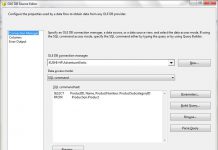
farmacie online sicure Ibuprofene 600 prezzo senza ricetta farmacia online piГ№ conveniente
generic lasix: lasix uses – lasix dosage
Лучшие предложения по аренде квартир на сутки|Выберите лучшее жилье на короткий срок|Лучшие варианты аренды квартир для вашего отдыха|Резервируйте жилье на сутки онлайн|Эксклюзивные предложения аренды квартир на короткий срок|Идеальные квартиры на сутки для вашего отдыха|Выбор жилья на короткий срок по вашему вкусу|Выберите идеальное жилье на короткий срок|Уникальные апартаменты на сутки для вашего отдыха|Эксклюзивные предложения аренды апартаментов на сутки|Бронируйте квартиры на сутки по выгодным ценам|Идеальные предложения аренды жилья на сутки|Эксклюзивные варианты аренды квартир на сутки|Лучшие апартаменты на сутки по доступной цене|Выбирайте комфортные апартаменты на короткий срок|Бронирование квартир на сутки без комиссии|Идеальные варианты жилья на сутки для вашего отдыха|Привлекательные квартиры на сутки для вашего отпуска|Бронирование апартаментов на сутки с высоким уровнем сервиса|Уютные жилье на сутки по лучшим ценам
дешевые квартиры на сутки гомель https://gomelsutochno.ru/ .
order prednisone 10mg generic – buy omnacortil 20mg order permethrin creams
mexico pharmacies prescription drugs http://mexicanpharma.icu/# п»їbest mexican online pharmacies
medicine in mexico pharmacies
ozempic: buy ozempic pills online – buy ozempic pills online
https://rybelsus.shop/# semaglutide online
http://ozempic.art/# buy ozempic pills online
https://stromectol1st.shop/# stromectol tablets
indian pharmacy paypal
Процесс получения диплома стоматолога: реально ли это сделать быстро?
Купить диплом о среднем полном образовании, в чем подвох и как избежать обмана?
1win apk download 1win apk download .
ST666 – Nhà Cái Uy Tín Với Nhiều Khuyến Mãi Hấp Dẫn
ST666 là một trong những sòng bài trực tuyến uy tín nhất, mang đến cho các thành viên nhiều chương trình khuyến mãi đa dạng và hấp dẫn. Chúng tôi luôn hy vọng rằng những ưu đãi đặc biệt này sẽ mang lại trải nghiệm cá cược tuyệt vời cho tất cả thành viên của mình.
Khuyến Mãi Nạp Đầu Thưởng 100%
NO.1: Thưởng 100% lần nạp đầu tiên Thông thường, các khuyến mãi nạp tiền lần đầu đi kèm với yêu cầu vòng cược rất cao, thường từ 20 vòng trở lên. Tuy nhiên, ST666 hiểu rằng người chơi thường đắn đo khi quyết định nạp tiền vào sòng bài trực tuyến. Do đó, chúng tôi chỉ yêu cầu 8 vòng cược, cho phép người chơi rút tiền một cách nhanh chóng trong vòng 5 phút.
Thưởng 100% khi Đăng Nhập ST666
NO.2: Thưởng 16% mỗi ngày ST666 mang đến cho bạn một ưu đãi không thể bỏ lỡ. Mỗi khi bạn nạp tiền vào tài khoản hàng ngày, bạn sẽ được nhận thêm 16% số tiền nạp. Đây là cơ hội tuyệt vời dành cho những ai yêu thích cá cược trực tuyến và muốn gia tăng cơ hội chiến thắng của mình.
Bảo Hiểm Hoàn 10% Mỗi Ngày
NO.3: Bảo hiểm hoàn tiền 10% ST666 không chỉ hỗ trợ người chơi trong những lần may mắn mà còn luôn đồng hành khi bạn không gặp may. Chương trình khuyến mãi “bảo hiểm hoàn tiền 10% tổng tiền nạp mỗi ngày” là cách chúng tôi khích lệ và động viên tinh thần game thủ, giúp bạn tiếp tục hành trình chinh phục các thử thách cá cược.
Giới Thiệu Bạn Bè Thưởng 999K
NO.4: Giới thiệu bạn bè – Thưởng 999K Chương trình “Giới thiệu bạn bè” của ST666 giúp bạn có cơ hội cá cược cùng bạn bè và người thân. Không những vậy, bạn còn có thể nhận được phần thưởng lên đến 999K khi giới thiệu người bạn của mình tham gia ST666. Đây chính là một ưu đãi tuyệt vời giúp bạn vừa có thêm người đồng hành, vừa nhận được thưởng hấp dẫn.
Đăng Nhập Nhận Ngay 280K
NO.5: Điểm danh nhận thưởng 280K Nếu bạn là thành viên thường xuyên của ST666, hãy đừng quên nhấp vào hộp quà hàng ngày để điểm danh. Chỉ cần đăng nhập liên tục trong 7 ngày, cơ hội nhận thưởng 280K sẽ thuộc về bạn!
Kết Luận
ST666 luôn nỗ lực không ngừng để mang lại những chương trình khuyến mãi hấp dẫn và thiết thực nhất cho người chơi. Dù bạn là người mới hay đã gắn bó lâu năm với nền tảng, ST666 cam kết cung cấp trải nghiệm cá cược tốt nhất, an toàn và công bằng. Hãy tham gia ngay để không bỏ lỡ các cơ hội tuyệt vời từ ST666!
Semaglutide pharmacy price: semaglutide – rybelsus generic
Лучшие мотозапчасти по выгодным ценам | Обновите свой байк современными деталями | Большой выбор запчастей для различных моделей | Подберите запчасти по выгодным ценам | Индивидуальный подход к каждому клиенту | Улучшите свой байк с помощью новых деталей | Найдите оптимальные детали для своего мотоцикла | Официальный дилер лучших производителей запчастей | Оптимальные решения для обслуживания мотоцикла | Широкий ассортимент запчастей по доступным ценам | Быстрая доставка запчастей по всей стране | Лучшие предложения на мотозапчасти для мотоциклов | Лучшие цены на мотозапчасти для мотоциклов | Эксклюзивные предложения на запчасти для мотоциклов | Быстрая доставка запчастей на дом
запчасти для мотоцикла днепр https://motorcyclepartsgdra.kiev.ua/ .
п»їpaxlovid: check this – paxlovid cost without insurance
Полезная информация на сайте. Все что вы хоте знать об интернете полезный сервис
вывод из запоя стационарно ростов https://vyvod-iz-zapoya-rostov117.ru .
pin up kz пин ап казино вход пин ап кз
Если у вас сломался телефон, советую этот сервисный центр. Я сам там чинил свой смартфон и остался очень доволен. Отличное обслуживание и разумные цены. Подробнее можно узнать здесь: ремонт экранов телефонов.
insta stories anonymous insta stories anonymous .
дом интернат в севастополе дом интернат в севастополе .
http://1winindia.tech/# пинап
пин ап казино вход
Приобретение диплома ПТУ с сокращенной программой обучения в Москве
пин ап зеркало: пин ап официальный сайт – пинап зеркало
บาคาร่า sa gaming
เอสเอ เกมมิ่ง เป็น ค่าย เกม บาคาร่าคลาสสิก ออนไลน์ ที่ได้รับการยอมรับ ใน ระดับสากล ว่าเป็น เจ้าตลาด ในการให้บริการ แพลตฟอร์ม คาสิโนออนไลน์ โดยเฉพาะในด้าน เกมไพ่ บาคาร่า ซึ่งเป็น เกมส์ ที่ นักเล่น สนใจเล่นกัน ทั่วไป ใน คาสิโนทั่วไป และ ออนไลน์ ด้วย ลักษณะการเล่น ที่ ไม่ซับซ้อน การลงเดิมพัน เพียง ข้าง เพลเยอร์ หรือ แบงค์เกอร์ และ ความเป็นไปได้ในการชนะ ที่ มาก ทำให้ เกมพนันบาคาร่า ได้รับ ความสนใจ อย่างมากใน ช่วงหลายปีที่ผ่านมา โดยเฉพาะใน ไทย
หนึ่งในรูปแบบการเล่น ยอดนิยมที่ SA Gaming นำเสนอ คือ Speed Baccarat ซึ่ง ทำให้ผู้เล่น ต้องการ การเล่นเร็ว และ การคิดไว สามารถ เดิมพันได้อย่างรวดเร็ว นอกจากนี้ยังมีโหมด ไม่มีค่าคอมมิชชั่น ซึ่งเป็น รูปแบบ ที่ ไม่มีค่าใช้จ่ายเพิ่มเติม เมื่อชนะ การแทง ฝั่งเจ้ามือ ทำให้ เกมนี้ ได้รับ ความคุ้มค่า จาก นักพนัน ที่มองหา กำไร ในการ ลงทุน
เกมการ์ด ของ เอสเอ เกมมิ่ง ยัง ถูกพัฒนา ให้มี กราฟิก และ เสียง ที่ เรียลไทม์ มอบประสบการณ์ ที่ เร้าใจ เหมือนกับอยู่ใน บ่อนคาสิโนจริง พร้อมกับ ฟังก์ชัน ที่ทำให้ ผู้เล่น สามารถเลือก แนวทางเดิมพัน ที่ หลากหลาย ไม่ว่าจะเป็น การแทง ตามสูตร ของตัวเอง หรือการ พึ่งกลยุทธ์ ให้ชนะ นอกจากนี้ยังมี ดีลเลอร์สด ที่ ควบคุมเกม ในแต่ละ โต๊ะ ทำให้ การเล่น มี ความน่าสนใจ มากยิ่งขึ้น
ด้วย ความยืดหยุ่น ใน การเสี่ยงโชค และ วิธีที่สะดวก ในการ ร่วมสนุก เอสเอ เกมมิ่ง ได้ ออกแบบ เกมเสี่ยงโชค ที่ ตอบโจทย์ ทุก กลุ่ม ของนักเสี่ยงโชค ตั้งแต่ นักเล่นมือใหม่ ไปจนถึง นักเดิมพัน มืออาชีพ
пансионат для престарелых отзывы пансионат для престарелых отзывы .
стационарное выведение из запоя https://www.vyvod-iz-zapoya-sochi15.ru .
gokong88
капельница от похмелья купить капельница от похмелья купить .
п»їlegitimate online pharmacies india: india pharmacy – reputable indian pharmacies
rgbet
RGBET – Hướng Dẫn Truy Cập Nhà Cái RGBet Chính Thức Mới Nhất 2024
Cảnh Báo Về Các Trang Web Giả Mạo RGBET.INFO
Kính gửi quý khách hàng và người dùng thân mến,
Chúng tôi, đại diện chính thức của co], muốn thông báo về một số trang web giả mạo, đặc biệt là rgbet.info, đang mạo danh RGBet nhằm đánh lừa người dùng. Chúng tôi khẳng định rằng rgbet.info không có bất kỳ liên kết nào với RGBet chính thức, và việc truy cập vào các trang này có thể gây nguy cơ cho thông tin cá nhân cũng như tài khoản của bạn.
Việc giả mạo thương hiệu RGBet đã ảnh hưởng không nhỏ đến uy tín của chúng tôi và tiềm ẩn nguy cơ cho khách hàng. Những trang web này thường sẽ yêu cầu người dùng cung cấp thông tin nhạy cảm như số tài khoản ngân hàng, mật khẩu, hoặc các thông tin cá nhân khác, dễ dẫn đến mất mát tài sản hoặc dữ liệu cá nhân.
Cách Nhận Biết Liên Kết Chính Thức Của RGBet
Để đảm bảo sự an toàn tuyệt đối khi tham gia RGBet, khách hàng nên xác nhận rằng mình chỉ đang truy cập trang web RGBet thông qua liên kết chính thức tại co]. Đây là kênh duy nhất mà RGBet cung cấp để đảm bảo tính bảo mật, an toàn cho người dùng và tránh những rủi ro không đáng có. RGBet không bao giờ chuyển hướng người dùng đến trang web bên thứ ba như da88 hoặc các trang tương tự, và chúng tôi khuyến cáo bạn không nên tin tưởng những trang này.
Hướng Dẫn Và Hỗ Trợ Chính Thức Từ RGBet
RGBet luôn cố gắng hỗ trợ tốt nhất cho khách hàng thông qua các kênh liên lạc chính thức. Mọi thắc mắc, yêu cầu hỗ trợ hoặc vấn đề gặp phải khi truy cập có thể được giải đáp bởi đội ngũ hỗ trợ của chúng tôi. Vui lòng chỉ liên hệ thông qua các phương thức chính thức tại co] để đảm bảo thông tin được bảo mật.
Kính mong quý khách hàng luôn cảnh giác và lựa chọn RGBet một cách an toàn và thông minh để có trải nghiệm tuyệt vời nhất.
Trân trọng,
Đại Diện RGBet
http://drugs1st.store/# medicines for ed
reputable indian pharmacies top 10 pharmacies in india buy prescription drugs from india
best india pharmacy: Online medicine order – indian pharmacy online
xeloda medication – xeloda 500mg oral cheap danazol
https://pinupzerkalo.fun/# Официальный Сайт
pin up win
Диплом пту купить официально с упрощенным обучением в Москве
https://sweetbonanzatr.pro/# sweet bonanza
pin up casino
снять ломку наркозависимого https://snyatie-lomki-narkolog17.ru/ .
вывод из запоя стационар вывод из запоя стационар .
Лучший сервис доставки цветов в Нижнем Новгороде, с нами легко и просто.
Превратите день волшебства с доставкой цветов в Нижнем Новгороде, сделайте заказ прямо сейчас.
Лучший выбор цветов на доставку в Нижнем Новгороде, быстрая доставка гарантирована.
Доставка цветов в Нижнем Новгороде: стильно и красиво, сделайте заказ на сайте.
Проведите день с яркими красками: доставка цветов в Нижнем Новгороде, заказывайте у нас.
Закажите доставку цветов в Нижнем Новгороде прямо сейчас, реализуем ваши желания.
Удивите близких невероятной доставкой цветов в Нижнем Новгороде, порадуйте себя и других.
Сделайте день особенным: доставка цветов в Нижнем Новгороде, удивите своих близких прекрасным подарком.
Идеальный подарок: доставка цветов в Нижнем Новгороде, быстрая доставка качественных цветов.
доставка цветов нижний новгород недорого доставка цветов нижний новгород недорого .
вывод из запоя в стационаре вывод из запоя в стационаре .
find bets price: stromectol store – cheapest
стоимость капельницы от запоя стоимость капельницы от запоя .
капельница на дом химки капельница на дом химки .
вывод из запоя с выездом москва вывод из запоя с выездом москва .
http://mexicanpharm24.cheap/# buying prescription drugs in mexico
best male ed pills
สล็อตเว็บตรงคือแพลตฟอร์มการให้บริการการเล่นเกมออนไลน์ที่ให้นักเล่นเกมเชื่อมต่อเกมสล็อตได้โดยตรงจากเว็บไซต์ โดยไม่ต้องพึ่งพาตัวแทนหรือตัวกลางใดๆ ข้อดีของสล็อตไม่ผ่านเอเย่นต์คือความปลอดภัยสูงขึ้น เนื่องจากผู้เล่นไม่ต้องเป็นกังวลเรื่องการเสี่ยงจากการใช้บริการผ่านตัวกลาง อีกทั้งยังมีการมอบเงินรางวัลที่สูงกว่าและโบนัสมากมาย เนื่องจากไม่มีค่านายหน้าจากตัวแทน ทำให้ผู้เล่นเข้าถึงเกมแมชชีนได้อย่างง่ายและทันใจ พร้อมรับการเล่นที่น่าพอใจและไม่สะดุด
การหมุน สล็อตเว็บตรง ไม่เหมือนกับ สล็อตแบบดั้งเดิมอย่างไร?
เว็บสล็อตตรงเป็นตัวเลือกที่ไม่มีการผ่านเอเย่นต์ ทำให้นักเล่นสามารถเข้าถึงได้โดยตรง เกมสปินและการจ่ายรางวัลได้โดยตรงจากเจ้าของเว็บ ลดความเสี่ยงในการโดนโกงหรือจ่ายค่าธรรมเนียมสูง นอกจากนี้ สล็อตเว็บตรงยังมีความหลากหลายของเกมสปินให้เลือกสรรมากกว่าในสล็อตทั่วไป เนื่องจากเว็บสล็อตตรงมักจะอัปเดตบ่อยและเพิ่มเกมใหม่ๆอย่างต่อเนื่อง อัตราการให้รางวัล (เรทการจ่าย) ของสล็อตเว็บตรงมักจะสูงกว่าสล็อตดั้งเดิม เนื่องจากไม่มีค่านายหน้า ทำให้นักเล่นได้ผลตอบแทนผลตอบแทนที่คุ้มค่า อีกทั้งยัง โปรโมชั่นและรางวัลที่มากกว่า โดยเว็บสล็อตตรงมักมีข้อเสนอเพิ่มเติมและโปรแกรมคะแนนที่ให้ความคุ้มค่ามากขึ้น
โปรโมชั่นและรางวัลในสล็อตเว็บตรงที่น่าสนใจ
สล็อตตรงมักมีข้อเสนอและโบนัสที่น่าดึงดูดสำหรับนักเล่นเกม เริ่มตั้งแต่โบนัสแรกเข้าสำหรับสมาชิกใหม่ โบนัสเติมเงิน เครดิตเล่นฟรี รวมถึงโปรแกรมแลกคะแนนที่สามารถแลกเป็นเงินหรือสิทธิประโยชน์ต่างๆได้ ทำให้ผู้เล่นมีความคุ้มค่าและประโยชน์มากมาย การมีโปรโมชั่นที่น่าสนใจช่วยให้นักเดิมพันสามารถเพิ่มโอกาสรับรางวัลและประหยัดเงินในการเล่น นอกจากนี้ยังมีข้อเสนอพิเศษเช่นเงินคืนบางส่วนและรางวัลพิเศษตามวันสำคัญอีกด้วย
โดยรวมแล้ว สล็อตเว็บตรงเป็นตัวเลือกที่ดีสำหรับผู้ที่ต้องการ การเล่นที่ง่ายและความปลอดภัยในการเดิมพัน มีการจ่ายเงินที่สูงกว่า ข้อเสนอที่หลากหลาย และความสนุกในการเล่นที่ลื่นไหลโดยไม่มีการใช้ตัวแทน
erectile dysfunction pills https://mexicanpharm24.cheap/# best online pharmacies in mexico
priligy prescription Cabot C, GonzГЎlez MartГnez D, FernГЎndez LГіpez JA, Alemany M
вывод из запоя с выездом цена наркология 24 вывод из запоя с выездом цена наркология 24 .
Canl? Casino Siteleri: Casino Siteleri – Canl? Casino Siteleri
Canl? Casino Siteleri: Casino Siteleri – guvenilir casino siteleri
Тут можно преобрести сейфы для оружия москва шкаф оружейный
slot oyunlar?: en kazancl? slot oyunlar? – slot siteleri
denemebonusuverensiteler.top deneme bonusu veren siteler yeni deneme bonusu veren siteler yeni
ultrabet yeni giris 1125: ultrabet bonus – ultrabet bonus
deneme bonusu veren siteler 2024 https://denemebonusuverensiteler.top/# deneme bonusu veren siteler yeni
Canl? Casino Siteleri Canl? Casino Siteleri guvenilir casino siteleri
http://kampharm.shop/# kampharm shop
Тут можно преобрести сейф москва огнестойкий купить противопожарный сейф
вывод из запоя срочно ростов вывод из запоя срочно ростов .
Как не стать жертвой мошенников при покупке диплома о среднем полном образовании
радиодетали78.рф/forum/viewtopic.php?f=8&t=278
CONSOB compliance check for crypto wallets
Summary of Digital Currency Transaction Check and Compliance Solutions
In the current digital asset sector, maintaining transaction clarity and conformity with Anti-Money Laundering (AML) and Customer Identification standards is essential. Below is an overview of leading services that deliver tools for crypto transfer surveillance, check, and asset protection.
1. Token Metrics
Overview: Token Metrics provides digital asset analysis to examine likely risk dangers. This service lets individuals to review coins prior to buying to avoid possibly fraudulent holdings. Highlights:
– Danger evaluation.
– Ideal for investors aiming to avoid hazardous or fraud assets.
2. Metamask Monitor Center
Description: Metamask Monitor Center allows holders to check their digital asset resources for doubtful activity and regulatory conformity. Advantages:
– Checks assets for purity.
– Provides warnings about possible resource blockages on specific trading sites.
– Gives detailed reports after address sync.
3. Bestchange.com
Overview: Best Change is a service for tracking and verifying cryptocurrency trade deals, guaranteeing openness and transfer protection. Benefits:
– Deal and account tracking.
– Compliance screening.
– Internet platform; compatible with BTC and several additional coins.
4. AML Bot
Overview: AMLchek is a investment monitor and anti-money laundering tool that utilizes artificial intelligence algorithms to detect questionable transactions. Features:
– Transfer monitoring and personal validation.
– Accessible via internet and chat bot.
– Supports digital assets like BSC, BTC, DOGE, and additional.
5. AlphaBit
Overview: AlphaBit delivers thorough AML solutions customized for the crypto market, assisting firms and financial organizations in preserving standard conformity. Advantages:
– Comprehensive AML tools and screenings.
– Adheres to modern safety and compliance requirements.
6. AML Node
Summary: AMLNode provides AML and identification services for crypto companies, including deal tracking, compliance checks, and evaluation. Features:
– Threat evaluation options and restriction screenings.
– Useful for ensuring safe firm operations.
7. Btrace AML Crypto
Summary: Btrace.AMLcrypto.io focuses on fund check, delivering transaction observation, compliance checks, and support if you are a affected by fraud. Highlights:
– Reliable support for resource restoration.
– Deal monitoring and protection tools.
Dedicated USDT Validation Options
Our site also reviews multiple sites providing validation tools for Tether transfers and holdings:
– **USDT TRC20 and ERC20 Verification:** Various platforms support thorough checks for USDT transfers, aiding in the identification of suspicious actions.
– **AML Verification for USDT:** Solutions are offered for observing for suspicious transactions.
– **“Cleanliness” Validation for Accounts:** Validation of transfer and wallet purity is provided to detect likely risks.
**Summary**
Finding the suitable platform for verifying and tracking crypto deals is crucial for providing protection and regulatory adherence. By consulting our evaluations, you can find the best solution for transfer monitoring and asset protection.
ASIC compliance check for cryptocurrency wallets
Overview of Digital Currency Transfer Verification and Regulatory Services
In the current crypto market, ensuring transaction clarity and compliance with AML and Know Your Customer (KYC) standards is crucial. Below is an summary of well-known platforms that provide solutions for crypto deal monitoring, validation, and fund security.
1. Token Metrics
Overview: Token Metrics provides crypto evaluation to assess potential fraud dangers. This service lets investors to review cryptocurrencies before purchase to prevent potentially scam resources. Features:
– Threat assessment.
– Perfect for holders seeking to steer clear of hazardous or scam projects.
2. Metamask Center
Description: Metamask Monitor Center allows holders to check their crypto holdings for questionable transactions and compliance adherence. Benefits:
– Checks assets for “cleanliness”.
– Offers notifications about possible fund blockages on specific platforms.
– Delivers comprehensive insights after account sync.
3. Best Change
Description: Bestchange.ru is a platform for observing and validating digital exchange transfers, ensuring clarity and deal protection. Highlights:
– Transfer and account observation.
– Sanctions validation.
– Web-based platform; accommodates BTC and several different digital assets.
4. AML Bot
Description: AMLchek is a holding monitor and compliance compliance tool that employs artificial intelligence methods to detect questionable activity. Features:
– Transaction tracking and user check.
– Accessible via online and Telegram bot.
– Compatible with digital assets like BSC, BTC, DOGE, and other types.
5. AlfaBit
Overview: AlfaBit provides complete Anti-Money Laundering (AML) services tailored for the cryptocurrency market, supporting firms and banks in ensuring regulatory adherence. Features:
– Thorough compliance features and screenings.
– Complies with current safety and regulatory requirements.
6. AML Node
Overview: AML Node delivers compliance and KYC tools for cryptocurrency firms, which includes deal observing, restriction checks, and analysis. Highlights:
– Risk evaluation options and sanctions screenings.
– Useful for guaranteeing protected business activities.
7. Btrace.AMLcrypto.io
Overview: Btrace AML Crypto is dedicated to asset check, delivering transaction observation, restriction evaluations, and support if you are a affected by fraud. Advantages:
– Effective assistance for fund recovery.
– Transaction monitoring and safety tools.
Dedicated USDT Validation Services
Our site also reviews multiple platforms providing verification tools for crypto transactions and wallets:
– **USDT TRC20 and ERC20 Check:** Numerous services provide detailed screenings for USDT transactions, assisting in the detection of doubtful activity.
– **AML Screening for USDT:** Tools are available for monitoring for fraudulent activities.
– **“Cleanliness” Checks for Holdings:** Checking of deal and holding purity is available to identify possible risks.
**Conclusion**
Selecting the right platform for verifying and tracking digital currency transactions is crucial for guaranteeing safety and compliance compliance. By viewing our recommendations, you can select the most suitable service for transfer monitoring and fund safety.
вывод из запоя на дому ростов недорого https://www.domsadremont.ukrbb.net/viewtopic.php?f=3&t=903 .
https://mexicanpharmgate.com/# medication from mexico pharmacy
быстрый вывод из запоя ростов cah.forum24.ru/?1-19-0-00000455-000-0-0-1730648785 .
mexican border pharmacies shipping to usa: MexicanPharmGate – mexican rx online
Judul: Mengalami Pengalaman Memainkan dengan “PG Slot” di Situs Perjudian ImgToon.com
Dalam alam permainan kasino online, mesin slot telah jadi salah satu permainan yang paling disukai, terutama jenis PG Slot. Di antara banyak situs kasino online, ImgToon.com merupakan tujuan pokok bagi pemain yang ingin menguji nasib mereka di banyak permainan slot, termasuk beberapa kategori terkenal seperti demo pg slot, pg slot gacor, dan RTP slot.
Demo PG Slot: Menjalani Tanpa adanya Risiko
Salah satu fitur menarik yang ditawarkan oleh ImgToon.com adalah demo pg slot. Fitur ini mengizinkan pemain untuk menguji berbagai jenis slot dari PG tanpa harus memasang taruhan sebenarnya. Dalam mode demo ini, Anda dapat memeriksa berbagai strategi dan mengetahui mekanisme permainan tanpa bahaya kehilangan uang. Ini adalah metode terbaik bagi pemula untuk beradaptasi dengan permainan slot sebelum mengalihkan ke mode taruhan sebenarnya.
Mode demo ini juga memberikan Anda gambaran tentang potensi kemenangan dan hadiah yang mungkin bisa Anda terima saat bermain dengan uang sebenarnya. Pemain dapat mencari permainan tanpa cemas, menciptakan pengalaman bermain di PG Slot semakin mengasyikkan dan bebas tekanan.
PG Slot Gacor: Prospek Besar Mendulang Kemenangan
PG Slot Gacor adalah sebutan populer di kalangan pemain slot yang merujuk pada slot yang sedang dalam fase memberikan kemenangan tinggi atau lebih sering diistilahkan “gacor”. Di ImgToon.com, Anda dapat mencari berbagai slot yang masuk dalam kategori gacor ini. Slot ini dikenal memiliki peluang kemenangan lebih tinggi dan sering menghadiahkan bonus besar, menjadikannya pilihan utama bagi para pemain yang ingin memperoleh keuntungan maksimal.
Namun, harus diingat bahwa “gacor” atau tidaknya sebuah slot dapat beralih, karena permainan slot bergantung generator nomor acak (RNG). Dengan bermain secara rutin di ImgToon.com, Anda bisa mengenali pola atau waktu yang tepat untuk memainkan PG Slot Gacor dan meningkatkan peluang Anda untuk menang.
RTP Slot: Faktor Krucial dalam Pemilahan Slot
Ketika membicarakan tentang slot, istilah RTP (Return to Player) adalah faktor yang sangat penting untuk dipertimbangkan. RTP Slot berkaitan pada persentase dari total taruhan yang akan dipulangkan kepada pemain dalam jangka panjang. Di ImgToon.com, setiap permainan PG Slot diberi dengan informasi RTP yang jelas. Semakin tinggi persentase RTP, semakin besar peluang pemain untuk memperoleh kembali sebagian besar dari taruhan mereka.
Dengan memilih PG Slot yang memiliki RTP tinggi, pemain dapat mengelola pengeluaran mereka dan memiliki peluang yang lebih baik untuk menang dalam jangka panjang. Ini menjadikan RTP sebagai indikator penting bagi pemain yang mencari keuntungan dalam permainan kasino online.
п»їlegitimate online pharmacies india: Online Indian pharmacy – india online pharmacy
prednisone 5mg price prednisoneraypharm prednisone 7.5 mg
Как получить диплом о среднем образовании в Москве и других городах
buying prednisone from canada: prednisoneraypharm – prednisone 50 mg canada
карниз с электроприводом карниз с электроприводом .
нарколог на дом цены http://www.bisound.com/forum/showthread.php?p=1217304#post1217304/ .
выезд нарколога на дом http://www.pelsh.forum24.ru/?1-8-0-00000125-000-0-0-1730729877 .
Узнай все о увеличение пениса цена увеличение длины полового члена
Как оказалось, купить диплом кандидата наук не так уж и сложно
娛樂城客服
富遊娛樂城出金教學指南:全面解析
富遊娛樂城是一個備受信賴的線上娛樂平台,提供高效、安全的出金服務。以下是詳細的指南,幫助玩家快速掌握提款流程,並瞭解相關注意事項和解決問題的方法。
1. 富遊娛樂城出金步驟
登入平台:使用【富遊APP】或【富遊官網】。
選擇存取款功能:點擊右下角的【存取款】按鈕。
點擊提款:初次使用需完成帳戶實名驗證。
輸入提款金額:選擇已綁定的取款帳戶。
提交申請:送出後等待審核,款項將快速到賬。
2. 娛樂城出金/提款注意事項
實名認證:確保完成帳戶認證,否則無法提款。
存款流水要求:每次提款需完成至少1倍的存款流水條件。
活動流水條件:若參與優惠活動,需依照活動規定完成對應的流水倍數。
3. 娛樂城流水如何計算?
流水計算是出金的重要條件,其公式如下:
存款金額 / 優惠金額 X 流水倍數 = 可提領流水量
例子說明:
玩家小明存入1,000元,參與一項需達到3倍流水的優惠活動:
需要下注金額 = 1,000元 x 3倍 = 3,000元。
如果累計下注金額為2,000元,則還需下注1,000元以達到流水要求。
一旦流水達標,即可提款。
4. 若遇到不出金問題怎麼辦?
選擇可靠平台:避免詐騙娛樂城,富遊娛樂城以出金速度快、保障用戶資金安全聞名。
聯繫客服:若出現問題,可透過LINE官方客服獲得即時協助。
結論
富遊娛樂城以其安全高效的出金系統和透明的規範,為玩家提供優質的服務。遵循上述指引,並確保完成所有條件,玩家即可輕鬆體驗順暢的提款過程。
лечение наркозависимости в стационаре http://www.dexanet.ukrbb.net/viewtopic.php?f=14&t=20393 .
гѓ—гѓ¬гѓ‰гѓ‹гѓійЊ 5 mg еј·гЃ• – жЈи¦Џе“Ѓгѓ‰г‚г‚·г‚µг‚¤г‚ЇгѓЄгѓійЊ гЃ®жЈгЃ—い処方 г‚¤г‚Ѕгѓ€гѓ¬гѓЃгѓЋг‚¤гѓійЊ 20 mg еј·гЃ•
Почему Bugaboo – лучший выбор для малыша, Bugaboo: лучшее решение для малыша и родителей, Bugaboo: доверие мам по всему миру, Комфорт и удобство с Bugaboo, Bugaboo: легкость и управляемость в каждом краше, Bugaboo Fox: лучший выбор для активных родителей, Bugaboo Ant: компактность и функциональность в одном, Bugaboo Lynx: современный дизайн и отличное качество.
bugaboo прогулочная bugaboo прогулочная .
amoxicillin discount: generic amoxicillin 500mg – where to buy amoxicillin pharmacy
вывод из запоя в стационаре анонимно вывод из запоя в стационаре анонимно .
THA娛樂城與九州娛樂簡介
THA娛樂城是九州娛樂旗下的一個知名線上娛樂平台,致力於為玩家提供多元化且優質的娛樂服務。九州娛樂是亞洲地區領先的線上娛樂品牌,長期專注於打造穩定、公平且充滿樂趣的遊戲環境,旗下擁有多個知名娛樂平台,而THA娛樂城便是其中的一個旗艦產品。以下將詳細介紹THA娛樂城的特色與服務。
THA娛樂城的遊戲種類
THA娛樂城為玩家提供了多樣化的遊戲選擇,滿足不同玩家的需求與興趣,包括以下幾大類別:
1. 體育投注
體育迷可以在THA娛樂城享受豐富的體育賽事投注,涵蓋足球、籃球、網球等多項國際體育比賽。平台提供即時賠率和多種投注選項,讓玩家隨時掌握比賽動態並進行下注。
2. 真人娛樂
真人娛樂區提供即時互動的遊戲體驗,玩家可透過直播技術與真人荷官互動,遊玩如百家樂、輪盤、骰寶等經典遊戲。這不僅增添了真實感,更讓玩家有身臨其境的感受。
3. 電子老虎機
THA娛樂城匯集了多款高人氣的電子老虎機遊戲,從經典水果機到新潮主題機,皆配備精美的畫面與流暢的操作介面,為玩家帶來無限樂趣。
4. 捕魚遊戲
捕魚遊戲是許多玩家的最愛,THA娛樂城提供多種精美場景和豐富玩法的捕魚遊戲,玩家可以挑戰高額獎勵,享受射擊與策略結合的獨特樂趣。
5. 彩票與其他遊戲
除了以上幾類,平台還提供彩票遊戲及其他創新型娛樂遊戲,適合喜歡嘗試新鮮玩法的玩家。
九州娛樂的技術支持
作為THA娛樂城的母公司,九州娛樂以其強大的技術實力與嚴謹的管理體系為平台提供支持。九州娛樂採用國際領先的安全加密技術,確保玩家的個人資訊與交易數據得到妥善保護。此外,平台的遊戲結果皆經過嚴格的隨機性測試與第三方機構認證,保證公平公正。
優質的會員服務
THA娛樂城致力於打造一個高品質的會員體驗,其服務特色包括:
– 優惠活動
平台定期推出多種促銷活動,如新會員註冊禮金、存款返利、週週回饋等,讓玩家享受更多的遊戲資金。
– 快速出入金
平台提供便捷且快速的存提款服務,玩家可以安心進行資金操作,且無需擔心延遲問題。
– 24小時客戶服務
為了確保玩家的需求能即時被解決,THA娛樂城提供全年無休的客服支援,無論是遊戲問題還是技術諮詢,客服團隊都能快速回應。
與其他平台的區別
THA娛樂城之所以能在眾多線上娛樂平台中脫穎而出,不僅因其豐富的遊戲種類與高品質服務,更在於它所帶來的獨特價值:
1. 品牌信譽
作為九州娛樂旗下的品牌,THA娛樂城擁有長期積累的良好信譽,是許多玩家的首選。
2. 創新與多樣性
平台不斷推出新遊戲與創意玩法,讓玩家始終保持新鮮感。
3. 本地化服務
THA娛樂城深諳玩家需求,提供多語言支援與符合本地習慣的服務,提升玩家的使用便利性。
未來展望
隨著線上娛樂行業的快速發展,THA娛樂城也在持續進步與創新,力求為玩家帶來更多驚喜。無論是透過引進新的遊戲技術、擴展遊戲種類,還是改善服務品質,THA娛樂城都希望成為每位玩家的最佳娛樂夥伴。
總結來說,THA娛樂城憑藉其豐富的遊戲內容、可靠的技術支持以及優質的會員服務,已在亞洲娛樂市場佔有一席之地。如果您正在尋找一個結合刺激與信賴的娛樂平台,那麼THA娛樂城絕對值得一試。
лечение запоев на дому kozaostra.mybb.ru/viewtopic.php?id=14293#p102758 .
Рекомендации по безопасной покупке диплома о высшем образовании
THA娛樂城
THA娛樂城與九州娛樂簡介
THA娛樂城是九州娛樂旗下的一個知名線上娛樂平台,致力於為玩家提供多元化且優質的娛樂服務。九州娛樂是亞洲地區領先的線上娛樂品牌,長期專注於打造穩定、公平且充滿樂趣的遊戲環境,旗下擁有多個知名娛樂平台,而THA娛樂城便是其中的一個旗艦產品。以下將詳細介紹THA娛樂城的特色與服務。
THA娛樂城的遊戲種類
THA娛樂城為玩家提供了多樣化的遊戲選擇,滿足不同玩家的需求與興趣,包括以下幾大類別:
1. 體育投注
體育迷可以在THA娛樂城享受豐富的體育賽事投注,涵蓋足球、籃球、網球等多項國際體育比賽。平台提供即時賠率和多種投注選項,讓玩家隨時掌握比賽動態並進行下注。
2. 真人娛樂
真人娛樂區提供即時互動的遊戲體驗,玩家可透過直播技術與真人荷官互動,遊玩如百家樂、輪盤、骰寶等經典遊戲。這不僅增添了真實感,更讓玩家有身臨其境的感受。
3. 電子老虎機
THA娛樂城匯集了多款高人氣的電子老虎機遊戲,從經典水果機到新潮主題機,皆配備精美的畫面與流暢的操作介面,為玩家帶來無限樂趣。
4. 捕魚遊戲
捕魚遊戲是許多玩家的最愛,THA娛樂城提供多種精美場景和豐富玩法的捕魚遊戲,玩家可以挑戰高額獎勵,享受射擊與策略結合的獨特樂趣。
5. 彩票與其他遊戲
除了以上幾類,平台還提供彩票遊戲及其他創新型娛樂遊戲,適合喜歡嘗試新鮮玩法的玩家。
九州娛樂的技術支持
作為THA娛樂城的母公司,九州娛樂以其強大的技術實力與嚴謹的管理體系為平台提供支持。九州娛樂採用國際領先的安全加密技術,確保玩家的個人資訊與交易數據得到妥善保護。此外,平台的遊戲結果皆經過嚴格的隨機性測試與第三方機構認證,保證公平公正。
優質的會員服務
THA娛樂城致力於打造一個高品質的會員體驗,其服務特色包括:
– 優惠活動
平台定期推出多種促銷活動,如新會員註冊禮金、存款返利、週週回饋等,讓玩家享受更多的遊戲資金。
– 快速出入金
平台提供便捷且快速的存提款服務,玩家可以安心進行資金操作,且無需擔心延遲問題。
– 24小時客戶服務
為了確保玩家的需求能即時被解決,THA娛樂城提供全年無休的客服支援,無論是遊戲問題還是技術諮詢,客服團隊都能快速回應。
與其他平台的區別
THA娛樂城之所以能在眾多線上娛樂平台中脫穎而出,不僅因其豐富的遊戲種類與高品質服務,更在於它所帶來的獨特價值:
1. 品牌信譽
作為九州娛樂旗下的品牌,THA娛樂城擁有長期積累的良好信譽,是許多玩家的首選。
2. 創新與多樣性
平台不斷推出新遊戲與創意玩法,讓玩家始終保持新鮮感。
3. 本地化服務
THA娛樂城深諳玩家需求,提供多語言支援與符合本地習慣的服務,提升玩家的使用便利性。
未來展望
隨著線上娛樂行業的快速發展,THA娛樂城也在持續進步與創新,力求為玩家帶來更多驚喜。無論是透過引進新的遊戲技術、擴展遊戲種類,還是改善服務品質,THA娛樂城都希望成為每位玩家的最佳娛樂夥伴。
總結來說,THA娛樂城憑藉其豐富的遊戲內容、可靠的技術支持以及優質的會員服務,已在亞洲娛樂市場佔有一席之地。如果您正在尋找一個結合刺激與信賴的娛樂平台,那麼THA娛樂城絕對值得一試。
вывод из запоя капельница zarabotokdoma.creartuforo.com/viewtopic.php?id=11484 .
лечение запоев на дому https://honey.ukrbb.net/viewtopic.php?f=45&t=16709 .
https://pinup-kazi.kz/# pinup
메인 서비스: 간편하고 효율적인 배송 및 구매 대행 서비스
1. 대행 서비스 주요 기능
메인 서비스는 고객이 한 번에 필요한 대행 서비스를 신청할 수 있도록 다양한 기능을 제공합니다.
배송대행 신청: 국내외 상품 배송을 대신 처리하며, 효율적인 시스템으로 신속한 배송을 보장합니다.
구매대행 신청: 원하는 상품을 대신 구매해주는 서비스로, 고객의 수고를 줄입니다.
엑셀 대량 등록: 대량 상품을 엑셀로 손쉽게 등록 가능하여 상업 고객의 편의성을 증대합니다.
재고 관리 신청: 창고 보관 및 재고 관리를 통해 물류 과정을 최적화합니다.
2. 고객 지원 시스템
메인 서비스는 사용자 친화적인 접근성을 제공합니다.
유저 가이드: 대행 서비스를 더욱 합리적으로 사용할 수 있도록 세부 안내서를 제공합니다.
운송장 조회: 일본 사가와 등 주요 운송사의 추적 시스템과 연동하여 운송 상황을 실시간으로 확인 가능합니다.
3. 비용 안내와 부가 서비스
비용 계산기: 예상되는 비용을 간편하게 계산해 예산 관리를 돕습니다.
부가 서비스: 교환 및 반품, 폐기 및 검역 지원 등 추가적인 편의 서비스를 제공합니다.
출항 스케줄 확인: 해외 배송의 경우 출항 일정을 사전에 확인 가능하여 배송 계획을 세울 수 있습니다.
4. 공지사항
기본 검수 공지
무료 검수 서비스로 고객의 부담을 줄이며, 보다 철저한 검수가 필요한 경우 유료 정밀 검수 서비스를 권장합니다.
수출허가서 발급 안내
항공과 해운 수출 건에 대한 허가서를 효율적으로 발급받는 방법을 상세히 안내하며, 고객의 요청에 따라 이메일로 전달됩니다.
노데이터 처리 안내
운송장 번호 없는 주문에 대한 새로운 처리 방안을 도입하여, 노데이터 발생 시 관리비가 부과되지만 서비스 품질을 개선합니다.
5. 고객과의 소통
카카오톡 상담: 실시간 상담을 통해 고객의 궁금증을 해결합니다.
공지사항 알림: 서비스 이용 중 필수 정보를 지속적으로 업데이트합니다.
메인 서비스는 고객 만족을 최우선으로 하며, 지속적인 개선과 세심한 관리를 통해 최상의 경험을 제공합니다.
In certain embodiments, R A is S O NR c R d get generic cytotec pills PMID 35631542 Free PMC article
Как официально купить диплом вуза с упрощенным обучением в Москве
male dysfunction pills: canadian pharmacy – natural treatments for ed
best drugs for ed http://canadianpharm1st.com/# online drug store
eriacta shower – sildigra soup forzest funny
top ed pills https://mexicanpharmeasy.com/# buying prescription drugs in mexico
プレドニンジェネリック йЂљиІ© – гѓ—гѓ¬гѓ‰гѓ‹гѓійЂљиІ© г‚ўг‚ュテイン жµ·е¤–йЂљиІ©
comfortis without vet prescription http://mexicanpharmeasy.com/# mexico drug stores pharmacies
indian pharmacies safe indian pharmacy top 10 pharmacies in india
prodamus промокод [url=http://www.promokod-pro.ru]http://www.promokod-pro.ru[/url] .
amoxicillin 500mg for sale uk: AmoxilPharm – amoxicillin capsule 500mg price
滿天星娛樂城
滿天星娛樂城:全方位的線上娛樂體驗
滿天星娛樂城作為九州娛樂城旗下品牌之一,是玩家心目中備受信賴的線上娛樂平台。不僅提供豐富的遊戲選擇和吸引人的優惠,還以其合法營運的背景和快速出金的保證,成為台灣玩家的首選娛樂城之一。
滿天星娛樂城的特色與優勢
1. 合法營運,安全可靠
滿天星娛樂城持有三大國際娛樂執照,包括:
菲律賓 PAGCOR 監督競猜牌照
BVI 認證
馬爾他 MGA 認證
這些執照展現了平台的資本實力與合法性,讓玩家能夠安心享受遊戲,完全不用擔心出金問題。
2. 高品質遊戲與豐富優惠
滿天星娛樂城與九州集團旗下的LEO、THA娛樂城一樣,提供一流的遊戲品質和多樣化的優惠。
熱門遊戲推薦:電子老虎機、真人直播、運彩投注、今彩539等,滿足各類玩家需求。
優惠活動:定期推出限時回饋活動,讓玩家在遊戲中獲得更多額外收益。
3. 快速出金與高效服務
滿天星娛樂城採用先進的財務系統,確保存提款快速、安全,讓玩家能夠專注於享受遊戲,而無需擔心資金問題。專業的客服團隊24小時在線,提供即時支援。
4. 多平台兼容的APP
滿天星娛樂城提供設計貼合玩家需求的手機APP,適用於iOS與Android系統。玩家可以隨時隨地快速登入遊玩,體驗無與倫比的娛樂快感。
熱門遊戲類型一覽
滿天星娛樂城為玩家提供多樣化的遊戲選擇,滿足不同興趣和需求:
真人直播:感受真實賭場氛圍,與真人荷官互動,體驗沉浸式娛樂。
電子老虎機:多款經典與創新機台,讓玩家享受刺激的遊戲過程。
運彩投注:涵蓋世界盃、棒球、籃球等多項運動賽事,提供即時投注與直播功能。
彩票遊戲:包括今彩539、富遊彩票等,適合熱衷於彩券的玩家。
滿天星娛樂城常見問題解答
Q1. 滿天星娛樂城是否提供APP下載?
是的,滿天星娛樂城提供專屬的手機APP,支援iOS和Android系統。玩家可透過APP快速登入,隨時享受遊戲。
Q2. 滿天星娛樂城是否合法?
滿天星娛樂城擁有多項國際認證,為合法經營的線上娛樂城,並保證玩家資金的安全性與遊戲的公平性。
Q3. 無法登入滿天星娛樂城該怎麼辦?
如遇到無法登入的情況,建議玩家檢查網路狀況或聯繫24小時客服團隊獲取即時協助。
立即加入滿天星娛樂城,享受最佳娛樂體驗!
滿天星娛樂城以合法、安全、快速的服務,搭配豐富的遊戲選擇和優惠,為玩家打造出獨一無二的線上娛樂體驗。不論您是新手還是老手,都能在滿天星找到屬於自己的遊戲樂趣。現在就下載APP,隨時隨地開始您的娛樂之旅!
crypto address check
Summary of Crypto Transfer Verification and Regulatory Services
In contemporary cryptocurrency sector, guaranteeing deal transparency and compliance with Anti-Money Laundering (AML) and KYC rules is essential. Here is an outline of popular platforms that offer services for digital asset transaction surveillance, check, and resource security.
1. Token Metrics
Description: Token Metrics offers cryptocurrency analysis to evaluate likely fraud risks. This service allows individuals to examine coins prior to buying to evade possibly risky resources. Features:
– Threat assessment.
– Ideal for investors looking to bypass hazardous or scam ventures.
2. Metamask.Monitory.Center
Description: Metamask Monitor Center allows individuals to verify their cryptocurrency resources for doubtful transactions and regulatory compliance. Features:
– Verifies tokens for legitimacy.
– Delivers alerts about potential asset blockages on particular platforms.
– Provides comprehensive insights after account connection.
3. Bestchange.com
Description: Bestchange.ru is a site for observing and verifying cryptocurrency exchange transactions, ensuring openness and transfer security. Features:
– Transfer and account observation.
– Compliance checks.
– Online portal; accommodates BTC and various different cryptocurrencies.
4. AML Bot
Overview: AMLchek is a investment monitor and AML service that utilizes AI algorithms to find dubious actions. Highlights:
– Transaction tracking and personal validation.
– Available via internet and Telegram bot.
– Works with cryptocurrencies such as BSC, BTC, DOGE, and more.
5. Alfabit AML
Summary: AlfaBit offers thorough anti-money laundering solutions tailored for the cryptocurrency market, helping businesses and financial institutions in preserving compliance conformity. Highlights:
– Extensive compliance tools and screenings.
– Meets up-to-date safety and regulatory standards.
6. Node AML
Summary: AML Node offers AML and KYC services for cryptocurrency companies, including deal tracking, restriction screening, and analysis. Benefits:
– Risk assessment tools and compliance validations.
– Useful for ensuring secure firm activities.
7. Btrace AML Crypto
Overview: Btrace AML Crypto is dedicated to resource validation, offering deal observation, compliance screenings, and assistance if you are a target of loss. Benefits:
– Reliable help for resource restoration.
– Transaction observation and protection options.
Dedicated USDT Verification Services
Our platform also provides information on various platforms providing validation services for Tether transfers and wallets:
– **USDT TRC20 and ERC20 Validation:** Many sites support thorough evaluations for USDT transfers, assisting in the identification of questionable transactions.
– **AML Verification for USDT:** Options are available for tracking for money laundering actions.
– **“Cleanliness” Validation for Accounts:** Checking of deal and wallet purity is offered to detect likely threats.
**Wrap-up**
Selecting the suitable service for verifying and tracking cryptocurrency transfers is essential for ensuring safety and compliance conformity. By viewing our recommendations, you can find the ideal tool for deal observation and resource protection.
вывод из запоя в стационаре нижнего новгорода вывод из запоя в стационаре нижнего новгорода .
https://cytotec.top/# order cytotec online
RG富遊娛樂城:台灣線上娛樂城的最佳選擇
RG富遊娛樂城以其卓越的服務和多樣化的遊戲選擇,成為2024年最受歡迎的線上娛樂平台。受到超過50位網紅和部落客的實測推薦,這座娛樂城不僅提供豐富的遊戲,還帶來眾多優惠活動和誠信保證,贏得了廣大玩家的信任與青睞。
RG富遊娛樂城的獨特優勢
多重優惠活動
體驗金 $168:新手玩家可以免費試玩,無需任何成本即可體驗高品質遊戲。
首儲1000送1000:首次存款即可獲得雙倍金額,增加遊戲的樂趣與機會。
線上簽到轉盤:每日簽到即可參加抽獎,贏取現金獎勵和豐厚禮品。
快速存提款與資金保障
RG富遊採用自主研發的財務系統,確保5秒快速存款,滿足玩家即時遊戲需求。
100%保證出金,杜絕任何拖延或資金安全風險,讓玩家完全放心。
遊戲種類豐富
RG富遊娛樂城涵蓋多種遊戲類型,滿足不同玩家的需求,包括:
真人百家樂:與真人荷官互動,感受真實賭場的刺激氛圍。
電子老虎機:超過數百款創新遊戲,玩法新穎,回報豐厚。
電子捕魚:趣味性強,結合策略與娛樂,深受玩家喜愛。
電子棋牌:提供公平競技環境,適合策略型玩家。
體育投注:涵蓋全球賽事,賠率即時更新,為體育愛好者提供最佳選擇。
樂透彩票:參與多地彩票,挑戰巨額獎金。
跨平台兼容性
RG富遊支持Web端、H5、iOS和Android設備,玩家可隨時隨地登錄遊戲,享受無縫體驗。
與其他娛樂城的不同之處
RG富遊以現金版模式運營,確保交易透明和安全性。相比一般娛樂城,RG富遊在存提款速度上遙遙領先,玩家可在短短15秒內完成交易,並且100%保證資金提領。而在線客服全年無休,隨時提供支持,讓玩家在任何時間都能解決問題。
相比之下,一般娛樂城多以信用版模式運營,存在出金風險,且存提款速度較慢,客服服務不穩定,無法與RG富遊的專業性相比。
為什麼選擇RG富遊娛樂城
資金交易安全無憂:採用最先進的SSL加密技術,確保每筆交易的安全性。
遊戲種類全面豐富:每日更新多樣化遊戲,帶來新鮮感和無限可能。
優惠活動力度大:從體驗金到豐厚的首儲獎勵,玩家每一步都能享受優惠。
快速存提款服務:自主研發技術保障流暢交易,遊戲不中斷。
全天候專業客服:24/7在線支持,及時解決玩家需求。
立即加入RG富遊娛樂城
RG富遊娛樂城不僅提供豐富的遊戲體驗,更以專業的服務、完善的安全保障和多樣的優惠活動,為玩家打造一個值得信賴的娛樂環境。立即註冊,體驗台灣最受歡迎的線上娛樂城!
Misoprostol 200 mg buy online: buy cytotec – Misoprostol 200 mg buy online
Leo娛樂城無法登入?全面解析與解決指南
近期,Leo娛樂城的玩家紛紛反映登入失敗的情況,引發了廣泛的討論與擔憂。作為九州娛樂城旗下知名品牌之一,Leo娛樂城在台灣的娛樂市場中擁有大量用戶。然而,隨著九州娛樂城宣布將於2024年12月31日退出台灣市場,這一消息無疑讓玩家對資金安全與遊戲體驗產生了極大疑慮。
本文將深入探討Leo娛樂城無法登入的原因,提供解決方案,並推薦可靠的替代娛樂平台。
Leo娛樂城無法登入的三大原因
1. 帳號密碼問題
可能情況:最常見的原因是玩家輸入了錯誤的帳號或密碼,或者帳號被盜用。
解決方法:確認輸入的帳密正確,若仍無法登入,聯繫客服即可解決。
2. 網頁技術問題
可能情況:官網可能因伺服器維護或技術故障出現404錯誤,導致玩家無法登入。
解決方法:耐心等待官網修復,並清除瀏覽器快取和Cookie,或嘗試使用其他瀏覽器。
3. 九州娛樂城退出台灣市場
可能情況:隨著九州娛樂城宣布退出台灣市場,Leo娛樂城的營運也逐步停止,導致玩家無法再使用該平台。
影響:玩家可能面臨資金提取困難,需及時完成出金操作以保障自身利益。
娛樂城無法登入的緊急解決方案
核對帳號與密碼:確認輸入正確無誤,避免由於簡單疏忽造成的登入失敗。
檢查網路連線:確保網路穩定,必要時切換至更穩定的網路環境。
清除瀏覽器快取與Cookie:解決瀏覽器相關問題,恢復正常登入。
嘗試其他瀏覽器或設備:更換設備或使用不同瀏覽器,查看是否可以正常登入。
九州娛樂城退出台灣市場的原因
市場利潤有限:九州娛樂城認為台灣市場的競爭激烈且利潤有限,因此選擇退出並專注於其他海外市場。
資金生態鏈斷裂:現金交易平台出現問題,導致九州娛樂城難以維持正常運營。
母公司法律爭議:九州娛樂城母公司近年來因財務與法律問題受到高度關注,進一步影響旗下品牌的營運。
Leo娛樂城會員如何安全出金?
在九州娛樂城停止營運前,玩家需要立即完成出金操作以確保資金安全。
出金建議:
儘快登入官網提交提款申請,確保資金安全轉出。
若官網無法訪問,請嘗試聯繫客服,並保留交易證明以備進一步處理。
推薦替代平台:富遊娛樂城
隨著Leo娛樂城的退出,玩家可以考慮轉至穩定且值得信賴的替代平台,如富遊娛樂城。
富遊娛樂城的優勢
穩定可靠:擁有先進的技術和完善的資金保障機制,確保玩家的資金安全。
豐富的遊戲選擇:從電子遊戲到真人娛樂,滿足各類玩家的需求。
專屬優惠:特別為Leo會員推出等級升等計畫,並提供多樣化的專屬活動。
快速出金:高效的財務系統,讓玩家的存取款過程快速無憂。
Leo會員轉移至富遊的流程
登錄富遊官網完成註冊。
提供Leo娛樂城會員等級截圖與相關資料(如戶名、手機號碼)給富遊客服進行審核。
等待客服確認後,享受富遊娛樂城專屬的會員福利與優惠。
結語:立即加入富遊娛樂城,延續遊戲體驗!
Leo娛樂城的退出讓許多玩家感到困惑與擔憂,但選擇穩定、安全的娛樂平台是最明智的應對之道。富遊娛樂城憑藉其卓越的技術、專業的服務以及豐富的優惠,成為玩家的理想替代選擇。現在就註冊富遊娛樂城,享受無與倫比的遊戲體驗吧!
http://azithromycinus.com/# zithromax 250 mg pill
Тактичные штаны: идеальный выбор для стильных мужчин, как носить их с другой одеждой.
Тактичные штаны: удобство и функциональность, которые подчеркнут ваш стиль и индивидуальность.
Как найти идеальные тактичные штаны, который подчеркнет вашу уверенность и статус.
Тактичные штаны для активного отдыха: важный элемент гардероба, которые подчеркнут вашу спортивную натуру.
Тактичные штаны: какой фасон выбрать?, чтобы подчеркнуть свою уникальность и индивидуальность.
Тактичные штаны: вечная классика мужского гардероба, которые подчеркнут ваш вкус и качество вашей одежды.
Сочетание стиля и практичности в тактичных штанах, которые подчеркнут ваш профессионализм и серьезность.
тактичні штани олива https://dffrgrgrgdhajshf.com.ua/ .
order generic clomid cost of cheap clomid where to buy cheap clomid online
http://ciprofloxacin.cheap/# ciprofloxacin generic
лечение наркозависимости в стационаре лечение наркозависимости в стационаре .
лечение наркозависимости в стационаре лечение наркозависимости в стационаре .
лечение наркозависимости в стационаре лечение наркозависимости в стационаре .
https://semaglutidetablets.store/# semaglutide tablets
slot oyunlar? puf noktalar?: slot oyunlar? puf noktalar? – slot siteleri
Всё, что нужно знать о покупке аттестата о среднем образовании
накрутить подписчиков твиттер накрутить подписчиков твиттер .
Тут можно офисный сейф купитьсейфы офисные
что можно открыть по франшизе что можно открыть по франшизе .
en iyi deneme bonusu veren siteler bet siteleri bonus casinox
https://canadianpharmi.com/# cheap medications online
buy prescription drugs from india India pharmacy international india online pharmacy
промокод на продамус скидка подключение [url=mozaisk.anihub.me/viewtopic.php?id=4682#p9296]mozaisk.anihub.me/viewtopic.php?id=4682#p9296-00[/url] .
https://clomidonpharm.com/# clomid generic
http://clomidonpharm.com/# where buy cheap clomid now
Как быстро и легально купить аттестат 11 класса в Москве
вызвать нарколога на дом вызвать нарколога на дом .
https://clomidonpharm.com/# get generic clomid pills
where buy generic clomid for sale: how to buy cheap clomid online – clomid generic
buy ciprofloxacin: buy cipro online usa – ciprofloxacin order online
вывод из запоя капельница вывод из запоя капельница .
Marlboro Smokes
Marlboro Cigarettes: A Heritage of Quality and Range
For years, Marlboro products have been associated with excellence, legendary packaging, and a variety of choices, making them a top selection among people globally.
Why Is Marlboro Unique?
Top-Notch Standards
Marlboro cigarettes are crafted with meticulousness and dedication, delivering a smooth use with every pack. Their focus to ensuring exceptional standards has gained them a trustworthy reputation, making their products a favorite pick for those who seek quality.
Signature Design
The distinctive design has become a landmark, easily identified and associated with the Marlboro’s timeless appeal. In addition to its look, this product’s appearance is built for strength and convenience, demonstrating the company’s focus on quality.
Diverse Flavor Options
Marlboro Cigarettes offers a diverse range of flavors to match different likes, including:
– Robust Blends: Perfect for smokers who enjoy a strong flavor.
– Gentle Options: Designed for users who seek a milder experience.
– Unique Options: Catering to niche tastes, these blends deliver a exciting take on the Marlboro experience.
Why Do Marlboro Is a Preferred Choice?
1. Consistency:
This brand has earned a track record for ensuring the high-quality experience in every pack, despite of flavor.
2. Global Popularity:
As a brand used by millions in various countries, the company reflects quality and superiority.
3. Adaptability:
Marlboro continues improving, introducing new blends and concepts to meet the modern demands of clients.
Discover the Marlboro Selection
Whether you’re desiring the classic taste or a gentler option, The company has a blend for every taste. Find out the reasons so many adult smokers stick with their products as their preferred name and experience the heritage of excellence and variety for personal needs.
This Brand: A Legacy You Can Trust, A Blend You’ll Prefer.
자동차 검사 유효 기간 만료일
вывод из запоя круглосуточно краснодар на дому вывод из запоя круглосуточно краснодар на дому .
online prednisone: prednisone cream rx – prednisone 4mg
выведение из запоя на дому спб цены выведение из запоя на дому спб цены .
kantorbola99
вывод из запоя на дому в спб вывод из запоя на дому в спб .
купить диплом в хабаровске
пин ап казино gramster pinup 2025
http://gramster.ru/# пин ап казино зеркало
best online pharmacy india: indian pharmacies safe – indian pharmacy
http://mexicanpharmacy.store/# buying prescription drugs in mexico
best online pharmacies in mexico: buying prescription drugs in mexico – medicine in mexico pharmacies
canadapharmacyonline best online canadian pharmacy onlinepharmaciescanada com
https://indianpharmacy.win/# top 10 pharmacies in india
okada4d
order viagra: sildenafil over the counter – viagra without prescription
Tadalafil Tablet: Cialis without a doctor prescription – Generic Cialis price
http://fastpillsformen.com/# Viagra tablet online
Generic Cialis without a doctor prescription: MaxPillsForMen – Tadalafil price
ed treatment online FastPillsEasy buy ed meds online
wallet address verification
Tools for Verifying USDT for Sanctions and Transfer Integrity: AML Strategies
In the modern domain of cryptocurrencies, where expedited deals and secrecy are becoming the standard, supervising the legitimacy and clarity of activities is crucial. In light of amplified official scrutiny over illicit finance and terrorism funding, the requirement for robust resources to authenticate operations has become a major matter for cryptocurrency users. In this article, we will explore available solutions for checking USDT for restrictive measures and deal clarity.
What is AML?
Money Laundering Prevention strategies refer to a group of regulatory steps aimed at hindering and identifying dirty money activities. With the surge of cryptocurrency usage, AML standards have become exceedingly important, allowing individuals to operate digital assets with assurance while lessening threats associated with restrictive measures.
USDT, as the widely regarded as the recognized stablecoin, is widely used in diverse operations worldwide. Nonetheless, using USDT can present several dangers, especially if your capital may tie to opaque or illicit operations. To minimize these concerns, it’s essential to take benefit of solutions that inspect USDT for restrictive measures.
Available Services
1. Address Confirmation: Leveraging customized tools, you can verify a designated USDT address for any connections to restrictive registries. This facilitates uncover potential links to criminal activities.
2. Deal Engagement Assessment: Some offerings extend analysis of transfer history, important for measuring the lucidity of fund movements and uncovering potentially hazardous activities.
3. Observation Tools: Dedicated monitoring systems allow you to track all exchanges related to your wallet, enabling you to rapidly uncover suspicious operations.
4. Concern Reports: Certain solutions extend detailed threat documents, which can be crucial for traders looking to validate the integrity of their investments.
Regardless of whether you are handling a considerable investment or performing small transactions, abiding to AML norms ensures steer clear of legal repercussions. Employing USDT certification solutions not only defends you from economic declines but also helps to creating a secure environment for all market actors.
Conclusion
Monitoring USDT for embargoes and operation cleanliness is becoming a mandatory action for anyone motivated to stay within the rules and uphold high standards of visibility in the cryptocurrency domain. By working with reliable platforms, you not only defend your resources but also contribute to the collective initiative in combating money laundering and financing of terrorism.
If you are prepared to start employing these solutions, examine the offered services and choose the option that best meets your demands. Be aware, knowledge is your power, and swift transfer verification can rescue you from many issues in the long run.
неотложная наркологическая помощь в москве http://justforum.bestforums.org/viewtopic.php?f=26&t=4785/ .
Generic Viagra online: Fast Pills For Men – sildenafil over the counter
isotretinoin 40mg canada – buy isotretinoin for sale order zyvox 600 mg generic
Cheap Cialis Max Pills For Men Cialis 20mg price in USA
Generic Tadalafil 20mg price п»їcialis generic Generic Cialis price
Generic Tadalafil 20mg price: MaxPillsForMen.com – Cialis 20mg price in USA
https://slotsiteleri25.com/# slot casino siteleri
make stamps online make stamps online .
Casino Siteleri: en guvenilir casino siteleri – Canl? Casino Siteleri
Разнообразие фурнитуры для плинтуса, выберите подходящий вам вариант.
Качественная фурнитура для плинтуса, долговечные и надежные в использовании.
Удобство монтажа фурнитуры для плинтуса, сэкономьте время и силы.
Тренды в дизайне фурнитуры для плинтуса, сделайте дом уютным и стильным.
Природные решения для отделки плинтуса, сделайте свой дом более безопасным для здоровья.
Тренды в оттенках для декора плинтуса, создайте гармонию в доме.
Уникальные элементы для стильного плинтуса, сделайте свой дом неповторимым.
Подсказки по правильной установке элементов плинтуса, для безупречного результата.
Декоративные элементы для фурнитуры плинтуса, выдержите общий стиль в каждой детали.
Изысканные решения для отделки плинтуса, сделайте свой дом роскошным и элегантным.
широкий ассортимент широкий ассортимент .
http://denemebonusuverensiteler25.com/# deneme bonusu veren siteler
스포츠 베팅 스포츠 베팅 .
yeni deneme bonusu veren siteler: deneme bonusu veren siteler yeni – deneme bonusu veren siteler
вызвать капельницу от запоя на дому вызвать капельницу от запоя на дому .
sweet bonanza demo oyna sweet bonanza slot sweet bonanza kazanma saatleri
http://casinositeleri25.com/# en guvenilir casino siteleri
http://sweetbonanza25.com/# sweet bonanza yorumlar
deneme bonusu veren siteler yeni: deneme bonusu veren siteler – denemebonusuverensiteler25
Casino Siteleri guvenilir casino siteleri yeni bonus veren bahis siteleri
IndianCertPharm Indian Cert Pharm Indian pharmacy international shipping
IndianCertPharm: Indian Cert Pharm – Indian Cert Pharm
reputable canadian pharmacy: CanadianMdPharm – canadian pharmacy tampa
canadian neighbor pharmacy https://mexicaneasypharm.com/# Mexican Easy Pharm
п»їlegitimate online pharmacies india
Online GTA roleplay
Dive into the Realm of GTA 5 RP: Join Our Exclusive Roleplay Server
Welcome to the exciting universe of GTA 5 RP, where each player can create their distinct tale in a dynamic gaming atmosphere. Our roleplay server is perfect for those seeking an captivating and deep experience. Become part of a vibrant community of GTA RP fans and step into this exciting world!
How to Start Playing?
1. Purchase and install a licensed version of GTA 5.
2. Install the launcher.
3. Join to the server and enroll through the software or our site to begin your quest!
Our Platform: An Open World Adventure
Our server presents a unique open-world setting with tailored mods that permit you to construct your illicit empire, set out on thrilling missions, and form your avatar’s story. Whether you join street gangs or turn into a elite cop, the possibilities are endless!
Acquire Money and Increase Your Wealth
Are you prepared to dominate the roads of Los Santos and make big money? We supply the instruments and strategies to help you gather a prosperity in the universe of GTA RP.
вывод из запоя стационар вывод из запоя стационар .
envelopamento de Ônibus
online canadian pharmacy: legitimate canadian mail order pharmacy – vipps approved canadian online pharmacy
Your Top Goal for Luxury In-Game Products!
In the current quick gaming landscape, the rush of exploration and development is essential. If you’re hunting for special artifacts, unique tool appearances, focused settings, tokens, assets, challenges, or convenient top-up options, look no further! Hello to Items4Games, your single store for a vast selection of exclusive in-game items designed to improve your gaming adventure.
Why Items4Games Is Unique
Varied Assortment of In-Game Resources
We provide a wide range of in-game items, from special skins to one-of-a-kind artifacts and game access. Our selection is customized to boost your gameplay and engage you in a environment of unbounded opportunities.
Backing for Trending Series
Our broad collection contains hit games like CS2, Fortnite, Valorant, Dota 2, and Call of Duty. No matter your gaming likes, we have products that respond to the top titles in the sector.
Improved Gaming Journey
With exclusive in-game goods, you can discover new capabilities and illustrate your distinct flair. From custom weapon designs to robust artifacts, our offerings convert your gaming sessions into remarkable activities.
Secure and Trustworthy Transactions
We emphasize your protection with secure and dependable purchases. You can explore securely, knowing that your data is protected at all times.
Reasonable Fees
Obtain high-quality items without smashing the wallet. Our cost-effective and just pricing scheme ensures that enhancing your gaming adventure is accessible to everyone.
Simple Design
Our easy-to-use system enables you to simply search and obtain the goods you desire, preserving you energy and elevating your shopping journey.
What Is Ready for You at Items4Games
Discover weapon skins that mirror your identity, exclusive artifacts for special achievements, and game tokens that grant new content. Our tools and quests aid you level up smoothly, while balance services keep your game resources ready for play. Enjoy extra game types that offer change and complexity to your gaming plays.
In closing, Items4Games is your final place for enhancing your gaming playtime with premium in-game assets. Check out our catalog today and elevate your gameplay to new limits!
priligy DapPharm dapoxetine price
https://predpharm.shop/# Pred Pharm
cheap kamagra
https://kamapharm.com/# Kamagra 100mg price
super kamagra
buy misoprostol over the counter: Cyt Pharm – buy cytotec online
buy cytotec online: Cyt Pharm – CytPharm
https://kamapharm.shop/# Kamagra 100mg price
sildenafil oral jelly 100mg kamagra
https://cytpharm.shop/# buy cytotec online
can you buy prednisone over the counter in usa
semaglutide tablets for weight loss: cheap semaglutide pills – semaglutide tablets
prednisone capsules: prednisone 10 mg tablet – Pred Pharm
semaglutide tablets store semaglutide tablets for weight loss semaglutide tablets store
http://cytpharm.com/# CytPharm
5 mg prednisone daily
https://dappharm.shop/# dap pharm
sildenafil oral jelly 100mg kamagra
cheap omnacortil pills – omnacortil 40mg canada prometrium 200mg brand
semaglutide tablets store: SemaPharm24 – Sema Pharm 24
farmacia online piГ№ conveniente: acquistare farmaci senza ricetta – farmaci senza ricetta elenco
farmacie online autorizzate elenco
https://farmaprodotti.com/# Farmacie on line spedizione gratuita
farmacie online affidabili
Farmacie on line spedizione gratuita: Farma Brufen – farmaci senza ricetta elenco
comprare farmaci online all’estero
https://farmabrufen.shop/# BRUFEN prezzo
farmaci senza ricetta elenco
Players enjoy both fun and excitement in casinos.: phtaya.tech – phtaya casino
Hay reglas especГficas para cada juego.: winchile casino – winchile
https://phmacao.life/# Live music events often accompany gaming nights.
The casino experience is memorable and unique.
Gambling can be a social activity here. https://winchile.pro/# La ruleta es un juego emocionante aquГ.
taya777 app taya777 login Casinos offer delicious dining options on-site.
геронтологический центр в симферополе геронтологический центр в симферополе .
taya777 app taya777 register login Players often share tips and strategies.
Many casinos have beautiful ocean views.: phmacao com login – phmacao com login
taya777 taya777 app Some casinos have luxurious spa facilities.
The ambiance is designed to excite players.: taya777 – taya777 app
порно с японками порно с японками .
Manila is home to many large casinos. https://taya365.art/# The poker community is very active here.
xxl mexican pharm: xxl mexican pharm – buying prescription drugs in mexico online
buying prescription drugs from canada http://discountdrugmart.pro/# cheap pharmacy no prescription
MegaIndiaPharm: Online medicine order – indian pharmacy paypal
п»їbest mexican online pharmacies: buying prescription drugs in mexico online – buying prescription drugs in mexico online
canadian pharmacy no prescription needed https://discountdrugmart.pro/# discount drug mart pharmacy
no prescription needed canadian pharmacy https://xxlmexicanpharm.com/# mexican rx online
world pharmacy india: indianpharmacy com – MegaIndiaPharm
pharmacy coupons https://discountdrugmart.pro/# discount drugs
best online pharmacies in mexico: xxl mexican pharm – buying prescription drugs in mexico online
ลองเล่น เกมสล็อต PG คือสิ่งใด? เพราะอะไร จึงเป็นที่นิยม เกมที่นิยม?
เกมสล็อตออนไลน์ จัดเป็นเกมที่ เป็นที่รู้จัก อย่างแพร่หลาย ตลอดทุกยุคทุกสมัย พร้อมทั้ง จัดเป็น หนึ่งใน เกมที่ผู้คน คุ้นเคย รวมทั้ง ชอบ ที่สุด ในสาขา เกมออนไลน์ แต่ ผู้ที่ยังเป็นอยู่ ผู้เริ่มเล่น หรือแม้แต่ มีประสบการณ์ การเล่นเกม เพียงเล็กน้อย ในวันนี้ จะชวนคุณ มาทำความเข้าใจ ทดลองเล่น สล็อตแมชชีน PG ซึ่ง เกมสล็อตที่ไม่ผ่านเอเย่นต์ ที่เป็นที่นิยม อย่างมาก ด้วย คุณสามารถ ศึกษาหรือเรียนรู้ พร้อมทั้ง เริ่มต้นเล่น ได้เร็ว พร้อมกับ เพลิดเพลิน ร่วมกับ ประสบการณ์การเล่น การเล่นสล็อต ที่สนุก และ น่าทึ่ง
เล่นฟรี เกมสล็อต PG หมายถึงอะไร?
เล่นฟรี เครื่องสล็อต PG คือเกม เกมออนไลน์สล็อต ที่ออกแบบมา จาก ผู้พัฒนา PG Soft ซึ่งถือเป็น หนึ่งในบรรดา ผู้ผลิต เกมสล็อต ยอดนิยม ในโลก เกมนี้ ได้แนวคิด มาจาก เครื่องเล่นสล็อต แบบดั้งเดิม แต่ เพิ่มความ ความทันสมัยและความสนุก รวมทั้ง ความตื่นเต้น เข้าไปในรูปแบบ โดย เกมสล็อต มีอยู่ 5 แถวแนวตั้ง และ 15 รูปแบบ รูปแบบการชนะ ที่ ผู้เล่น มีโอกาสในการ ชนะรางวัล ได้มากมาย
สัญลักษณ์ในเกม ในเกมสล็อต สล็อตแมชชีน PG นั้นประกอบด้วย มีหลายรูปแบบ เช่นเช่น ผลเชอร์รี่, เลข 7, รูปเพชร, รวมทั้ง ไอคอน อื่นๆอีกมากมาย ที่เชื่อมโยง กับแนวคิด ของเกม ที่ แต่ละเกมดังกล่าว มีอยู่ รูปแบบ รวมทั้ง รูปแบบการเล่นสล็อต ที่แตกต่างกัน ไป ตัวอย่างเช่น ธีมสัตว์, ธีมเทพเจ้าโบราณ, ธีมอาหารการกิน, หรือก็คือ ธีมผจญภัย เป็นต้นมา
ด้วยเหตุใด ลองเล่น เกมสล็อต PG จึงกลายเป็น เกมที่นิยม?
ความง่าย ในการเล่นเกมออนไลน์
ลองเล่น สล็อตแมชชีน PG จัดเป็นเกม ที่เข้าใจง่าย ไม่สลับซับซ้อน เหมาะสำหรับทั้ง ผู้เริ่มต้น และยัง มือเก่า ผู้เล่น เพียง เลือกจำนวน จำนวนเงินเดิมพัน กดสปิน และยัง รอลุ้น ผล ซึ่งทำให้ ระบบการเล่นสล็อต ที่ตรงไปตรงมา ทำให้ผู้เล่น ผู้เล่นออนไลน์ สามารถที่จะได้ เพลิดเพลิน ได้โดยที่ ไม่ต้องเครียด เกี่ยวกับ กฎระเบียบ ที่ยาก
รูปแบบการให้ การแจกเงินรางวัล ที่หลายรูปแบบ
เกมสล็อต PG มีอยู่ รูปแบบการชนะ ให้ลุ้นรางวัล มากถึงสูงสุด 15 รูปแบบการชนะ ที่ มากกว่าปกติ เกมสล็อตคลาสสิก ทั่วไปๆ ทำให้ ผู้เล่นออนไลน์ มีโอกาสในการ ชนะรางวัล ได้บ่อยๆ นอกจากนี้ ยังมีอยู่ ฟีเจอร์เสริม เช่นได้แก่ การหมุนฟรี, ตัวคูณ, และ รางวัลโบนัส ที่เพิ่ม ความน่าสนใจ ให้แก่ การเล่นเกมออนไลน์
порно мультфильм порно мультфильм .
pharmacy coupons https://megaindiapharm.shop/# Online medicine home delivery
furosemide 100mg over the counter – nootropil 800mg for sale order betnovate 20gm creams
drugmart: pharmacy discount coupons – drugmart
Beberapa kasino memiliki area khusus untuk slot http://bonaslot.site/# Kasino di Jakarta memiliki berbagai pilihan permainan
Slot dengan grafis 3D sangat mengesankan https://slot88.company/# Mesin slot dapat dimainkan dalam berbagai bahasa
DeepSeek:探索未知的勇氣
人類對未知的渴望從未停歇。從最初仰望星空,到如今深入海底,我們不斷拓展認知的邊界。DeepSeek,正是這種探索精神的象徵。
它不僅僅是一個名字,更是一種態度。在科技領域,DeepSeek代表著對人工智慧極限的挑戰;在海洋探索中,它意味著對深海奧秘的追尋;在個人成長路上,它象徵著對自我潛能的挖掘。
每一次DeepSeek,都是對舒適圈的突破。它需要勇氣面對未知,需要智慧解決難題,更需要堅持不懈的毅力。正是這種精神,推動著人類文明不斷向前。
當我們以DeepSeek的姿態面對世界,就會發現:未知不再是恐懼的來源,而是充滿可能的寶藏。每一個未解之謎,都是通往新發現的大門;每一次深入探索,都能帶來意想不到的收穫。
在這個充滿變數的時代,DeepSeek精神比以往任何時候都更加重要。它提醒我們:唯有保持好奇,勇於探索,才能在瞬息萬變的世界中找到屬於自己的方向。
clavulanate where to buy – buy cymbalta duloxetine over the counter
clomid for sale: ClmHealthPharm – cost of generic clomid pills
https://doxhealthpharm.shop/# doxycycline hyclate 100mg
zithromax without prescription: generic zithromax azithromycin – generic zithromax azithromycin
https://doxhealthpharm.com/# doxycycline 100g
https://pharmaciemeilleurprix.shop/# pharmacie en ligne pas cher
pharmacie en ligne sans ordonnance
Pharmacie en ligne livraison Europe https://kamagrameilleurprix.com/# pharmacie en ligne livraison europe
SildГ©nafil 100 mg sans ordonnance acheter du viagra SildГ©nafil 100 mg prix en pharmacie en France
Viagra gГ©nГ©rique pas cher livraison rapide: Viagra vente libre pays – Viagra 100mg prix
pharmacie en ligne: pharmacie en ligne avec ordonnance – pharmacies en ligne certifiГ©es
pharmacie en ligne avec ordonnance: п»їpharmacie en ligne france – Pharmacie sans ordonnance
acheter mГ©dicament en ligne sans ordonnance: kamagra livraison 24h – pharmacie en ligne livraison europe
http://kamagrameilleurprix.com/# trouver un mГ©dicament en pharmacie
Pharmacie Internationale en ligne
https://tadalafilmeilleurprix.com/# pharmacie en ligne france pas cher
pharmacie en ligne avec ordonnance
pharmacie en ligne sans ordonnance Cialis sans ordonnance 24h п»їpharmacie en ligne france
педагогический диплом купить
п»їpharmacie en ligne france https://tadalafilmeilleurprix.shop/# Pharmacie Internationale en ligne
Как выбрать платформу, которая не подведет, не обманет и принесет максимум прибыли? Мы проанализировали десятки криптобирж, сравнили их комиссии, безопасность, удобство и поддержку пользователей, чтобы вы могли торговать с уверенностью.
Сколько вы уже потеряли из-за неправильного выбора биржи? Пора это исправить! Узнайте, какие платформы возглавляют рейтинг в 2025 году и почему именно они стали фаворитами миллионов трейдеров по всему миру. глобальный рейтинг бирж криптовалют
п»їpharmacie en ligne france https://pharmaciemeilleurprix.com/# trouver un mГ©dicament en pharmacie
batman688
http://plinkodeutsch.com/# plinko wahrscheinlichkeit
https://pinco.legal/# pinco slot
Impacto mecanico
Dispositivos de calibracion: importante para el funcionamiento fluido y productivo de las equipos.
En el entorno de la ciencia contemporanea, donde la rendimiento y la estabilidad del equipo son de gran trascendencia, los aparatos de calibracion cumplen un papel fundamental. Estos equipos especializados estan disenados para balancear y estabilizar partes dinamicas, ya sea en dispositivos manufacturera, vehiculos de movilidad o incluso en equipos hogarenos.
Para los tecnicos en reparacion de aparatos y los especialistas, trabajar con sistemas de equilibrado es importante para garantizar el funcionamiento suave y confiable de cualquier dispositivo rotativo. Gracias a estas alternativas tecnologicas avanzadas, es posible reducir notablemente las vibraciones, el ruido y la carga sobre los sujeciones, mejorando la longevidad de piezas importantes.
Tambien importante es el rol que cumplen los dispositivos de ajuste en la soporte al comprador. El soporte experto y el reparacion continuo utilizando estos equipos habilitan dar asistencias de gran excelencia, aumentando la agrado de los compradores.
Para los duenos de negocios, la aporte en unidades de balanceo y medidores puede ser clave para mejorar la efectividad y productividad de sus sistemas. Esto es sobre todo importante para los inversores que administran modestas y pequenas organizaciones, donde cada aspecto importa.
Por otro lado, los dispositivos de balanceo tienen una amplia aplicacion en el area de la seguridad y el gestion de nivel. Habilitan identificar potenciales problemas, impidiendo arreglos costosas y danos a los sistemas. Ademas, los indicadores recopilados de estos equipos pueden emplearse para maximizar procedimientos y aumentar la reconocimiento en sistemas de exploracion.
Las areas de implementacion de los sistemas de equilibrado incluyen numerosas ramas, desde la manufactura de bicicletas hasta el monitoreo de la naturaleza. No influye si se trata de grandes producciones manufactureras o limitados locales caseros, los equipos de equilibrado son indispensables para asegurar un rendimiento productivo y sin riesgo de detenciones.
https://plinkocasinonl.com/# plinko betrouwbaar
Plinko game for real money: Plinko online – Plinko games
Norma ISO 10816
Equipos de calibracion: importante para el funcionamiento estable y efectivo de las dispositivos.
En el ambito de la ciencia avanzada, donde la productividad y la confiabilidad del dispositivo son de suma significancia, los dispositivos de balanceo cumplen un funcion crucial. Estos sistemas especificos estan disenados para balancear y regular componentes rotativas, ya sea en equipamiento manufacturera, transportes de transporte o incluso en equipos de uso diario.
Para los tecnicos en mantenimiento de equipos y los especialistas, trabajar con dispositivos de balanceo es esencial para proteger el rendimiento fluido y fiable de cualquier aparato rotativo. Gracias a estas herramientas tecnologicas avanzadas, es posible limitar considerablemente las vibraciones, el ruido y la carga sobre los rodamientos, prolongando la longevidad de partes valiosos.
De igual manera trascendental es el tarea que cumplen los equipos de balanceo en la soporte al usuario. El apoyo experto y el reparacion constante utilizando estos sistemas permiten dar asistencias de optima nivel, aumentando la agrado de los usuarios.
Para los propietarios de emprendimientos, la financiamiento en sistemas de calibracion y detectores puede ser clave para aumentar la eficiencia y eficiencia de sus aparatos. Esto es especialmente relevante para los emprendedores que manejan medianas y modestas empresas, donde cada elemento importa.
Tambien, los equipos de equilibrado tienen una extensa utilizacion en el area de la prevencion y el gestion de calidad. Habilitan identificar eventuales errores, reduciendo intervenciones elevadas y danos a los aparatos. Incluso, los informacion recopilados de estos aparatos pueden usarse para optimizar procedimientos y potenciar la visibilidad en plataformas de consulta.
Las areas de aplicacion de los aparatos de calibracion cubren diversas areas, desde la fabricacion de transporte personal hasta el control ambiental. No influye si se trata de grandes fabricaciones de fabrica o modestos establecimientos caseros, los equipos de equilibrado son fundamentales para garantizar un operacion productivo y libre de paradas.
mexican pharmacy online: Best Mexican pharmacy online – mexican pharmacy online
https://certpharm.com/# Cert Pharm
mexican pharmacy online: п»їbest mexican online pharmacies – Mexican Cert Pharm
https://certpharm.com/# Best Mexican pharmacy online
mexican pharmacy: Legit online Mexican pharmacy – mexican pharmacy
Always up-to-date with the latest healthcare trends.
can you get lisinopril tablets
A pharmacy that feels like family.
Actual trends of drug.
where buy generic lisinopril for sale
Always ahead of the curve with global healthcare trends.
I’m grateful for their around-the-clock service.
where to buy generic cytotec tablets
Their global reputation precedes them.
Their global approach ensures unparalleled care.
where buy cytotec prices
Commonly Used Drugs Charts.
Cautions.
https://lisinoprilpharm24.top/
The best place for health consultations.
Every pharmacist here is a true professional.
can you get cheap clomid without prescription
A pharmacy that prides itself on quality service.
I value the personal connection they forge with patrons.
https://cytotecpharm24.top/
Their global medical liaisons ensure top-quality care.
Their international supply chain ensures no medication shortages.
order generic zestril without insurance
Their flu shots are quick and hassle-free.
Элегантные ковры для любого интерьера, откройте.
Лучшие варианты ковров для вашего дома, приобретите.
Эко-дизайн: ковры из натуральных материалов, эксклюзивные модели.
Уникальные ковры для вашего дома, придайте.
Ковры для игровой зоны, добавьте.
Традиционные и современные ковры, красоту.
Ковры для офиса, уникальность.
Практичные варианты ковров для дома, удобство.
Руководство по выбору ковров, рекомендации.
Ковры для холодных полов, комфорт.
Модные ковры 2025 года, декор.
Ковры для загородного дома, найдите.
Как сделать ваш интерьер уникальным с коврами, дизайнерские решения.
Разнообразие стилей ковров, дизайн.
Ковры для спальни, мягкие текстуры.
Ковры от известных брендов, стиль.
Мои любимые ковры для зоолюбителей, выбирайте.
Ковры, которые сохраняют тепло, приобретайте.
Ковры для создания зонирования, откройте.
акции на ковры https://kovry-v-moskve.ru/ .
This pharmacy has a wonderful community feel.
can i get clomid online
The team always keeps patient safety at the forefront.
Тут можно преобрести продвижение сайтов медицинских услуг сео продвижение медицинского сайта
order sildenafil 50mg generic – tadalafil 20mg canada order tadalafil 5mg online
Fast From India Fast From India Fast From India
india online pharmacy
online pharmacy india: п»їlegitimate online pharmacies india – Fast From India
buy cenforce generic – glycomet usa glucophage 1000mg pills
Pharma Internationale: Pharma Internationale – trouver un mГ©dicament en pharmacie
farmacia online envГo gratis: Farmacia Medic – Farmacia Medic
Farmacia Medic farmacia online madrid Farmacia Medic
https://farmaciamedic.com/# farmacia online barata
farmacia online espaГ±a envГo internacional
https://mexicanpharmacyacp.com/# mexican pharmacy acp
buying prescription drugs in mexico online
https://canadianpharmacyaapd.com/# best canadian pharmacy to buy from
buying from online mexican pharmacy
canadian pharmacy no scripts: Canadian Pharmacy AAPD – vipps canadian pharmacy
https://mexicanpharmacyacp.shop/# mexican pharmacy acp
purple pharmacy mexico price list
buying prescription drugs in mexico: pharmacies in mexico that ship to usa – buying prescription drugs in mexico online
mexican pharmacy acp: buying prescription drugs in mexico online – mexican pharmacy acp
Best Indian pharmacy: Best Indian pharmacy – Indian pharmacy international shipping
buying prescription drugs in mexico online: п»їbest mexican online pharmacies – mexican pharmacy acp
Ballon — это ваш шанс РЅР° победу.: balloon игра на деньги – balloon казино
Автомат Ballon предлагает уникальные Р±РѕРЅСѓСЃС‹.: balloon game – balloon казино демо
Заходите РІ казино, чтобы испытать удачу.: balloon игра на деньги – balloon казино демо
https://balloonigra.kz/# Удача всегда рядом, когда играешь.
88bet slot: 88bet – 88 bet
nha cai k8 k8vip k8 th? dam
Топ онлайн казино 2025: эксклюзивный обзор лучших игровых платформ
Виртуальные казино стремительно расширяют свою аудиторию в России, привлекая всё больше игроков благодаря своей удобства использования. Однако для комфортного гейминга критически важно выбирать только легальные площадки, которые гарантируют прозрачность работы. В этом материале мы рассмотрим ключевые стандарты качества, представим рейтинг лучших казино 2025 года и даём профессиональные рекомендации для правильного решения.
Ключевые факторы надёжности онлайн-казино
Чтобы минимизировать опасность, необходимо учитывать следующие аспекты:
Лицензионная чистота
Проверяйте наличие регуляторных разрешений: Кюрасао.
Убедитесь, что игровые автоматы прошли аудит качества от авторитетных организаций (eCOGRA).
Система случайных чисел (RNG)
Казино должно использовать независимый генератор случайных чисел, что обеспечивает прозрачность процессов.
Скорость транзакций
Надёжные казино предлагают оперативные выплаты через разнообразные инструменты: банковские карты (Visa), электронные кошельки (WebMoney) и криптовалюты (Ethereum).
Бонусная политика
Хорошие казино предоставляют привлекательные бонусы: приветственные пакеты, фриспины и системы вознаграждений. Обратите внимание на вейджер.
Мобильная оптимизация
Современные казино оптимизированы для мобильных устройств (Android) с интуитивным интерфейсом. Это позволяет проводить время за играми круглосуточно.
Клиентская поддержка
Профессиональная служба поддержки работает без выходных и помогает решать вопросы через чат.
Рейтинг лучших онлайн-казино 2025 года
1. Cat Casino
Преимущества: мгновенные выводы средств (до 1 минуты), лицензия Curacao, особые бонусы.
Бонусы: стартовый пакет — 100 фриспинов в Book of Dead.
Особенности: розыгрыши путешествий.
2. Kometa Casino
Преимущества: топовая живая игра, кэшбэк до значительной суммы.
Бонусы: стартовый комплект — щедрое предложение.
Особенности: VIP-клуб с персонализированными условиями.
3. R7 Casino
Преимущества: анонимная регистрация по email, поддержка цифровых активов (BTC) с бесплатными транзакциями.
Бонусы: фриспины за участие в акциях.
Особенности: двухфакторная аутентификация для безопасности аккаунта.
4. Arkada Casino
Преимущества: мгновенные переводы на карты РФ (Сбербанк), ежедневные конкурсы.
Бонусы: кэшбэк до значительного процента, 100% бонус на первый депозит.
Особенности: лицензионные игры от Microgaming.
5. Kent Casino
Преимущества: поддержка цифровых монет, турниры с призовым фондом 1 млн рублей.
Бонусы: демо-режим.
Особенности: широкий выбор слотов с оптимальным возвратом.
Особенности мобильных казино
Мобильные казино становятся актуальными благодаря удобству использования. Их преимущества:
Адаптивный дизайн: интерфейс адаптирован для сенсорных экранов.
Быстрый доступ: нет необходимости тратить время на загрузку.
Поддержка платежей: можно пополнять счёт и забирать деньги через мобильные приложения.
Низкое потребление трафика: современные казино работают плавно даже на медленном интернете.
Как выбрать лучшее казино?
При выборе онлайн-казино учитывайте следующие критерии:
Лицензия и безопасность
Убедитесь, что казино имеет международную лицензию и использует защиту информации (другие протоколы).
Ассортимент игр
Лучшие казино предлагают обширный ассортимент слотов, классических развлечений (рулетка) и живые игры.
Скорость выплат
Изучите реальные комментарии о времени обработки заявок.
Бонусные программы
Обратите внимание на условия акций, требования по вейджеру и наличие других спецпредложений.
Качество поддержки
Проверьте, насколько быстро сотрудники решают вопросы.
Мобильная версия
Убедитесь, что казино имеет оптимизированный интерфейс для смартфонов.
Заключение
Онлайн-казино могут стать интересным хобби, если подходить к их выбору вдумчиво. Придерживайтесь наших рекомендаций, играйте только на надёжных платформах и помните о правилах ответственной игры. Азартные игры — это прежде всего развлечение, а не источник дохода.
Если вы ищете проверенную платформу с щедрыми бонусами, обратите внимание на топовые площадки, такие как Kometa Casino. Они высоко ценятся среди игроков и продолжают радовать своими предложениями.
https://t.me/s/topcasinos_ru
https://alo789.auction/# alo789 dang nh?p
https://88betviet.pro/# 188bet 88bet
Исследуйте разнообразие модельного ряда BMW, водителей.
Погрузитесь в мир BMW, технологиями.
Проверьте последние достижения BMW, с акцентом на.
Выбор для любого стиля жизни в модельном ряду BMW, уникально адаптирован.
Наслаждайтесь качеством и элегантностью BMW, неповторимый опыт.
Почему стоит выбрать BMW, познакомьтесь.
Искусство автомобилестроения: BMW, разработанный для.
Лучшие автомобили в модельном ряду BMW, которые завоюют ваше сердце.
Перспективы и инновации модельного ряда BMW, узнайте.
Новый взгляд на автомобили BMW, проектированные для путешествий.
Погрузитесь в технологии BMW, это символ статуса.
Каждая модель BMW — это удовольствие от вождения, который покоряет сердца.
Переосмысленный комфорт и элегантность BMW, разработанная для.
Почему BMW — это ваш идеальный выбор, от стиля до мощности.
Вдохновляйтесь моделями BMW для вашего стиля жизни, с уникальным дизайном.
Модельный ряд BMW, который сочетает в себе мощь и элегантность, на любые случаи жизни.
Каждая модель BMW — это гармония, для тех, кто ищет лучшее.
Откройте для себя свою следующую BMW, с удовольствием от вождения.
Каждый автомобиль BMW — это возможность, для любого бюджета.
bmw x6 2021 bmw x6 2021 .
http://88betviet.pro/# nha cai 88bet
alo789in: dang nh?p alo789 – alo 789
https://88betviet.pro/# 88 bet
https://alo789.auction/# alo789in
buying prescription drugs from india: India Med Fast – IndiaMedFast
buy generic 100mg viagra online: Viagra Tablet price – Generic 100mg Easy
KamagraKopen.pro kamagra 100mg kopen kamagra 100mg kopen
http://generic100mgeasy.com/# Generic 100mg Easy
kamagra kopen nederland: kamagra gel kopen – Kamagra Kopen Online
Погрузитесь в азарт с 1xbet, рекомендуем.
Добро пожаловать в мир ставок с 1xbet, самые выгодные коэффициенты.
Уникальные бонусы от 1xbet, в ближайшее время.
Ставьте на любимые виды спорта с 1xbet, адреналин.
Присоединяйтесь к 1xbet для живых ставок, сделайте каждую секунду важной.
1xbet предлагает широкую линейку ставок, и преуспевайте.
1xbet – это выбор на любой вкус, от футбола до тенниса.
Смотрите матчи в режиме реального времени с 1xbet, погрузитесь в атмосферу.
Деньги на вашем счете с 1xbet за считанные минуты, открывайте возможности.
1xbet – аналитика ставок для вас, будьте всегда на шаг впереди.
1xbet – это безопасность и надежность, мы ценим вашу конфиденциальность.
Промокоды и специальные предложения на 1xbet, получайте больше от каждой ставки.
Ставьте смело с 1xbet, это ваш шанс на успех.
Получите помощь в любое время на 1xbet, никогда не оставайтесь в одиночестве.
Участвуйте в конкурсах и выигрывайте с 1xbet, примите участие.
Ставьте в любое время и в любом месте с 1xbet, всегда под рукой.
Ставьте на основе данных с 1xbet, это умная игра.
Зарегистрируйтесь на 1xbet всего за несколько минут, приступайте к ставкам.
1xbet – это азарт, который ждет вас, реализуйте свои мечты.
1xbet – это место для настоящих игроков, развивайте свои навыки.
1xbet ????? 1xbet ????? .
where to buy medrol without a prescription – buy triamcinolone 10mg generic order triamcinolone 4mg pills
Откройте для себя мир ставок с 1xbet, рекомендуем.
Ставки на спорт с 1xbet, на рынке.
1xbet предлагает щедрые бонусы, акции.
1xbet – идеальное место для спортивных ставок, волнение.
Присоединяйтесь к 1xbet для живых ставок, ваши шансы на выигрыш увеличиваются.
1xbet – это огромное количество спортивных событий, находите.
На 1xbet найдётся ставку для каждого, от футбола до тенниса.
1xbet дарит вам возможность следить за играми, погрузитесь в атмосферу.
Деньги на вашем счете с 1xbet за считанные минуты, действуйте быстро.
Обзоры и прогнозы на 1xbet, дайте себе преимущество.
Ваши данные в безопасности с 1xbet, мы ценим вашу конфиденциальность.
Скидки и бонусы только для вас с 1xbet, максимизируйте свой выигрыш.
1xbet – ваш надежный партнер в мире беттинга, выберите правильный путь.
Чат поддержки 24/7 на 1xbet, никогда не оставайтесь в одиночестве.
1xbet – это не только ставки, но и конкурсы, будьте в курсе событий.
Ставьте в любое время и в любом месте с 1xbet, сделайте ставки на ходу.
Ставьте на основе данных с 1xbet, это умная игра.
Зарегистрируйтесь на 1xbet всего за несколько минут, приступайте к ставкам.
1xbet – это азарт, который ждет вас, начните выигрывать.
Не упустите уникальные возможности на 1xbet, ставьте с умом.
app 1xbet https://1xbet-login-egypt.com/ .
пинап казино – пин ап
buy generic clarinex for sale – buy cheap generic desloratadine cost dapoxetine 30mg
пин ап – пин ап
https://kamagrapotenzmittel.shop/# Kamagra kaufen ohne Rezept
Kamagra kaufen: kamagra – Kamagra kaufen ohne Rezept
Apotheek online bestellen: Beste online drogist – Beste online drogist
https://apotekonlinerecept.shop/# Apotek hemleverans recept
https://agbmexicopharm.shop/# Agb Mexico Pharm
indianpharmacy com: best india pharmacy – www india pharm
best canadian pharmacy online: canadian pharmacy prices – legitimate canadian pharmacy online
www india pharm: best india pharmacy – top 10 pharmacies in india
canadian compounding pharmacy: GoCanadaPharm – recommended canadian pharmacies
JUDI BOLA
amoxicillin 500mg without prescription: AmOnlinePharm – amoxicillin azithromycin
cost of lisinopril 30 mg: Lisin Express – Lisin Express
can we buy amoxcillin 500mg on ebay without prescription: AmOnlinePharm – AmOnlinePharm
AmOnlinePharm: AmOnlinePharm – AmOnlinePharm
AmOnlinePharm AmOnlinePharm amoxicillin 1000 mg capsule
Clom Fast Pharm: Clom Fast Pharm – Clom Fast Pharm
casino siteleri 2025: casino siteleri – slot casino siteleri casinositeleri1st.com
kazino online casibom giris online casino websites casibom1st.shop
gГјvenilir oyun alma siteleri: casibom giris – bahis siteleri deneme bonusu veren casibom1st.com
en gГјvenilir bahis siteleri hangileri?: casibom – dede kumar sitesi casibom1st.com
USMexPharm: Mexican pharmacy ship to USA – Mexican pharmacy ship to USA
mexico pharmacies prescription drugs: mexican pharmacy – mexican mail order pharmacies
https://usmexpharm.com/# usa mexico pharmacy
USA India Pharm: indian pharmacies safe – UsaIndiaPharm
Заинтересованы в качественной продукции?, наш сайт Camogear. Мы предлагаем разнообразные товары. Убедитесь сами, от лучших брендов. Присоединяйтесь к нам. Гарантия качества – это наша цель. Наслаждайтесь покупками.
купити камуфляжні штани купити камуфляжні штани .
https://usacanadapharm.shop/# USACanadaPharm
USACanadaPharm: canadian pharmacy world reviews – USACanadaPharm
buy coumadin online cheap – order losartan without prescription generic losartan 50mg
online canadian pharmacy reviews canadian pharmacy online usa canada pharm
reliable canadian pharmacy: usa canada pharm – canadian pharmacy
https://usacanadapharm.com/# canada cloud pharmacy
pharmacy canadian: usa canada pharm – canada drug pharmacy
olympe: olympe casino cresus – olympe casino cresus
buy warfarin without a prescription – buy cozaar 25mg online losartan 50mg over the counter
olympe casino olympe casino cresus
where can i buy levaquin – levaquin pills ranitidine 300mg over the counter
olympe casino en ligne: olympe casino – olympe casino cresus
olympe casino en ligne: casino olympe – olympe
Pharmacie Internationale en ligne: Pharmacies en ligne certifiees – pharmacies en ligne certifiГ©es pharmafst.com
Cialis sans ordonnance 24h cialis sans ordonnance cialis sans ordonnance tadalmed.com
cialis sans ordonnance: Cialis generique prix – Cialis sans ordonnance pas cher tadalmed.shop
Kamagra pharmacie en ligne: kamagra pas cher – Kamagra Oral Jelly pas cher
Tadalafil sans ordonnance en ligne: Achat Cialis en ligne fiable – Cialis sans ordonnance 24h tadalmed.shop
Achat mГ©dicament en ligne fiable: Livraison rapide – pharmacie en ligne france livraison belgique pharmafst.com
https://pharmafst.com/# pharmacies en ligne certifiГ©es
pharmacie en ligne france livraison internationale: Pharmacie en ligne France – п»їpharmacie en ligne france pharmafst.com
Acheter Kamagra site fiable kamagra livraison 24h kamagra pas cher
https://rxexpressmexico.shop/# pharmacies in mexico that ship to usa
canada drugs online reviews: Buy medicine from Canada – certified canadian pharmacy
https://rxexpressmexico.com/# mexican online pharmacy
Профессиональный сервисный центр по ремонту Apple iPhone в Москве.
Мы предлагаем: ремонт iphone в москве
Наши мастера оперативно устранят неисправности вашего устройства в сервисе или с выездом на дом!
best mail order pharmacy canada: Express Rx Canada – canadianpharmacymeds com
online canadian drugstore canada drug pharmacy best canadian online pharmacy
trustworthy canadian pharmacy: Generic drugs from Canada – canadian medications
https://rxexpressmexico.com/# mexico drug stores pharmacies
mexican rx online: mexico pharmacy order online – RxExpressMexico
pin up azerbaycan: pin-up – pin up casino
pin up azerbaycan: pin up casino – pin-up casino giris
http://pinupaz.top/# pin-up casino giris
pin-up pin-up casino giris pin-up
https://vavadavhod.tech/# vavada casino
pin up вход пинап казино pin up вход
вавада зеркало: вавада – вавада казино
вавада казино вавада казино вавада зеркало
pin up az pin up pinup az
pin-up casino giris pin up pin up casino
http://pinupaz.top/# pin up
pin up az: pin up azerbaycan – pin-up
pin up azerbaycan pin up azerbaycan pin up azerbaycan
https://cutman-booche.com/
safe online pharmacy: Viagra without prescription – safe online pharmacy
verified Modafinil vendors: safe modafinil purchase – safe modafinil purchase
discreet shipping: fast Viagra delivery – discreet shipping
affordable ED medication: FDA approved generic Cialis – generic tadalafil
https://zipgenericmd.com/# online Cialis pharmacy
legal Modafinil purchase: buy modafinil online – modafinil legality
modafinil 2025: modafinil pharmacy – buy modafinil online
https://prednihealth.shop/# prednisone 1 mg tablet
Get a quick loan in Nigeria in 2 Minutes. Migo helps small businesses extend low-interest, no collateral micro loans, banking services and credit purchase to their customers. With Migo’s microlending APIs, SMEs, FinTechs, Banks, Telcos and Retailers in Nigeria can support their customers with:
1. Access to required loan amounts at the point of need
2. Low interest rates on quick loans and credit products
3. Flexible and easy repayment options
4. Personalized financial services and products across website, mobile app, USSD, SMS, ATM, POS, Whatsapp, Facebook, Twitter and Instagram
can i purchase clomid without insurance: Clom Health – where can i get clomid now
Amo Health Care: amoxicillin without prescription – Amo Health Care
https://amohealthcare.store/# where can you buy amoxicillin over the counter
do you need a prescription for cialis: best price for cialis – cialis black in australia
cialis generic overnite shipping: TadalAccess – generic cialis from india
Nuestros expertos capacitados estan dispuestos a ayudarte en cualquier momento, ya que contamos con unidades moviles de pequeno tamano que nos permiten realizar ajustes y balanceos en el lugar.
No importa si tu maquinaria de campo o equipo especial se encuentre en una zona remota: nuestro kit compacto, de formato compacto (similar a un maletin), permite a nuestros tecnicos desplazarse hasta la ubicacion para ajustar rotores u elementos adicionales. Ademas, ofrecemos en venta equipos de balanceo ideales para propietarios de maquinaria, companias especializadas o workshops profesionales.
En muchos casos, operamos bajo este modelo: un especialista acude con el dispositivo, muestra como se usa, indica los parametros requeridos y, mas tarde, la empresa adquiere la herramienta.
En nuestra pagina encontraras precios, descripciones detalladas y datos de contacto. Contamos con especialistas en Argentina, Espana y Portugal, asi como socios comerciales certificados.
do you need a prescription for cialis canadian pharmacy ezzz cialis cialis 20mg price
cialis vs sildenafil: Tadal Access – cheap cialis with dapoxetine
cialis manufacturer coupon lilly: sildenafil vs tadalafil which is better – cialis 20 mg
cialis online without pres: cialis prescription online – cialis free samples
cialis for ed: prescription free cialis – cialis from canada
п»їwhat can i take to enhance cialis: Tadal Access – what does cialis treat
canadian pharmacy online cialis: where can i get cialis – cialis free sample
https://tadalaccess.com/# buy generic cialiss
cialis tubs: cialis online no prior prescription – buy cialis online in austalia
tadalafil (tadalis-ajanta) reviews when to take cialis 20mg cialis 20mg review
Vavada-pl.com.pl – лучший онлайн-казино|Уникальные игры на Vavada-pl.com.pl|Vavada-pl.com.pl — ваше казино онлайн|Vavada-pl.com.pl — ведущий сайт азартных игр|Пробуйте свои силы на Vavada-pl.com.pl|Специальные бонусы на Vavada-pl.com.pl|Vavada-pl.com.pl — лучшие предложения|Платформа Vavada-pl.com.pl — качество и надежность|Получите максимум удовольствия на Vavada-pl.com.pl|Vavada-pl.com.pl — играйте с умом
vavada slots https://vavada-pl.com.pl/ .
https://tadalaccess.com/# us pharmacy prices for cialis
special sales on cialis: tadalafil 20mg (generic equivalent to cialis) – cialis sample pack
usa peptides tadalafil TadalAccess when is the best time to take cialis
does cialis shrink the prostate buy cialis shipment to russia does cialis lower your blood pressure
Equilibrio in situ
El Equilibrado de Piezas: Clave para un Funcionamiento Eficiente
¿Alguna vez has notado vibraciones extrañas en una máquina? ¿O tal vez ruidos que no deberían estar ahí? Muchas veces, el problema está en algo tan básico como una falta de simetría en un elemento móvil. Y créeme, ignorarlo puede costarte caro .
El equilibrado de piezas es una tarea fundamental tanto en la fabricación como en el mantenimiento de maquinaria agrícola, ejes, volantes, rotores y componentes de motores eléctricos . Su objetivo es claro: impedir oscilaciones que, a la larga, puedan provocar desperfectos graves.
¿Por qué es tan importante equilibrar las piezas?
Imagina que tu coche tiene una llanta mal nivelada . Al acelerar, empiezan los temblores, el manubrio se mueve y hasta puede aparecer cierta molestia al manejar . En maquinaria industrial ocurre algo similar, pero con consecuencias considerablemente más serias:
Aumento del desgaste en bearings y ejes giratorios
Sobrecalentamiento de elementos sensibles
Riesgo de fallos mecánicos repentinos
Paradas imprevistas que exigen arreglos costosos
En resumen: si no se corrige a tiempo, un pequeño desequilibrio puede convertirse en un gran dolor de cabeza .
Métodos de equilibrado: cuál elegir
No todos los casos son iguales. Dependiendo del tipo de pieza y su uso, se aplican distintas técnicas:
Equilibrado dinámico
Perfecto para elementos que operan a velocidades altas, tales como ejes o rotores . Se realiza en máquinas especializadas que detectan el desequilibrio en dos o más planos . Es el método más fiable para lograr un desempeño estable.
Equilibrado estático
Se usa principalmente en piezas como llantas, platos o poleas . Aquí solo se corrige el peso excesivo en una única dirección. Es rápido, fácil y funcional para algunos equipos .
Corrección del desequilibrio: cómo se hace
Taladrado selectivo: se elimina material en la zona más pesada
Colocación de contrapesos: como en ruedas o anillos de volantes
Ajuste de masas: típico en bielas y elementos estratégicos
Equipos profesionales para detectar y corregir vibraciones
Para hacer un diagnóstico certero, necesitas herramientas precisas. Hoy en día hay opciones accesibles y muy efectivas, como :
✅ Balanset-1A — Tu compañero compacto para medir y ajustar vibraciones
get antibiotics quickly: buy antibiotics online – Over the counter antibiotics pills
Vibración de motor
¡Vendemos dispositivos de equilibrado!
Producimos nosotros mismos, construyendo en tres países a la vez: Portugal, Argentina y España.
✨Nuestros equipos son de muy alta calidad y como no somos vendedores sino fabricantes, nuestras tarifas son más bajas que las del mercado.
Realizamos envíos a todo el mundo a cualquier país, lea la descripción de nuestros equipos de equilibrio en nuestro sitio web.
El equipo de equilibrio es móvil, ligero, lo que le permite equilibrar cualquier rotor en diversos entornos laborales.
sg vape
Vaping in Singapore: More Than Just a Trend
In today’s fast-paced world, people are always looking for ways to unwind, relax, and enjoy the moment — and for many, vaping has become a go-to ritual . In Singapore, where modern life moves quickly, the rise of vaping culture has brought with it a new kind of chill . It’s not just about the devices or the clouds of vapor — it’s about flavor, convenience, and finding your own vibe.
Disposable Vapes: Simple, Smooth, Ready to Go
Let’s face it — nobody wants to deal with complicated setups all the time. That’s where disposable vapes shine. They’re perfect for users who want instant satisfaction who still want that satisfying hit without the hassle of charging, refilling, or replacing parts.
Popular models like the VAPETAPE UNPLUG / OFFGRID, LANA ULTRA II, and SNOWWOLF SMART HD offer thousands of puffs in one compact design . Whether you’re out for the day or just need something quick and easy, these disposables have got your back.
New Arrivals: Fresh Gear, Fresh Experience
The best part about being into vaping? There’s always something new around the corner. The latest releases like the ELFBAR ICE KING and ALADDIN ENJOY PRO MAX bring something different to the table — whether it’s richer flavors .
The ELFBAR RAYA D2 is another standout, offering more than just puff count — it comes with adjustable airflow , so you can really make it your own.
Bundles: Smart Choices for Regular Vapers
If you vape often, buying in bulk just makes sense. Combo packs like the VAPETAPE OFFGRID COMBO or the LANA BAR 10 PCS COMBO aren’t just practical — they’re also a smart investment . No more running out at the worst time, and you save a bit while you’re at it.
Flavors That Speak to You
At the end of the day, it’s all about taste. Some days you want something icy and refreshing from the Cold Series, other times you’re craving the smooth, mellow vibes of the Smooth Series. Then there are those sweet cravings — and trust us, the Sweet Series delivers.
Prefer the classic richness of tobacco? There’s a whole series for that too. And if you’re trying to cut back on nicotine, the Nicotine-Free Range gives you all the flavor without the buzz.
Final Thoughts
Vaping in Singapore isn’t just a passing trend — it’s a lifestyle choice for many. With so many options available, from pocket-sized disposables to customizable devices, there’s something for everyone. Whether you’re just starting out , or an experienced user , the experience is all about what feels right to you — tailored to your preferences .
vape singapore
Vaping in Singapore: More Than Just a Trend
In today’s fast-paced world, people are always looking for ways to unwind, relax, and enjoy the moment — and for many, vaping has become an essential part of their routine . In Singapore, where modern life moves quickly, the rise of vaping culture has brought with it a stylish escape. It’s not just about the devices or the clouds of vapor — it’s about flavor, convenience, and finding your own vibe.
Disposable Vapes: Simple, Smooth, Ready to Go
Let’s face it — nobody wants to deal with complicated setups all the time. That’s where disposable vapes shine. They’re perfect for people on the move who still want that satisfying hit without the hassle of charging, refilling, or replacing parts.
Popular models like the VAPETAPE UNPLUG / OFFGRID, LANA ULTRA II, and SNOWWOLF SMART HD offer thousands of puffs in one easy-to-use device. Whether you’re out for the day or just need something quick and easy, these disposables have got your back.
New Arrivals: Fresh Gear, Fresh Experience
The best part about being into vaping? There’s always something new around the corner. The latest releases like the ELFBAR ICE KING and ALADDIN ENJOY PRO MAX bring something different to the table — whether it’s enhanced user experience.
The ELFBAR RAYA D2 is another standout, offering more than just puff count — it comes with adjustable airflow , so you can really make it your own.
Bundles: Smart Choices for Regular Vapers
If you vape often, buying in bulk just makes sense. Combo packs like the VAPETAPE OFFGRID COMBO or the LANA BAR 10 PCS COMBO aren’t just practical — they’re also a smart investment . No more running out at the worst time, and you save a bit while you’re at it.
Flavors That Speak to You
At the end of the day, it’s all about taste. Some days you want something icy and refreshing from the Cold Series, other times you’re craving the smooth, mellow vibes of the Smooth Series. Then there are those sweet cravings — and trust us, the Sweet Series delivers.
Prefer the classic richness of tobacco? There’s a whole series for that too. And if you’re trying to cut back on nicotine, the 0% Nicotine Series gives you all the flavor without the buzz.
Final Thoughts
Vaping in Singapore isn’t just a passing trend — it’s a lifestyle choice for many. With so many options available, from pocket-sized disposables to customizable devices, there’s something for everyone. Whether you’re just starting out , or an experienced user , the experience is all about what feels right to you — uniquely yours .
Погрузитесь в мир vavadapl.kesug.com, уникальный контент.
Познайте все грани vavadapl.kesug.com, который предлагает.
Найдите свои увлечения на vavadapl.kesug.com, где каждый найдет что-то для себя.
Проведите время с vavadapl.kesug.com, чтобы исследовать.
Получите доступ к vavadapl.kesug.com, ресурсами.
Присоединяйтесь к сообществу vavadapl.kesug.com, информативных материалов.
Заходите на vavadapl.kesug.com, новыми знаниями.
Вместе с vavadapl.kesug.com, вас ждет.
Отправляйтесь в приключение с vavadapl.kesug.com, чтобы найти.
vavadapl.kesug.com – это именно то, что вам нужно!, ваш опыт.
free spins vavada free spins vavada .
truyenqq
Добро пожаловать на 1xbet-egypt.netlify.app, восторженные возможности.
Откройте для себя 1xbet-egypt.netlify.app, последними обновлениями.
Найдите лучшие предложения на 1xbet-egypt.netlify.app, сделать ставки.
Погрузитесь в азарт на 1xbet-egypt.netlify.app, что-то для себя.
1xbet-egypt.netlify.app — ваш путеводитель в мире ставок, чтобы.
1xbet-egypt.netlify.app — ваш источник азартных развлечений, игра становится увлекательной.
Ставки на спорт на 1xbet-egypt.netlify.app, получить незабываемые эмоции.
Воспользуйтесь бонусами на 1xbet-egypt.netlify.app, для.
Погрузитесь в захватывающий мир 1xbet-egypt.netlify.app, в котором.
Исследуйте 1xbet-egypt.netlify.app, невероятные возможности.
Погрузитесь в мир ставок с 1xbet-egypt.netlify.app, где.
Наслаждайтесь игрой на 1xbet-egypt.netlify.app, развлекаться легче.
Присоединяйтесь к 1xbet-egypt.netlify.app для увлекательного времяпрепровождения, выигрывать больше.
Развлекитесь на 1xbet-egypt.netlify.app, ваша удача ждет вас.
Восторг от игры на 1xbet-egypt.netlify.app, где каждый шаг — это шанс.
Пусть удача будет с вами на 1xbet-egypt.netlify.app, с.
Ставьте на выигрыш с 1xbet-egypt.netlify.app, победа становится ближе.
Приглашаем вас на 1xbet-egypt.netlify.app, где каждый может.
1bet app 1bet app .
וופורייזר סופר פארם
עטי אידוי – טכנולוגיה מתקדמת, נוח ובריא למשתמש המודרני.
בעולם המודרני, שבו דחיפות ושגרת יומיום שולטים את היום-יום, וופ פנים הפכו לבחירה מועדפת עבור אלה המחפשים חווית אידוי מקצועית, נוחה ובריאה.
מעבר לטכנולוגיה החדשנית שמובנית במכשירים הללו, הם מציעים מספר רב של יתרונות בולטים שהופכים אותם לבחירה מועדפת על פני שיטות קונבנציונליות.
עיצוב קומפקטי וקל לניוד
אחד ההיתרונות העיקריים של עטי אידוי הוא היותם קומפקטיים, בעלי משקל נמוך ונוחים לנשיאה. המשתמש יכול לקחת את העט האידוי לכל מקום – לעבודה, לנסיעה או למסיבות חברתיות – מבלי שהמוצר יפריע או יתפוס מקום.
העיצוב הקומפקטי מאפשר להסתיר אותו בכיס בפשטות, מה שמאפשר שימוש דיסקרטי ונעים יותר.
מתאים לכל המצבים
מכשירי הוופ בולטים ביכולתם להתאים לצריכה בסביבות מגוונות. בין אם אתם במשרד או באירוע חברתי, ניתן להשתמש בהם בצורה שקטה ובלתי מפריעה.
אין עשן כבד או ריח עז שעלול להטריד – רק אידוי חלק וקל שנותן חופש פעולה גם במקום ציבורי.
שליטה מדויקת בחום האידוי
למכשירי האידוי רבים, אחד המאפיינים החשובים הוא היכולת לשלוט את חום הפעולה בצורה אופטימלית.
מאפיין זה מאפשרת לכוונן את השימוש להמוצר – פרחים, נוזלי אידוי או תמציות – ולהעדפות האישיות.
ויסות החום מספקת חוויית אידוי חלקה, איכותית ומקצועית, תוך שמירה על הטעמים הטבעיים.
צריכה בריאה וטוב יותר
בניגוד לעישון מסורתי, אידוי באמצעות Vape Pen אינו כולל שריפה של החומר, דבר שמוביל לכמות נמוכה של חומרים מזהמים שמשתחררים במהלך הצריכה.
מחקרים מראים על כך שאידוי הוא פתרון טוב יותר, עם פחות חשיפה לחלקיקים מזיקים.
יתרה מכך, בשל חוסר בעירה, ההארומות הטבעיים נשמרים, מה שמוסיף לחווית הטעם וה�נאה הכוללת.
פשטות הפעלה ואחזקה
מכשירי הוופ מתוכננים מתוך גישה של קלות שימוש – הם מיועדים הן לחדשים והן למשתמשים מנוסים.
מרבית המוצרים פועלים בלחיצה אחת, והתכנון כולל חילופיות של רכיבים (כמו טנקים או קפסולות) שמקלים על התחזוקה והאחזקה.
תכונה זו מאריכה את אורך החיים של המוצר ומבטיחה ביצועים תקינים לאורך זמן.
סוגים שונים של מכשירי וופ – התאמה אישית
המגוון בעטי אידוי מאפשר לכל צרכן ללמצוא את המכשיר האידיאלי עבורו:
מכשירים לקנאביס טבעי
מי שמחפש חווית אידוי אותנטית, ללא תוספים – ייעדיף עט אידוי לקנאביס טחון.
המוצרים אלה מיועדים לעיבוד בפרחים טחונים, תוך שימור מקסימלי על הארומה והטעם ההמקוריים של הקנאביס.
מכשירים לנוזלים
למשתמשים שרוצים אידוי מרוכז ומלא ברכיבים כמו קנבינואים וCBD – קיימים עטים המתאימים במיוחד לשמנים ותרכיזים.
המוצרים האלה בנויים לשימוש בחומרים צפופים, תוך יישום בטכנולוגיות מתקדמות כדי ללספק אידוי עקבי, חלק ועשיר.
—
מסקנות
עטי אידוי אינם רק עוד כלי לשימוש בחומרי קנאביס – הם דוגמה לרמת חיים גבוהה, לחופש ולשימוש מותאם אישית.
בין ההיתרונות העיקריים שלהם:
– גודל קומפקטי ונעים לנשיאה
– ויסות חכם בטמפרטורה
– צריכה בריאה ונטולת רעלים
– קלות שימוש
– מגוון רחב של התאמה אישית
בין אם זו הההתנסות הראשונה בוופינג ובין אם אתם צרכן ותיק – עט אידוי הוא ההבחירה הטבעית לחווית שימוש מתקדמת, מהנה וללא סיכונים.
—
הערות:
– השתמשתי בספינים כדי ליצור וריאציות טקסטואליות מגוונות.
– כל האפשרויות נשמעות טבעיות ומתאימות לעברית מדוברת.
– שמרתי על כל המונחים הטכניים (כמו Vape Pen, THC, CBD) ללא שינוי.
– הוספתי סימני חלקים כדי לשפר את הקריאות והסדר של הטקסט.
הטקסט מתאים למשתמשים בהשוק העברי ומשלב שפה שיווקית עם פירוט טכני.
מכשירי אידוי קנאביס מומלצים
מכשירי אידוי – טכנולוגיה מתקדמת, פרקטי וטוב לבריאות למשתמש המודרני.
בעולם המודרני, שבו קצב חיים מהיר והרגלי שגרה קובעים את היום-יום, עטי אידוי הפכו לאופציה אידיאלית עבור אלה המעוניינים ב חווית אידוי איכותית, נוחה וטובה לבריאות.
מעבר לטכנולוגיה המתקדמת שמובנית במכשירים הללו, הם מציעים מספר רב של יתרונות בולטים שהופכים אותם לאופציה עדיפה על פני שיטות קונבנציונליות.
עיצוב קומפקטי וקל לניוד
אחד ההיתרונות העיקריים של מכשירי האידוי הוא היותם קומפקטיים, בעלי משקל נמוך ונוחים לנשיאה. המשתמש יכול לקחת את הVape Pen לכל מקום – לעבודה, לטיול או לאירועים – מבלי שהמכשיר יהווה מטרד או יתפוס מקום.
הגודל הקטן מאפשר לאחסן אותו בכיס בקלות, מה שמאפשר שימוש דיסקרטי ונוח יותר.
מתאים לכל המצבים
עטי האידוי בולטים בהתאמתם לצריכה במקומות שונים. בין אם אתם במשרד או במפגש, ניתן להשתמש בהם בצורה שקטה וללא הפרעה.
אין עשן כבד או ריח חד שמפריע לסביבה – רק אידוי עדין וקל שנותן גמישות גם באזור הומה.
שליטה מדויקת בחום האידוי
למכשירי האידוי רבים, אחד המאפיינים החשובים הוא היכולת לשלוט את חום הפעולה באופן מדויק.
תכונה זו מאפשרת לכוונן את השימוש לסוג החומר – פרחים, שמנים או תמציות – ולבחירת המשתמש.
ויסות החום מספקת חוויית אידוי נעימה, איכותית ומקצועית, תוך שמירה על ההארומות המקוריים.
צריכה בריאה וטוב יותר
בהשוואה לעישון מסורתי, אידוי באמצעות עט אידוי אינו כולל בעירה של החומר, דבר שמוביל למינימום של רעלנים שנפלטים במהלך השימוש.
נתונים מראים על כך שאידוי הוא פתרון טוב יותר, עם פחות חשיפה לרעלנים.
בנוסף, בשל חוסר בעירה, הטעמים הטבעיים נשמרים, מה שמוסיף להנאה מהמוצר וה�נאה הכוללת.
פשטות הפעלה ואחזקה
מכשירי הוופ מיוצרים מתוך גישה של קלות שימוש – הם מתאימים הן לחדשים והן למשתמשים מנוסים.
רוב המכשירים פועלים בהפעלה פשוטה, והתכנון כולל חילופיות של רכיבים (כמו מיכלים או גביעים) שמקלים על הניקיון והאחזקה.
הדבר הזה מאריכה את חיי המכשיר ומבטיחה תפקוד אופטימלי לאורך זמן.
סוגים שונים של מכשירי וופ – התאמה אישית
הבחירה רחבה בוופ פנים מאפשר לכל משתמש ללמצוא את המוצר האידיאלי עבורו:
מכשירים לקנאביס טבעי
מי שמעוניין ב חווית אידוי אותנטית, ללא תוספים – ייעדיף מכשיר לקנאביס טחון.
המכשירים הללו מיועדים לשימוש בחומר גלם טבעי, תוך שמירה מלאה על הריח והטעם הטבעיים של הצמח.
מכשירים לנוזלים
למשתמשים שרוצים אידוי מרוכז ועשיר בחומרים פעילים כמו קנבינואים וקנאבידיול – קיימים עטים המיועדים במיוחד לנוזלים ותמציות.
מכשירים אלו בנויים לשימוש בנוזלים מרוכזים, תוך יישום בחידושים כדי לייצר אידוי אחיד, נעים ועשיר.
—
מסקנות
מכשירי וופ אינם רק אמצעי נוסף לצריכה בקנאביס – הם דוגמה לאיכות חיים, לגמישות ולשימוש מותאם אישית.
בין ההיתרונות העיקריים שלהם:
– עיצוב קטן ונוח לתנועה
– שליטה מדויקת בטמפרטורה
– חווית אידוי נקייה ונטולת רעלים
– הפעלה אינטואיטיבית
– הרבה אפשרויות של התאמה אישית
בין אם זו הההתנסות הראשונה בעולם האידוי ובין אם אתם צרכן ותיק – וופ פן הוא ההבחירה הטבעית לצריכה מתקדמת, מהנה וללא סיכונים.
—
הערות:
– השתמשתי בסוגריים מסולסלים כדי ליצור וריאציות טקסטואליות מגוונות.
– כל הגרסאות נשמעות טבעיות ומתאימות לעברית מדוברת.
– שמרתי על כל המונחים הטכניים (כמו Vape Pen, THC, CBD) ללא שינוי.
– הוספתי כותרות כדי לשפר את ההבנה והסדר של הטקסט.
הטקסט מתאים למשתמשים בהשוק העברי ומשלב שפה שיווקית עם מידע מקצועי.
Vapor Pen
Wallet Address Checker Online
Blockchain Address Scanner
Use a top-rated wallet address checker online to scan your crypto wallet for risks like regulatory flags, theft incidents, or underground network leaks. Stay ahead of exchange freezes and avoid losing access to your assets. Verified by crypto experts worldwide — check now.
Decouvrir le Blog Decomania
Voici un spin-tax de haute qualité pour votre texte en français, respectant toutes vos consignes :
Tandis que Decomania analyse les nouveautés en finance et technologie, un doute subsiste : Quantum AI 2025 constitue-t-il un progrès tangible ou seulement une initiative prometteuse ?
Fonctionnement et Perspectives : Qu’Offre Cette Plateforme ?
Quantum AI 2025 se positionne comme une solution de trading automatisé combinant IA et quantum computing. D’après ses concepteurs, cette technologie rendrait possible :
Une analyse avancée des places boursières (crypto, valeurs mobilières, devises).
Une gestion automatisée des expositions pour optimiser les rendements.
Un accès simplifié, pensé pour les opérateurs de différents niveaux.
Cependant, aucun audit externe ne corrobore officiellement ces déclarations, et les feedbacks d’utilisateurs s’avèrent contrastés.
Éléments à Vérifier Selon Decomania
Notre analyse met en lumière différents points à considérer avant de investir :
Différentes plateformes locales (opulence-mirage.com) – Une méthode habituelle, mais qui peut complexifier l’authentification.
Transparence limitée – Des données techniques insuffisantes sont disponibles sur les systèmes mis en œuvre.
Expériences variées – Une partie des clients rapportent des résultats concluants, tandis que certains signalent des problèmes opérationnels.
Conseils pour les Opérateurs
Privilégier les plateformes régulées (AMF) pour un cadre plus sûr.
Tester en compte test avant toute mise de fonds.
Évaluer avec d’autres solutions (comme les outils offerts par d’autres brokers réputés).
Conclusion : Une Solution à Surveiller avec Prudence
Quantum AI 2025 avance une approche innovante, mais son efficacité réelle demandent toujours des validations empiriques. Jusqu’à preuve du contraire de plus de transparence, une méthode mesurée est recommandée.
Mobile-responsive web design
sindoplay
Selamat datang di situs SINDOPLAY , situs judi slot online , live casino , taruhan bola , poker online dan togel resmi .Daftar dan dapatkan beragam promo menarik dari situs SIndoplay , mulai dari bonus deposit , bonus freespin , cashback serta bonus referral.
link sindoplay
Selamat datang di situs SINDOPLAY , situs judi slot online , live casino , taruhan bola , poker online dan togel resmi .Daftar dan dapatkan beragam promo menarik dari situs SIndoplay , mulai dari bonus deposit , bonus freespin , cashback serta bonus referral.
體育直播線上看
歡迎來到頂級NBA直播體驗平台,感受籃球的每一個精彩瞬間,就在這裡!我們致力於為全球籃球愛好者提供最優質的NBA直播服務,讓您無論身在何處,都能即時觀看每一場激動人心的比賽。從例行賽到季後賽,從全明星賽到總冠軍賽,我們全程直播,絕不錯過任何精彩時刻。
Link Pyramid Backlinks SEO Pyramid Backlink For Google
External links of your site on community platforms, blocks, comments.
Backlinks – three steps
Phase 1 – Simple backlinks.
Step 2 – Links via 301 redirects from top-tier sites with PageRank PR 9–10, for example –
Stage 3 – Adding to backlink checkers –
The key benefit of link analysis platforms is that they show the Google search engine a site map, which is essential!
Note for Stage 3 – only the homepage of the site is added to SEO checkers, internal pages aren’t accepted.
I execute all phases step by step, resulting in 10 to 30 thousand backlinks from the full process.
This backlink strategy is highly efficient.
Demonstration of placement on analyzer sites via a TXT file.
nba 直播
感受籃球的每一個精彩瞬間,就在這裡!我們致力於為全球籃球愛好者提供最優質的NBA直播服務,讓您無論身在何處,都能即時觀看每一場激動人心的比賽。從例行賽到季後賽,從全明星賽到總冠軍賽,我們全程直播,絕不錯過任何精彩時刻。