Friends,
We all know how important LOGGING is for any data process projects. In this post we will see how the logging can be done in SSIS packages. The main purpose of logging is that it provides the complete information about the events occurred during the execution of the process. Capturing such information will be helpful in the following things –
- Helps in identifying the errors.
- Helps in identifying the bottlenecks for performance issues.
- Helps in doing RCAs.
SSIS contains built-in logging features that capture execution details about your packages. Logging enables you to record information about events you are interested in as the package runs. The logging information of a package can be stored in the following locations –
- Text file
- XML file
- Sql Server table
- Windows event log
- Sql Profiler
Logging can be enabled for all or some tasks and containers and for all or any events. Tasks and containers can inherit the settings from parent containers. Multiple logs can be set up, and a task or event can log to any or all logs configured. You also have the ability to control which pieces of information are recorded for any event.
Let’s see the steps involved in implementing logging for a package in SSIS.
- Create a package with any couple of control flow tasks.
- Go to SSIS menu on top and select LOGGING option which opens a wizard to configure logging as shown below.
- To enable logging, you must first check the box next to the package name in the left pane. Notice that the checkboxes for the child objects in the package are grayed out. This means that they will inherit the logging properties of the package. You can click into any checkbox to uncheck an object. Clicking again to check the box will allow you to set up logging properties specific for that task or container.
- Next, in the provider drop down, select any provider type of your wish and in this example I will go with “SSIS log provider for TEXT Files” (an easiest one to explain .. :)) and click on ADD.
- Here you can see a log is added and you can edit the name,description if you wish. Check the check box on the left and click on CONFIGURATION to set the new connection as shown below.
- Click the drop-down under Configuration and choose <New Connection>. Once the File Connection Manager Editor opens, set the Usage Type property to Create File. Type c:\SSIS_Log.txt as the path for the TEXT file or click Browse to the TEXT file location as shown below.
- If you wish to select an EXISTING FILE then you have to select option “Existing File” for USAGE TYPE property in the above pic.
- Click the Details tab to view a list of events that you can log. By clicking Advanced, you will also see a list of possible fields.
- Here you can select all the events for which you wish to log the information. In this example I enabled logging for ONLY 3 e vents as shown below.
- Click on OK and run the package. Once the package execution has completed, open the log file to view the logs. You can see the logs in the below given format.
This is it .. In this way you can log the information of the events occurring in ssis package. As discussed, we can log the information to many destinations. Try it !!
Regards,
Roopesh Babu V








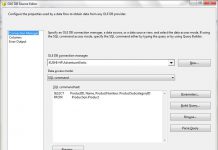
farmacia online: Farmacia online piu conveniente – Farmacie online sicure
rybelsus cost: rybelsus generic – Semaglutide pharmacy price
ventolin otc australia Buy Albuterol for nebulizer online ventolin pharmacy uk
https://prednisolone.pro/# prednisone price canada
ventolin nz: Buy Albuterol for nebulizer online – how much is ventolin
п»їbest mexican online pharmacies: mexican pharmacy – reputable mexican pharmacies online
Профессиональный сервисный центр по ремонту планшетов в том числе Apple iPad.
Мы предлагаем: сервисный центр айпад в москве
Наши мастера оперативно устранят неисправности вашего устройства в сервисе или с выездом на дом!
https://mexicanpharma.icu/# buying prescription drugs in mexico
Viagra 100mg prix viagra sans ordonnance Le gГ©nГ©rique de Viagra
п»їpharmacie en ligne france: pharmacie en ligne sans ordonnance – pharmacie en ligne france pas cher
https://pharmaciepascher.pro/# pharmacie en ligne
semaglutide tablets: cheapest rybelsus pills – cheapest rybelsus pills
Paxlovid over the counter: buy here – Paxlovid over the counter
пинап зеркало пин ап официальный сайт пин ап зеркало
пин ап официальный сайт: пин ап – пин ап вход
пин ап казино: пин ап – пин ап казино
ed drugs over the counter: ed drugs – cheap medications
http://sweetbonanzatr.pro/# sweetbonanzatrpro
pin up zerkalo: Пин Ап Казино Официальный Сайт в России – Официальный Сайт
пин ап казино: пин ап кз – Пин Ап Казино Официальный Сайт
http://semaglutide.ink/# semaglutide
Urgent Specialists: semaglutide – rybelsus price
top 10 pharmacies in india: indian pharm 24 – indianpharmacy com
best online pharmacies in mexico: mexican drugs – mexico pharmacies prescription drugs
mexican online pharmacies prescription drugs: mexican drugs – buying prescription drugs in mexico
world pharmacy india: Best Indian pharmacy – online shopping pharmacy india
matadorbet.bid: matadorbet – matadorbet giris
ultrabet giris ultrabet ultrabet
https://gabapharm.com/# buy gabapentin india
Тут можно преобрести купить сейф несгораемый купить огнестойкий сейф
Сервисный центр предлагает ремонт кофемашины hilton адреса срочный ремонт кофемашин hilton
GabaPharm Buy gabapentin for humans Buy gabapentin for humans
gabapentin GabaPharm buy gabapentin gabapentin
п»їbest mexican online pharmacies: medicines mexico rx online – medicine in mexico pharmacies
Сервисный центр предлагает замена крышки bliss pad b8012 поменять заднюю крышку bliss pad b8012
medicine in mexico pharmacies: Mexican Pharmacy Gate – mexican mail order pharmacies
Тут можно преобрести сейф огнеупорный сейфы от пожара
Здесь можно преобрести сейф цена купить сейф цена москва
Здесь можно преобрести где купить сейф можно купить сейф
prednisone 2.5 mg prednisone ray pharm buy prednisone no prescription
clomid otc: clomid rex pharm – where can i get clomid prices
Priligy tablets: dapoxetine online – buy priligy max pharm
purchase cytotec: buy cytotec – Misoprostol 200 mg buy online
get clomid online: clomid – where can i buy cheap clomid no prescription
вавада казино онлайн: vavada-kazi.ru – вавада
buying prescription drugs in mexico mexican pharmacy п»їbest mexican online pharmacies
mexican border pharmacies shipping to usa Pharm Easy medication from mexico pharmacy
ed men: canada pharmacy online – ed for men
cheapest online pharmacy india: IndianPharmStar – indian pharmacy online
how much is amoxicillin: order amoxicillin online no prescription – amoxicillin azithromycin
buy misoprostol over the counter: cytotec online – buy cytotec online
http://azithromycinus.com/# zithromax coupon
https://clomid.store/# buying clomid without rx
https://lisinoprilus.com/# lisinopril 12.5 20 g
Предлагаем услуги профессиональных инженеров офицальной мастерской.
Еслли вы искали ремонт телевизоров samsung в москве, можете посмотреть на сайте: ремонт телевизоров samsung адреса
Наши мастера оперативно устранят неисправности вашего устройства в сервисе или с выездом на дом!
where to buy erectile dysfunction pills: cheap ed drugs – get ed prescription online
http://kamagra.men/# super kamagra
Purchase Cenforce Online: cenforce for sale – cenforce
drugs1st ed pills that work drugs1st
пин ап пин ап зеркало пинап казино
where can i buy phenergan – order lincocin 500mg generic lincomycin 500mg drug
can you buy amoxicillin over the counter canada: amoxicillin 500mg for sale uk – amoxicillin 50 mg tablets
http://amoxstar.com/# amoxicillin 500 mg without prescription
buy cheap amoxicillin Amox Star amoxicillin price without insurance
buy prednisone without a prescription best price Predni Best prednisone prescription drug
Предлагаем услуги профессиональных инженеров офицальной мастерской.
Еслли вы искали ремонт посудомоечных машин beko адреса, можете посмотреть на сайте: ремонт посудомоечных машин beko рядом
Наши мастера оперативно устранят неисправности вашего устройства в сервисе или с выездом на дом!
пин ап зеркало: gramster – пин ап казино
http://gramster.ru/# пинап казино
http://gramster.ru/# пин ап
пин ап казино зеркало gramster.ru pinup 2025
Предлагаем услуги профессиональных инженеров офицальной мастерской.
Еслли вы искали ремонт ноутбуков lenovo рядом, можете посмотреть на сайте: ремонт ноутбуков lenovo цены
Наши мастера оперативно устранят неисправности вашего устройства в сервисе или с выездом на дом!
http://indianpharmacy.win/# Online medicine order
https://canadianpharmacy.win/# safe canadian pharmacy
http://canadianpharmacy.win/# canadadrugpharmacy com
https://indianpharmacy.win/# indian pharmacy paypal
http://canadianpharmacy.win/# canadian pharmacy oxycodone
https://fastpillsformen.com/# generic sildenafil
https://fastpillseasy.com/# pills for ed online
cheap ed meds online: fast pills easy – ed medicines online
Generic Viagra for sale: cheap viagra – Generic Viagra online
https://fastpillsformen.com/# Viagra tablet online
denemebonusuverensiteler25 deneme bonusu veren yeni siteler yeni deneme bonusu veren siteler
sweet bonanza giris sweet bonanza kazanma saatleri sweet bonanza
sweet bonanza kazanma saatleri sweet bonanza slot sweet bonanza demo oyna
https://sweetbonanza25.com/# sweet bonanza slot
http://denemebonusuverensiteler25.com/# yat?r?ms?z deneme bonusu veren siteler
slot oyunlar?: slot oyunlar? – slot siteleri
cheap isotretinoin 10mg – order isotretinoin 40mg online buy linezolid
buy zithromax 250mg sale – tinidazole where to buy nebivolol 20mg ca
order omnacortil 20mg generic – oral prednisolone 20mg order prometrium generic
generic cialis – viagra sildenafil purchase viagra without prescription
Тут можно преобрести продвижение сайта медицинской клиники продвижение медицинского центра
Профессиональный сервисный центр по ремонту бытовой техники с выездом на дом.
Мы предлагаем: сервисные центры в москве
Наши мастера оперативно устранят неисправности вашего устройства в сервисе или с выездом на дом!
ремонт окон http://studio5floor.ru/ .
ломбарды часов rolex ломбарды часов rolex .
продвижение сайты топ 10 https://prodvizhenie-sajtov-v-moskve.ru/ .
1win кейсы [url=https://1win22080.ru/]https://1win22080.ru/[/url] .
mostbet casino oyunları [url=http://mostbet3042.ru/]http://mostbet3042.ru/[/url] .
1win сайт скачать http://www.1win14005.ru .
клинические анализы http://medanalyze.ru/ .
Гидроизоляция зданий http://www.legostart.ru/kak-vosstanovit-nesuschuyu-sposobnost-konstruktsiy-iz-betona-i-kirpicha// .
слушать клубную музыку слушать клубную музыку .
iphone 7 купить спб iphone 7 купить спб .
гидромассажные акриловые ванны http://vanny-s-gidromassajem-1.ru/ .
доставка авто https://www.avtovoz-av1.ru .
организация онлайн трансляций под ключ организация онлайн трансляций под ключ .
крутая музыка крутая музыка .
mental health ai chatbot https://www.mental-health3.com .
app for mental health support http://mental-health4.com/ .
ai therapist app ai-therapist3.com .
mental health chatbot http://mental-health4.com/ .
Hello lads!
I came across a 117 very cool tool that I think you should explore.
This resource is packed with a lot of useful information that you might find valuable.
It has everything you could possibly need, so be sure to give it a visit!
[url=https://betterthisworld.com/gaming/traveling-gamers-how-to-keep-your-gaming-gear-safe-and-functional/]https://betterthisworld.com/gaming/traveling-gamers-how-to-keep-your-gaming-gear-safe-and-functional/[/url]
оснащение актового зала в школе https://www.oborudovanie-dlya-aktovogo-zala1.ru .
оснащение актового зала в школе http://www.oborudovanie-dlya-aktovogo-zala1.ru .
карниз электро карниз электро .
доставка продуктов челябинск доставка продуктов челябинск .
купить узи аппарат купить узи аппарат .
компьютеры в рассрочку http://www.kupit-igrovoj-kompyuter1.ru .
клубные сеты диджеев https://klubnaya-muzyka30.ru/ .
Мы можем предложить документы университетов, которые находятся на территории всей Российской Федерации. Заказать диплом университета:
samp-bz.flybb.ru/posting.php?mode=post&f=3
Заказать диплом об образовании!
Мы предлагаем дипломы любой профессии по доступным тарифам— sportdir.ru
Мы предлагаем документы учебных заведений, расположенных на территории всей РФ. Купить диплом университета:
usa.life/read-blog/155651_kupit-diplom-cherez-reestr.html
Купить диплом университета по выгодной цене можно, обратившись к надежной специализированной фирме. Купить документ университета можно в нашем сервисе. orikdok-2v-gorode-groznyy-20.ru
Мы предлагаем оформление дипломов ВУЗов по всей России и СНГ — с печатями, подписями, приложением и возможностью архивной записи (по запросу).
Документ максимально приближен к оригиналу и проходит визуальную проверку.
Мы даем гарантию, что в случае проверки документа, подозрений не возникнет.
– Конфиденциально
– Доставка 3–7 дней
– Любая специальность
Уже более 2511 клиентов воспользовались услугой — теперь ваша очередь.
Обращайтесь — ответим быстро, без лишних формальностей.
Оформиление дипломов ВУЗов в Москве — с печатями, подписями, приложением и возможностью архивной записи (по запросу).
Документ максимально приближен к оригиналу и проходит визуальную проверку.
Мы даем гарантию, что в случае проверки документа, подозрений не возникнет.
– Конфиденциально
– Доставка 3–7 дней
– Любая специальность
Уже более 2449 клиентов воспользовались услугой — теперь ваша очередь.
Купить диплом вуза — ответим быстро, без лишних формальностей.
изготовление значков из металла на заказ москва https://www.znacki-na-zakaz.ru .
Приобрести диплом о высшем образовании. Покупка официального диплома через надежную компанию дарит ряд достоинств. Такое решение помогает сэкономить время и значительные средства. orikdok-v-gorode-volgograd-34.online
Мы оказываем услуги по изготовлению и продаже документов об окончании любых ВУЗов РФ. Документы изготавливаются на фирменных бланках. forum.geeetech.com/posting.php?mode=post&f=66
888starz casino 888starz casino .
Купить документ о получении высшего образования вы сможете в нашей компании в столице. Купить диплом ВУЗа по выгодной цене возможно, обращаясь к надежной специализированной компании. domkodeks.ru/question/kak-bystro-i-bezopasno-kupit-diplom-v-rossii
Магнитные бури tti-sfedu.ru .
Пронедра https://www.congress-st.ru .
аттестат школы купить аттестат школы купить .
Покупка дипломов ВУЗов по всей России и СНГ — с печатями, подписями, приложением и возможностью архивной записи (по запросу).
Документ максимально приближен к оригиналу и проходит визуальную проверку.
Мы гарантируем, что в случае проверки документа, подозрений не возникнет.
– Конфиденциально
– Доставка 3–7 дней
– Любая специальность
Уже более 1816 клиентов воспользовались услугой — теперь ваша очередь.
Диплом цена — ответим быстро, без лишних формальностей.
Купить диплом вы можете через сайт компании. orikdok-1v-gorode-kemerovo-42.ru
купить диплом института купить диплом института .
Оформиление дипломов ВУЗов по всей России и СНГ — с печатями, подписями, приложением и возможностью архивной записи (по запросу).
Документ максимально приближен к оригиналу и проходит визуальную проверку.
Мы гарантируем, что в случае проверки документа, подозрений не возникнет.
– Конфиденциально
– Доставка 3–7 дней
– Любая специальность
Уже более 1258 клиентов воспользовались услугой — теперь ваша очередь.
Уточнить здесь — ответим быстро, без лишних формальностей.
Мы предлагаем оформление дипломов ВУЗов по всей России и СНГ — с печатями, подписями, приложением и возможностью архивной записи (по запросу).
Документ максимально приближен к оригиналу и проходит визуальную проверку.
Мы даем гарантию, что в случае проверки документа, подозрений не возникнет.
– Конфиденциально
– Доставка 3–7 дней
– Любая специальность
Уже более 4238 клиентов воспользовались услугой — теперь ваша очередь.
Купить диплом вуза — ответим быстро, без лишних формальностей.
Мы предлагаем оформление дипломов ВУЗов в Москве — с печатями, подписями, приложением и возможностью архивной записи (по запросу).
Документ максимально приближен к оригиналу и проходит визуальную проверку.
Мы гарантируем, что в случае проверки документа, подозрений не возникнет.
– Конфиденциально
– Доставка 3–7 дней
– Любая специальность
Уже более 4956 клиентов воспользовались услугой — теперь ваша очередь.
Доступ по ссылке — ответим быстро, без лишних формальностей.
Покупка дипломов ВУЗов по всей России и СНГ — с печатями, подписями, приложением и возможностью архивной записи (по запросу).
Документ максимально приближен к оригиналу и проходит визуальную проверку.
Мы гарантируем, что в случае проверки документа, подозрений не возникнет.
– Конфиденциально
– Доставка 3–7 дней
– Любая специальность
Уже более 2944 клиентов воспользовались услугой — теперь ваша очередь.
Пишите в личные сообщения — ответим быстро, без лишних формальностей.
1win game app [url=http://1win-in1.com]1win game app[/url] .
Покупка дипломов ВУЗов по всей России и СНГ — с печатями, подписями, приложением и возможностью архивной записи (по запросу).
Документ максимально приближен к оригиналу и проходит визуальную проверку.
Мы гарантируем, что в случае проверки документа, подозрений не возникнет.
– Конфиденциально
– Доставка 3–7 дней
– Любая специальность
Уже более 1335 клиентов воспользовались услугой — теперь ваша очередь.
Смотреть тут — ответим быстро, без лишних формальностей.
Приобрести диплом университета!
Мы предлагаем дипломы психологов, юристов, экономистов и прочих профессий по приятным ценам— kazdiplomas.com
купить диплом о высшем купить диплом о высшем .
Покупка диплома ВУЗа через надежную компанию дарит много плюсов для покупателя. Приобрести диплом о высшем образовании: b98385gb.beget.tech/2025/06/26/vash-diplom-vashe-buduschee.html
Заказать диплом университета. Приобретение диплома через проверенную и надежную компанию дарит массу преимуществ. Данное решение помогает сберечь как дорогое время, так и значительные средства. orikdok-v-gorode-voronezh-36.online
Купить диплом о высшем образовании!
Мы можем предложить дипломы любых профессий по невысоким тарифам— prodiplome.com
Оформиление дипломов ВУЗов В киеве — с печатями, подписями, приложением и возможностью архивной записи (по запросу).
Документ максимально приближен к оригиналу и проходит визуальную проверку.
Мы даем гарантию, что в случае проверки документа, подозрений не возникнет.
– Конфиденциально
– Доставка 3–7 дней
– Любая специальность
Уже более 2294 клиентов воспользовались услугой — теперь ваша очередь.
Пишите — ответим быстро, без лишних формальностей.
Заказать диплом ВУЗа по доступной цене вы сможете, обращаясь к надежной специализированной фирме. Купить документ о получении высшего образования вы сможете у нас. orikdok-1v-gorode-mahachkala-5.ru
Мы предлагаем выгодно и быстро купить диплом, который выполнен на бланке ГОЗНАКа и заверен мокрыми печатями, водяными знаками, подписями должностных лиц. Диплом пройдет лубую проверку, даже с использованием специального оборудования. jobhop.co.uk/secure/blog/379829
Заказать диплом под заказ можно используя официальный портал компании. orikdok-2v-gorode-krasnodar-23.ru
Покупка дипломов ВУЗов по всей Украине — с печатями, подписями, приложением и возможностью архивной записи (по запросу).
Документ максимально приближен к оригиналу и проходит визуальную проверку.
Мы даем гарантию, что в случае проверки документа, подозрений не возникнет.
– Конфиденциально
– Доставка 3–7 дней
– Любая специальность
Уже более 2485 клиентов воспользовались услугой — теперь ваша очередь.
Пишите нам — ответим быстро, без лишних формальностей.
Мы предлагаем оформление дипломов ВУЗов по всей Украине — с печатями, подписями, приложением и возможностью архивной записи (по запросу).
Документ максимально приближен к оригиналу и проходит визуальную проверку.
Мы гарантируем, что в случае проверки документа, подозрений не возникнет.
– Конфиденциально
– Доставка 3–7 дней
– Любая специальность
Уже более 4777 клиентов воспользовались услугой — теперь ваша очередь.
Звоните — ответим быстро, без лишних формальностей.
Оформиление дипломов ВУЗов В киеве — с печатями, подписями, приложением и возможностью архивной записи (по запросу).
Документ максимально приближен к оригиналу и проходит визуальную проверку.
Мы даем гарантию, что в случае проверки документа, подозрений не возникнет.
– Конфиденциально
– Доставка 3–7 дней
– Любая специальность
Уже более 3418 клиентов воспользовались услугой — теперь ваша очередь.
Узнать подробнее — ответим быстро, без лишних формальностей.
можно ли купить аттестат можно ли купить аттестат .
прокопьевск купить диплом http://www.arus-diplom3.ru .
Оформиление дипломов ВУЗов по всей Украине — с печатями, подписями, приложением и возможностью архивной записи (по запросу).
Документ максимально приближен к оригиналу и проходит визуальную проверку.
Мы даем гарантию, что в случае проверки документа, подозрений не возникнет.
– Конфиденциально
– Доставка 3–7 дней
– Любая специальность
Уже более 2625 клиентов воспользовались услугой — теперь ваша очередь.
Купить реальный диплом о высшем образовании — ответим быстро, без лишних формальностей.
Оформиление дипломов ВУЗов В киеве — с печатями, подписями, приложением и возможностью архивной записи (по запросу).
Документ максимально приближен к оригиналу и проходит визуальную проверку.
Мы даем гарантию, что в случае проверки документа, подозрений не возникнет.
– Конфиденциально
– Доставка 3–7 дней
– Любая специальность
Уже более 2600 клиентов воспользовались услугой — теперь ваша очередь.
Купить диплом института высшего образования — ответим быстро, без лишних формальностей.
Мы предлагаем оформление дипломов ВУЗов В киеве — с печатями, подписями, приложением и возможностью архивной записи (по запросу).
Документ максимально приближен к оригиналу и проходит визуальную проверку.
Мы гарантируем, что в случае проверки документа, подозрений не возникнет.
– Конфиденциально
– Доставка 3–7 дней
– Любая специальность
Уже более 2789 клиентов воспользовались услугой — теперь ваша очередь.
Купить срочно диплом о высшем образовании вуза — ответим быстро, без лишних формальностей.
Оформиление дипломов ВУЗов по всей Украине — с печатями, подписями, приложением и возможностью архивной записи (по запросу).
Документ максимально приближен к оригиналу и проходит визуальную проверку.
Мы даем гарантию, что в случае проверки документа, подозрений не возникнет.
– Конфиденциально
– Доставка 3–7 дней
– Любая специальность
Уже более 4711 клиентов воспользовались услугой — теперь ваша очередь.
Купить учебный диплом — ответим быстро, без лишних формальностей.
Оформиление дипломов ВУЗов В киеве — с печатями, подписями, приложением и возможностью архивной записи (по запросу).
Документ максимально приближен к оригиналу и проходит визуальную проверку.
Мы даем гарантию, что в случае проверки документа, подозрений не возникнет.
– Конфиденциально
– Доставка 3–7 дней
– Любая специальность
Уже более 3263 клиентов воспользовались услугой — теперь ваша очередь.
Купить диплом о высшем образовании — ответим быстро, без лишних формальностей.
купить аттестат за 11 класс 2017 года купить аттестат за 11 класс 2017 года .
купить аттестаты за 11 класс в москве купить аттестаты за 11 класс в москве .
купить аттестат 11 класса 2015 года https://www.arus-diplom24.ru .
Оформиление дипломов ВУЗов по всей Украине — с печатями, подписями, приложением и возможностью архивной записи (по запросу).
Документ максимально приближен к оригиналу и проходит визуальную проверку.
Мы даем гарантию, что в случае проверки документа, подозрений не возникнет.
– Конфиденциально
– Доставка 3–7 дней
– Любая специальность
Уже более 1801 клиентов воспользовались услугой — теперь ваша очередь.
Купить диплом Киев — ответим быстро, без лишних формальностей.
Покупка документа о высшем образовании через надежную фирму дарит много плюсов. Заказать диплом о высшем образовании: kanon.kabb.ru/viewtopic.php?f=50&t=5533
Покупка дипломов ВУЗов по всей Украине — с печатями, подписями, приложением и возможностью архивной записи (по запросу).
Документ максимально приближен к оригиналу и проходит визуальную проверку.
Мы даем гарантию, что в случае проверки документа, подозрений не возникнет.
– Конфиденциально
– Доставка 3–7 дней
– Любая специальность
Уже более 2014 клиентов воспользовались услугой — теперь ваша очередь.
Уточнить здесь — ответим быстро, без лишних формальностей.
Нашёл данные о фонбет, думаю, полезно. Заходите: фонбет.
где можно купить аттестат 11 класса где можно купить аттестат 11 класса .
Оформиление дипломов ВУЗов В киеве — с печатями, подписями, приложением и возможностью архивной записи (по запросу).
Документ максимально приближен к оригиналу и проходит визуальную проверку.
Мы гарантируем, что в случае проверки документа, подозрений не возникнет.
– Конфиденциально
– Доставка 3–7 дней
– Любая специальность
Уже более 4138 клиентов воспользовались услугой — теперь ваша очередь.
На этой странице — ответим быстро, без лишних формальностей.
Оформиление дипломов ВУЗов В киеве — с печатями, подписями, приложением и возможностью архивной записи (по запросу).
Документ максимально приближен к оригиналу и проходит визуальную проверку.
Мы гарантируем, что в случае проверки документа, подозрений не возникнет.
– Конфиденциально
– Доставка 3–7 дней
– Любая специальность
Уже более 1306 клиентов воспользовались услугой — теперь ваша очередь.
Куплю диплом — ответим быстро, без лишних формальностей.
купить диплом с занесением в реестр в иркутске купить диплом с занесением в реестр в иркутске .
купить аттестат 10 11 класс в сухиничах купить аттестат 10 11 класс в сухиничах .
Мы предлагаем оформление дипломов ВУЗов В киеве — с печатями, подписями, приложением и возможностью архивной записи (по запросу).
Документ максимально приближен к оригиналу и проходит визуальную проверку.
Мы даем гарантию, что в случае проверки документа, подозрений не возникнет.
– Конфиденциально
– Доставка 3–7 дней
– Любая специальность
Уже более 1126 клиентов воспользовались услугой — теперь ваша очередь.
Купить настоящий диплом — ответим быстро, без лишних формальностей.
купить диплом ссср о высшем образовании купить диплом ссср о высшем образовании .
Оформиление дипломов ВУЗов по всей Украине — с печатями, подписями, приложением и возможностью архивной записи (по запросу).
Документ максимально приближен к оригиналу и проходит визуальную проверку.
Мы гарантируем, что в случае проверки документа, подозрений не возникнет.
– Конфиденциально
– Доставка 3–7 дней
– Любая специальность
Уже более 1734 клиентов воспользовались услугой — теперь ваша очередь.
Уточнить здесь — ответим быстро, без лишних формальностей.
Покупка дипломов ВУЗов В киеве — с печатями, подписями, приложением и возможностью архивной записи (по запросу).
Документ максимально приближен к оригиналу и проходит визуальную проверку.
Мы даем гарантию, что в случае проверки документа, подозрений не возникнет.
– Конфиденциально
– Доставка 3–7 дней
– Любая специальность
Уже более 3581 клиентов воспользовались услугой — теперь ваша очередь.
Купить диплом — ответим быстро, без лишних формальностей.
диплом в томске купить https://www.arus-diplom6.ru .
Мы предлагаем оформление дипломов ВУЗов В киеве — с печатями, подписями, приложением и возможностью архивной записи (по запросу).
Документ максимально приближен к оригиналу и проходит визуальную проверку.
Мы гарантируем, что в случае проверки документа, подозрений не возникнет.
– Конфиденциально
– Доставка 3–7 дней
– Любая специальность
Уже более 1101 клиентов воспользовались услугой — теперь ваша очередь.
Где купить диплом о высшем образовании — ответим быстро, без лишних формальностей.
Заказать диплом на заказ в столице вы можете используя официальный портал компании. vostorg.flybb.ru/viewtopic.php?f=2&t=1445
купить аттестат 11 классов в красноярске http://www.arus-diplom22.ru/ .
проект на водопонижение http://www.vodoponizhenie-msk.ru .
Покупка дипломов ВУЗов В киеве — с печатями, подписями, приложением и возможностью архивной записи (по запросу).
Документ максимально приближен к оригиналу и проходит визуальную проверку.
Мы гарантируем, что в случае проверки документа, подозрений не возникнет.
– Конфиденциально
– Доставка 3–7 дней
– Любая специальность
Уже более 1027 клиентов воспользовались услугой — теперь ваша очередь.
Пишите нам — ответим быстро, без лишних формальностей.
Оформиление дипломов ВУЗов по всей Украине — с печатями, подписями, приложением и возможностью архивной записи (по запросу).
Документ максимально приближен к оригиналу и проходит визуальную проверку.
Мы даем гарантию, что в случае проверки документа, подозрений не возникнет.
– Конфиденциально
– Доставка 3–7 дней
– Любая специальность
Уже более 3349 клиентов воспользовались услугой — теперь ваша очередь.
Купить диплом о среднем образовании — ответим быстро, без лишних формальностей.
купить аттестат за 11 класс с оценками arus-diplom25.ru .
надежные прогнозы на спорт http://prognoz-na-segodnya-na-sport8.ru/ .
спорт прогнозы на футбол http://www.kompyuternye-prognozy-na-futbol8.ru .
можно ли купить аттестат за 11 класс вечерней школы arus-diplom21.ru .
купить аттестаты за 11 класс 2017 купить аттестаты за 11 класс 2017 .
купить диплом с реестром отзывы купить диплом с реестром отзывы .
Оформиление дипломов ВУЗов по всей Украине — с печатями, подписями, приложением и возможностью архивной записи (по запросу).
Документ максимально приближен к оригиналу и проходит визуальную проверку.
Мы гарантируем, что в случае проверки документа, подозрений не возникнет.
– Конфиденциально
– Доставка 3–7 дней
– Любая специальность
Уже более 4767 клиентов воспользовались услугой — теперь ваша очередь.
На сайте — ответим быстро, без лишних формальностей.
аналитика ставок http://www.stavki-na-sport-prognozy1.ru/ .
candy casino candy casino .
casino giri? casino giri? .
купить диплом зарегистрированный в реестре http://www.arus-diplom34.ru .
как купить аттестат 11 классов в красноярске как купить аттестат 11 классов в красноярске .
Мы предлагаем оформление дипломов ВУЗов по всей Украине — с печатями, подписями, приложением и возможностью архивной записи (по запросу).
Документ максимально приближен к оригиналу и проходит визуальную проверку.
Мы даем гарантию, что в случае проверки документа, подозрений не возникнет.
– Конфиденциально
– Доставка 3–7 дней
– Любая специальность
Уже более 4249 клиентов воспользовались услугой — теперь ваша очередь.
Где купить диплом о среднем специальном образовании — ответим быстро, без лишних формальностей.
Оформиление дипломов ВУЗов по всей Украине — с печатями, подписями, приложением и возможностью архивной записи (по запросу).
Документ максимально приближен к оригиналу и проходит визуальную проверку.
Мы гарантируем, что в случае проверки документа, подозрений не возникнет.
– Конфиденциально
– Доставка 3–7 дней
– Любая специальность
Уже более 3622 клиентов воспользовались услугой — теперь ваша очередь.
Где купить диплом о среднем образовании — ответим быстро, без лишних формальностей.
купить аттестат за 11 класс в твери http://www.arus-diplom25.ru/ .
акции винлайн http://www.winline-fribet-kazhdyj-den.ru .
купить аттестат за 11 класс архангельск купить аттестат за 11 класс архангельск .
1с фреш базовая бухгалтерия 1с фреш базовая бухгалтерия .
Автозакон https://www.avtozakon.online .
купить диплом без занесения в реестр купить диплом без занесения в реестр .
купить диплом с занесением в реестр в украине http://www.arus-diplom35.ru .
электрокарниз двухрядный цена http://elektrokarniz150.ru/ .
Мы предлагаем оформление дипломов ВУЗов по всей Украине — с печатями, подписями, приложением и возможностью архивной записи (по запросу).
Документ максимально приближен к оригиналу и проходит визуальную проверку.
Мы даем гарантию, что в случае проверки документа, подозрений не возникнет.
– Конфиденциально
– Доставка 3–7 дней
– Любая специальность
Уже более 1634 клиентов воспользовались услугой — теперь ваша очередь.
Купить диплом об окончании института — ответим быстро, без лишних формальностей.
pamyatniki-kultury.ru http://www.pamyatniki-kultury.ru .
купить диплом высшем образовании занесением реестр купить диплом высшем образовании занесением реестр .
Покупка дипломов ВУЗов по всей Украине — с печатями, подписями, приложением и возможностью архивной записи (по запросу).
Документ максимально приближен к оригиналу и проходит визуальную проверку.
Мы гарантируем, что в случае проверки документа, подозрений не возникнет.
– Конфиденциально
– Доставка 3–7 дней
– Любая специальность
Уже более 1296 клиентов воспользовались услугой — теперь ваша очередь.
Диплом о среднем образовании купить — ответим быстро, без лишних формальностей.
купить диплом медсестры с занесением в реестр купить диплом медсестры с занесением в реестр .
купить диплом с реестром отзывы купить диплом с реестром отзывы .
купить аттестаты за 11 класс в санкт петербурге купить аттестаты за 11 класс в санкт петербурге .
Мы можем предложить документы университетов, расположенных на территории всей РФ. Приобрести диплом любого ВУЗа:
купить аттестаты за 11 класс гознак
https://t.me/s/Official_1win_kanal/110
купить диплом о средне специальном образовании реестр купить диплом о средне специальном образовании реестр .
карниз с электроприводом карниз с электроприводом .
https://t.me/s/Webs_1WIN
bonus code 1win [url=https://1win40011.ru]bonus code 1win[/url]
купить электрические рулонные шторы zhalyuzi-s-elektroprivodom7.ru .
Официальный Telegram канал 1win Casinо. Казинo и ставки от 1вин. Фриспины, актуальное зеркало официального сайта 1 win. Регистрируйся в ван вин, соверши вход в один вин, получай бонус используя промокод и начните играть на реальные деньги.
https://t.me/s/Official_1win_kanal/2521
Мы готовы предложить документы институтов, которые находятся на территории всей Российской Федерации. Купить диплом любого университета:
где купить настоящий аттестат за 11 класс
купить диплом с реестром в москве купить диплом с реестром в москве .
Мы можем предложить документы институтов, расположенных в любом регионе России. Купить диплом любого университета:
купить аттестаты за 11 класс
купить аттестат за 11 класс в смоленске arus-diplom21.ru .
проект перепланировки в Москве проект перепланировки в Москве .
где можно купить аттестат за 11 класс в иркутске где можно купить аттестат за 11 класс в иркутске .
сколько стоит купить аттестат сколько стоит купить аттестат .
диплом купить проведенный диплом купить проведенный .
купить аттестаты для школы 11 класс купить аттестаты для школы 11 класс .
аттестат за 11 класс купить ижевск аттестат за 11 класс купить ижевск .
где купить аттестаты за 11 класс в нижнем тагиле где купить аттестаты за 11 класс в нижнем тагиле .
купить диплом с занесением в реестр новосибирск купить диплом с занесением в реестр новосибирск .
диплом медсестры с занесением в реестр купить диплом медсестры с занесением в реестр купить .
прогнозы на хоккей от экспертов http://www.luchshie-prognozy-na-khokkej13.ru/ .
где купить диплом где купить диплом .
купить ванну с гидромассажем в москве купить ванну с гидромассажем в москве .
купить аттестат за 11 класс с проводкой купить аттестат за 11 класс с проводкой .
аттестат о среднем образовании 9 классов купить аттестат о среднем образовании 9 классов купить .
купить диплом с занесением купить диплом с занесением .
новости мирового спорта https://novosti-sporta-11.ru .
Статья про материалы для сухого строительства заслуживает внимания. Подробности тут: материалы для сухого строительства.
Получить диплом ВУЗа поспособствуем. Купить аттестат в Санкт-Петербурге – diplomybox.com/kupit-attestat-v-sankt-peterburge
ставки на хоккей ставки на хоккей .
высшее образование купить диплом с занесением в реестр высшее образование купить диплом с занесением в реестр .
купить аттестат об окончании 11 классов в рязани купить аттестат об окончании 11 классов в рязани .
аттестат за 11 класс купить в новосибирске аттестат за 11 класс купить в новосибирске .
купить диплом о высшем образовании в запорожье купить диплом о высшем образовании в запорожье .
купить дипломы о высшем образовании в киеве купить дипломы о высшем образовании в киеве .
Купить диплом ВУЗа!
Мы предлагаемвыгодно и быстро приобрести диплом, который выполняется на бланке ГОЗНАКа и заверен печатями, водяными знаками, подписями должностных лиц. Документ пройдет любые проверки, даже с применением профессионального оборудования. Решайте свои задачи быстро и просто с нашим сервисом- maplems.net/forum/index.php?search/search
построить дом под ключ иркутск http://www.stroitelstvo-domov-irkutsk-6.ru .
купить школьный аттестат 11 класс нижний новгород купить школьный аттестат 11 класс нижний новгород .
Мы готовы предложить документы ВУЗов, расположенных на территории всей Российской Федерации. Приобрести диплом ВУЗа:
купить аттестат за 11 класс цена москва
спортивные аналитики https://www.novosti-sporta-12.ru .
как купить диплом с проведением как купить диплом с проведением .
купить диплом спб с занесением в реестр http://arus-diplom33.ru/ .
купить диплом о высшем образовании с занесением в реестр в москве купить диплом о высшем образовании с занесением в реестр в москве .
купить аттестат за 11 класс красноярск https://arus-diplom25.ru/ .
Приобрести диплом об образовании!
Мы изготавливаем дипломы любых профессий по приятным тарифам— pr0.ru
наркологическая клиника в москве наркологическая клиника в москве .
новые аппараты узи https://kupit-uzi-apparat25.ru .
аттестат за 11 классов купить в алматы аттестат за 11 классов купить в алматы .
Заказать диплом ВУЗа!
Мы предлагаембыстро и выгодно приобрести диплом, который выполняется на бланке ГОЗНАКа и заверен мокрыми печатями, штампами, подписями. Диплом пройдет любые проверки, даже с применением специального оборудования. Решайте свои задачи максимально быстро с нашей компанией- talentostartapero.com/employer/aurus-diplomany
диплом о высшем образовании купить с занесением в реестр диплом о высшем образовании купить с занесением в реестр .
купить диплом в киеве купить диплом в киеве .
купить диплом проведенный москва http://www.arus-diplom33.ru .
купить аттестат 10 11 класса купить аттестат 10 11 класса .
Заказать диплом вы сможете через официальный портал компании. imzakampanyasi.net/492184
Заказать диплом любого университета!
Мы предлагаемвыгодно приобрести диплом, который выполняется на бланке ГОЗНАКа и заверен печатями, штампами, подписями. Данный документ способен пройти любые проверки, даже с использованием специального оборудования. Решайте свои задачи максимально быстро с нашими дипломами- freedost.com/read-blog/16993_diplom-moskva-kupit.html
новые аппараты узи новые аппараты узи .
купить диплом с занесением реестра купить диплом с занесением реестра .
ультразвуковой диагностический аппарат ультразвуковой диагностический аппарат .
купить диплом в краматорске http://educ-ua2.ru .
Заказать диплом любого ВУЗа!
Мы предлагаемвыгодно и быстро приобрести диплом, который выполняется на оригинальной бумаге и заверен печатями, водяными знаками, подписями официальных лиц. Документ пройдет лубую проверку, даже с использованием специального оборудования. Достигайте цели быстро с нашими дипломами- mangorpp.getbb.ru/viewtopic.php?f=3&t=1550
купить диплом образца ссср https://educ-ua18.ru/ .
диплом купить медицинского техникума educ-ua6.ru .
контекстная реклама статьи контекстная реклама статьи .
купить диплом института купить диплом института .
диплом жд техникума купить диплом жд техникума купить .
Мы можем предложить документы институтов, которые расположены на территории всей России. Приобрести диплом любого университета:
купить аттестат за 11 классов в ярославле
куплю диплом куплю диплом .
купить диплом о высшем образовании реестр купить диплом о высшем образовании реестр .
диплом купить медицинского техникума http://www.educ-ua7.ru/ .
Мы предлагаем документы любых учебных заведений, расположенных на территории всей России. Заказать диплом ВУЗа:
купить аттестат за 11 классов в воронеже
купить диплом с регистрацией купить диплом с регистрацией .
купить аттестат об окончании 11 классов урай купить аттестат об окончании 11 классов урай .
Купить диплом техникума в Харьков Купить диплом техникума в Харьков .
электрокарниз двухрядный электрокарниз двухрядный .
купить диплом об образовании с реестром купить диплом об образовании с реестром .
Купить диплом техникума в Херсон Купить диплом техникума в Херсон .
купить диплом с занесением в реестр оренбург купить диплом с занесением в реестр оренбург .
Заказать диплом под заказ в Москве вы можете через сайт компании. dukan.lovelytutorials.com/member.php?u=5648
купить диплом в одессе цены купить диплом в одессе цены .
электрокарниз москва karnizy-s-elektroprivodom-cena.ru .
купить проведенный диплом кого купить проведенный диплом кого .
купить диплом с занесением купить диплом с занесением .
взо https://zaimy-14.ru/ .
купить диплом о высшем киев https://educ-ua19.ru/ .
купить диплом сварщика купить диплом сварщика .
купить сертификат специалиста купить сертификат специалиста .
всезаймы http://www.zaimy-23.ru/ .
взо взо .
купить диплом в сарапуле купить диплом в сарапуле .
как купить проведенный диплом отзывы http://www.frei-diplom3.ru .
seo бесплатно seo бесплатно .
купить диплом хореографа купить диплом хореографа .
легально купить диплом о высшем образовании легально купить диплом о высшем образовании .
купить сертификат специалиста купить сертификат специалиста .
купить диплом в когалыме https://rudik-diplom4.ru .
купить диплом с реестром купить диплом с реестром .
купить диплом о высшем образовании с занесением в реестр в ижевске купить диплом о высшем образовании с занесением в реестр в ижевске .
купить диплом в сарапуле купить диплом в сарапуле .
купить диплом в ханты-мансийске купить диплом в ханты-мансийске .
купить диплом пту в реестре купить диплом пту в реестре .
где купить диплом техникума отзывы где купить диплом техникума отзывы .
продажа смартфонов самсунг продажа смартфонов самсунг .
stavkiprognozy stavka-11.ru .
куплю диплом медсестры в москве куплю диплом медсестры в москве .
купить диплом техникума 1996 года купить диплом техникума 1996 года .
купить диплом в кирово-чепецке http://www.rudik-diplom10.ru/ .
где купить диплом техникума своих где купить диплом техникума своих .
прогноз ставок на спорт http://www.stavka-11.ru .
ставки и прогнозы на спорт stavka-12.ru .
купить диплом в курске http://rudik-diplom2.ru – купить диплом в курске .
можно купить диплом медсестры можно купить диплом медсестры .
прогноз на хоккей сегодня прогноз на хоккей сегодня .
купить диплом в кирове купить диплом в кирове .
купить диплом в уфе http://www.rudik-diplom2.ru – купить диплом в уфе .
куплю диплом с занесением куплю диплом с занесением .
купить диплом техникума легко пять плюс купить диплом техникума легко пять плюс .
спорт новости https://sport-novosti-1.ru/ .
обзор спортивных событий обзор спортивных событий .
спортивные прогнозы на сегодня http://www.prognozy-ot-professionalov4.ru .
результаты матчей sport-novosti-1.ru .
что будет если купить диплом о высшем образовании с занесением в реестр что будет если купить диплом о высшем образовании с занесением в реестр .
купить диплом с занесением в реестр в мурманске купить диплом с занесением в реестр в мурманске .
сколько стоит купить диплом колледжа сколько стоит купить диплом колледжа .
устройство гидроизоляции фундамента устройство гидроизоляции фундамента .
где можно купить диплом медсестры где можно купить диплом медсестры .
можно ли купить диплом можно ли купить диплом .
купить диплом о высшем образовании с занесением в реестр в кемерово купить диплом о высшем образовании с занесением в реестр в кемерово .
1win qeydiyyat olmadan giriş [url=http://1win5004.com/]1win qeydiyyat olmadan giriş[/url]
купить диплом занесением реестр украины http://www.frei-diplom1.ru/ .
купить диплом в туле купить диплом в туле .
можно купить диплом медсестры можно купить диплом медсестры .
медицинское оборудование для больниц http://xn—-7sbcejdfbbzea0axlidbbn0a0b5a8f.xn--p1ai .
вывод из запоя цены на дому москва http://vyvod-iz-zapoya-9.ru/ .
бесплатные прогнозы на хоккей http://luchshie-prognozy-na-khokkej8.ru/ .
купить проведенный диплом купить проведенный диплом .
купить диплом в новочеркасске http://www.rudik-diplom8.ru .
купить диплом техникума моего купить диплом техникума моего .
где можно купить диплом медсестры где можно купить диплом медсестры .
купить дипломы о высшем купить дипломы о высшем .
купить диплом ссср http://rudik-diplom2.ru/ – купить диплом ссср .
купить диплом в кирове купить диплом в кирове .
диплом занесен в реестр купить диплом занесен в реестр купить .
можно купить диплом техникума можно купить диплом техникума .
можно ли купить диплом колледжа https://frei-diplom8.ru .
купить проведенный диплом отзывы http://frei-diplom3.ru/ .
купить диплом колледжа оригинал http://www.frei-diplom8.ru .
купить диплом в чайковском купить диплом в чайковском .
кто нибудь работает медсестрой по купленному диплому http://frei-diplom13.ru .
Обеспечьте комфорт и стиль в вашем доме с рулонные жалюзи с электроприводом прокарниз, которые идеально впишутся в современный интерьер.
Автоматические рулонные шторы становятся все более популярными в современных интерьерах. Их применение позволяет не только удобно регулировать свет, но и добавить стиль в ваш дом. Автоматизированные рулонные шторы идеально вписываются в концепцию “умного дома”.
Системы автоматизации позволяют программировать шторы с помощью смартфона. Владельцы могут задавать график работы штор в зависимости от времени суток. Это удобно делает жизнь более комфортной.
Кроме того, автоматические рулонные шторы могут быть оснащены датчиками света и температуры. Эти датчики автоматически регулируют положение штор для достижения оптимального уровня освещенности. Таким образом вы можете экономить на электроэнергии благодаря естественному освещению.
Монтаж умных штор достаточно прост и не требует специальных навыков. Пользователи способны установить их самостоятельно, следуя инструкциям. После монтажа , вы сможете наслаждаться всеми преимуществами умного дома.
визитки шелкография http://telegra.ph/Mir-korporativnoj-atributiki-polnyj-gid-po-uslugam-pechati-10-28/ .
купить диплом в георгиевске купить диплом в георгиевске .
купить диплом в норильске купить диплом в норильске .
1xbet mobil giri? https://1xbet-9.com/ .
купить диплом о высшем юридическом образовании с занесением в реестр купить диплом о высшем юридическом образовании с занесением в реестр .
купить диплом без предоплаты http://r-diploma9.ru .
купить диплом средне специальное купить диплом средне специальное .
гидроизоляция подвалов цена https://gidroizolyaciya-cena-8.ru/ .
купить аттестат в тюмени купить аттестат в тюмени .
купить диплом мастера купить диплом мастера .
электрокарниз купить в москве электрокарниз купить в москве .
купить диплом где можно https://r-diploma3.ru/ – купить диплом где можно .
организация прямой трансляции организация прямой трансляции .
рулонные шторы с электроприводом на окна http://rulonnye-shtory-s-elektroprivodom7.ru/ .
заказать трансляцию конференции https://www.zakazat-onlayn-translyaciyu5.ru .
1xbet mobi 1xbet mobi .
дистанционное управление жалюзи дистанционное управление жалюзи .
seo optimization agency https://www.reiting-seo-kompanii.ru .
купить диплом автомобильного техникума с купить диплом автомобильного техникума с .
блог про seo блог про seo .
goliathcasino bonus http://goliath-casino.com/ .
beepbeep casino http://beepbeepcasino-online.com .
топ seo компаний топ seo компаний .
где купить в москве диплом где купить в москве диплом .
купить обложку на аттестат о среднем образовании купить обложку на аттестат о среднем образовании .
купить диплом училища старого образца купить диплом училища старого образца .
ganabet casino online https://www.ganabet-online.com .
valor valor .
gooddayforplay gooddayforplay .
surewin casino review surewin-online.com .
технический диплом купить http://www.r-diploma7.ru .
surewin app download http://www.surewin-online.com .
777bet live 777bet live .
1 x bet 1 x bet .
диплом фармацевта купить цена диплом фармацевта купить цена .
it перевод стоимость telegra.ph/Oshibka-lokalizacii-pochemu-vash-IT-produkt-ne-ponimayut-za-granicej-11-09 .
купить диплом колледжа с занесением в реестр отзывы купить диплом колледжа с занесением в реестр отзывы .
электрокарниз купить в москве электрокарниз купить в москве .
автоматический карниз для штор elektrokarniz-dlya-shtor499.ru .
диплом инженера механика купить диплом инженера механика купить .
купить диплом техника зубного купить диплом техника зубного .
Нашёл данные о университет медицинский москвой, рекомендую. Смотрите: университет медицинский Москва.
купить диплом о высшем образовании новосибирск цена купить диплом о высшем образовании новосибирск цена .
диплом фармацевта купить цена диплом фармацевта купить цена .
оренбург купить аттестат https://www.r-diploma3.ru – оренбург купить аттестат .
диплом о среднем образовании купить в спб https://www.r-diploma21.ru .
бонусы мелбет https://www.melbetbonusy.ru .
купить диплом гуз купить диплом гуз .
one x bet 1xbet-13.com .
1xbet t?rkiye giri? 1xbet t?rkiye giri? .
купить диплом выпускника детского сада купить диплом выпускника детского сада .
купить диплом корочка купить диплом корочка .
918kiss lama apk download for android 918kiss lama apk download for android .
Купить диплом о высшем образовании мы поможем. Купить аттестат в Оренбурге – diplomybox.com/kupit-attestat-v-orenburge
купить диплом владивосток купить диплом владивосток .
купить диплом синха в екатеринбурге купить диплом синха в екатеринбурге .
купить диплом ргпу им герцена купить диплом ргпу им герцена .
кухни на заказ спб kuhni-spb-9.ru .
рейтинг компаний seo услуг http://www.reiting-seo-kompanii.ru/ .
купить диплом выпускника детского сада спб http://www.r-diploma27.ru .
aviator x aviator-game-cash.com .
hawai jahaj wala game https://aviator-game-predict.com .
электрокарнизы в москве электрокарнизы в москве .
melbet betting site http://www.v-bux.ru .
melbet ru http://v-bux.ru/ .
ищу мастера по ремонту квартир москва http://www.luchshie-remontnye-kompanii-moskvy.com .
рулонная штора с электроприводом рулонная штора с электроприводом .
диплом купить сколько стоит диплом купить сколько стоит .
можно ли купить аттестат за 9 класс сколько стоит можно ли купить аттестат за 9 класс сколько стоит .
купить диплом гражданский купить диплом гражданский .
mt5 mac download mt5 mac download .
можно купить аттестаты 9 можно купить аттестаты 9 .
купить диплом об окончании высшего учебного заведения купить диплом об окончании высшего учебного заведения .
купить диплом в раменском купить диплом в раменском .
кто нибудь работает медсестрой по купленному диплому https://frei-diplom13.ru .
купить диплом в львове купить диплом в львове .
купить аттестат за купить аттестат за .
курсовая работа недорого курсовая работа недорого .
лучшие агентства seo продвижения http://www.reiting-seo-kompanii.ru .
купить диплом о высшем образовании в ставрополе отзывы купить диплом о высшем образовании в ставрополе отзывы .
вывод из запоя клиника вывод из запоя клиника .
сколько стоит заказать курсовую работу https://kupit-kursovuyu-9.ru .
жалюзи с мотором жалюзи с мотором .
купить диплом в кирове купить диплом в кирове .
рейтинг seo рейтинг seo .
купить вкладыш к аттестату о среднем образовании купить вкладыш к аттестату о среднем образовании .
диплом медицинского колледжа купить диплом медицинского колледжа купить .
Потолок Армстронг potolok-armstrong1.ru .
купить диплом тгу томск купить диплом тгу томск .
диплом автошколы купить r-diploma20.ru .
электрический карниз для штор купить https://elektrokarniz495.ru/ .
электрокарниз двухрядный цена http://elektrokarniz-dlya-shtor15.ru .
прокарниз https://provorota.su .
электрокарнизы москва elektrokarniz2.ru .
электрический карниз для штор купить https://elektrokarnizy77.ru/ .
Если тема Прием документов в вузы актуальна, вот материал. Подробности: прием документов в вузы.
автоматические рулонные шторы на створку http://www.rulonnye-shtory-s-elektroprivodom177.ru .
купить диплом средней школы купить диплом средней школы .
инъекционная гидроизоляция фундамента инъекционная гидроизоляция фундамента .
купить диплом азербайджанской сср купить диплом азербайджанской сср .
купить диплом вэгу купить диплом вэгу .
купить диплом москва всего купить диплом москва всего .
умные шторы умные шторы .
аренда экскаватора погрузчика jcb в москве http://arenda-ekskavatora-pogruzchika-5.ru/ .
усиление проёмов под панорамные окна http://usilenie-proemov1.ru/ .
помощь в написании курсовой работы онлайн https://kupit-kursovuyu-26.ru .
куплю курсовую работу куплю курсовую работу .
кто купил диплом кто купил диплом .
курсовая работа недорого https://www.kupit-kursovuyu-21.ru .
купить диплом техникума в армавире купить диплом техникума в армавире .
купить диплом о средне специальном образовании оренбург купить диплом о средне специальном образовании оренбург .
купить аттестат в махачкале купить аттестат в махачкале .
купить диплом ссср купить диплом образования купить диплом ссср купить диплом образования .
можно ли в краснодаре купить диплом можно ли в краснодаре купить диплом .
выпускник детского сада диплом купить выпускник детского сада диплом купить .
диплом в чите купить диплом в чите купить .
купить диплом аттестат в спб купить диплом аттестат в спб .
купить диплом екатеринбург цена купить диплом екатеринбург цена .
купить диплом в махачкале купить диплом в махачкале .
купить диплом бакалавриата купить диплом бакалавриата .
сколько стоит купить диплом психолога r-diploma13.ru .
купить диплом в саратове с занесением в реестр купить диплом в саратове с занесением в реестр .
купить аттестат о среднем http://www.r-diploma6.ru/ .
купить диплом старого образца в нижнем новгороде купить диплом старого образца в нижнем новгороде .
купить диплом профессии купить диплом профессии .
купить проведенный диплом провести купить проведенный диплом провести .
купить морской диплом повара купить морской диплом повара .
купить диплом асоу r-diploma23.ru .
обложку на диплом купить обложку на диплом купить .
купить диплом кондитера купить диплом кондитера .
купить диплом техникума старого образца в москве http://r-diploma21.ru .
купить медицинский диплом медсестры купить медицинский диплом медсестры .
купить диплом бакалавра 2016 купить диплом бакалавра 2016 .
Мы предлагаем документы университетов, расположенных на территории России.
Заказать диплом любого ВУЗа: ge.infn.it/wiki//gpu/index.php?title=User:LeticiaYarbro3
купить аттестат каменск уральский купить аттестат каменск уральский .
купить в перми обложку на диплом кандидата наук купить в перми обложку на диплом кандидата наук .
купить аттестат за 11 классов в ростове на дону купить аттестат за 11 классов в ростове на дону .