Friends,
We all know how important LOGGING is for any data process projects. In this post we will see how the logging can be done in SSIS packages. The main purpose of logging is that it provides the complete information about the events occurred during the execution of the process. Capturing such information will be helpful in the following things –
- Helps in identifying the errors.
- Helps in identifying the bottlenecks for performance issues.
- Helps in doing RCAs.
SSIS contains built-in logging features that capture execution details about your packages. Logging enables you to record information about events you are interested in as the package runs. The logging information of a package can be stored in the following locations –
- Text file
- XML file
- Sql Server table
- Windows event log
- Sql Profiler
Logging can be enabled for all or some tasks and containers and for all or any events. Tasks and containers can inherit the settings from parent containers. Multiple logs can be set up, and a task or event can log to any or all logs configured. You also have the ability to control which pieces of information are recorded for any event.
Let’s see the steps involved in implementing logging for a package in SSIS.
- Create a package with any couple of control flow tasks.
- Go to SSIS menu on top and select LOGGING option which opens a wizard to configure logging as shown below.
- To enable logging, you must first check the box next to the package name in the left pane. Notice that the checkboxes for the child objects in the package are grayed out. This means that they will inherit the logging properties of the package. You can click into any checkbox to uncheck an object. Clicking again to check the box will allow you to set up logging properties specific for that task or container.
- Next, in the provider drop down, select any provider type of your wish and in this example I will go with “SSIS log provider for TEXT Files” (an easiest one to explain .. :)) and click on ADD.
- Here you can see a log is added and you can edit the name,description if you wish. Check the check box on the left and click on CONFIGURATION to set the new connection as shown below.
- Click the drop-down under Configuration and choose <New Connection>. Once the File Connection Manager Editor opens, set the Usage Type property to Create File. Type c:\SSIS_Log.txt as the path for the TEXT file or click Browse to the TEXT file location as shown below.
- If you wish to select an EXISTING FILE then you have to select option “Existing File” for USAGE TYPE property in the above pic.
- Click the Details tab to view a list of events that you can log. By clicking Advanced, you will also see a list of possible fields.
- Here you can select all the events for which you wish to log the information. In this example I enabled logging for ONLY 3 e vents as shown below.
- Click on OK and run the package. Once the package execution has completed, open the log file to view the logs. You can see the logs in the below given format.
This is it .. In this way you can log the information of the events occurring in ssis package. As discussed, we can log the information to many destinations. Try it !!
Regards,
Roopesh Babu V








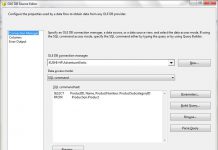
farmacia online: Farmacia online piu conveniente – Farmacie online sicure
rybelsus cost: rybelsus generic – Semaglutide pharmacy price
ventolin otc australia Buy Albuterol for nebulizer online ventolin pharmacy uk
https://prednisolone.pro/# prednisone price canada
ventolin nz: Buy Albuterol for nebulizer online – how much is ventolin
п»їbest mexican online pharmacies: mexican pharmacy – reputable mexican pharmacies online
Профессиональный сервисный центр по ремонту планшетов в том числе Apple iPad.
Мы предлагаем: сервисный центр айпад в москве
Наши мастера оперативно устранят неисправности вашего устройства в сервисе или с выездом на дом!
https://mexicanpharma.icu/# buying prescription drugs in mexico
Viagra 100mg prix viagra sans ordonnance Le gГ©nГ©rique de Viagra
п»їpharmacie en ligne france: pharmacie en ligne sans ordonnance – pharmacie en ligne france pas cher
https://pharmaciepascher.pro/# pharmacie en ligne
semaglutide tablets: cheapest rybelsus pills – cheapest rybelsus pills
Paxlovid over the counter: buy here – Paxlovid over the counter
пинап зеркало пин ап официальный сайт пин ап зеркало
пин ап официальный сайт: пин ап – пин ап вход
пин ап казино: пин ап – пин ап казино
ed drugs over the counter: ed drugs – cheap medications
http://sweetbonanzatr.pro/# sweetbonanzatrpro
pin up zerkalo: Пин Ап Казино Официальный Сайт в России – Официальный Сайт
пин ап казино: пин ап кз – Пин Ап Казино Официальный Сайт
http://semaglutide.ink/# semaglutide
Urgent Specialists: semaglutide – rybelsus price
top 10 pharmacies in india: indian pharm 24 – indianpharmacy com
best online pharmacies in mexico: mexican drugs – mexico pharmacies prescription drugs
mexican online pharmacies prescription drugs: mexican drugs – buying prescription drugs in mexico
world pharmacy india: Best Indian pharmacy – online shopping pharmacy india
matadorbet.bid: matadorbet – matadorbet giris
ultrabet giris ultrabet ultrabet
https://gabapharm.com/# buy gabapentin india
Тут можно преобрести купить сейф несгораемый купить огнестойкий сейф
Сервисный центр предлагает ремонт кофемашины hilton адреса срочный ремонт кофемашин hilton
GabaPharm Buy gabapentin for humans Buy gabapentin for humans
gabapentin GabaPharm buy gabapentin gabapentin
п»їbest mexican online pharmacies: medicines mexico rx online – medicine in mexico pharmacies
Сервисный центр предлагает замена крышки bliss pad b8012 поменять заднюю крышку bliss pad b8012
medicine in mexico pharmacies: Mexican Pharmacy Gate – mexican mail order pharmacies
Тут можно преобрести сейф огнеупорный сейфы от пожара
Здесь можно преобрести сейф цена купить сейф цена москва
Здесь можно преобрести где купить сейф можно купить сейф
prednisone 2.5 mg prednisone ray pharm buy prednisone no prescription
clomid otc: clomid rex pharm – where can i get clomid prices
Priligy tablets: dapoxetine online – buy priligy max pharm
purchase cytotec: buy cytotec – Misoprostol 200 mg buy online
get clomid online: clomid – where can i buy cheap clomid no prescription
вавада казино онлайн: vavada-kazi.ru – вавада
buying prescription drugs in mexico mexican pharmacy п»їbest mexican online pharmacies
mexican border pharmacies shipping to usa Pharm Easy medication from mexico pharmacy
ed men: canada pharmacy online – ed for men
cheapest online pharmacy india: IndianPharmStar – indian pharmacy online
how much is amoxicillin: order amoxicillin online no prescription – amoxicillin azithromycin
buy misoprostol over the counter: cytotec online – buy cytotec online
http://azithromycinus.com/# zithromax coupon
https://clomid.store/# buying clomid without rx
https://lisinoprilus.com/# lisinopril 12.5 20 g
Предлагаем услуги профессиональных инженеров офицальной мастерской.
Еслли вы искали ремонт телевизоров samsung в москве, можете посмотреть на сайте: ремонт телевизоров samsung адреса
Наши мастера оперативно устранят неисправности вашего устройства в сервисе или с выездом на дом!
where to buy erectile dysfunction pills: cheap ed drugs – get ed prescription online
http://kamagra.men/# super kamagra
Purchase Cenforce Online: cenforce for sale – cenforce
drugs1st ed pills that work drugs1st
пин ап пин ап зеркало пинап казино
where can i buy phenergan – order lincocin 500mg generic lincomycin 500mg drug
can you buy amoxicillin over the counter canada: amoxicillin 500mg for sale uk – amoxicillin 50 mg tablets
http://amoxstar.com/# amoxicillin 500 mg without prescription
buy cheap amoxicillin Amox Star amoxicillin price without insurance
buy prednisone without a prescription best price Predni Best prednisone prescription drug
Предлагаем услуги профессиональных инженеров офицальной мастерской.
Еслли вы искали ремонт посудомоечных машин beko адреса, можете посмотреть на сайте: ремонт посудомоечных машин beko рядом
Наши мастера оперативно устранят неисправности вашего устройства в сервисе или с выездом на дом!
пин ап зеркало: gramster – пин ап казино
http://gramster.ru/# пинап казино
http://gramster.ru/# пин ап
пин ап казино зеркало gramster.ru pinup 2025
Предлагаем услуги профессиональных инженеров офицальной мастерской.
Еслли вы искали ремонт ноутбуков lenovo рядом, можете посмотреть на сайте: ремонт ноутбуков lenovo цены
Наши мастера оперативно устранят неисправности вашего устройства в сервисе или с выездом на дом!
http://indianpharmacy.win/# Online medicine order
https://canadianpharmacy.win/# safe canadian pharmacy
http://canadianpharmacy.win/# canadadrugpharmacy com
https://indianpharmacy.win/# indian pharmacy paypal
http://canadianpharmacy.win/# canadian pharmacy oxycodone
https://fastpillsformen.com/# generic sildenafil
https://fastpillseasy.com/# pills for ed online
cheap ed meds online: fast pills easy – ed medicines online
Generic Viagra for sale: cheap viagra – Generic Viagra online
https://fastpillsformen.com/# Viagra tablet online
denemebonusuverensiteler25 deneme bonusu veren yeni siteler yeni deneme bonusu veren siteler
sweet bonanza giris sweet bonanza kazanma saatleri sweet bonanza
sweet bonanza kazanma saatleri sweet bonanza slot sweet bonanza demo oyna
https://sweetbonanza25.com/# sweet bonanza slot
http://denemebonusuverensiteler25.com/# yat?r?ms?z deneme bonusu veren siteler
slot oyunlar?: slot oyunlar? – slot siteleri
cheap isotretinoin 10mg – order isotretinoin 40mg online buy linezolid
buy zithromax 250mg sale – tinidazole where to buy nebivolol 20mg ca
order omnacortil 20mg generic – oral prednisolone 20mg order prometrium generic
generic cialis – viagra sildenafil purchase viagra without prescription
Тут можно преобрести продвижение сайта медицинской клиники продвижение медицинского центра
Профессиональный сервисный центр по ремонту бытовой техники с выездом на дом.
Мы предлагаем: сервисные центры в москве
Наши мастера оперативно устранят неисправности вашего устройства в сервисе или с выездом на дом!
ремонт окон http://studio5floor.ru/ .
ломбарды часов rolex ломбарды часов rolex .
продвижение сайты топ 10 https://prodvizhenie-sajtov-v-moskve.ru/ .
1win кейсы [url=https://1win22080.ru/]https://1win22080.ru/[/url] .
mostbet casino oyunları [url=http://mostbet3042.ru/]http://mostbet3042.ru/[/url] .
1win сайт скачать http://www.1win14005.ru .
клинические анализы http://medanalyze.ru/ .
Гидроизоляция зданий http://www.legostart.ru/kak-vosstanovit-nesuschuyu-sposobnost-konstruktsiy-iz-betona-i-kirpicha// .
слушать клубную музыку слушать клубную музыку .
iphone 7 купить спб iphone 7 купить спб .
гидромассажные акриловые ванны http://vanny-s-gidromassajem-1.ru/ .
доставка авто https://www.avtovoz-av1.ru .
организация онлайн трансляций под ключ организация онлайн трансляций под ключ .
крутая музыка крутая музыка .
mental health ai chatbot https://www.mental-health3.com .
app for mental health support http://mental-health4.com/ .
ai therapist app ai-therapist3.com .
mental health chatbot http://mental-health4.com/ .
Hello lads!
I came across a 117 very cool tool that I think you should explore.
This resource is packed with a lot of useful information that you might find valuable.
It has everything you could possibly need, so be sure to give it a visit!
[url=https://betterthisworld.com/gaming/traveling-gamers-how-to-keep-your-gaming-gear-safe-and-functional/]https://betterthisworld.com/gaming/traveling-gamers-how-to-keep-your-gaming-gear-safe-and-functional/[/url]
оснащение актового зала в школе https://www.oborudovanie-dlya-aktovogo-zala1.ru .
оснащение актового зала в школе http://www.oborudovanie-dlya-aktovogo-zala1.ru .
карниз электро карниз электро .
доставка продуктов челябинск доставка продуктов челябинск .
купить узи аппарат купить узи аппарат .
компьютеры в рассрочку http://www.kupit-igrovoj-kompyuter1.ru .
клубные сеты диджеев https://klubnaya-muzyka30.ru/ .
Мы можем предложить документы университетов, которые находятся на территории всей Российской Федерации. Заказать диплом университета:
samp-bz.flybb.ru/posting.php?mode=post&f=3
Заказать диплом об образовании!
Мы предлагаем дипломы любой профессии по доступным тарифам— sportdir.ru
Мы предлагаем документы учебных заведений, расположенных на территории всей РФ. Купить диплом университета:
usa.life/read-blog/155651_kupit-diplom-cherez-reestr.html
Купить диплом университета по выгодной цене можно, обратившись к надежной специализированной фирме. Купить документ университета можно в нашем сервисе. orikdok-2v-gorode-groznyy-20.ru
Мы предлагаем оформление дипломов ВУЗов по всей России и СНГ — с печатями, подписями, приложением и возможностью архивной записи (по запросу).
Документ максимально приближен к оригиналу и проходит визуальную проверку.
Мы даем гарантию, что в случае проверки документа, подозрений не возникнет.
– Конфиденциально
– Доставка 3–7 дней
– Любая специальность
Уже более 2511 клиентов воспользовались услугой — теперь ваша очередь.
Обращайтесь — ответим быстро, без лишних формальностей.
Оформиление дипломов ВУЗов в Москве — с печатями, подписями, приложением и возможностью архивной записи (по запросу).
Документ максимально приближен к оригиналу и проходит визуальную проверку.
Мы даем гарантию, что в случае проверки документа, подозрений не возникнет.
– Конфиденциально
– Доставка 3–7 дней
– Любая специальность
Уже более 2449 клиентов воспользовались услугой — теперь ваша очередь.
Купить диплом вуза — ответим быстро, без лишних формальностей.
изготовление значков из металла на заказ москва https://www.znacki-na-zakaz.ru .
Приобрести диплом о высшем образовании. Покупка официального диплома через надежную компанию дарит ряд достоинств. Такое решение помогает сэкономить время и значительные средства. orikdok-v-gorode-volgograd-34.online
Мы оказываем услуги по изготовлению и продаже документов об окончании любых ВУЗов РФ. Документы изготавливаются на фирменных бланках. forum.geeetech.com/posting.php?mode=post&f=66
888starz casino 888starz casino .
Купить документ о получении высшего образования вы сможете в нашей компании в столице. Купить диплом ВУЗа по выгодной цене возможно, обращаясь к надежной специализированной компании. domkodeks.ru/question/kak-bystro-i-bezopasno-kupit-diplom-v-rossii
Магнитные бури tti-sfedu.ru .
Пронедра https://www.congress-st.ru .
аттестат школы купить аттестат школы купить .
Покупка дипломов ВУЗов по всей России и СНГ — с печатями, подписями, приложением и возможностью архивной записи (по запросу).
Документ максимально приближен к оригиналу и проходит визуальную проверку.
Мы гарантируем, что в случае проверки документа, подозрений не возникнет.
– Конфиденциально
– Доставка 3–7 дней
– Любая специальность
Уже более 1816 клиентов воспользовались услугой — теперь ваша очередь.
Диплом цена — ответим быстро, без лишних формальностей.
Купить диплом вы можете через сайт компании. orikdok-1v-gorode-kemerovo-42.ru
купить диплом института купить диплом института .
Оформиление дипломов ВУЗов по всей России и СНГ — с печатями, подписями, приложением и возможностью архивной записи (по запросу).
Документ максимально приближен к оригиналу и проходит визуальную проверку.
Мы гарантируем, что в случае проверки документа, подозрений не возникнет.
– Конфиденциально
– Доставка 3–7 дней
– Любая специальность
Уже более 1258 клиентов воспользовались услугой — теперь ваша очередь.
Уточнить здесь — ответим быстро, без лишних формальностей.
Мы предлагаем оформление дипломов ВУЗов по всей России и СНГ — с печатями, подписями, приложением и возможностью архивной записи (по запросу).
Документ максимально приближен к оригиналу и проходит визуальную проверку.
Мы даем гарантию, что в случае проверки документа, подозрений не возникнет.
– Конфиденциально
– Доставка 3–7 дней
– Любая специальность
Уже более 4238 клиентов воспользовались услугой — теперь ваша очередь.
Купить диплом вуза — ответим быстро, без лишних формальностей.
Мы предлагаем оформление дипломов ВУЗов в Москве — с печатями, подписями, приложением и возможностью архивной записи (по запросу).
Документ максимально приближен к оригиналу и проходит визуальную проверку.
Мы гарантируем, что в случае проверки документа, подозрений не возникнет.
– Конфиденциально
– Доставка 3–7 дней
– Любая специальность
Уже более 4956 клиентов воспользовались услугой — теперь ваша очередь.
Доступ по ссылке — ответим быстро, без лишних формальностей.
Покупка дипломов ВУЗов по всей России и СНГ — с печатями, подписями, приложением и возможностью архивной записи (по запросу).
Документ максимально приближен к оригиналу и проходит визуальную проверку.
Мы гарантируем, что в случае проверки документа, подозрений не возникнет.
– Конфиденциально
– Доставка 3–7 дней
– Любая специальность
Уже более 2944 клиентов воспользовались услугой — теперь ваша очередь.
Пишите в личные сообщения — ответим быстро, без лишних формальностей.
1win game app [url=http://1win-in1.com]1win game app[/url] .
Покупка дипломов ВУЗов по всей России и СНГ — с печатями, подписями, приложением и возможностью архивной записи (по запросу).
Документ максимально приближен к оригиналу и проходит визуальную проверку.
Мы гарантируем, что в случае проверки документа, подозрений не возникнет.
– Конфиденциально
– Доставка 3–7 дней
– Любая специальность
Уже более 1335 клиентов воспользовались услугой — теперь ваша очередь.
Смотреть тут — ответим быстро, без лишних формальностей.
Приобрести диплом университета!
Мы предлагаем дипломы психологов, юристов, экономистов и прочих профессий по приятным ценам— kazdiplomas.com
купить диплом о высшем купить диплом о высшем .
Покупка диплома ВУЗа через надежную компанию дарит много плюсов для покупателя. Приобрести диплом о высшем образовании: b98385gb.beget.tech/2025/06/26/vash-diplom-vashe-buduschee.html
Заказать диплом университета. Приобретение диплома через проверенную и надежную компанию дарит массу преимуществ. Данное решение помогает сберечь как дорогое время, так и значительные средства. orikdok-v-gorode-voronezh-36.online
Купить диплом о высшем образовании!
Мы можем предложить дипломы любых профессий по невысоким тарифам— prodiplome.com
Оформиление дипломов ВУЗов В киеве — с печатями, подписями, приложением и возможностью архивной записи (по запросу).
Документ максимально приближен к оригиналу и проходит визуальную проверку.
Мы даем гарантию, что в случае проверки документа, подозрений не возникнет.
– Конфиденциально
– Доставка 3–7 дней
– Любая специальность
Уже более 2294 клиентов воспользовались услугой — теперь ваша очередь.
Пишите — ответим быстро, без лишних формальностей.
Заказать диплом ВУЗа по доступной цене вы сможете, обращаясь к надежной специализированной фирме. Купить документ о получении высшего образования вы сможете у нас. orikdok-1v-gorode-mahachkala-5.ru
Мы предлагаем выгодно и быстро купить диплом, который выполнен на бланке ГОЗНАКа и заверен мокрыми печатями, водяными знаками, подписями должностных лиц. Диплом пройдет лубую проверку, даже с использованием специального оборудования. jobhop.co.uk/secure/blog/379829
Заказать диплом под заказ можно используя официальный портал компании. orikdok-2v-gorode-krasnodar-23.ru
Покупка дипломов ВУЗов по всей Украине — с печатями, подписями, приложением и возможностью архивной записи (по запросу).
Документ максимально приближен к оригиналу и проходит визуальную проверку.
Мы даем гарантию, что в случае проверки документа, подозрений не возникнет.
– Конфиденциально
– Доставка 3–7 дней
– Любая специальность
Уже более 2485 клиентов воспользовались услугой — теперь ваша очередь.
Пишите нам — ответим быстро, без лишних формальностей.
Мы предлагаем оформление дипломов ВУЗов по всей Украине — с печатями, подписями, приложением и возможностью архивной записи (по запросу).
Документ максимально приближен к оригиналу и проходит визуальную проверку.
Мы гарантируем, что в случае проверки документа, подозрений не возникнет.
– Конфиденциально
– Доставка 3–7 дней
– Любая специальность
Уже более 4777 клиентов воспользовались услугой — теперь ваша очередь.
Звоните — ответим быстро, без лишних формальностей.
Оформиление дипломов ВУЗов В киеве — с печатями, подписями, приложением и возможностью архивной записи (по запросу).
Документ максимально приближен к оригиналу и проходит визуальную проверку.
Мы даем гарантию, что в случае проверки документа, подозрений не возникнет.
– Конфиденциально
– Доставка 3–7 дней
– Любая специальность
Уже более 3418 клиентов воспользовались услугой — теперь ваша очередь.
Узнать подробнее — ответим быстро, без лишних формальностей.
можно ли купить аттестат можно ли купить аттестат .