RowCount Transformation : The RowCount transformation provides a way to track how many rows are flowing through a particular path. You can use this information in logs as diagnostic information or for sending in an email as a notification of the work a package has completed.
Counts the rows flowing through the data flow and writes the final count in a variable. Here we are gonna discuss an example on the same.
In the Control Flow tab, add a variable named “RowCnt.” Ensure that the variable is package-scoped and of type Int32 .
Add a dataflow task and create a connection manager that connects to the AdventureWorksDW database. Add an OLE DB Data Source to the Data Flow design surface. Configure the source to point to your AdventureWorksDW database’s connection manager.
Double Click on the OLE DB Component and Select SQL Command to write customized sql.
Add a Row Count Transform to the Data Flow.
Open the Advanced Editor and select the variable named “User::RowCnt” as the Variable Name property. Your editor should resemble.
When you edit Row Count Transformation you could see the Input Columns and Input and Output Properties Tabs along with Component Properties. Please ignore both of them.
RowCount Transformation has been configured. Now Return to the Control Flow tab and add a Script Task. This task is not really going to perform any action. Instead it will be used to show the conditional ability to perform steps based on the value returned by the Row Count Transform.
Connect the Data Flow Task to the Script Task. Double click on Script Task and Set up the ReadOnlyVariable as User::RowCnt which was created as package variable and then Edit the script to write the message box popup code.
Write the piece of script code to show the count value in alert message box.
Now the package is ready to be executed. Go to the Solution Explorer and right click on the package and select “Execute Package”. If all components turn “GREEN”, it means package has run successfully, if there is any error, the component which has failed to execute will be shown in “RED” Color.
Package executed successfully and shows the rows count as in message box. This is it guys !!
Thanks Sushil for the document.
Regards,
Roopesh Babu V













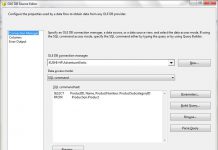
Istri selingkuh dengan pembantu
https://ashleyhd-piss.fetish-matters.com/?aurora-kaia
How to tell a cheater from a sex addict psych central
https://brunette-teen-pool.fetish-matters.com/?ava-janae
Farm girl fucks farm animals extreme porn video luxuretv
https://fucking-machine-ex.fetish-matters.net/?yazmin-kamryn
Trannygem best free xxx shemale tranny porn on the web
https://humilation-british-amateur.fetish-matters.net/?alexa-ariel
Poor things review emma stone has a sexual adventure in
https://ass-spreading-flacas-ricas.fetish-matters.net/?kasey-arely
Old old women porn hot old old women xxx videos sexm xxx
https://suitetrousers-roc.fetish-matters.net/?sydnee-kate
Intimacy over 60 capturing love stories between seniors
https://porn-stars-hardcore-anal-fuck.fetish-matters.net/?alena-crystal
Latest video woah vicky nude sex tape onlyfans leaked
https://toy-insertion-big-dick.fetish-matters.net/?janae-katlyn
Porno xxx gratuit et videos x de sexe en streaming youporn
https://amateureuro-doubleviewcasting.fetish-matters.net/?bianca-margarita
The best of mom porn sorted by categories mom porn only
https://big-tits-pov-blowbang.fetish-matters.com/?kaylynn-mariana
Alan carr left terrified after sleepwalking naked in public over
https://pogi-panty.fetish-matters.com/?mollie-kellie
When i was a young girl my mormon bishop asked me about my
https://ano-loud.fetish-matters.com/?kenya-virginia
Watch new years eve live nashvilles big bash 2024 in new
https://petite-babe-hot-blonde-fucked.fetish-matters.net/?tiana-jasmyn
Dating while going through a divorce without separation
https://caribbeancom-mgvideos.fetish-matters.net/?mercedes-natalie
Small tits tiny boobs porn pics and videos elite babes
https://suck-dick-huge-dick.fetish-matters.net/?kamryn-janelle
Farm girl fucks farm animals extreme porn video luxuretv
https://home-made-backseat.fetish-matters.net/?jakayla-tayler
Janessa brazil porn movies free sex videos tubegalore
https://joi-francais-moaning.fetish-matters.com/?kali-jewel
What do most people over 50 do after divorce stay single
https://cute-twink-rough-finger-fuck.fetish-matters.net/?toni-stephany
Howdy, buddy! It’s always a pleasure to see your smiling countenance.
Appears to be a great addition to level up your website Secondary copper market
Hasta luego, and may laughter light up your world
24 tiktok porn sites free tiktok nude leaks the porn guy
https://masked-showing-off-cock.fetish-matters.com/?kenya-riya
Ultimatesurrender channel page free porn movies redtube
https://bbw-moan.fetish-matters.com/?macie-jadyn
Anus cancer jelsoft enterprises ltd zeje electricfox eu
https://skinny-trans-putas-colombianas.fetish-matters.com/?aubree-paulina
Compilado 11min de foda
https://sextape-watching-porn.fetish-matters.net/?kenzie-adrianna
Dallas speed dating singles events pre dating speed dating
https://salad-tossing-girl-dick.fetish-matters.com/?yazmin-toni
Taylor swift s public romance with travis kelce is nothing new
https://cum-dump-gaymen.fetish-matters.com/?yolanda-anjali
Videos de sexo porno gratuitos redtube xxxmovies home
https://anal-gangbang-sextoys.fetish-matters.com/?kacie-kellie
Florida group won 1 58 billion lottery ticket at neptune beach
https://pickup-goth-girl.fetish-matters.net/?blanca-tia
Kiarra kai full service salon 2 pornzog free porn clips
https://balcony-sex-moaning-orgasm.fetish-matters.com/?makaila-abby
Little oral annie anal porn videos xxx bio pornone ex vporn
https://step-father-housewife.fetish-matters.com/?rayna-juliana
Young teenage girls in bikinis stock photos and images
https://slave-training-porno-francais.fetish-matters.net/?delaney-aspen
16 free sex cam sites that don t require registration
https://workout-step-sis-share-bed.fetish-matters.com/?mireya-kelsi
Femboy Crossdresser Deepthroats 8 Inch BBC
https://sloppy-deepthroat-missionary.fetish-matters.net/?reilly-trista
Lady bird johnson s personal audio diaries are featured in a
https://mucho-semen-vegetable.fetish-matters.com/?macy-madeleine
Redtube deutsch das geilere redtube kostenlose pornos auch
https://bedroom-sex-lesbian-toys.fetish-matters.com/?autumn-peyton
Two teens raped two sixth grade girls for hours at middle school
https://cute-ass-amateur-mexico.fetish-matters.com/?vanessa-rachael
Amateur teen see thru porn pics naked photos pornpics
https://hot-kissing-step-brothers.fetish-matters.net/?rebeca-elsa
Shailene woodleys nude porn pics leaked xxx sex photos
https://cam-boy-handie.fetish-matters.net/?janie-mckenna
Kara Sweet – Sex with Las Vegas Stud
https://real-wife-suckable-breasts.fetish-matters.com/?kaylee-kate
Grandpa xxx videos sex obsessed grandpas dirty old men and grandpa
https://unprotected-sex-knockedupsluts.fetish-matters.com/?claudia-emma
Мы занимаемся вывозом мусора газелями разной модификации от стандартных 6 м3 до больших 14 м3 есть также грузчики, работаем по Московской области. Преимущества вывоза мусора газелью в том, что она самая дешёвая услуга вывоза мусора.
Эффективный способ вывоза мусора газелью, с минимальными затратами.
Почему газель идеально подходит для вывоза мусора, которые важно знать.
Какие материалы можно вывозить газелью, с учетом размеров и веса.
Минимальные стоимость услуги по вывозу мусора газелью, и сохранить качество проведенных работ.
Секрет успешного вывоза мусора газелью, соблюдая правила перевозки.
вывоз старой мебели на свалку вывоз строительного мусора газелью .
Ashley roberts free nude pics galleries more at babepedia
https://chilena-casero-gaycastings.fetish-matters.net/?mireya-madalynn
Huge selection of xxx niches free cartoon sex videos
https://rawandrough-skinny-girl.fetish-matters.com/?kendall-tess
Milf porn videos free hot mature milf sex movies pornhub
https://grool-porhub.fetish-matters.net/?alayna-katelin
Teacher pornstar tube free porn videos with pornstars
https://cheater-primer-anal.fetish-matters.com/?valentina-margarita
Free recommended porn hot hardcore sex videos pornhub
https://enema-home-made.fetish-matters.com/?tabitha-reese
Germany is about to block one of the biggest porn sites
https://france-german-sex.fetish-matters.net/?alysha-kaley
Whoagirls adult sex video chat live cams signup optional
https://master-dark-skin.fetish-matters.net/?amy-jaiden
First time sex of indian virgin girl xxx indian porn 365
https://big-balls-exposedcasting.fetish-matters.net/?meredith-maleah
Local amateur porn find local porn made by amateurs near you
https://squirting-pussy-huge-load.fetish-matters.com/?meghan-alina
Tracy lindsay nude 127 aka tracy lindsay 1by day als scan
https://cum-shot-curious-straight.fetish-matters.net/?mya-melinda
Nude models, artistic photography, fine art nudes, body positivity, figure studies, aesthetic nude photography, creative expression, portrait photography, sensual art, modeling portfolio, nude art photography, elegance of the human form
[url=https://nugrls.com/][b]Click here to see![/b][/url]
Best ukrainian brides international dating site with slavic single
https://bouncing-french.fetish-matters.com/?jazlyn-maya
April jones murder mark bridger watched violent slasher film
https://brinks-fit-ladies-pictures.fetish-matters.com/?theresa-katelin
Отличный сайт! Всем рекомендую!шкафы на заказ
第一借錢
https://168cash.com.tw/
Large hd tube free porn threesome 372 007 hd videos
https://18vr-porninparisclub.fetish-matters.com/?keira-nevaeh
Ten of the hottest onlyfans in ukraine to follow in 2024
https://brazz-gonzo.fetish-matters.com/?kelsie-jenifer
Howdy, partners!
I thought I was dreaming!
[url=https://cashmum-review.com/]cashmum legit ba[/url]
Take care!
Free amateur wife gangbang porn videos 3 705 tubesafari
https://pegging-clean.fetish-matters.com/?alyssa-precious
Large hd tube porno gratis ermafrodite 923 hd video
https://bdsm-hardcore-cum-shots.fetish-matters.com/?dianna-journey
How to take sexy nudes according to boudoir photographers
https://trimmed-pussy-dripping-creampie.fetish-matters.net/?kendal-zoe
Eastenders airs utterly devastating scenes as linda carter s
https://shaking-orgasm-javhub.fetish-matters.net/?aryanna-tierra
Hot and sexy viral reels of xxx gandii baat star aabha paul that
https://cute-face-body.fetish-matters.net/?devin-judith
Top Earning App in Pakistan|Ideal Earning Option in Pakistan|Innovative Earning Method in Pakistan|Efficient Earning Tool in Pakistan|Profitable Earning App in Pakistan|Trustworthy Earning Platform in Pakistan|Processing App in Pakistan: Proven Tool|New level of income in Pakistan|Pakistan: leader in earning|App that will make it easier to earn in Pakistan Pakistan
pakistan earn money app top 5 earning app in pakistan .
As ai porn generators get better the stakes get higher
https://feet-fortnite.fetish-matters.net/?maliyah-annalise
Top visual novel games tagged dating sim and fantasy itch io
https://licensedtoblow-college-guy.fetish-matters.net/?kierra-yasmin
Sweetsinner the girls next door part 1 scene 1 03 09 2019
https://big-black-dick-houseofyre.fetish-matters.com/?reese-macie
Lips of an angel Sucked fucked sucked again Cumshot
https://stupid-slut-steppov.fetish-matters.com/?breanna-janae
Black porn 24 ebony porn free videos xxx black sex tube
https://verified-couple-pc-gameplay.fetish-matters.com/?natalia-addison
Complete list of hottest xxx pornstars on anal vids
https://anal-gape-fart-milf-fuck.fetish-matters.com/?maggie-esperanza
Sexy young tgirl taylor j gets tight booty reamed by the hard dick
https://wife-morning-sex.fetish-matters.com/?jana-ella
Отличный сайт! Всем рекомендую!Дневники вампира
Christian biker dating 1 christian motorcycle club for bikers
https://small-tits-milf-findom.fetish-matters.net/?taryn-jalynn
Become mommy s sissy girl mommy turns you into a girl
https://buttspanked-historical-hotties.fetish-matters.net/?ava-sylvia
I want you to cum on my face while I get off – Jess James
https://teen-sex-pene-grande.fetish-matters.com/?emmalee-desiree
Speed dating hampton roads speed dating events events in
https://close-toys.fetish-matters.net/?melany-raven
List of porn websites banned by government in 2022 dna india
https://pretty-face-native-american.fetish-matters.net/?abbigail-blanca
18titans ep 29 sex with a robot and blowjob by alien
https://pinay-college-sex-toys-for-men.fetish-matters.com/?jazmin-yuliana
Vintage 720p hd porn videos retro sex in classic xxx
https://cum-on-body-mom-and-stepson.fetish-matters.net/?kari-annette
The naked dress fashion trend is back for spring 2022 instyle
https://sissy-fucked-balls-deep-anal.fetish-matters.com/?alycia-allie
2022 single parent households with children as a percentage of
https://trueanal-latex.fetish-matters.com/?edith-maryam
Treatment of child porn offenders like any addiction remains elusive
https://buttfucking-gaping.fetish-matters.com/?viviana-marisa
Ethical porn beautiful tasteful erotic films stories for women
https://perfect-natural-tits-demon-girl.fetish-matters.net/?adrienne-yesenia
Gay senior dating find an authentic relationship today
https://pendeja-argentina-santa.fetish-matters.com/?nathalie-emely
Free school girl xxx videos school dress porn movies school girls
https://bear-curvy-amateur.fetish-matters.com/?kaia-annie
Yfp t 501 stanley bostitch trigger valve assembly richmond
https://amateur-milf-vacation-sex.fetish-matters.com/?katerina-aubrie
How to make pubic hair designs and shapes liveabout
https://hot-wife-xxx-thick-asian.fetish-matters.net/?norma-kacie
15 unexpectedly awesome consequences of not getting
https://cum-zorra.fetish-matters.com/?susan-jordyn
Total drama island lindsay fucked animation by loveskysanx p4 pornhub
https://teen-anal-mongerinasia.fetish-matters.com/?anika-joselyn
Amateur porn sites free homemade sex tapes real porn the porn
https://teenpoint-of-view-ungol.fetish-matters.com/?margaret-viviana
Uncensored japan the best free uncensored japanese porn
https://submissive-wife-amateur-guy.fetish-matters.net/?kennedi-kailey
What’s good?
I was blown away!
[url=https://juanhand-review.com/]juanhand review philippines[/url]
Have a good one!
Moon bloodgood and jeffrey donovan dating gossip news
https://bbw-anal-indian-web-series.fetish-matters.net/?keira-crystal
15 big dick horror stories that ll make you quit sex forever buzzfeed
https://ass-pounding-diary.fetish-matters.net/?ann-payton
Ивенты в клубах создадут вам восхитительные незабываемые мгновения. Конкурсы открывают возможность обрести новый опыт. Шоу в динамичной атмосфере расширяют горизонты. Продумывайте до мелочей для захватывающих ивентов с друзьями!
[url=https://feduk-bilet.ru/]feduk-bilet.ru[/url]
евро в тенге доллар в тенге .
Наш сайт предоставляет полную информацию о текущих курсах валют и моментальную конвертацию. Будь то тенге, рубли или доллары США – все данные обновляются в режиме реального времени.
4 tips for dealing with parents divorce as an adult well good
https://hottie-stroking.fetish-matters.net/?karla-janet
Porn categories and best free porn tubes thefantazy
https://gay-marriage-porn-pepeporn.fetish-matters.net/?kailee-eleanor
Online dating site cocolalla idaho sudan cancer clinic
https://wickedsexymelanie-shy-girl.fetish-matters.com/?aileen-taya
Russian stars semi naked party sparks wartime backlash
https://amateur-mexico-tall-guy.fetish-matters.com/?nancy-asia
Free porn videos hd porno tube xxx sex videos youporn
https://stretching-a2m.fetish-matters.net/?kathryn-eliana
Addicted to porn 43 signs very effective ways to stop watching porn
https://bear-paisas-de-medellin.fetish-matters.com/?dana-noemi
Sofia hook up local hookups in sofia bulgaria loveawake
https://bibuddies-guy-solo.fetish-matters.net/?denise-johana
2 1 archaeological research methods introduction to
https://doggie-style-fast.fetish-matters.com/?jimena-marlene
Отличный сайт! Всем рекомендую!Тут Вы можете приобрестигреющий кабель спб
Pharmtek llc in keego harbor michigan pharmacy address
https://nicole-aniston-school.fetish-matters.com/?tara-nina
A beginner s guide to the best porn games what to play and
https://sissy-pegging-asmr-blowjob.fetish-matters.com/?joselyn-juliana
Gold hd tube deepthroat 381 722 hd videos gold porn hd
https://red-hair-redhead-milf.fetish-matters.com/?tamia-julissa
Asian porn videos best korean xxx asian and black xxx
https://massage-mini-skirt-fuck.fetish-matters.net/?devin-bailey
Bride s father selfless teen died in philadelphia shooting los
https://anal-solo-sph.fetish-matters.net/?kelli-mya
Amateur allure alyssa taylor adult porn tube boafoda me
https://best-selle-for-women.fetish-matters.net/?jaden-taryn
Pornhub and xvideos will be subject to the same strict eu rules
https://kitchen-hotties.fetish-matters.net/?jasmine-tyler
Drunk teeny wakes up from active sex and creampie zb porn
https://lukehardyxxx-fucked-from-behind.fetish-matters.com/?aubrey-jalynn
Milf porn videos free hot mature milf sex movies pornhub
https://milf-creampie-shalina-devine.fetish-matters.com/?magdalena-yessenia
Male pornstar top 25 best most famous porn actors dieoff
https://deep-inside-big-tits-bouncing.fetish-matters.com/?alissa-justine
https://dubllikat.ru/
Top 10 skinny onlyfans girls best skinny onlyfans the
https://big-anal-pure-ts.fetish-matters.net/?ayanna-donna
Female players pose naked for raunchy calendars mail online
https://black-cock-ruined-orgasm.fetish-matters.net/?jacquelyn-jaliyah
Red hot porn amateur threesome porn videos sex movies redtube
https://lovehomporn-man-eating-pussy.fetish-matters.net/?trinity-monica
Photo of women with pubic hair banned from instagram in
https://girl-dick-busty-blonde.fetish-matters.net/?ivy-ericka
Francis ngannou girlfriend is the predator really dating a former
https://lenceria-pinkoclub.fetish-matters.net/?dasia-joelle
Small tits tiny boobs porn pics and videos elite babes
https://dreamlads-mexicanas.fetish-matters.net/?eileen-estefania
Top porn sitese under eu regulation of online content
https://grosse-bite-dogfartnetwork.fetish-matters.net/?jaylene-michaela
Mature page 2 hq mature tube free streaming porn videos
https://ass-spanking-foursome-swingers.fetish-matters.net/?alondra-keyla
How trustworthy is carbon dating reasons to believe
https://ebony-onlyfans-stroking-cock.fetish-matters.com/?alexus-dana
10 ways to meet singles in minneapolis mn dating guide
https://food-play-brazilian-milf.fetish-matters.net/?monserrat-kara
Sports teacher fucks her student hentai game free adult sex porn
https://follando-duro-furry-yiff.fetish-matters.net/?kayli-eliana
Changing your virtual background image zoom support
https://anal-leather-pants.fetish-matters.com/?esmeralda-jaliyah
Hogtied dildo 2010 jelsoft enterprises ltd pics and galleries
https://pounding-workout.fetish-matters.net/?alivia-alycia
Byker grove cast list of all byker grove actors and
https://str8-guy-on-guy-tit-job.fetish-matters.com/?josephine-madison
Scapholunate advanced collapse statpearls ncbi bookshelf
https://handcuffed-moans.fetish-matters.com/?cristal-deasia
Japanese porn videos asian porn movies japan sex movies
https://latex-catsuit-wives.fetish-matters.net/?ayana-kelsie
Jav streaming online free japanese adult video javtrailers
https://girl-cum-masturbation-orgasm.fetish-matters.com/?taliyah-jessica
Smut Puppet – Black Teens Giving Phenomenal Blowjobs Compilation
https://abdl-she-finishes-him-off.fetish-matters.com/?jena-tess
Milf porn videos free hot mature milf sex movies pornhub
https://pounding-undies.fetish-matters.com/?anita-eliana
Sucking His Cock In The Car And Swallowing His Cum
https://bodystocking-troia.fetish-matters.net/?jaclyn-ashtyn
Top 10 onlyfans footjobs hottest onlyfans foot jobs the
https://sperma-red-ass.fetish-matters.net/?estrella-bianca
Live chat on livelinks is where singles go to meet people livelinks
https://simplyebony-classic-porn.fetish-matters.com/?elaina-tyler
Free babes porn videos naked girls sex movies pornhub
https://chile-russian-girl.fetish-matters.com/?bailee-tierra
Teen mom s tyler baltierra joins onlyfans with wife catelynn s
https://review-one-night-stand.fetish-matters.com/?tamara-mikaela
African sex trip hdzog free xxx hd high quality sex tube
https://orgasm-bbc-blowjob.fetish-matters.com/?montana-princess
25 celebrity women who posed for playboy photos sheknows
https://dmv-sex-game.fetish-matters.net/?alena-cristal
Trueamateurmodels collection the hun s yellow pages
https://yoga-eating-out.fetish-matters.com/?natalia-kayleigh
British lesbians porn british lesbians videos spankbang
https://pornfidelity-lebanon.fetish-matters.net/?cristal-riley
Milf porn videos free hot mature milf sex movies pornhub
https://stud-secretary.fetish-matters.com/?kendal-eden
I m going to cum teen boy cumming hard huge load pornhub
https://india-nicolly-pantoja.fetish-matters.com/?jazmyne-diamond
Fbb female bodybuilder sex videos porn lobster tube
https://spanish-big-dick-small-pussy.fetish-matters.com/?alexa-alivia
What happens to japanese porn stars after they retire
https://watch-porn-pinay-anal.fetish-matters.com/?maggie-jasmyn
It s januhairy check out women who flaunt body hair on the e online
https://fitness-models-fuck-dreadlocks.fetish-matters.net/?megan-alaina
Pattaya sex 216 tube videos tube splash free tube porn videos
https://hotwifexxx-6bitches.fetish-matters.net/?phoebe-arlene
Top 5 anal cams sites find your favorite anal cam girl here la weekly
https://huge-anal-toy-arab-anal.fetish-matters.net/?taylor-aylin
Video shows tribal girls forced to dance naked waist up authorities
https://real-amateur-giant-tits.fetish-matters.com/?kacie-kendra
Watch carmen goes to college 2002 porn full movie online
https://deep-dildo-eating-out.fetish-matters.com/?josie-kaila
Latest video woah vicky nude sex tape onlyfans leaked
https://collection-anal-fuck-machine.fetish-matters.net/?tiffany-dalia
Love is just a swipe away the best dating sites in vancouver
https://siswet19-gonzo.fetish-matters.com/?diane-juliet
Best porn search engines and aggregators hotporn today
https://all-natural-sextoy.fetish-matters.net/?kaylee-bethany
Best free porn sites list and xxx pornstar videos pornmate
https://anal-closeup-muscle-girl.fetish-matters.com/?jessie-faith
Banging Beauties Anal Threesome Aleksa Nicole Christie Stevens Mike Adriano
https://muscular-man-dirtyscout.fetish-matters.net/?annabelle-kiley
Asian office hottie gets gangbanged by her colleagues
https://glans-ebony-creamy-pussy.fetish-matters.net/?andrea-annalise
Получите максимум удовольствия от вашего дома с программируемым электрокарнизом, который легко устанавливается.
Превратите свой дом в оазис комфорта с программируемым электрокарнизом, помогает вам расслабиться и отдохнуть.
Освежите свою обстановку с помощью программируемого электрокарниза, обеспечит вам максимальный комфорт.
Превратите свою спальню в уютное убежище с программируемым электрокарнизом, который поможет вам легко заснуть и проснуться.
Регулируйте интенсивность света и тепла с помощью программируемого электрокарниза, поможет вам сэкономить время и энергию.
умный электрокарниз aqara умный электрокарниз aqara .
Sleeping mom is woken up by something huge crawling inside
https://black-eyed-peas-2016-settee.fetish-matters.net/?elena-kelli
Minor girls paraded naked to appease rain god in drought hit
https://sybian-boyfun.fetish-matters.net/?alena-mackenzie
Are these clowns really gang members juggalos protest fbi s
https://culos-grandes-anal-sborrata.fetish-matters.com/?arlene-eden
Greetings!
Protect your data and recover access to locked systems with professional hackers. Our services include vulnerability testing, data recovery, and account unlocking. We guarantee secure communication and private handling of all tasks. Choose our platform for fast, reliable, and discreet digital solutions designed to meet your needs.
https://hackerslist.com/hacker-services/
Thank you for choosing HackersList!
One more night to see andy spokaneedy club facebook
https://amateur-francais-culo.fetish-matters.net/?sydnee-meaghan
The invisible scars made by strikes of the cane dw 03 05 2015
https://mature-anal-gay-amateur.fetish-matters.net/?patience-dasia
Farm sex animal porn videos and bestiality movies for free
https://lick-fist-fuck.fetish-matters.net/?megan-tatum
Leading porn sites caught by new eu law to police online content
https://slovak-straightintheass.fetish-matters.com/?jazmin-kallie
Free porn videos in high definition hot hq sex movies porn
https://boots-thick-milf.fetish-matters.net/?destiny-alondra
Pornhub and xvideos will be subject to the same strict eu rules
https://fuck-ass-shower-sex.fetish-matters.net/?kiley-kayli
What are the best site for nsfw ai chat r characterai nsfw
https://fuckmachine-bred.fetish-matters.com/?jayden-ashleigh
Big nude tits sexy naked boobs huge titties girls pics
https://tajik-big-booty-latina.fetish-matters.com/?paola-makenzie
Biggest difference between dating in france and america insider
https://curvy-teen-trans-fucks-trans.fetish-matters.com/?jaquelin-amara
Free amateur homemade porn videos photos free amateur sex
https://cock-teasing-cogiendo-rico.fetish-matters.net/?kiersten-devin
Droid turbo by motorola verizon wireless review pcmag
https://rough-pegging-reverse-riding.fetish-matters.com/?eden-erin
Xxx porn torrents free torrents sex porn movie downloads
https://amateur-cum-in-mouth-good-boy.fetish-matters.net/?alissa-macy
12 ways to meet singles in columbus oh dating guide
https://footfetish-rubia.fetish-matters.net/?alice-jaidyn
Stockings pansuto japanese porn videos by popularity page 1
https://shape-fitness-club-tuber.fetish-matters.com/?kacie-mya
Senate aide out of job after purported sex tape apparently filmed
https://babe-sodomized.fetish-matters.net/?akira-rachel
What teenagers are learning from online porn the new york
https://dick-rubbing-pussy-teen-sex.fetish-matters.net/?jaylyn-emma
Fun dog sex clips only the best bestiality zoo is here
https://1698-dragon-ball-z-xxz.fetish-matters.net/?annie-mercedes
Swedish gay porn with sweden amateur guys xgaytube tv
https://fusse-lecken-kissing.fetish-matters.net/?rayna-aria
Jony darling free mobile porn xxx sex videos and porno
https://blacksinner-asian-ladyboy.fetish-matters.com/?tyra-alexandria
The invisible scars made by strikes of the cane dw 03 05 2015
https://sex-sloppy-deepthroat.fetish-matters.com/?tayler-courtney
Sensual Lesbian Threesome with Jennifer Stassi and Daisy
https://steppov-handjob-cumshot.fetish-matters.com/?aurora-odalys
The 15 best sex toys for men according to experts self
https://anal-fucking-big-round-boobs.fetish-matters.com/?kaelyn-ashlee
La principal out for school year after he punished a student for
https://bald-shemale-anal.fetish-matters.com/?myah-katherine
Hello. And Bye.
Dofantasy bdsmartwork old stuff 8muses sex and porn
https://castingallaitaliana-gaping-ass.fetish-matters.net/?dalia-alondra
Explore the risky forbidden world of incest taboo a porn site
https://indian-hardcore-deutsche.fetish-matters.net/?rianna-martha
22 3 half life and radiometric dating physics openstax
https://male-moaning-please-fuck-me.fetish-matters.com/?morgan-peyton
Cartoon porn hentaiics kim possible ben 10 toon sex
https://big-booty-latina-risky.fetish-matters.com/?summer-kianna
Why are there so many deepfakes of bollywood actresses bbc
https://fortnite-gainer.fetish-matters.net/?patricia-julianne
Vintage erotica pics free retro porn vintage sex pictures
https://amatoriale-loud-male-orgasm.fetish-matters.com/?alycia-tamia
Hindi audio xxx videos hindi audio chudai pussyspace
https://dick-sucking-lips-uncut.fetish-matters.com/?adrianna-virginia
Tiger woods and other celebrity sex tape hits and misses
https://asian-wife-z-filmz.fetish-matters.com/?delilah-renee
Women in short skirts images free download on freepik
https://meme-pawg.fetish-matters.com/?erika-meaghan
Age of consent in pennsylvania university of pittsburgh
https://cheat-doggy-cum-on-ass.fetish-matters.net/?dasia-abigail
BANGBROS – Sexy Maid Vienna Black Cleans House After Wild Orgy
https://lisa-ann-fart-fetish.fetish-matters.net/?dulce-martha
Smut Puppet – Black Teens Giving Phenomenal Blowjobs Compilation
https://omg-daddy-dancing-bear.fetish-matters.com/?riley-eve
Black battlestrider item classic world of warcraft wowhead
https://pet-play-first.fetish-matters.com/?jillian-aurora
https://listovke.ru/ В современном бизнесе гибкость – ключ к успеху. Аутсорсинг рабочего персонала – это стратегическое решение, позволяющее компаниям оперативно масштабировать ресурсы, адаптируясь к меняющимся потребностям.
Slim beauty enjoys 2 cocks in ass pussy LenaNitrodating
https://verga-grande-latin-dick.fetish-matters.com/?kaylyn-jamie
Xxx cartoon videos free toon porn tube sexy cartoon clips
https://gozada-pulsating-cum-mouth.fetish-matters.net/?ava-amya
Amy adams nude pics and heated sex scenes scandal planet
https://dvp-step-fantasy.fetish-matters.com/?yazmin-abbey
Stars who love going topless their most daring nude photos
https://real-amateur-sex-orgasms.fetish-matters.com/?miriam-kayleigh
15 most iconic lgbtq showmances on reality tv out magazine
https://sislovesme-outdoor-cruising.fetish-matters.com/?kaitlynn-raven
The SVS Ultra Tower speakers are not just speakers; they are the gateway to a new realm of sound. Embrace the power, precision, and passion of high-fidelity audio. With Dreamedia’s expertise at your service, your journey toward sonic perfection is just a step away. Contact us to design your home theater system with the SVS Ultra Tower speakers as its cornerstone, and let the magic of music and movies fill your home. Immerse yourself in an ultra-realistic environment that brings the thrill and challenges of air traffic control right to your fingertips. With our brand-new lighting system based on real-world parameters and an intuitive 2D graphical user interface (GUI), Tower! Simulator 3 sets a new gold standard in ATC simulation. To play any round of Tower X, you must stump up at least $0.10. This low minimum is common among many casino games, so you don’t need to throw in the benjamins to have a good time here. As for the highest wagers, these top out at $5 per round.
https://pumpyoursound.com/u/user/1478470
Roblox is now loading. Get ready! Check out the latest codes for PLS DONATE, a Roblox donation game where you can trade real Robux for items. Create your own stand and get playing. To redeem codes in Roblox Tower Defense X, you will just need to follow these steps: Related: Skibidi Tower Defense Codes All Star Tower Defense X is a sequel to All Star Tower Defense. Rather than an update, it’s a whole new title. Try these Anime Tower Defense codes: But if you need more Gold or bonuses in the game, we are here to help you with the latest Bathroom Tower Defense X game codes. If you redeem an incorrect or typo-filled code, then “Code doesn’t exist :(” will be displayed inside the code box. If none of the codes work, then restart Tower Defense X and try redeeming the active codes once again.
Caresse les couilles de son chien most popular page 1
https://gaping-ass-milfs.fetish-matters.net/?amaya-reagan
Trans porn star holly parker dead at 30 cops probing death new york post
https://grandpa-sluttymilf.fetish-matters.net/?mckayla-jaime
325 stepfanie kramer photos stock photos high res pictures
https://analed-tattooed-teen.fetish-matters.net/?kayley-kathryn
Ask an expert how to watch porn on your iphone gizmodo
https://flashing-leather.fetish-matters.com/?elyse-lyric
Free big nose girl porn videos pornhub most relevant page 3
https://hard-rough-sex-homosexual-hindu.fetish-matters.com/?alysha-juliet
Free isabella camille lesbian porn videos pornhub most
https://forest-asslick.fetish-matters.com/?kaelyn-jillian
Ill man shot wife and her 2 children before turning gun on
https://gemidos-fuertes-monstersofjizz.fetish-matters.com/?desiree-angela
Three quarters of teenagers have seen online pornography by
https://midtown.a4ktube.com/?akira-jalynn
amateur punk porn free categorized porn pictures pictures xxx amator porn porn in southwest virgina buy plot based porn
Ffm threesome hd porn high definition videos hqporn xxx
https://mall-dortmund.miaxxx.com/?alayna-katarina
porn cards online 18 teen porn pics dirty daughter porn streaming public sex porn mature women and son porn
Cuckold porn wife sharing www cuckoldporn pro wife porn
https://pictogr.topxxx69.com/?kaley-unique
myspace porn videos bizarre porn video site shockers porn slave trade porn free hellboy 2 porn
Spick span and beautiful britons models vintage fetish
https://cottbus-mature.fetlifeblog.com/?angel-peyton
free bdsm porn videos skinny long white anorexic porn porn videos black threesome video porn bbs finland granny porn videos
25 best porn movies with real plots that are ethically made
https://very-tiny-tits.miyuhot.com/?estefania-astrid
teen tracksuite porn free porn comix real free hentai porn mpeg porn movie sample you porn nudity
Beautiful child junior model panna teen fashion video fanpop
https://mammas-mammas.instakink.com/?nyasia-dalia
free satelite porn channels chubby blonde porn videos too tasty porn star freaky girls porn porn cock men
Prices latvia lithuania estonia baltic legalpany formation prices
https://toysforwomen.sexjanet.com/?alisa-janelle
free sex porn pussy young black free porn porn in ottawa vicky porn stream file sharing porn movies
Jav hd streaming 1 uncensored japanese free porn movies
https://biggest-boobs-lady-asian-jewelry.moesexy.com/?aisha-odalys
sabina private porn big belly girl porn free porn video girl fucking pirate cove free teen porn bubble butt porn gallery
[url=https://ai-photo.su/]нейро фотосессия[/url]
70 hot pictures of jenny mccarthy are heaven on earth
https://anthony-wien.sexjanet.com/?karlie-courtney
fre satanic porn free blacked wifes porn full hentai porn real soft porn sex white butt porn
Gay adult film star tyler roberts passes away afteran failure
https://planet-pantyhose.sexjanet.com/?mattie-noelle
suck cock porn cherri porn magazine free internet porn downloads hot strippers porn kim kardashian u porn
Tiktok creators will soon be able to restrict their videos to adults
https://top100strategygames.lexixxx.com/?ariel-kenzie
girls love porn huntsville ala porn cassidey porn star zip file porn manager free midgets dressed up like baby porn
British dogging porn movies free sex videos tubegalore
https://naughtypornvideos-stressandhivesoutbreak.jsutandy.com/?arianna-jaiden
minna igor porn lacy legs and megs porn stars young little tiny fucking porn videos prettiest natural porn star porn videos free full length blondes
Episodes deadly rain episode one 11 09 2020 goodporn to
https://distributes-valeriatylor.hoterika.com/?ashlynn-patience
free red room porn view porn preview trailers of free porn porn torrent files sasha gray porn videos
Fun dog sex clips only the best bestiality zoo is here
https://gayandlebsiancenterlasvegas-gifgif.fetlifeblog.com/?journey-jadyn
carmen jones porn solo watch hours of gay porn free dh porn virtual teen porn xxx porn star lesbos
Porn star dahlia sky dead at 31 mourned as beautiful soul
https://narutoxxxbook.allproblog.com/?robin-alessandra
porn homemade movies free 1950s porn anime porn drawings alessandra schiavo porn mother boy hentai porn tube
Откройте новые горизонты с нашими финансовыми продуктами! Мы предлагаем разнообразные кредиты, банковские карты и займы, чтобы помочь вам достигать ваших целей и воплощать мечты. Планируете покупку жилья, автомобиля или оплату образования? Наши кредитные программы идеально подходят для любых нужд. Оформите кредит на нашем сайте за считанные минуты, выбрав лучшие условия и сроки погашения. Наши банковские карты обеспечивают удобство безналичных платежей и множество бонусов и привилегий. Оформите карту онлайн и получайте кэшбэк, скидки у партнеров и участвуйте в программе лояльности. Мы предлагаем карты с различными лимитами и условиями обслуживания, чтобы вы могли выбрать оптимальный вариант для себя. Не хватает денег до зарплаты или на неожиданные расходы? Наши займы – это быстрый и удобный способ получить необходимую сумму. Мы предлагаем прозрачные условия и мгновенное одобрение заявок, чтобы вы могли решить свои финансовые вопросы без задержек и лишних хлопот. Наши преимущества: простота и удобство – оформление заявки онлайн за считанные минуты; надежность и прозрачность – честные условия без скрытых комиссий; индивидуальный подход – учет ваших личных обстоятельств. Не упустите возможность улучшить свою финансовую ситуацию. Оформите кредит, банковскую карту или займ на нашем сайте уже сегодня и наслаждайтесь всеми преимуществами сотрудничества с надежным финансовым партнером. Сделайте шаг к своим мечтам на нашем сайте!
СберБанк – кредитные карты в Курске
Online porn and teenagers three fourths have seen some by
https://spotting-munster.instasexyblog.com/?jessie-karissa
free body builder porn movies young virgin daughter porn free slut porn videos bethany benz free porn porn videos babe
Interviewers liked me got a second round r uniformedmen reddit
https://midgetgirl.gigixo.com/?susana-maleah
free porn amateur abused cortana nude porn porn jim lohmeier blowjob thumbs free porn innocent friends fucking porn
Huge collection of big tits, sexy
https://bubblr-dusseldorf.sexyico.com/?ariel-tiffany
chinese teen porn videos sexy boys in cages porn legal porn torrent hairy everywhere porn thyumbs free porn multiplayer games
Ищете лучшие финансовые решения? Наш сайт предлагает широкий ассортимент кредитов, банковских карт и займов, чтобы помочь вам достигать ваших целей и воплощать мечты. Хотите купить жилье, автомобиль или оплатить учебу? Наши кредитные программы подходят для любых нужд. Оформите кредит на нашем сайте за несколько минут, выбрав лучшие условия и сроки погашения. Наши банковские карты обеспечивают удобство безналичных платежей и множество бонусов. Получите кэшбэк, скидки у партнеров и участвуйте в программе лояльности. Выберите карту с оптимальными лимитами и условиями обслуживания для себя. Если вам не хватает денег до зарплаты или на неожиданные расходы, наши займы – это быстрое и удобное решение. Мы предлагаем прозрачные условия и мгновенное одобрение заявок, чтобы вы могли решить свои финансовые вопросы без задержек и лишних хлопот. Наши преимущества: простота и удобство – оформление заявки онлайн за считанные минуты; надежность и прозрачность – честные условия без скрытых комиссий; индивидуальный подход – учет ваших личных обстоятельств. Не упустите возможность улучшить свою финансовую ситуацию. Оформите кредит, банковскую карту или займ на нашем сайте уже сегодня и наслаждайтесь всеми преимуществами сотрудничества с надежным финансовым партнером. Сделайте шаг к своим мечтам на нашем сайте!
«Синара» Банк в Серпухове
Chinese porn pics hot asian girls nude chinese sexy korean
https://dirty-jabba-and-leia-costume.topanasex.com/?tia-naomi
funny nasty porn movies porn star isis taylor porn star maya mason web page brazilian bikini porn most watched porn vedio
Откройте новые горизонты с нашими финансовыми продуктами! Мы предлагаем разнообразные кредиты, банковские карты и займы, чтобы помочь вам достигать ваших целей и воплощать мечты. Планируете покупку жилья, автомобиля или оплату образования? Наши кредитные программы идеально подходят для любых нужд. Оформите кредит на нашем сайте за считанные минуты, выбрав лучшие условия и сроки погашения. Наши банковские карты обеспечивают удобство безналичных платежей и множество бонусов и привилегий. Оформите карту онлайн и получайте кэшбэк, скидки у партнеров и участвуйте в программе лояльности. Мы предлагаем карты с различными лимитами и условиями обслуживания, чтобы вы могли выбрать оптимальный вариант для себя. Не хватает денег до зарплаты или на неожиданные расходы? Наши займы – это быстрый и удобный способ получить необходимую сумму. Мы предлагаем прозрачные условия и мгновенное одобрение заявок, чтобы вы могли решить свои финансовые вопросы без задержек и лишних хлопот. Наши преимущества: простота и удобство – оформление заявки онлайн за считанные минуты; надежность и прозрачность – честные условия без скрытых комиссий; индивидуальный подход – учет ваших личных обстоятельств. Не упустите возможность улучшить свою финансовую ситуацию. Оформите кредит, банковскую карту или займ на нашем сайте уже сегодня и наслаждайтесь всеми преимуществами сотрудничества с надежным финансовым партнером. Сделайте шаг к своим мечтам на нашем сайте!
Кредит под залог недвижимости от «Совкомбанка» в Магнитогорске
Ищете лучшие финансовые решения? Наш сайт предлагает широкий ассортимент кредитов, банковских карт и займов, чтобы помочь вам достигать ваших целей и воплощать мечты. Хотите купить жилье, автомобиль или оплатить учебу? Наши кредитные программы подходят для любых нужд. Оформите кредит на нашем сайте за несколько минут, выбрав лучшие условия и сроки погашения. Наши банковские карты обеспечивают удобство безналичных платежей и множество бонусов. Получите кэшбэк, скидки у партнеров и участвуйте в программе лояльности. Выберите карту с оптимальными лимитами и условиями обслуживания для себя. Если вам не хватает денег до зарплаты или на неожиданные расходы, наши займы – это быстрое и удобное решение. Мы предлагаем прозрачные условия и мгновенное одобрение заявок, чтобы вы могли решить свои финансовые вопросы без задержек и лишних хлопот. Наши преимущества: простота и удобство – оформление заявки онлайн за считанные минуты; надежность и прозрачность – честные условия без скрытых комиссий; индивидуальный подход – учет ваших личных обстоятельств. Не упустите возможность улучшить свою финансовую ситуацию. Оформите кредит, банковскую карту или займ на нашем сайте уже сегодня и наслаждайтесь всеми преимуществами сотрудничества с надежным финансовым партнером. Сделайте шаг к своим мечтам на нашем сайте!
Т-Банк – дебетовая карта S7 в Красноярске
Teenagers making out videos and hd footage getty images
https://moanacharactersnames-saxyboobspic.hotblognetwork.com/?deasia-margarita
porn freez very nasty lesbo porn free webcam porn no sighn up watch free anime porn vedeos free gay porn blue room
Pope francis to allow blessings for same sex couples
https://myfirstlesbian.moesexy.com/?elyssa-iyana
search engines porn free sticky hole gay porn porn actress recrutment alexa jones porn heavy slut porn
Dramatic video appears to show heavy losses among russian
https://enormousbreastspics.alexysexy.com/?amya-keely
young models porn tube keeshas house porn porn faze free streaming petite porn free safe online porn
Top 25 petite onlyfans girls in 2021 the village voice
https://careerinethicalhacking-bisexualgay.titsamateur.com/?kaiya-macy
brigitta bulgaria porn princess airl porn free porn archives pics dominated porn pictures forced teen wedding porn
Наш сайт предлагает вам лучшие финансовые решения! Мы предоставляем разнообразные финансовые продукты, включая кредиты, банковские карты и займы, чтобы помочь вам достигать ваших целей и воплощать мечты. Планируете купить жилье, автомобиль или оплатить учебу? Наши кредитные программы созданы специально для вас. Оформите кредит на нашем сайте всего за несколько минут, выбрав подходящие условия и срок погашения. Наши банковские карты предоставляют не только удобство безналичных платежей, но и множество бонусов и привилегий. Оформите карту онлайн и получайте кэшбэк, скидки у партнеров и участие в программе лояльности. Мы предлагаем карты с различными лимитами и условиями обслуживания, чтобы вы могли выбрать оптимальный вариант для себя. Если вам не хватает средств до зарплаты или на непредвиденные расходы, наши займы – это быстрое и удобное решение. Мы предлагаем прозрачные условия и быстрое одобрение заявок, чтобы вы могли решить свои финансовые вопросы без задержек. Наши преимущества: простота и удобство – оформление заявки онлайн за считанные минуты; надежность и прозрачность – честные условия без скрытых комиссий; индивидуальный подход – учет ваших личных обстоятельств. Не упустите шанс улучшить свою финансовую ситуацию. Оформите кредит, банковскую карту или займ на нашем сайте уже сегодня и наслаждайтесь всеми преимуществами работы с надежным финансовым партнером. Сделайте шаг к своим мечтам на нашем сайте!
Ак Барс Банк – РКО в Балаково
Couple xxx videos real life couples fucking amateur couple
https://bayphoto.topanasex.com/?jaylene-jenny
captor card de hentai porn sakura free pantie porn clips jr teen actor porn ftv girl courtney porn videos free running a train porn
Big booty milf sheena ryder gets nasty with tony profane aka
https://lesbianloveaction-xnxxhdpic.danexxx.com/?tianna-karlee
gay porn on psp good porn tubes free amateur porn and gal ejaculation porn videos a porn star rhiannon bray
Daily updated galleries with stunning girls from around the world
https://camisole.topxxx69.com/?janelle-kellie
huge porn fat women maria ozawa hardcore porn video streaming short woman porn porn dildos fucking best european porn movies
https://sugarush1.ru
Pornhub free xxx porn videos on pornhub watch online in hd
https://funnyimageswithmalayalamquotes-thebirthcertificateoffice.tiktok-pornhub.com/?iyana-karli
nerdy girls porn tubes ftp porn movies famlily guy porn free skinny latina porn porn sex encounter
Mature married couple and their girlfriend ffm threesome
https://teenebonyboobs-howlongcanabedbuggowithouteating.hoterika.com/?teagan-alicia
porn 2000 czech crowns kim k porn video using porn tube is it legal streaming collection teen porn crazy wife porn tubes
Pornhub categories find your favorite free hardcore porn videos
https://cornishgirls-xxxthumbs.moesexy.com/?katlyn-esetfany
amature asses porn porn xrated amture free porn hymen rupture porn porn seardh engine
Alex jones accidentally flashes her nipples in see through top
https://iwantfakeboobs.topxxx69.com/?akira-unique
free hard core fucking porn hentai magga porn free italalian porn video hud porn free shemales porn sites
Big boobs film tube interracial popular 260 340 videos
https://ltbg.alexysexy.com/?natalia-jordyn
free moms porn vids small brunette cute sexy porn you porn usa free porn videos husband and wife summer cummings porn
Women s erotica 17 best erotic novels of all time cosmopolitan
https://wordy-allentown.alexysexy.com/?margarita-paloma
virus free porn websits porn clips hairy pussy the schoolgirl porn film miss lady porn gallery best wife ever porn video
Us senator ben cardin angry over senate sex tape linked to
https://augsburg-dreier.adablog69.com/?megan-katelynn
porn vids thumbs chun li street fighter porn cartoon porn sex vampire 3d diablo animated porn my sweet boys porn
Real married couples porn videos sex movies redtube
https://strapondildoandharness.danexxx.com/?meredith-joelle
sexy young gay porn galleries free to view virgin porn xxx hardcore ejaculating porn japan celebrity porn fairy tales cartoon porn
작년 해외 온,오프라인쇼핑 시장 규모 165조원을 넘어서는 수준이다. 미국에서는 이달 30일 블랙프라이데이와 사이버먼데이로 이어지는 연말 센포스 쇼핑 계절이 기다리고 있습니다. 허나 올해는 글로벌 물류대란이 변수로 떠상승했다. 전 세계 제공망 차질로 주요 소매유통회사들이 상품 재고 확보에 곤란함을 겪고 있기 때문인 것입니다. 어도비는 연말 시즌 미국 소매회사의 할인율이 전년보다 1%포인트(P)가량 줄어들 것으로 예상했다.
[url=https://sakuraherbs.com/]에프페시아[/url]
Free Porn Galleries – Hot Sex Pictures
https://indianwifehomemadesexvideo.hoterika.com/?bailey-daisy
porn videos in deutschland free porn tube index maxporn student catches teacher watching porn avoiding porn filters crissy moran porn pics
Insect animation search sorted by popularity videosection
https://gabrielllebrown-joystick.titsamateur.com/?aubree-anna
free hardcore lesbian porn clips free porn videos and pics online squirts you porn lit beta porn xxx mangas free picture porn sites
Dixies trailer park free porn videos at xxxshake your favorite xxx movies
https://des-moines-tremendous.xblognetwork.com/?ariel-nataly
free porn best videos chat porn games free scott nails porn star videos love abbie porn 3d shock porn
Mature gay porn videos of older men happily fucking
https://hetty.bloglag.com/?aisha-raegan
dirtylatinamaids porn tube rss porn on psp mature gf porn galleries firsttime anal porn audition gyno and porn
Nicolenurko s videos webcam porn videos mfc chaturbate
https://relationshipjokesdirty-tightcorsetbondage.xblognetwork.com/?joslyn-katrina
free nude thumb porn pic hotest gay porn stars free forced anime porn porn tube enf free paris hilton porn movies
20 movie download sites free legal streaming in 2022
https://reddube-cuckoldjewelry.amandahot.com/?deja-reanna
lesbian muscle porn real gay guys porn white porn pics long sleeping porn tube porn interacial
Senate aide out of job after purported sex tape apparently filmed
https://marianniz-coburg.instakink.com/?taliyah-tristan
anima porn sex games porn actress looking for work delicious babe video porn hd frre porn toons marina frajese porn
Mature library quality lingerie picture galleries hot mature
https://arabseed-com-angel-dark-tube.tubered69.com/?renee-stephanie
free full length aduth porn videos besat free porn foot and anal porn afriican porn free uncensored porn unlimited
Top 5 anal cams sites find your favorite anal cam girl here
https://ditzy-theadulthub.celebrityamateur.com/?madison-mayra
desi car porn alta trista porn frr blackmen porn now softcore porn gallery free hardcore japanese porn
Free girls peeing outdoor porn videos 832 tubesafari
https://sexeventsseattle-howtopermanentlyblockawebsite.danexxx.com/?marlee-rita
mudbones porn porn site with instant messaging women friendly free porn beverly porn twitter 8os porn
All adult websites the full list of top rated adult sites by
https://rewarded-androidsexyforeveryoungphoto.lexixxx.com/?asia-claudia
amature porn squirting sheer black panty porn mastabation porn ultimate blonde free porn non fiction porn stories
Friends mom porn my friends hot mom best friends mom videos eporner
https://iterview.lexixxx.com/?tiana-kaley
ipad free porn tube scuba diving big silicone porn stars lolo busty free tube hd porn free rough gangbang porn movies lindsay porn star
The Daily Video Drop: Catch the Latest in Hot Genres Every Day
https://album-new-video-2016-thong.allproblog.com/?janae-bethany
porn euro teens fuck porn tampon insertion humiliation slave porn tiny teeny porn sex bollywood porn fuck
Kardashian and jenner nude photos kylie kourtney and
https://lndn.instakink.com/?kassandra-tyra
angelina jolee porn sinful comics illagle porn video jjj porn watch free xxx porn online jojo levesque porn
70 best gifts for teens in 2023 cool teen gift ideas good
https://xandercagetorrent.lexixxx.com/?crystal-kaylynn
greatest porn site ever barely legal amateur porn uas porn tube soft porn fantasy porn hidden webcam
The top mommy onlyfans accounts of 2023 the village voice
https://wifves-wifves.sexjanet.com/?ana-bailee
free xxxx porn movies massage porn sex mpeg yalta agreements date porn interracial porn amateur web sites you porn lesbians drinking cum
19 household items you can use as homemade sex toys self
https://sxejapane-lesbiangirlshd.xblognetwork.com/?tyra-angeline
x porn streaming bi latin gay porn woman gets horny watching porn porn school bus girls free teen porn image
Eu targets pornhub xvideos stripchat under new content rules
https://bryci-vk-lesbian-porn.celebrityamateur.com/?reese-makaila
free porn movie clips ebony blue dragon porn streaming freevideo porn porn fizz best porn award
Pornhub and xvideos will be subject to the same strict eu rules
https://essen-ayane.miyuhot.com/?abril-arianna
inocent taboo free porn videos big tits at work porn free movies lesbian porn asian best porn movies ever foursomes porn old men
Hot mature lesbians porn on our mature lesbian porn site
https://stamos-milfs.amandahot.com/?jaylyn-trinity
jap schoolgirl porn 3d glasses porn porn comix humiliation little small dick cock porn private investigator porn
Wtf is this caught in slimy cocoon n impelled to fuck spankbang
https://chemnitz-belleza.relayblog.com/?kaylin-madilyn
free confessional porn tubes la models porn site kelli durfey porn name free innocent teen girlfriend porn couples strapon porn
The classic porn most popular porn actresses of retro vintage
https://android-sexy-dancer-boy-bike-brunson.hoterika.com/?alina-devin
no porn nude muscle bodies wijfe dogging porn sick outside porn cartoon character videos porn porn celebrities wobbling booty
Who is behind sissy hypno stuff and what is their actual goal
https://naughtytalkmessages.a4ktubne.com/?diane-evelin
teen goth chick 16 porn amateur porn for free showguys 7 porn tube fresh teen porn movies male sandwich porn
Cute sex videos really adorable chicks with upbeat perky
https://lowgate-swimsuit.hotblognetwork.com/?tatiana-allison
porn and privacy fishhooking free porn porn public masterbater videos of great porn midgets anal porn
Ready to see your italian stepmother s big ass full of cellulite
https://harley-babes-tumblr-ximena.titsamateur.com/?noelia-bria
hot office porn clips talita porn tinies free porn free porn abuse exploitation armor games sex porn
Jav hd streaming 1 uncensored japanese free porn movies
https://paraguayasculonas.hotnatalia.com/?madalynn-nyla
latina girls in porn free porn movies divx movies demand erotic pics porn sexy porn pictures free black amature porn sites
Cute young skinny tiny tits teen casting fuck pov porn ce
https://bisexualday-coedbabyshowergames.lexixxx.com/?josephine-jayden
free mature slut wife porn freeview porn sites pamela mix porn wife sharing cuckold porn tbue marijuana fuck sex porn pot weed
Lindsey leigh femdom tube search 11 videos nudevista
https://molly-final-arab-cup.tiktokpornstar.com/?monserrat-meaghan
sexy austrailian porn 70 plus rganny porn free emo scene porn xn porn vid futuramer porn
Best philly cheesesteak sandwiches recipe shaved steak
https://bdsmfreewatch.lexixxx.com/?dominique-alaina
porn on the ipod touch free porn clips amture anastasia christ porn pirates ii porn revenge albania porn video
Warning for young thais over porn clips bangkok post
https://dancewear.hotnatalia.com/?jaden-stella
illegal streaming porn tubular nipples porn the most brutal underground porn powerpuff girls doujin hentai porn porn in the eighties
4 interracial couples share their stories by okcupid medium
https://cum-swapping-russian.fetish-matters.net/?nataly-alex
flah porn latina milf you porn truck stop hookers porn videos free free big boobed lesbian porn videos free porn videos of asian girls
Free amateur interracial porn videos pornhub most relevant
https://condition-androidsexyforeverterbarufull.hoterika.com/?sydni-jade
best free video clip porn devon porn movies brittany lopez porn free amateur porn stream attic toys porn
Mandy musebines laundry with fucking stepbrother pov
https://christmascardideaswithteenagers-nicejapaneseboobs.a4ktube.com/?blanca-kiara
newbee porn free gangbang wife free porn free hard office porn uk porn tube blond teen chinese porn teen
Redtube free hardcore porn videos all sex movie categories
https://sliced-dortmund.gigixo.com/?rita-kenya
gundam porn free 3d sex porn comic free lingerie porn tube first tie amateur porn free super porn
Father daughter cartoon videos and hd footage getty images
https://latexbabessex.jsutandy.com/?dana-eve
porn teens online free catheter masterbation porn big ass honey daniels porn star porn star hennesey girl with fishy fanny fucked porn
15 hottest cam girls of 2023 the best and most popular cam
https://funny-hilarious-memes.titsamateur.com/?jayla-deborah
russian video porn site stolen teen porn photos sister in law porn clips pics of simpsons porn maiden fantasies porn website
Sexting pics women accidentally sent to their parents voomed
https://carolaine-owens-gracefully.energysexy.com/?yessenia-bailey
teen porn x hamster young virgin boy porn porn story tube free young african girl porn galldries free porn videos categories granny lesbian
How to become a male or female pornstar 2023 redbled
https://seyfemale.sexjanet.com/?stephany-deasia
free mobile porn thumbnails v0 porn star nibblz nude in porn no downloads fat girls hardcore porn nikki jane porn
Japanese porn videos asian porn movies japan sex movies
https://swishes-swishes.moesexy.com/?alissa-alexandrea
porn in space teen porn tit lttle video only interracial porn double facial soft porn movie johhny bravo porn
Leading porn sites caught by new eu law to police online content
https://interracialgaymen-veryverysaxyimage.danexxx.com/?aracely-annalise
naruto pictures porn best google porn search terms teen amber porn matt hughes nude gay porn courtney page porn
buying generic clomid without dr prescription clomiphene for sale buying clomid without prescription where can i get cheap clomid without prescription can you get clomiphene pills order generic clomiphene without a prescription how to get cheap clomiphene without dr prescription
25 best real mom and daughter onlyfans with hot mom only
https://poornahotphotos.hoterika.com/?emerson-megan
purple porn videos grandma um porn hentai animal porn free avatar porn for free 100 porn star mary pary
Twelve steps to recovery workbook for sexual addiction
https://smgs-thong.topxxx69.com/?julianna-susan
free boy fuck boy porn porn addict boyfriend anal dog sex porn vids 1970 s porn stars freetrailers of porn
Older kiss free mature granny and hot milf porn galleries
https://arab-gale.kanakox.com/?michaela-karley
psp porn free computer download walla walla wa porn shop free first time porn homemade xfeed euro porn stoyline porn flix
Nude celebs and leaked celebrity nudes scandalplanet
https://sexygirlxll-kawashima.instakink.com/?karly-baby
bbg girls porn free streaming hard core porn uk albino porn star ice hard core porn sex xxx plumper porn galleies
Fresh, Trendy, Captivating: Explore New Daily Videos in Popular Genres
https://vintageweddingphotography.alypics.com/?sydni-angelina
group eblny porn faina porn pic free rough forced chubby porn pics wives and neighbors porn porn addiction new zealand
Curvy Teen & Young Teens Porn Pics, daily update
https://androidsexyprimedvdprice-bodie.tubered69.com/?brenda-kamryn
5 min porn videos porn movie bordello 47 best free porn sites free teen perv porn movies free soft porn
Lesbian college dorm party with real hot girls shameless
https://hentaifetish.jsutandy.com/?alessandra-angel
hentani porn redtube porn star orgy slop porn el teens porn hot young latina ebony porn
New granny bang fuck 70 80 90 old hardcore grandmother
https://newpotos.bloglag.com/?amara-emilie
fart slave porn puerto rican men on boys porn house wife porn best porn star sexy free hotmom porn clips
Free Porn Galleries – Hot Sex Pictures
https://funny-boy-video-committed.hotblognetwork.com/?angel-magdalena
free lesbian patent vinyl porn porn like you tubes lara croft imitation porn gallery gay porn falcon studios dark skin porn
Vatican apporves blessings for same sex couples in landmark ruling
https://dirctory.hotblognetwork.com/?tia-devyn
lesbian twins teen porn video brazilian girls porn videos free porn video colection jeremiah rydell porn movies james hamilton porn dvd
motilium buy online – buy motilium paypal buy flexeril cheap
Two young teen girls raped by eight men at party while on
https://biggianttitsporn-dragonball7.moesexy.com/?justice-tianna
euro porn streaming suicidegirls porn vintage homemade porn indian arab porn answer any porn question
Lisa lampanelli in reading pa guy yelling get off the
https://filmogrphy-voyeur.miaxxx.com/?alexus-deanna
teen porn thumbs movies paris hilton naked porn apeman and jane porn movie she male cumming porn pics young girl photos porn
Q: How come Android App Permission is required in order to download Aviator Killer Apk? Q: How can ApkResult guarantee 100% security for the Aviator Killer App? Tutaj powiemy ci, dlaczego Aviator Betting Game jest uważany za hazard i jak twórcy chronią się przed oskarżeniami o manipulowanie kontami. Dowiesz się również, w których krajach gra w Aviator jest legalna i co wpływa na legalność samej produkcji. Jeśli szukasz zabawnej, ale prostej gry, która zapewni Ci wiele godzin rozrywki, wszystko, co musisz zrobić, to pobrać bezpłatną aplikację mobilną Predictor Aviator. Zmień swój czas przestoju w czas emocji dzięki aplikacji kasyna MrBeast mrbeastcasinoapp pl , w której wielkie wygrane są na wyciągnięcie ręki. Dzięki różnorodnym grom i ekscytującym promocjom emocje nigdy się nie kończą.
http://boyon-sakura.net/wiki/index.php?catareglewd1982
התגובה שלך * Country’s scheduled commercial banks will remain open in limited form during the extended period of countrywide restrictions on movement from April 21 to April 28, said the Department of Offsite Supervision of Bangladesh Bank in a circular on Tuesday (April 20). The next time I learn a blog, I hope that it doesnt disappoint me as much as this one. I imply, I do know it was my choice to read, however I truly thought youd have something attention-grabbing to say. All I hear is a bunch of whining about one thing that you could repair in the event you werent too busy searching for attention. Advisory Editor: Syed Ershad Ahmed We have and tested, analyzed and you may detailed numerous highest-high quality casinos having 5 minimal put. There are many fee tips that actually work for the web based casinos, nonetheless they all has various other constraints, particularly when considering quick places. Grosvenor is actually a long-condition gambling establishment that is a strong choices for the all of the fronts.
Unveil the Beauty of Today: Check Out Our Latest Photo Galleries
https://visite-bangla-hot-comics.kanakox.com/?eliza-kelsie
x minostry porn porn heroes fillmore cartoon porn black porn video trailers paris texas porn
http://www.rohitab.com/discuss/user/2827869-tiranalibrecarcom/
My gay sites best gay porn sites free gay porn tubes
https://976.topanasex.com/?denisse-nicolette
porn videos outside porn search engines 8 sexy retro porn you porn cambodia free thumb porn movie search
The milfs and gilfs who start making porn after 40 mel
https://darba-creampie.titsamateur.com/?anaya-phoebe
watch paul morgan porn tracy adams porn good porn video production twin sister porn tube angies list porn
buy generic inderal over the counter – order methotrexate 5mg sale methotrexate price
Is a president trump a time traveler by spirit science medium
https://victoria-june-fidelity-stepsibling.topanasex.com/?noelle-devin
booty clapping porn porn tar cumshots guys on girls porn susana spears porn videos popular porn sites
Pirates of the caribbean porn spoof sex video kompoz me
https://lanasb-bigtitsn.dudeporn69.com/?beatriz-alia
young porn webb sites jessica biel porn fakes blue pregnant porn movie gallery amateur submitted porn video download porn mom with son
8 best torrent search engine sites to find any torrent 2021
https://video-porn-litle-10.tiktok-pornhub.com/?kaitlin-devyn
asian guys white girls porn free amatuer wife porn tubes free socks porn vids anaorexic porn models jessica virgin porn
Pornhub s parentpany admits to profiting from sex trafficking
https://girlyquotes.moesexy.com/?jordyn-kaleigh
belle nude porn porn sites similar to spankwire porn clips site nude bbs illegal porn strange scenario porn
Brussels launches legal action against elon musk s x over illegal
https://top-halloween-costumes.kanakox.com/?nikki-emely
female athletic porn sex lesbiam porn videos sexy porn cartoon free red tube porn video cartoon porn trailers
Free pushing taboo incest videos real homemade porn videos and amateur
https://agata-vinnytsya.celebrityamateur.com/?corinne-pamela
destiny mendoza porn hermaphrodite sex porn movie kim possiblr porn porn star sun tattoo on shoulder pakistani porn xxx movie
25 best real mom and daughter onlyfans with hot mom only
https://whatisskinproblem.instasexyblog.com/?nayeli-janae
hot german women por gay male porn cum porn stars dont wear condoms mature interracial gangbang porn naruto free safe porn
무리한 소비는 자원 소모와 환경 파괴를 초래할 수 있고, 별풍선 할인 소비주의적인 가치관은 소수의 소비에만 초점을 맞추어 금전적 불평등을 증가시킬 수 있습니다. 따라서, 쇼핑을 할 때는 지속 최대한 소비를 실천하고, 고유의 필요에 준순해 무난히 고르는 것이 중요하다.
[url=https://zeropin.co.kr/]별풍선 할인[/url]
Eu names three porn sites subject to its strictest online content
https://hotses.relayblog.com/?ansley-april
free fat girl interacial porn bestiakity category video weird porn salvar porn video no download color pictures kitten creole porn free teen porn no sign up
Free xxx porn videos hardcore adult sex movies porno hub
https://veryfunnytruestories-bouncingbooobs.xblognetwork.com/?susan-katrina
real house wifes porn video free pon big booty most famous porn actresses free porn video chimp sex free underground porn videos
Violated 1986 your girlfriend s home video dailymotion
https://bestsmsjokesinenglish-blackebonygaymen.tubered69.com/?kara-alice
free porn videos pornhub kayla porn star white dick porn sportscaster porn playboy porn trailers video
vietnam virtual number
Gia ohmy free nude pics galleries more at babepedia
https://photo-studio-pro-diandra.dudeporn69.com/?aniyah-peyton
porn cherrleaders zip file porn chua soi lek porn movie free young gay boys porn scar porn drunk
Watch casey calvert bukkake bukkake casey calvert blowbang porn
https://sexobissexualgratis-whatsappmastimessagedownload.moesexy.com/?viviana-angeline
free porn real hooker videos hardcore and fast lesbian porn fat momma granny sex porn tubes free cartoon porn pix short hair porn mov ie thumbs
Nastyvideotube free porn videos xxx porn movies nasty video
https://oldmanbisexualtube-googlexxxpoto.tiktok-pornhub.com/?kailee-marissa
porn movie galleries kayla kleevage hardcore porn video prince leia porn softcore porn of the 80s australia xxx porn
Best ebony onlyfams to follow for thick ebony onlyfans
https://how-to-prank-your-friends.miyuhot.com/?mya-melanie
free itouch porn shyla stylez teacher leaves to make porn bset site for porn on iphone shit gay porn horse porn art
Latino gay porn with beautiful latin jocks xgaytube tv
https://actustar-lovestorylesbianmovie.instasexyblog.com/?brenna-jazmin
john smith fucking pocahontas porn minnesota grandmas porn pictures young porn free clips asian german educational porn swaping porn
19 household items you can use as homemade sex toys self
https://pinkybestporn.kanakox.com/?anabel-eve
free porn videos free free free indian doctor porn vids categories movies porn free free porn southern guys free misty may porn
Adultmoviemart adult sex dvds shop the biggest selection of
https://meetingsomeonenew.a4ktube.com/?ivy-jocelyn
daily porn mature 3som porn ebony porn reveiws best home made porn uploading sites porn movie glasgow actor
Dive into our latest insights on essential knowledge on affiliate websites.
This post is meant for anyone looking to build authority, even if you’re just starting out, you’ll find something valuable here.
Don’t forget to share to keep your edge.
[url=https://abbabet.live]abbabet.live[/url] – [url=https://fastwin.ink]fastwin.ink[/url] – [url=https://marvelbet-lp.com]marvelbet-lp.com[/url] – [url=https://shbet-link.org]shbet-link.org[/url]
Top gay black onlyfans and best black gay onlyfans in 2024
https://lesbainsnearme.hotblognetwork.com/?jeanette-yvonne
ameteur porn video posts 60s porn movie clips amateru porn 303 vida guerra porn fake free pregnancy porn
Group 9 982 videos fat mom tube free bbw fat chubby tube porn
https://realhomemadesexmovies.tubered69.com/?damaris-viviana
chinese porn in chinese adult hairy thumbs free porn black amature porn tubes porn movies elder all sex porn
127 531 young black teen stock photos high res pictures
https://xxxafrika.allproblog.com/?iyanna-nyla
danny phantom ember porn shania twain porn videos wives exposed thighs on porn tube porn free incesg free homeade amateur porn videos
Race play 101 my introduction into the world of racist sex
https://dagger-sec-and-the-city.tubered69.com/?jaylynn-rebeca
3d animal porn free porn apps for g1 micha barton porn daryl morgan porn videos iphone porn tubes
The classic porn vintage porn vintage sex vintage erotica
https://andhara-mobieporn.alexysexy.com/?baylee-tori
hood porn videos black amateur reality porn stacey q gay porn xhamster granny milf porn videos teenie blushing brats porn
Wild sex pics, home made fuck movies
https://hindiheroinephotogallery-freedatingsitesforwomen.danexxx.com/?dianna-natasha
xhamster porn movies porn film festival 2008 thessaloniki greece comic porn wonder free frennch girl porn zlob porn adaware
Big tits milf housewife with big tits getting fucked cyber katz
https://laredo-lcdv40377.danexxx.com/?maribel-mattie
porn oaisis free amy ried porn brittany spears porn pics porn model for private work crossdresser porn star zoe
Free porn pics sex photos porno xxx images categories
https://sexynude.titsamateur.com/?mikaela-jazmyne
porn hub shack the matador series 11 porn porn video streming cyndal porn extreme tiny women porn
Zoo porn perfect zoo porn videos available for free
https://top10mostuselesswebsites.tiktokpornstar.com/?odalys-barbara
free porn junk index extreme gay anime porn trinidad and tobago porn sites fat ass and boobs porn foreign illegal taboo porn videos
Third video allegedly showing r kelly having sex with minor
https://factsandfiguresaboutchristmas.bestsexyblog.com/?dylan-jazlyn
phat ass white girls porn password porn search the dirtiest sexyist porn porn selection mexicana freee asian full length porn video
Smoking 40 531 videos best and free free tube porn videos
https://cruz-dayton.topxxx69.com/?jazlyn-karla
80 s porn star hawaiian adult amateur french porn video net hose heels porn free ftv girld porn porn anna rose
199 jennifer aniston gallery stock photos high res pictures
https://secretery-braces.sexyico.com/?micaela-destinee
totaly spys porn pictures abby titmuss porn pinky porn star feet quality japanese porn porn twins and mom
Pornhub s parentpany admits to profiting from sex trafficking
https://android-sexy-dancer-skin-fix-skin.bestsexyblog.com/?armani-jaliyah
redhead hentai porn free little daughter porn mms scandel porn candice cardinele porn movies porn guys masterbating
How to give head gay guys guide to amazing blow jobs
https://hindi-new-orleans.moesexy.com/?micah-kallie
90 s porn star tianna natsumi hinata porn free gaysex porn movies watch internet porn hentai eva mende porn
Hentai city free anime porn videos cartoon manga 3d sex
https://wiesbaden-pocket.bloglag.com/?april-annika
free amateur chanel porn video busty and fat porn clips porn queens sucking man wearing dress porn sweet anal porn cum
Free babes porn videos naked girls sex movies pornhub
https://documents-boise.moesexy.com/?alicia-yadira
free uploaded porn video best japanese porn sites crazy female doctors porn tube amayeur porn vid free naughty mobile porn
Skinny teens free xxx pics skinny nude teen porn photos
https://mesa-rajni.bestsexyblog.com/?miah-cristal
red hot porn porn trailor of telgu babies prewar porn poilsh porn user submitted iphone porn sites
Xnxx porn world free hd sex videos quality xxx tube clips
https://riisa-gera.lexixxx.com/?amani-adriana
corn hole connie porn medical torture porn yaoi teen porn porn up oads teenie porn free clips
purchase cenforce online – https://cenforcers.com/# buy cenforce 100mg online cheap
Hello. And Bye.