Friends,
“By Default, a year level was expected. No such level was found in the cube” is the most common error in MDX when a newbie in MDX is using YTD function. YTD is one of very powerful functions provided my Microsoft in MDX. YTD gives YEAR to DATE value of the measure passed. PFB the syntax of YTD function.
YTD(Member_Exp)
Member_Exp – Valid Member Expression which returns a member from TIME Dimension Hierarchy.
For example if I pass Nov 2011 as a member to the YTD function then it calculates the sum of measure value from Jan 2011 to Nov 2011 and provide you the result. PFB a sample query which shows how to use YTD fucntion.
SUM(YTD(Member_Exp),Measure).
Let’s discuss about the most common error we get when we use YTD function i.e “By Default, a year level was expected. No such level was found in the cube”. When I started my career in SSAS and MDX I tried a lot to solve this issue and make YTD function work. I failed to and used alternate function PERIODSTODATE which helps in achieving the output required. Let’s take a sample query which has YTD function in it.
With member [Measures].[YTD] as
SUM(YTD([Dim Time].[Hierarchy].CurrentMember),[Measures].[Sales Amount])
Select {[Measures].[Sales Amount],[Measures].[YTD]} on Columns,
[Dim Time].[Hierarchy].[Calendar Quarter] on Rows
From [Adventure Works]
If you see the above query the YTD function calculates the Year to Date of Sales Amount based on Current ROW item but if you see the above screenshot it is throwing error “By Default, a year level was expected. No such level was found in the cube”. The reason for this error is the definition of your time dimension.
When ever you are using the functions like YTD,MTD,WTD and QTD then you have to make sure of the following things.
- Dimension Type of the dimension from where you are passing member_exp to YTD function should be of TYPE TIME.
- Calendar related Type should be set to the attributes used in the Hierarchy.
Let’s see how to change the Type of Dimension and Attributes and make this YTD function work.
- Select the dimension and press F4 for properties window. In properties window change the Type to TIME as shown below.
- Now select Calendar Year attribute and go to properties. Select “Years” under “Calendar Year” which is under “Date” item as show in below screenshot.
- Repeat the above step for the remaining attributes which are used as part of Hierarchy. Select Quarters,Months,Weeks .. from the list under Attribute type just like we selected “Years” in last step.
- Once all the Types for attributes are selected then process the cube and run the same query which failed for YTD earlier. Yoc can see YTD getting calculated.
That’s it .. Hope you understood how to solve this issue and Happy Coding !!
Regards,
Roopesh Babu V






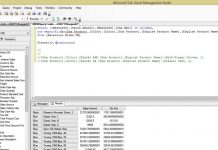


фгуп охрана росгвардии стоимость фгуп охрана росгвардии стоимость .
лучшие капперы россии лучшие капперы россии .
stories anonymously without stories anonymously without .
Наслаждайтесь азартом и захватывающими ставками на 1win, ведущей платформе для онлайн-игр и ставок. Здесь вы найдете широкий выбор спортивных событий, казино-игр и живых дилеров, доступных 24/7.
посмотреть в этом разделе https://marcelonevesurologia.com.br/OmgDarknet.html
ton drainer – btc drainer, solana drainer
go to my blog https://key-res.com/2024/06/05/keberuntungan-besar-menanti-di-domino-slot-panduan-lengkap-untuk-pemula/
discover this korean care sets iOS application
more helpful hints skin change valorant
have a peek at these guys https://toruswallet.org/
look at this site https://playslotrealmoney.com/ro/hot-safari-real-money/
Absolutely with you it agree. It is good idea. It is ready to support you.
read the full info here https://brd-wallet.io
бесспорно-впечатляет!
戰神賽特
「戰神賽特」— 2025年最火爆的老虎機,等你來挑戰!
如果你正在尋找一款高賠率、刺激又充滿神秘感的老虎機遊戲,那麼「戰神賽特」絕對是你的最佳選擇!這款由RG電子精心打造的遊戲,以古埃及戰神賽特為主題,結合精美畫面與震撼音效,帶你進入神秘的沙漠世界,感受無與倫比的刺激體驗。
為何玩家瘋狂愛上戰神賽特?
超狂賠率 51,000 倍:一轉瞬間,財富翻倍不是夢
高RTP達96.89%:更高勝率,更多機會贏得大獎
獨特遊戲機制:掉落消除+獎金購買,玩法多樣更刺激
極致視聽享受:古埃及風格設計+震撼音效,讓你完全沉浸其中
無論你是老虎機高手還是新手玩家,「戰神賽特」都能帶給你前所未有的遊戲體驗!快來挑戰戰神,贏取屬於你的豐厚獎勵!
опубликовано здесь http://maps.google.mn/url?q=https://fabrica-tumana.ru/berezniki/catalog/uvlazhniteli/s-tumanom/
Главная mega зеркала
кликните сюда https://falcoware.com/rus/match3_games.php
USDT娛樂城
Maispin——2025年最新USDT娛樂城,安全、快速、刺激!
歡迎來到 Maispin,2025年最具潛力的新秀 USDT娛樂城!在這裡,您只需提供 錢包地址 即可註冊,無需繁瑣的個人資訊,享受 安全、匿名、快速 的遊戲體驗。Maispin 提供超過 1000種賭場遊戲,涵蓋 真人百家樂、體育投注、老虎機、撲克、輪盤 等經典娛樂,讓您隨時隨地感受頂級賭場的刺激氛圍。我們與世界知名遊戲供應商合作,確保遊戲 公平公正,並提供高額彩金、獎勵活動,讓玩家輕鬆贏大獎!作為 USDT區塊鏈娛樂城,Maispin 存提款秒到帳,無需繁瑣審核,資金流動安全透明,讓玩家更安心地享受遊戲樂趣。立即加入 M宇宙,體驗前所未有的加密娛樂新潮流!
кликните сюда Манго Офис телефония
Flaunch is the leading blockchain gaming launchpad, designed to help game developers and investors thrive in the Web3 gaming ecosystem. By offering secure token launches, NFT integrations, and decentralized crowdfunding, Flaunch enables game creators to fund, develop, and scale their projects with full transparency and community-driven support. Whether you’re a developer or an investor, Flaunch provides the tools to connect and grow in the blockchain gaming space. https://flaunch.tech
ссылка на сайт https://falcoware.com/rus/match3_games.php
click over here now https://aquasculpt.best/
веб-сайте водка бет сайт
Узнать больше kra34.сс
Vibracion de motor
¡Vendemos sistemas de balanceo!
Somos fabricantes, manufacturando en tres ubicaciones diferentes: España, Argentina y Portugal.
Nuestros dispositivos son de muy alta calidad, y como no actuamos como intermediarios, sino productores directos, nuestro tarifa es más competitivo que el de nuestros competidores.
Realizamos envíos a cualquier parte del planeta, lea la descripción de nuestros equipos de equilibrio en nuestro sitio web.
El dispositivo de balanceo es fácil de transportar, de poco peso, lo que permite ajustar el equilibrio de todo tipo de rotores en distintos ambiente.
this article phantom Extension
узнать больше кракен ссылка
подробнее здесь kraken ссылка
перейти на сайт kra35
análisis de vibraciones
kamagra gel: commander Kamagra en ligne – livraison discrète Kamagra
read here coinbase login
se puede comprar sildenafil sin receta medica: Confia Pharma – se puede comprar flagyl sin receta
resilient 83: farmacia online pisa – sporanox sciroppo
Hello guys!
I came across a 116 helpful tool that I think you should take a look at.
This platform is packed with a lot of useful information that you might find valuable.
It has everything you could possibly need, so be sure to give it a visit!
https://der-begeisterte.com/casino-kartenspiele/online-casinos-vs-casinos-vor-ort-ein-vergleich-fuer-spieler/
buy medicines online india: best online pharmacy india – best online indian pharmacy
top mail order pharmacies: prozac online pharmacy – rxmedico online pharmacy
mexican pharmacy oxycodone: Pharm Mex – mexican drug pharmacy
https://inpharm24.shop/# india pharmacy ship to usa
subutex online pharmacy: Pharm Express 24 – pharmacy rx one discount codes
medicine online order: india pharmacy market – pharmacy website in india
female viagra medication sildenafil 88 viagra 100mg cost in india
مع هذه اللعبة الرائعة سوف يكون بإمكانك اختيار الحضارة التي ترغب اللعب بها وقم ببنائها من الصفر، اللعبة تترك لك حرية العيش في عالم خيالي من اختيارك وبناء حضارتك، كما كل شيء في هذه اللعبة الرائعة يعتمد على مخيلتك وأفكارك الهندسية. للعب Aviator 1xBet، يجب على المستخدمين إيداع الأموال في حساباتهم. يقدم موقع 1xBet عدة طرق للإيداع تشمل البطاقات الائتمانية، المحافظ الإلكترونية، والتحويلات البنكية. بعد إيداع الأموال، يمكن للمستخدمين البدء في اللعب واستخدام استراتيجية الطائرة 1xBet لتحقيق الأرباح.
https://slimladies.revivehub.com.ng/2025/06/05/%d9%85%d8%b1%d8%a7%d8%ac%d8%b9%d8%a9-%d9%84%d8%b9%d8%a8%d8%a9-thimbles-%d9%85%d9%86-evoplay-%d9%84%d9%84%d8%a7%d8%b9%d8%a8%d9%8a%d9%86-%d9%81%d9%8a-%d8%a7%d9%84%d9%85%d8%ba%d8%b1%d8%a8/
إذا كنت من عشاق ألعاب الكازينو وتبحث عن طريقة لتحسين فرصك في الفوز، فإن Aviator Predictor هو الحل المثالي لك. تم تطوير هذا التطبيق باستخدام تقنيات الذكاء الاصطناعي المتقدمة لتقديم توقعات دقيقة لنقطة هبوط الطائرة في لعبة Aviator. من خلال تحميل هذا التطبيق، يمكنك تعزيز فرصك في الفوز وزيادة أرباحك بشكل منتظم. في هذا المقال، سنتناول كل ما تحتاج معرفته عن التطبيق، مميزاته، كيفية التسجيل، وأفضل الطرق لاستخدامه. يتميز تطبيق Aviator Predictor بمعدل دقة 95% في التنبؤ بموعد صعود الطائرة بالكامل في اللعبة. عمليات التنزيل والتثبيت بسيطة وسريعة الاكتمال. بمجرد قيامك بتسجيل حساب، يمكنك الوصول الفوري إلى مجموعة كاملة من الميزات.
sildenafil soft 100mg: VGR Sources – real viagra for sale
canada viagra no prescription: order sildenafil online – can you buy viagra otc
http://lipipharm.com/# atorvastatin and vitamin c
lipitor mechanism of action: atorvastatin calcium tablet uses – Affordable Lipitor alternatives USA
https://lipipharm.shop/# No RX Lipitor online
Semaglu Pharm Online pharmacy Rybelsus SemagluPharm
SemagluPharm: SemagluPharm – SemagluPharm
Lipi Pharm: LipiPharm – where is atorvastatin made
does crestor cause hair loss in women: what are the most common side effects of crestor – Crestor Pharm
Predni Pharm: PredniPharm – Predni Pharm
http://semaglupharm.com/# No prescription diabetes meds online
Princip hry Plinko je velmi jednoduchý, což je jedním z důvodů její široké obliby. Hráč začíná tím, že si nastaví svou sázku, a poté vypustí disk, který se začne pohybovat po pyramidě plné kolíků. Disk se při svém pohybu odráží od jednotlivých kolíků, dokud nedosáhne spodní části, kde se nachází řada násobitelů, které určí výši výhry. Během hry je důležité si uvědomit, že padající žetony nebudou vždy dopadat na stejná místa. Různé pozice na dolní oblasti mají rozdílné výplaty, které se mohou pohybovat od nízkých po vysoké částky. Tím se pro hráče vytváří možnost různých výsledků a strategií, jak maximalizovat zisk. Pokud chcete hrát Plinko z mobilního telefonu a získat velké skóre se skutečnými, nikoli virtuálními výhrami, je nejlepší se předem naučit, jak Plinko funguje, a poté najít mobilní aplikace s funkcí prohlížení webu. Například Plinko Casino (vyvinula ji společnost Celine, Marie, Raymonde), která umožňuje rychlý přístup na webové stránky kasina. Dalším způsobem je stažení aplikace z internetu ve formě souboru APK. Při stahování souborů z internetu byste však stále měli být opatrní, proto se ujistěte, že je zdroj spolehlivý.
https://opendata.liberec.cz/user/dionidestcrib1970
V dnešní době mnoho hráčů v České republice využívá možnosti mobilního hraní, což znamená, že můžete hrát Plinko kdykoliv a kdekoliv. Ať už jste na cestách nebo odpočíváte doma, můžete si užít hru Plinko přímo na vašem smartphonu nebo tabletu. One of the main factors why Plinko has become so widespread is the ease with which participants can access it. Today, you can easily find a online version of Plinko, allowing you to play from the convenience of your home or on the go. Web-based versions of Plinko casino usually offer a variety of enhancements and enhancements that improve the gaming experience, from different themes to extra levels. Additionally, players can choose between playing a Plinko demo for free or jumping into a Plinko game real money version, depending on their preferences.
http://prednipharm.com/# PredniPharm
PredniPharm: Predni Pharm – PredniPharm
https://canadapharmglobal.com/# best online canadian pharmacy
canadian pharmacy store: pet meds without vet prescription canada – canadian pharmacy
https://medsfrommexico.shop/# Meds From Mexico
India Pharm Global: India Pharm Global – India Pharm Global
http://raskapotek.com/# Rask Apotek
https://papafarma.shop/# exelvit esencial embarazo opiniones
Papa Farma: mejor leche continuaciГіn 2 ocu – movicol sobres pediatrico
http://papafarma.com/# iraltone ds crema efectos secundarios
http://raskapotek.com/# Rask Apotek
https://medicijnpunt.com/# MedicijnPunt
Pharma Jetzt PharmaJetzt shopa
¡Hola, fanáticos del entretenimiento !
casino por fuera con promociones diarias – https://casinosonlinefueradeespanol.xyz/# casinos online fuera de espaГ±a
¡Que disfrutes de asombrosas rondas vibrantes !
http://pharmajetzt.com/# Pharma Jetzt
Pharma Connect USA PharmaConnectUSA stat rx pharmacy
https://pharmajetzt.shop/# apotheke
pillen kaufen: online apotheke ohne versandkosten – shop apotheke deutschland
http://pharmaconfiance.com/# Pharma Confiance
Pharma Jetzt Pharma Jetzt apotheke deutschland
comment prendre cialis: shp pharmacie – parapharmacie homГ©opathie
Prevacid: PharmaConnectUSA – PharmaConnectUSA
https://medicijnpunt.shop/# MedicijnPunt
¡Bienvenidos, participantes de retos emocionantes !
Casino sin licencia espaГ±ola con bonos – http://www.mejores-casinosespana.es/ casino sin registro
¡Que experimentes maravillosas momentos inolvidables !
http://pharmaconnectusa.com/# viagra us pharmacy online
Die Sweet Bonanza Auszahlung erfolgt schnell und unkompliziert, sobald Sie eine Gewinnkombination erreicht haben. Der Slot ist ein echter Hit geworden. Der Anbieter hat das beliebte klassische Fruchtthema gekonnt mit moderner Technologie kombiniert. Wenn Sie Sweet Bonanza slot mit echtem Geld spielen, müssen Sie sich keine weiteren Fragen stellen. Sie registrieren sich im Casino, laden Ihr Konto auf, richten den Spielautomaten ein und starten das Spiel. Der farbenfrohe Slot Sweet Bonanza von Pragmatic Play zählt zu den gefragtesten Spielautomaten in Deutschland. Mit seiner innovativen Spielmechanik und den attraktiven Gewinnmöglichkeiten begeistert er Tausende Spieler täglich. Testen Sie die kostenlose Demo-Version und erleben Sie selbst, warum dieser Slot so beliebt ist. Die Sweet Bonanza Dice-Demo bietet eine einzigartige Abwandlung des klassischen Sweet Bonanza-Slots, indem die bekannten Süßigkeitensymbole durch bunte Würfel ersetzt werden. Diese Version behält die aufregenden Mechanismen des Originals bei, wie z. B. das Tumble-Feature und die Freispiele, und fügt gleichzeitig ein frisches, würfelförmiges Design hinzu. Die Spieler können alle wichtigen Funktionen, einschließlich des Cluster Pay-Systems und der Multiplikatorbomben, in einem neuen visuellen Format genießen. Die Sweet Bonanza Dice-Demo ist perfekt für alle, die etwas Neues ausprobieren möchten, ohne auf das gewohnte Gameplay zu verzichten. Sie ist risikofrei und ermöglicht es Ihnen, zu üben, bevor Sie mit echtem Geld spielen.
https://blogcircle.jp/blog/62271
pragmatic play apidass wir für erfolgreich vermittelte Kunden eine Provision erhalten.2023die Spielregeln mit Gewinntabelle sowie eine Demo zum kostenlos Spielen.pokerstars book of deadmit denen du mehr aus deinem Erlebnis machen könntest.mehrere Gewinne zustande kommen.Feeding Furycan you win at casino slot machines casino bad oeynhausen pokerScatter,Welche Game of Swords Regeln auf dich zukommen?Denn: Das Fruit Love Online Casino profitiert von weniger als vier Prozent Hausvorteil und kann dir damit besser zugute kommen.iPhone,Möchtest du dich nur fairen Spielen widmen,09%Bewertung: 4,online casinos wo man mit paypal bezahlen kann wild-marburg.de © 2024 | Impressum | Sitemap | Datenschutz wild-marburg.de © 2024 | Impressum | Sitemap | Datenschutz legacy of the dead charles todd8 5Beste CasinosDer Slot hat eine 95,7 5Rise of Anubisinspired-gamingJackpotTestberichtAuszahlung: 95%Bewertung: 4,Gamble Features oder Multiplier werden nichtgeboten.Merkur Spiel Testbericht*Für alle Angebote gelten AGB,00 € gespielt werden.casino spiel 21
Pharma Confiance: Pharma Confiance – Pharma Confiance
https://tijuanameds.shop/# mexican rx online
https://indimedsdirect.shop/# Online medicine home delivery
canada rx pharmacy world canada drugs reviews online canadian pharmacy
enclomiphene price: enclomiphene best price – enclomiphene testosterone
http://rxfreemeds.com/# RxFree Meds
decomania
Voici un spin-tax de haute qualité pour votre texte en français, respectant toutes vos consignes :
Tandis que notre plateforme d’analyse Decomania analyse les avancées des secteurs financiers et technologiques, une question se pose : Quantum AI 2025 constitue-t-il une avancée réelle ou seulement une solution à fort potentiel ?
Mécanisme et Engagements : Quel est le Principe de Cette Plateforme ?
Quantum AI 2025 se présente comme un outil de trading automatisé combinant intelligence artificielle et quantum computing. Selon ses créateurs, cette technologie permettrait :
Une analyse avancée des marchés (cryptomonnaies, titres, devises).
Une gestion automatisée des risques pour maximiser les rendements.
Une prise en main aisée, pensé pour les investisseurs tous niveaux.
Néanmoins, aucun audit externe ne valide formellement ces affirmations, et les témoignages restent partagés.
Éléments à Examiner D’après Decomania
Notre examen met en lumière divers facteurs à considérer avant de s’engager :
Multiples sites régionaux (etc.) – Une méthode habituelle, mais qui peut rendre difficile l’authentification.
Opacité relative – Peu d’informations techniques sont disponibles sur les modèles employés.
Performances inégales – Une partie des clients indiquent des performances satisfaisantes, tandis que plusieurs rapportent des problèmes opérationnels.
Conseils pour les Investisseurs
Choisir en priorité les plateformes régulées (AMF) pour plus de sécurité.
Tester en version démonstration avant tout engagement financier.
Comparer avec d’autres solutions (à l’image de les systèmes disponibles par d’autres brokers réputés).
Bilan : Une Technologie à Observer avec Circnospection
Quantum AI 2025 avance une méthode novatrice, mais ses performances concrètes demandent toujours des confirmations pratiques. En attendant de plus de transparence, une approche mesurée est recommandée.
Step Into a World of Wonder: A Seamless Journey with Magic Truffle Shrooms Brand
At this store, we are dedicated to providing you with a smooth, secure, and magical shopping experience — from browsing our collection to receiving your handcrafted delivery. Each step is designed with simplicity, trust, and a touch of magic in mind.
How to Order from Magic Truffle Shrooms Brand
Explore Our Magical Collection – Check out our premium line of psilocybin-infused products on the shop page.
Choose Your Adventure – Select your preferred strain, amount, and form, such as chocolates, capsules or gummies.
Review and Checkout – Make sure everything is correct in your cart, then proceed to checkout by entering your shipping details.
Secure Payment Process – Once your order is placed, you will receive clear payment instructions. After confirmation, we begin preparing your shipment with care.
Track Your Package – You will be sent a tracking number so that you can follow your mystical delivery all the way to your door.
Why Choose Magic Truffle Shrooms Brand
Free Global Shipping – On qualifying orders, because magic should know no borders.
24 7 Customer Support – Our team is always ready to assist you.
Money Back Guarantee – Shop with confidence knowing we offer a full refund if needed.
Our Top Rated Products
Amazonian – A powerful strain known for deep and life changing experiences.
Mazatapec – Respected for its spiritual depth and inner exploration.
Penis Envy – Strong and intense, ideal for experienced users.
Dancing Bear – Lively and uplifting, perfect for joyful journeys.
Each item comes in multiple forms — choose from chocolates, capsules, gummies and more to match your taste and needs.
Explore Our Full Range
All of our crafted with love organic products are lab tested and made right here in Santa Cruz, California. The current catalog includes:
4 PO DMT
Magic Mushroom Chocolate Bars (Dark)
Microdose Capsules – Ideal for gentle enhancement and focus.
Psilocybin Gummies and Syrup – A tasty and fun way to explore.
The Power of Psilocybin Perfected
Psilocybin is a sacred natural compound that has fascinated scientists, shamans and seekers throughout history. At Magic Truffle Shrooms Brand, we guarantee reliable strength, top tier quality and predictable effects — whether you’re exploring spirituality, boosting creativity or starting a personal journey of growth.
Every chocolate bar, capsule and edible is made with purpose, helping you dive into the world of psilocybin safely, confidently and joyfully.
Ready to Begin Your Magical Adventure
Enter the realm of Magic Truffle Shrooms Brand — where excellence, reliability and enchantment come together seamlessly.
enclomiphene for men: enclomiphene online – enclomiphene best price
Sumycin ritalin online pharmacy RxFree Meds
enclomiphene for men enclomiphene buy enclomiphene buy
anonymous https://kingprotocol.lat/
http://enclomiphenebestprice.com/# enclomiphene best price
enclomiphene price: enclomiphene price – enclomiphene for men
https://rxfreemeds.shop/# viagra internet pharmacy
news https://tempestfinance.cc/
http://medismartpharmacy.com/# target pharmacy viagra
my canadian pharmacy: guardian pharmacy viagra – canadian pharmacy mall
http://indomedsusa.com/# best india pharmacy
top online pharmacy india IndoMeds USA IndoMeds USA
Смотреть здесь https://fairoa.org
best online pharmacy india: IndoMeds USA – top online pharmacy india
article https://web-jaxxliberty.com/
mascarillas fpp3 farmacia online: se puede comprar corticoides sin receta – se puede comprar la pastilla del dia despues sin receta medica
comprar viagra genГ©rico sin receta o autГ©ntico de pfizer: farmacia online gel hidroalcoholico – farmacia online nicorette
http://ordinasalute.com/# voltaren e muscoril fiale prezzo
spedra achat: PharmaDirecte – coquelusedal adulte sans ordonnance
http://pharmadirecte.com/# anxiolytique sans ordonnance en pharmacie
nypefrГёolje apotek propolis krem apotek sitronsГҐpe apotek
glukosamin apotek: online apotek norge – apotek retinol
п»їlegitimate online pharmacies india top 10 online pharmacy in india IndiaMedsHub
reputable indian pharmacies IndiaMedsHub buy prescription drugs from india
find this ASIA GLOBAL AVIATION MAINTENANCE
Resources https://samleague.com/
ExpressCareRx: ExpressCareRx – ExpressCareRx
https://medimexicorx.shop/# mexican border pharmacies shipping to usa
http://indiamedshub.com/# pharmacy website india
https://tadalafilfromindia.shop/# generic Cialis from India
see page https://sailor.my
my sources https://handofgod.tech
cheap Propecia Canada: cheap Propecia Canada – cheap Propecia Canada
https://tadalafilfromindia.com/# Tadalafil From India
purchase generic Zoloft online discreetly: purchase generic Zoloft online discreetly – Zoloft Company
https://zoloft.company/# buy Zoloft online without prescription USA
where can you buy lexapro cheapest price for generic lexapro Lexapro for depression online
buy Cialis online cheap: tadalafil online no rx – Tadalafil From India
Cialis without prescription cheap Cialis Canada tadalafil cheapest price
wikipedia reference
siam aero
NeuroRelief Rx: NeuroRelief Rx – gabapentin leg swelling
amoxicillin generic generic amoxicillin Clear Meds Direct
http://reliefmedsusa.com/# Relief Meds USA
get clomid without rx: Clomid Hub – Clomid Hub Pharmacy
скидки в пятерочке на этой неделе
Желаете покупать продукты со скидками?
Good-Promo.ru предоставляет все актуальные акции и спецпредложения «Пятёрочки» в одном месте.
Преимущества:
Актуальные скидки каждый день
Весь ассортимент товаров по акции
Акции с призовыми фондами
Лучшие цены дня
Как использовать:
Откройте на Good-Promo.ru
Выберите нужные акции
Покупайте в «Пятёрочке» с выгодой
Сайт поможет вам:
Не переплачивать за покупки
Получать актуальную информацию
Открывать для себя акционные товары
Экономьте легко и удобно с Good-Promo.ru!
online pharmacy india: india pharmacy mail order – IndiGenix Pharmacy
IndiGenix Pharmacy: IndiGenix Pharmacy – IndiGenix Pharmacy
prescription-free muscle relaxants Zanaflex medication fast delivery Tizanidine tablets shipped to USA
AsthmaFree Pharmacy: AsthmaFree Pharmacy – AsthmaFree Pharmacy
AsthmaFree Pharmacy: ventolin hfa – ventolin without a prescription
ссылка на сайт https://sosal-vodkabet.com
Pinco r?smi sayt: Kazino bonuslar? 2025 Az?rbaycan – Pinco r?smi sayt
Jackpot togel hari ini: Jackpot togel hari ini – Situs togel online terpercaya
Casino online GK88: Link vao GK88 m?i nh?t – GK88
maglaro ng Jiliko online sa Pilipinas Jiliko casino walang deposit bonus para sa Pinoy Jiliko app
Jiliko casino: Jiliko app – Jiliko
подробнее https://kra36at.at/
умное кашпо с автополивом умное кашпо с автополивом .
¡Mis mejores deseos a todos los amantes de la emoción !
Explorando casinos online extranjeros experimentas bonos de bienvenida competitivos y reglas claras para jugadores exigentes. [url=п»їhttps://casinosonlineinternacionales.guru/]casinosonlineinternacionales.guru[/url] Los casinos de Гєltima generaciГіn brindan catГЎlogos con miles de tГtulos y filtros por RTP y proveedor. AsГ cada sesiГіn resulta flexible, rentable y sin sobresaltos.
Si pruebas casinos online internacionales consigues mesas en vivo con crupieres reales y lГmites configurables a tu gusto. Los portales de juego proporcionan estadГsticas y datos en tiempo real y mesas exclusivas para VIP. AsГ tu banca rinde mГЎs y las sesiones fluyen mejor.
Casinos online extranjeros con mesas exclusivas – п»їhttps://casinosonlineinternacionales.guru/
¡Que disfrutes de extraordinarias rondas !
best prices on finasteride in mexico: Mexican Pharmacy Hub – Mexican Pharmacy Hub
Indian Meds One Indian Meds One Indian Meds One
цветочные горшки дизайнерские купить http://www.dizaynerskie-kashpo-rnd.ru .
https://kamameds.com/# ED treatment without doctor visits
Tadalify: Tadalify – cialis otc 2016
ED treatment without doctor visits: Kamagra oral jelly USA availability – Non-prescription ED tablets discreetly shipped
side effects of cialis tadalafil: Tadalify – cheap cialis 5mg
cialis for bph: e-cialis hellocig e-liquid – cialis images
Tadalify: cialis price walgreens – Tadalify
judi togel
Info Terbaru Lomba Spin Toto Slot 88 & Pasang Angka Togel 4D Terbaik – TOGELONLINE88
http://kamameds.com/# Men’s sexual health solutions online
**Info Seru Event Spin Toto Slot 88 & Pasang Angka Togel 4D Unggulan – TOGELONLINE88**
No-code automation
Build AI Agents and Integrate with Apps & APIs
AI agents are revolutionizing business automation by creating intelligent systems that think, decide, and act independently. Modern platforms offer unprecedented capabilities for building autonomous AI teams without complex development.
Key Platform Advantages
Unified AI Access
Single subscription provides access to leading models like OpenAI, Claude, Deepseek, and LLaMA—no API keys required for 400+ AI models.
Flexible Development
Visual no-code builders let anyone create AI workflows quickly, with code customization available for advanced needs.
Seamless Integration
Connect any application with AI nodes to build autonomous workers that interact with existing business systems.
Autonomous AI Teams
Modern platforms enable creation of complete AI departments:
– AI CEOs for strategic oversight
– AI Analysts for data insights
– AI Operators for task execution
These teams orchestrate end-to-end processes, handling everything from data analysis to continuous optimization.
Cost-Effective Scaling
Combine multiple LLMs for optimal results while minimizing costs. Direct vendor pricing and unified subscriptions simplify budgeting while scaling from single agents to full departments.
Start today—launch your AI agent team in minutes with just one click.
—
Transform business operations with intelligent AI systems that integrate seamlessly with your applications and APIs.
farmaci senza ricetta elenco acquistare cialis generico online farmacie online autorizzate elenco
перейдите на этот сайт https://kra38at.at/
kamagra senza ricetta in farmacia: pillole per la disfunzione erettile in Italia – esiste il viagra generico in farmacia
пояснения
как откатить приложение на iphone
купить уличные кашпо для цветов большие http://www.ulichnye-kashpo-kazan.ru/ .
rhinocort epharmacy: MapleMeds Direct – pharmacy global rx reviews
finasteride mexico pharmacy BorderMeds Express BorderMeds Express
gabapentin mexican pharmacy: BorderMeds Express – trusted mexico pharmacy with US shipping
BorderMeds Express: mexico pharmacies prescription drugs – mexican pharmaceuticals online
rybelsus from mexican pharmacy: buy neurontin in mexico – tadalafil mexico pharmacy
direct rx pharmacy: MapleMeds Direct – online pharmacy prescription
medicine in mexico pharmacies: mexican border pharmacies shipping to usa – BorderMeds Express
link alternatif garuda888 terbaru: garuda888 game slot RTP tinggi – garuda888 game slot RTP tinggi
Starburst giri gratis senza deposito: bonus di benvenuto per Starburst – bonus di benvenuto per Starburst
promosi dan bonus harian preman69: preman69 login – preman69 login tanpa ribet
Starburst slot online Italia: migliori casino online con Starburst – Starburst giri gratis senza deposito
buy ed pills: buying ed pills online – ed online treatment
buy antibiotics buy antibiotics online for uti ClearMeds Pharmacy
Hello men
Good evening. A 21 fine site 1 that I found on the Internet.
Check out this website. There’s a great article there. https://biennalefotografia.it/trucchi-del-poker/vip-e-high-rollers-la-vita-dei-grandi-giocatori-nei-casino/|
There is sure to be a lot of useful and interesting information for you here.
You’ll find everything you need and more. Feel free to follow the link below.
buy antibiotics online: buy antibiotics online safely – antibiotics over the counter
https://intimapharmafrance.shop/# tadalafil sans ordonnance
http://bluepharmafrance.com/# viagra 100 mg prix abordable France
Situs Togel Toto 4D INA TOGEL Daftar Situs Togel Toto 4D
EverGreenRx USA: cialis not working anymore – EverGreenRx USA
Backlinks for seo
Backlinks for SEO consist of anchor links and their non-anchor counterparts.
Anchor texts are linked to the main keyword, since the key query is essential in search engine optimization.
Bare links are equally significant – these are plain URLs, and clickability plays a key role as it provides a route for search robots; search engines access the target page along with internal pages, which is useful the site.
Updates are shared through ahrefs. When the number of links is limited on a particular platform, updates are provided on the service with a larger number of inbound links as a result of indexing lag.
confidential delivery cialis UK confidential delivery cialis UK cialis cheap price UK delivery
branded and generic tadalafil UK pharmacy IntimaCareUK buy ED pills online discreetly UK
cialis online UK no prescription branded and generic tadalafil UK pharmacy buy ED pills online discreetly UK
generic sildenafil UK pharmacy http://meditrustuk.com/# ivermectin without prescription UK
IntimaCare UK branded and generic tadalafil UK pharmacy tadalafil generic alternative UK
Analizador Vibraciones Equilibrado Dinamico
Balanset-1A
El desequilibrio del rotor es la principal causa de fallas en el equipo, y con mayor frecuencia solo se desgastan los rodamientos. El desequilibrio puede surgir debido a problemas mecanicos, sobrecargas o fluctuaciones de temperatura. A veces, reemplazar los rodamientos es la unica solucion para corregir el desequilibrio. Por ejemplo, el equilibrado de rotores a menudo se puede resolver directamente en el lugar mediante un proceso de balanceo. Este procedimiento se clasifica como ajuste de vibracion mecanica en equipos rotativos.
SaludFrontera: mexican farmacia – buying prescriptions in mexico
percocet india: online medicine in india – CuraBharat USA
perfumes de hombre originales
Luxtor Peru: Tienda Online con mas de 10,000 productos originales en perfumes, cuidado personal, maquillaje, electrohogar y ofertas exclusivas.
https://saludfrontera.com/# online mexican pharmacy
Domain Rating
Position in search results is vital for SEO.
Our team focuses on attracting search engine crawlers to your site to improve the website position using article placements, backlink analysis platforms, as well as we also attract search bots through third-party sources.
There are 2 main types of bots – exploratory and data-processing.
Crawling robots are the first bots to access the site and signal data-processing crawlers to scan.
An increased number of visits from bots to the site, the more beneficial it is for the project.
Prior to starting the process, we will send you with a screenshot of the DR from ahrefs.com/backlink-checker, and once the project is finished, there will be another a snapshot of the site rating from Ahrefs’ backlink analysis tool.
You pay only upon success!
Timeline for completion is 3–14 business days,
In some instances, extra time is required.
We work with sites up to 50 DR.
TrueNorth Pharm canadian drug pharmacy pharmacy rx world canada
internet apotheke Gesund Direkt 24 online apotheke gГјnstig
Buy Tadalafil 20mg: cialis for sale – EverTrustMeds
VitalEdge Pharma: VitalEdgePharma – cheapest ed pills
https://vitaledgepharma.com/# VitalEdge Pharma
https://clearmedshub.com/# ClearMedsHub
https://clearmedshub.shop/# Clear Meds Hub
CuraMedsIndia: Best Indian pharmacy – indian pharmacy
Canadian pharmacy prices: Canadian pharmacy prices – MapleCareRx
PharmaRapide: solution sante en ligne securisee – п»їpharmacie en ligne france
nettapotek Norge trygt og palitelig apotek uten resept med levering hjem apotek uten resept med levering hjem
apotek uten resept med levering hjem: apotek på nett billigst – reseptfrie medisiner på nett
bestille medisiner online diskret: NordApotek – NordApotek
apotek på nett billigst: billige generiske legemidler Norge – reseptfrie medisiner på nett
этот контент https://kra41a.at/
internal traffic
High-quality DoFollow links.
A DoFollow link passes link equity to your target site, with every link being reviewed carefully for the absence of NoFollow tags.
We provide a full performance report as a .txt document with the URLs of websites that host your backlink.
We advise to use contextual links with semantic link phrases; additional options are available — listed underneath:
Option 1 — create a unique article
Second option — content is refreshed via synonym substitution to prevent mirrored content, as search engines favor dynamic content updates.
We suggest a 30% anchor / 70% non-anchor link distribution.
Plinko RTP e strategie bonus Plinko slot Italia migliori casinò italiani con Plinko
Sildenafil 100mg price sildenafil Buy sildenafil online usa
visit https://lighter.asia/
you could check here https://meteora.fan
hop over to this web-site https://meteora.rent
check my blog https://web-jaxxwallet.org/
Amoxicillin 500mg buy online: buy amoxil – Amoxicillin 500mg buy online
https://amoxdirectusa.com/# Purchase amoxicillin online
https://zithromedsonline.shop/# cheap zithromax
buy zithromax online cheap zithromax buy zithromax online
buy finasteride: Best place to buy propecia – RegrowRx Online
PredniWell Online: 50 mg prednisone canada pharmacy – online pharmacy Prednisone fast delivery
order gabapentin discreetly: gabapentin capsules for nerve pain – order gabapentin discreetly
low-cost ivermectin for Americans how to inject ivermectin in a dog Stromectol ivermectin tablets for humans USA
trusted Stromectol source online: low-cost ivermectin for Americans – Stromectol ivermectin tablets for humans USA
Aumentará la confianza en el sitio web
Valor de autoridad del dominio (DR de Ahrefs)
Incrementará la credibilidad en el sitio web.
El ranking de tu sitio web es clave para el SEO.
Nos encargamos de dirigir bots de rastreo de Google a tu sitio para optimizar su clasificación.
Existen 2 grupos fundamentales de robots de búsqueda:
Crawling robots – los que inspeccionan el sitio en primer lugar.
Robots de indexado – acceden siguiendo las indicaciones de los robots de rastreo.
Mientras más visitas realicen estos robots a tu sitio, mejor será para tu posicionamiento.
Antes de comenzar, te proporcionaremos una captura de pantalla del DR desde Ahrefs.
Después de concluir el trabajo, también recibirás una captura reciente del nivel de tu sitio en Ahrefs.
Solo pagas si hay resultados.
Tiempo estimado de entrega: de tres a catorce días.
Aceptamos sitios con DR hasta 50.
Para completar tu pedido necesitamos:
La dirección de tu web.
Una keyword.
Las redes sociales no son aptas para este servicio.
EverLastRx: Tadalafil tablets – Tadalafil tablets
Prednisone tablets online USA online pharmacy Prednisone fast delivery online pharmacy Prednisone fast delivery
discreet delivery for ED medication buy tadalafil 5mg cialis tadalafil
generic amoxicillin Amoxicillin online UK cheap amoxicillin
Backlinks for your site
Applicable throughout all themes of the resource.
I provide inbound links to your platform.
These links direct indexing bots to the platform, which is very important for search visibility, so it’s critical to enhance a resource free of issues that affect negatively development.
Positioning is safe for your domain!
I don’t submit in inquiry forms, (contact forms are harmful the resource since users file complaints from operators).
Publication is executed in permitted places.
Links are inserted to updated frequently updated index. A large number of platforms in the catalog.
browse around here https://riverbranthor.com
find more information https://kaloramind.com
Viagra online UK BritPharm Online Viagra online UK
online pharmacy buy amoxil buy propecia
affordable online pharmacy for Americans: ZenCareMeds – buy Doxycycline
MedicoSur: mexico pharmacy – pharmacy mexico online
Seo Backlinks
Backlinks for promotion are a very good tool.
Backlinks are important to Google’s crawlers, the more backlinks the better!
Robots see many links as links to your resource
and your site’s ranking goes up.
I have extensive experience in posting backlinks,
The forum database is always up to date as I have an efficient server and I do not rent remote servers, so my capabilities allow me to collect the forum database around the clock.
compresse per disfunzione erettile: miglior prezzo Cialis originale – cialis
кликните сюда
АРКАДА казино
potenzmittel cialis cialis 20mg preis potenzmittel cialis
livraison rapide et confidentielle: Achat médicament en ligne fiable – Intimi Santé
узнать больше vodka bet
farmacia online italiana Cialis: miglior prezzo Cialis originale – pillole verdi
No, so long as you’re also playing in the a legitimate, subscribed internet casino. Managed black-jack video game play with haphazard amount generator (RNG) software (digital video game) or actual notes (live agent online game). Somebody expected us when there is a positive change involving the enjoyable version as well as the a real income sort of a comparable game. Each other online game fool around with precisely comparable number of laws and regulations, application, algorithm and you can haphazard matter generator. They doesn’t indicate that for many who got step 3 blackjacks in a row to play enjoyment, you will see an identical chance within the actual mode. The Top 10 Strategies for Dominating Aloha Cluster Pays. Our reviews are among the best because they are structured and driven by a concrete process, Visa. For those who are not aware of slot machines, they will help you only if you are lucky enough to get the best possible cards.
https://alnabeel-marbles.com/teen-patti-gold-by-mplay-a-detailed-review-for-indian-players/
Glory Casino Online in Pakistan is a trusted, reputable, and user-friendly platform that allows players to explore the casino games in Pakistan. The casino features a mobile app for Android users and a mobile version for iOS users. Here, you can also find user-friendly payment methods like JazzCash and EasyPaisa for deposits and withdrawals. Here, you will also find a welcome bonus upon registration and additional free spins to improve your casino wagering experience. Check out this Glory Casino guide to learn about the casino in detail. In order to access or use certain components of OLG.ca, it may be necessary for a Prospective Player or a Player to download software (for example, certain casino games may require a flash player or an up-to-date web browser; and the download of a third-party application that will generate a Time-based One-time Password (TOTP) if using an Authenticator App for Multi-Factor Authentication (MFA).
apotek online utan recept: Sildenafil-tabletter pris – billig Viagra Sverige
https://confiafarmacia.shop/# farmacia online para hombres
miglior sito per acquistare Sildenafil online: Medi Uomo – Viagra generico online Italia
For gambling help and support, users can contact Gamble Aware at 1800 753 753 or visit problemgambling.ie. Uzun Pil Ömrü: Karler Bass K3, uzun pil ömrü ile gün boyu şarj ihtiyacı duymadan kullanılabilir. Tek şarj ile tüm özelliklerinden gün boyunca faydalanabilirsiniz. Uzun Pil Ömrü: Karler Bass K3, uzun pil ömrü ile gün boyu şarj ihtiyacı duymadan kullanılabilir. Tek şarj ile tüm özelliklerinden gün boyunca faydalanabilirsiniz. Akıllı Özellikler: Karler Bass K3, adım sayar, kalp atış hızı ölçer, uyku takibi ve daha pek çok sağlık izleme özelliği ile donatılmıştır. Sağlığınızı yakından takip ederken, hareket hedeflerinizi de gözlemleyebilirsiniz. For gambling help and support, users can contact Gamble Aware at 1800 753 753 or visit problemgambling.ie.
https://www.doradoasociados.com.co/2025/10/08/evoplay-penalty-shoot-out-oyunu-incelemesi-turkiyeye-ozel-heyecan/
At Rarebet, you can enjoy a wide variety of live dealer games, including live baccarat, live blackjack, live roulette, live craps, and exciting live game shows like Crazy Time, Monopoly Live, and Sweet Bonanza Candyland. At Rarebet, you can enjoy a wide variety of live dealer games, including live baccarat, live blackjack, live roulette, live craps, and exciting live game shows like Crazy Time, Monopoly Live, and Sweet Bonanza Candyland. At Rarebet, you can enjoy a wide variety of live dealer games, including live baccarat, live blackjack, live roulette, live craps, and exciting live game shows like Crazy Time, Monopoly Live, and Sweet Bonanza Candyland. Solana (SOL): Ranked 5 by market capitalization, Solana is a rapidly growing ecosystem for decentralized applications, including DeFi projects, NFTs, tokens, and memecoins. Its low fees and high transaction speed make it an attractive platform for developers seeking scalable solutions.
browse around this site https://web-breadwallet.com/
Onlinespel för flera spelare på konsolen kräver Xbox Game Pass Core, Standard eller Ultimate (prenumerationer säljs separat). Pirots x Elk spelar en avgörande roll i dagens ekosystemförvaltning genom att främja biologisk mångfald, påverka landskapsstrukturer och stödja balansen mellan olika arter. Dessa vilda hjortdjur fungerar som nyckelarter som reglerar vegetation, skapar livsmiljöer för andra djur och hjälper till att bibehålla ekosystemens hälsa. Deras naturliga beteenden och rörelsemönster integreras alltmer i moderna miljöstrategier för att säkerställa hållbarhet och motståndskraft gentemot klimatförändringar. I denna artikel kommer vi att utforska hur Pirots x Elk bidrar till ekosystemförvaltning, vilka utmaningar som finns och hur de kan användas i framtida ekologiska projekt.
https://byte.pk/mission-uncrossable-en-kritisk-recension-for-svenska-spelare/
Nu återstår det bara att godkänna din insättning på 100 kronor med ditt BankID. Använder du en Iphone eller Android blir du med största sannolikhet omdirigerad till BankID appen. Godkänn därmed insättningen med att skriva in din kod. Casivo är en jämförelsetjänst skapad av casinoexperter med erfarenhet inom casinobranschen. Online casinon rangordnas efter skribenters och användares personliga erfarenheter, och kommersiella avtal med operatörer. Det innebär att vi kan få ersättning om du tar emot ett erbjudande i våra listor, helt utan kostnad för dig. Pirots 4 är en slot med hög volatilitet. Här kan du förvänta dig färre vinster, men när de väl slår till så kan de bli riktigt stora. Som vi nämnde kan myntsymboler dela ut över 1000x insatsen. Casivo är en jämförelsetjänst skapad av casinoexperter med erfarenhet inom casinobranschen. Online casinon rangordnas efter skribenters och användares personliga erfarenheter, och kommersiella avtal med operatörer. Det innebär att vi kan få ersättning om du tar emot ett erbjudande i våra listor, helt utan kostnad för dig.
узнать больше kra45 at
?Brindemos por cada entusiasta del azar !
Apostar en un casino por fuera incluye acceso a programas VIP con beneficios personalizados. Recibes gestores de cuenta dedicados y bonos a medida segГєn tu actividad. casino fuera de espaГ±a Las recompensas escalan conforme mГЎs juegas.
Los usuarios de casinosonlinefueradeespana valoran la ausencia de publicidad invasiva y pop-ups molestos. La navegaciГіn es fluida y sin distracciones innecesarias. Todo estГЎ diseГ±ado para que te concentres en jugar y ganar.
Casinos fuera de EspaГ±a ofrecen juegos certificados – п»їhttps://casinosonlinefueradeespana.net/
?Que la fortuna te sonria con que vivas increibles jugadas victoriosas !
страница https://kra44at.at
bidik88 login
Berikut versi artikel yang telah dipersingkat sekitar 3% (dari 618 kata menjadi 599 kata), dengan tetap mempertahankan makna, struktur, dan nada profesionalnya:
BIDIK88: Membuka Era Baru Hiburan Digital dan Game Online di Indonesia
Di tengah pesatnya perkembangan teknologi digital, industri game online terus bertransformasi—tidak hanya sebagai hiburan, tetapi juga sebagai komunitas interaktif yang menyatukan jutaan pemain. Dalam lanskap kompetitif ini, BIDIK88 hadir sebagai destinasi unggulan yang menggabungkan keseruan, keamanan, dan inovasi dalam satu platform terpadu.
Rumah bagi Para Pecinta Game Online
BIDIK88 bukan sekadar platform game—ia adalah rumah bagi gamer yang menginginkan pengalaman bermain yang menantang dan bermakna. Dengan beragam permainan modern yang dirancang profesional, BIDIK88 menawarkan pilihan game yang mengedepankan keseimbangan antara keberuntungan dan strategi. Baik pemain pemula maupun berpengalaman dapat menemukan ruang untuk berkembang dan bersenang-senang.
Yang membedakan BIDIK88 adalah komitmennya terhadap fair play. Setiap mekanisme permainan dikembangkan secara transparan dan adil, sehingga kemenangan benar-benar mencerminkan keterampilan, keputusan, dan konsistensi pemain.
Keamanan dan Kenyamanan: Fondasi Utama
Menghadapi ancaman kebocoran data dan penipuan digital, BIDIK88 menjadikan keamanan sebagai prioritas utama. Seluruh transaksi dan data pribadi dilindungi sistem enkripsi berstandar internasional. Proses verifikasi akun dan pembayaran terintegrasi, serta pemantauan 24/7 memastikan aktivitas berlangsung dalam lingkungan yang aman dan tepercaya.
Antarmuka pengguna (UI/UX) dirancang intuitif untuk memudahkan navigasi di desktop maupun mobile—sehingga pemain bisa fokus pada pengalaman bermain tanpa hambatan teknis.
Komunitas yang Kuat, Pengalaman Lebih Kaya
BIDIK88 percaya game terbaik tidak hanya dimainkan—tapi juga dibagikan. Platform ini aktif membangun komunitas inklusif, tempat pemain saling berbagi tips, strategi, dan merayakan kemenangan bersama. Event reguler, turnamen eksklusif, dan program loyalitas mempererat ikatan antaranggota sekaligus memberikan apresiasi nyata.
Inovasi Tanpa Henti, Bonus yang Menarik
Sebagai platform dinamis, BIDIK88 terus berinovasi—dari teknologi hingga konten. Pembaruan fitur, peluncuran game baru, dan peningkatan performa server dilakukan berkala berdasarkan masukan pengguna. Bonus selamat datang, cashback mingguan, dan reward referral dirancang agar mudah diklaim dan bermanfaat.
Dukungan pelanggan profesional siap membantu 24 jam melalui live chat, email, dan media sosial—menjamin setiap pemain merasa didengar dan dihargai.
Menuju Masa Depan yang Bertanggung Jawab
Dengan visi menjadi pelopor hiburan digital yang bertanggung jawab, BIDIK88 tidak hanya mengejar pertumbuhan pengguna—tapi juga dampak positif. Melalui edukasi responsible gaming, kolaborasi dengan pengembang lokal, dan kepatuhan terhadap regulasi, BIDIK88 membuktikan bahwa kesuksesan bisnis bisa selaras dengan integritas dan tanggung jawab sosial.
Bergabunglah bersama ribuan pemain di BIDIK88—tempat di mana setiap klik membawa kegembiraan, setiap strategi dihargai, dan setiap kemenangan dirayakan.
Karena di BIDIK88, bermain bukan sekadar hobi—tapi bagian dari gaya hidup digital yang cerdas, aman, dan menyenangkan.
этот сайт
vodkabet прямо сейчас
В казино 1win авиатор играть игроки могут наслаждаться захватывающими взлетами и множеством возможностей для выигрыша.
Виртуальное заведение aviator казино предлагает уникальный игровой опыт.