Friends,
Lets discuss about Document Map property in SSRS. The Document Map feature allows you to configure bookmarks for each instance in a group and display this list of bookmarks next to the report. In effect, this list of bookmarks is a table of contents for the report that enables the user not only to see the group instances at a glance, but also to jump to the location of a specific instance. Lets say I have a report which provides information on the products available in all categories and its sales. Lets see the steps involved in configuring document maps in reports with this simple example.
1) Design a report.
2) Add a Group to the column for which you want to configure document map and in this case I created group for Categories Field as shown below.
3) Right click on group and select group properties as shown below.
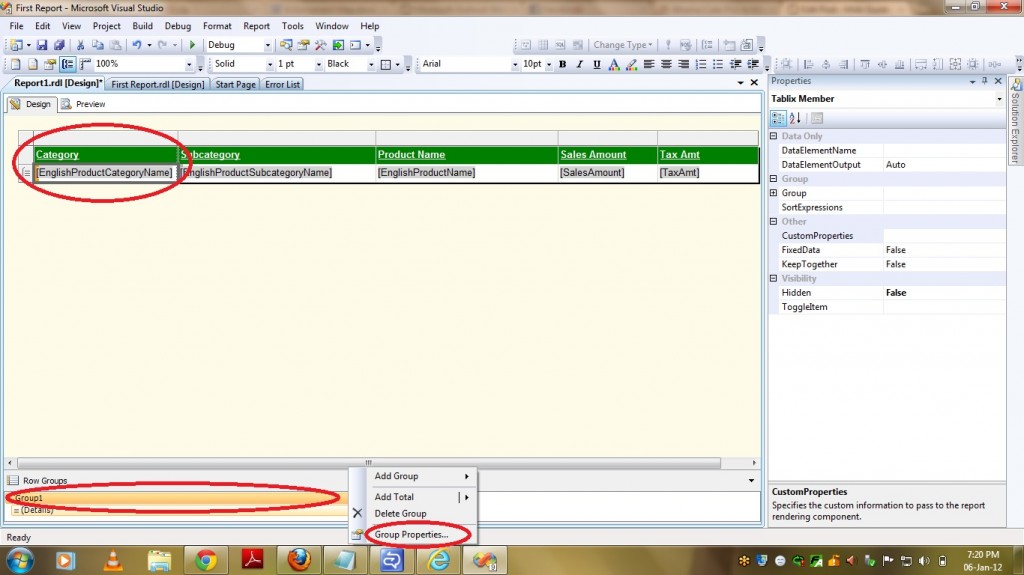
4) Select Advanced Tab in properties pane.
5) Select the Field from the drop down list and click on OK and in this case it is EnglishProductCategoryName as shown in the below image.
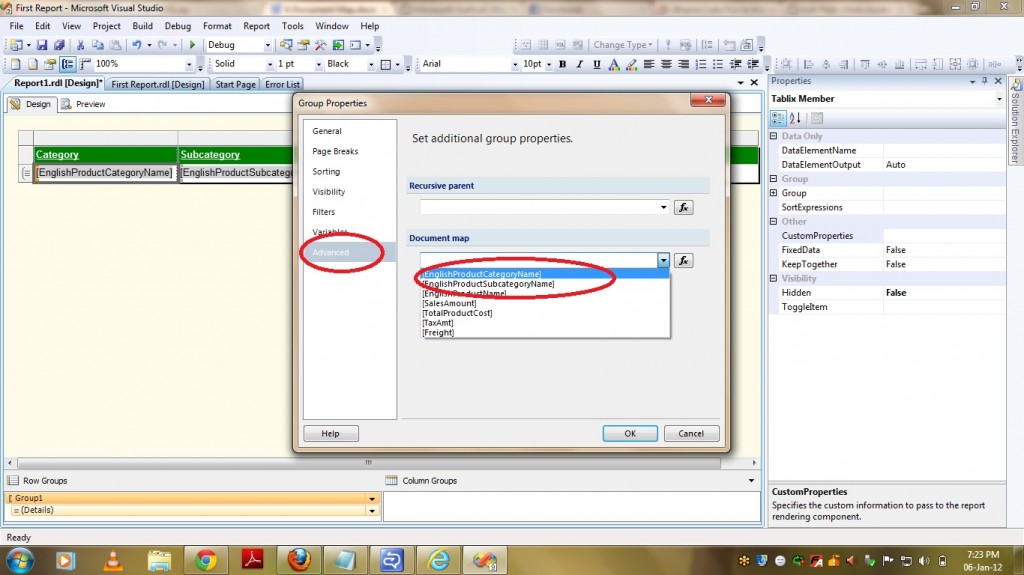
Then go to Preview report and you can find the Bookmarks on the left hand side and if you select any bookmark item then it will take you to the particular item in report. PFB the screenshot showing the bookmark for the report created.
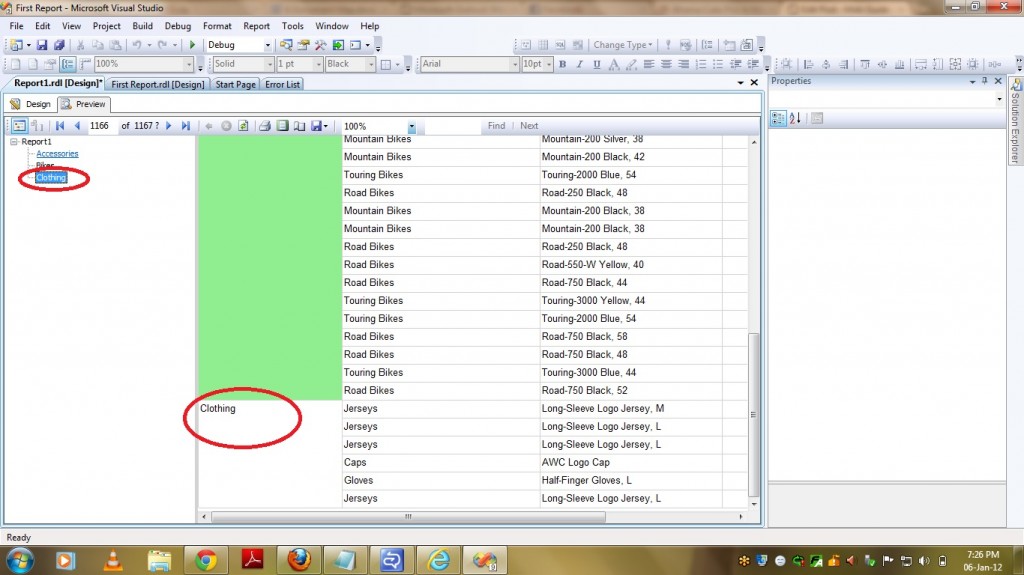
That’s it .. Happy Coding !!
Regards,
Roopesh Babu V


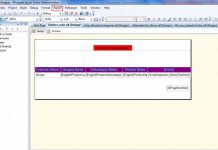
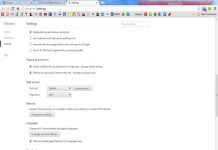
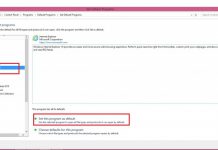
baterie externa power bank http://magazin-model.ro .
лучшие капперы россии лучшие капперы россии .
1win only [url=http://www.1win.onedivision.ru]www.1win.onedivision.ru[/url] slotclub casino 1win .
สล็อต888 เป็นหนึ่งในแพลตฟอร์มเกมสล็อตออนไลน์ที่ได้รับความนิยมสูงสุดในปัจจุบัน โดยมีความโดดเด่นด้วยการให้บริการเกมสล็อตที่หลากหลายและมีคุณภาพ รวมถึงฟีเจอร์ที่ช่วยให้ผู้เล่นสามารถเพลิดเพลินกับการเล่นได้อย่างเต็มที่ ในบทความนี้ เราจะมาพูดถึงฟีเจอร์และจุดเด่นของสล็อต888 ที่ทำให้เว็บไซต์นี้ได้รับความนิยมเป็นอย่างมาก
ฟีเจอร์เด่นของ PG สล็อต888
ระบบฝากถอนเงินอัตโนมัติที่รวดเร็ว สล็อต888 ให้บริการระบบฝากถอนเงินแบบอัตโนมัติที่สามารถทำรายการได้ทันที ไม่ต้องรอนาน ไม่ว่าจะเป็นการฝากหรือถอนก็สามารถทำได้ภายในไม่กี่วินาที รองรับการใช้งานผ่านทรูวอลเล็ทและช่องทางอื่น ๆ โดยไม่มีขั้นต่ำในการฝากถอน
รองรับทุกอุปกรณ์ ทุกแพลตฟอร์ม ไม่ว่าคุณจะเล่นจากอุปกรณ์ใดก็ตาม สล็อต888 รองรับทั้งคอมพิวเตอร์ แท็บเล็ต และสมาร์ทโฟน ไม่ว่าจะเป็นระบบ iOS หรือ Android คุณสามารถเข้าถึงเกมสล็อตได้ทุกที่ทุกเวลาเพียงแค่มีอินเทอร์เน็ต
โปรโมชั่นและโบนัสมากมาย สำหรับผู้เล่นใหม่และลูกค้าประจำ สล็อต888 มีโปรโมชั่นต้อนรับ รวมถึงโบนัสพิเศษ เช่น ฟรีสปินและโบนัสเครดิตเพิ่ม ทำให้การเล่นเกมสล็อตกับเราเป็นเรื่องสนุกและมีโอกาสทำกำไรมากยิ่งขึ้น
ความปลอดภัยสูงสุด เรื่องความปลอดภัยเป็นสิ่งที่สล็อต888 ให้ความสำคัญเป็นอย่างยิ่ง เราใช้เทคโนโลยีการเข้ารหัสข้อมูลขั้นสูงเพื่อปกป้องข้อมูลส่วนบุคคลของลูกค้า ระบบฝากถอนเงินยังมีมาตรการรักษาความปลอดภัยที่เข้มงวด ทำให้ลูกค้ามั่นใจในการใช้บริการกับเรา
ทดลองเล่นสล็อตฟรี
สล็อต888 ยังมีบริการให้ผู้เล่นสามารถทดลองเล่นสล็อตได้ฟรี ซึ่งเป็นโอกาสที่ดีในการทดลองเล่นเกมต่าง ๆ ที่มีอยู่บนเว็บไซต์ เช่น Phoenix Rises, Dream Of Macau, Ways Of Qilin, Caishens Wins และเกมยอดนิยมอื่น ๆ ที่มีกราฟิกสวยงามและรูปแบบการเล่นที่น่าสนใจ
ไม่ว่าจะเป็นเกมแนวผจญภัย เช่น Rise Of Apollo, Dragon Hatch หรือเกมที่มีธีมแห่งความมั่งคั่งอย่าง Crypto Gold, Fortune Tiger, Lucky Piggy ทุกเกมได้รับการออกแบบมาเพื่อสร้างประสบการณ์การเล่นที่น่าจดจำและเต็มไปด้วยความสนุกสนาน
บทสรุป
สล็อต888 เป็นแพลตฟอร์มที่ครบเครื่องเรื่องเกมสล็อตออนไลน์ ด้วยฟีเจอร์ที่ทันสมัย โปรโมชั่นที่น่าสนใจ และระบบรักษาความปลอดภัยที่เข้มงวด ทำให้คุณมั่นใจได้ว่าการเล่นกับสล็อต888 จะเป็นประสบการณ์ที่ปลอดภัยและเต็มไปด้วยความสนุก
บาคาร่า
เล่นบาคาร่าแบบรวดเร็วทันใจกับสปีดบาคาร่า
ถ้าคุณเป็นแฟนตัวยงของเกมไพ่บาคาร่า คุณอาจจะเคยชินกับการรอคอยในแต่ละรอบการเดิมพัน และรอจนดีลเลอร์แจกไพ่ในแต่ละตา แต่คุณรู้หรือไม่ว่า ตอนนี้คุณไม่ต้องรออีกต่อไปแล้ว เพราะ SA Gaming ได้พัฒนาเกมบาคาร่าโหมดใหม่ขึ้นมา เพื่อให้ประสบการณ์การเล่นของคุณน่าตื่นเต้นยิ่งขึ้น!
ที่ SA Gaming คุณสามารถเลือกเล่นไพ่บาคาร่าในโหมดที่เรียกว่า สปีดบาคาร่า (Speed Baccarat) โหมดนี้มีคุณสมบัติพิเศษและข้อดีที่น่าสนใจมากมาย:
ระยะเวลาการเดิมพันสั้นลง — คุณไม่จำเป็นต้องรอนานอีกต่อไป ในโหมดสปีดบาคาร่า คุณจะมีเวลาเพียง 12 วินาทีในการวางเดิมพัน ทำให้เกมแต่ละรอบจบได้รวดเร็ว โดยเกมในแต่ละรอบจะใช้เวลาเพียง 20 วินาทีเท่านั้น
ผลตอบแทนต่อผู้เล่นสูง (RTP) — เกมสปีดบาคาร่าให้ผลตอบแทนต่อผู้เล่นสูงถึง 4% ซึ่งเป็นมาตรฐานความเป็นธรรมที่ผู้เล่นสามารถไว้วางใจได้
การเล่นเกมที่รวดเร็วและน่าตื่นเต้น — ระยะเวลาที่สั้นลงทำให้เกมแต่ละรอบดำเนินไปอย่างรวดเร็ว ทันใจ เพิ่มความสนุกและความตื่นเต้นในการเล่น ทำให้ประสบการณ์การเล่นของคุณยิ่งสนุกมากขึ้น
กลไกและรูปแบบการเล่นยังคงเหมือนเดิม — แม้ว่าระยะเวลาจะสั้นลง แต่กลไกและกฎของการเล่น ยังคงเหมือนกับบาคาร่าสดปกติทุกประการ เพียงแค่ปรับเวลาให้เล่นได้รวดเร็วและสะดวกขึ้นเท่านั้น
นอกจากสปีดบาคาร่าแล้ว ที่ SA Gaming ยังมีโหมด No Commission Baccarat หรือบาคาร่าแบบไม่เสียค่าคอมมิชชั่น ซึ่งจะช่วยให้คุณสามารถเพลิดเพลินไปกับการเล่นได้โดยไม่ต้องกังวลเรื่องค่าคอมมิชชั่นเพิ่มเติม
เล่นบาคาร่ากับ SA Gaming คุณจะได้รับประสบการณ์การเล่นที่สนุก ทันสมัย และตรงใจมากที่สุด!
rgbet
RGBET Trang Chủ Và Câu Chuyện Thương Hiệu
Ra đời vào năm 2010 tại Đài Loan, RGBET nhanh chóng trở thành một trang cá cược chất lượng hàng đầu khu vực Châu Á. Nhà cái được cấp phép hoạt động hợp pháp bởi công ty giải trí trực tuyến hợp pháp được ủy quyền và giám sát theo giấy phép Malta của Châu Âu – MGA. Và chịu sự giám sát chặt chẽ của tổ chức PAGCOR và BIV.
RGBET trang chủ cung cấp cho người chơi đa dạng các thể loại cược đặc sắc như: thể thao, đá gà, xổ số, nổ hũ, casino trực tuyến. Dịch vụ CSKH luôn hoạt động 24/7. Với chứng chỉ công nghệ GEOTRUST, nhà cái đảm bảo an toàn cho mọi giao dịch của khách hàng. APP RG thiết kế tối ưu giải quyết mọi vấn đề của người dùng IOS và Android.
Là một nhà cái đến từ đất nước công nghệ, nhà cái luôn không ngừng xây dựng và nâng cấp hệ thống game và dịch vụ hoàn hảo. Mọi giao dịch nạp rút được tự động hoá cho phép người chơi hoàn tất giao dịch chỉ với 2 phút vô cùng nhanh chóng
RGBET Lớn Nhất Uy Tín Nhất – Giá Trị Cốt Lõi
Nhà Cái RG Và Mục Tiêu Thương Hiệu
Giá trị cốt lõi mà RGBET mong muốn hướng đến đó chính là không ngừng hoàn thiện để đem đến một hệ thống chất lượng, công bằng và an toàn. Nâng cao sự hài lòng của người chơi, đẩy mạnh hoạt động chống gian lận và lừa đảo. RG luôn cung cấp hệ thống kèo nhà cái đặc sắc, cùng các sự kiện – giải đấu hàng đầu và tỷ lệ cược cạnh tranh đáp ứng mọi nhu cầu khách hàng.
Thương hiệu cá cược RGBET cam kết đem lại cho người chơi môi trường cá cược công bằng, văn minh và lành mạnh. Đây là nguồn động lực to lớn giúp nhà cái thực tế hóa các hoạt động của mình.
RGBET Có Tầm Nhìn Và Sứ Mệnh
Đổi mới và sáng tạo là yếu tố cốt lõi giúp đạt được mục tiêu dưới sự chuyển mình mạnh mẽ của công nghệ. Tầm nhìn và sứ mệnh của RGBET là luôn tìm tòi những điều mới lạ, đột phá mạnh mẽ, vượt khỏi giới hạn bản thân, đương đầu với thử thách để đem đến cho khách hàng sản phẩm hoàn thiện nhất.
Chúng tôi luôn sẵn sàng tiếp thu ý kiến và nâng cao bản thân mỗi ngày để tạo ra sân chơi bổ ích, uy tín và chuyên nghiệp cho người chơi. Để có thể trở thành nhà cái phù hợp với mọi khách hàng.
Khái Niệm Giá Trị Cốt Lõi Nhà Cái RGBET
Giá trị cốt lõi của nhà cái RG luôn gắn kết chặt chẽ với nhau giữa 5 khái niệm: Chính trực, chuyên nghiệp, an toàn, đổi mới, công nghệ.
Chính Trực
Mọi quy luật, cách thức của trò chơi đều được nhà cái cung cấp công khai, minh bạch và chi tiết. Mỗi tựa game hoạt động đều phải chịu sự giám sát kỹ lưỡng bởi các cơ quan tổ chức có tiếng về sự an toàn và minh bạch của nó.
Chuyên Nghiệp
Các hoạt động tại RGBET trang chủ luôn đề cao sự chuyên nghiệp lên hàng đầu. Từ giao diện đến chất lượng sản phẩm luôn được trau chuốt tỉ mỉ từng chi tiết. Thế giới giải trí được xây dựng theo văn hóa Châu Á, phù hợp với đại đa số thị phần khách Việt.
An Toàn
RG lớn nhất uy tín nhất luôn ưu tiên sử dụng công nghệ mã hóa hiện đại nhất để đảm bảo an toàn, riêng tư cho toàn bộ thông tin của người chơi. Đơn vị cam kết nói không với hành vi gian lận và mua bán, trao đổi thông tin cá nhân bất hợp pháp.
Đổi Mới
Nhà cái luôn theo dõi và bắt kịp xu hướng thời đại, liên tục bổ sung các sản phẩm mới, phương thức cá cược mới và các ưu đãi độc lạ, mang đến những trải nghiệm thú vị cho người chơi.
Công Nghệ
RGBET trang chủ tập trung xây dựng một giao diện game sắc nét, sống động cùng tốc độ tải nhanh chóng. Ứng dụng RGBET giải nén ít dung lượng phù hợp với mọi hệ điều hành và cấu hình, tăng khả năng sử dụng của khách hàng.
RGBET Khẳng Định Giá Trị Thương Hiệu
Hoạt động hợp pháp với đầy đủ giấy phép, chứng chỉ an toàn đạt tiêu chuẩn quốc tế
Hệ thống game đa màu sắc, đáp ứng được mọi nhu cầu người chơi
Chính sách bảo mật RG hiện đại và đảm bảo an toàn cho người chơi cá cược
Bắt tay hợp tác với nhiều đơn vị phát hành game uy tín, chất lượng thế giới
Giao dịch nạp rút RG cấp tốc, nhanh gọn, bảo mật an toàn
Kèo nhà cái đa dạng với bảng tỷ lệ kèo cao, hấp dẫn
Dịch Vụ RGBET Casino Online
Dịch vụ khách hàng
Đội ngũ CSKH RGBET luôn hoạt động thường trực 24/7. Nhân viên được đào tạo chuyên sâu luôn giải đáp tất cả các khó khăn của người chơi về các vấn đề tài khoản, khuyến mãi, giao dịch một cách nhanh chóng và chuẩn xác. Hạn chế tối đa làm ảnh hưởng đến quá trình trải nghiệm của khách hàng.
Đa dạng trò chơi
Với sự nhạy bén trong cập nhật xu thế, nhà cái RGBET đã dành nhiều thời gian phân tích nhu cầu khách hàng, đem đến một kho tàng game chất lượng với đa dạng thể loại từ RG casino online, thể thao, nổ hũ, game bài, đá gà, xổ số.
Khuyến mãi hấp dẫn
RGBET trang chủ liên tục cập nhật và thay đổi các sự kiện ưu đãi đầy hấp dẫn và độc đáo. Mọi thành viên bất kể là người chơi mới, người chơi cũ hay hội viên VIP đều có cơ hội được hưởng ưu đãi đặc biệt từ nhà cái.
Giao dịch linh hoạt, tốc độ
Thương hiệu RGBET luôn chú tâm đến hệ thống giao dịch. Nhà cái cung cấp dịch vụ nạp rút nhanh chóng với đa dạng phương thức như thẻ cào, ví điện tử, ngân hàng điện tử, ngân hàng trực tiếp. Mọi hoạt động đều được bảo mật tuyệt đối bởi công nghệ mã hóa tiên tiến.
App cá độ RGBET
App cá độ RGBET là một ứng dụng cho phép người chơi đăng nhập RG nhanh chóng, đồng thời các thao tác đăng ký RG trên app cũng được tối ưu và trở nên đơn giản hơn. Tham gia cá cược RG bằng app cá độ, người chơi sẽ có 1 trải nghiệm cá cược tuyệt vời và thú vị.
RGBET Có Chứng Nhận Cá Cược Quốc Tế
Nhà cái RGBET hoạt động hợp pháp dưới sự cấp phép của hai tổ chức thế giới là PAGCOR và MGA, tính minh bạch và công bằng luôn được giám sát gắt gao bởi BIV. Khi tham gia cược tại đây, người chơi sẽ được đảm bảo quyền và lợi ích hợp pháp của mình.
Việc sở hữu các chứng nhận quốc tế còn cho thấy nguồn tài chính ổn định, dồi dào của RGBET. Điều này cho thấy việc một nhà cái được công nhận bởi các cơ quan quốc tế không phải là một chuyện dễ.
Theo quy định nhà cái RGBET, chỉ người chơi từ đủ 18 tuổi trở lên mới có thể tham gia cá cược tại RGBET
MGA (Malta Gaming Authority)
Tổ chức MGA đảm bảo tính vẹn toàn và ổn định của các trò chơi. Có các chính sách bảo vệ nguồn tài chính và quyền lợi của người chơi. Chứng nhận một nhà cái hoạt động có đầy đủ pháp lý, tuân thủ nghiêm chỉnh luật cờ bạc.
Chứng nhận Quần đảo Virgin Vương quốc Anh (BIV)
Tổ chứng chứng nhận nhà cái có đầy đủ tài chính để hoạt động kinh doanh cá cược. Với nguồn ngân sách dồi dào, ổn định nhà cái bảo đảm tính thanh khoản cho người chơi, mọi quyền lợi sẽ không bị xâm phạm.
Giấy Phép PAGCOR
Tổ chức cấp giấy phép cho nhà cái hoạt động đạt chuẩn theo tiêu chuẩn quốc tế. Cho phép nhà cái tổ chức cá cược một cách hợp pháp, không bị rào cản. Có chính sách ngăn chặn mọi trò chơi có dấu hiệu lừa đảo, duy trì sự minh bạch, công bằng.
Nhà Cái RGBET Phát Triển Công Nghệ
Nhà cái RGBET hỗ trợ trên nhiều thiết bị : IOS, Android, APP, WEB, Html5
RG và Trách Nhiệm Xã Hội
RGBET RichGame không đơn thuần là một trang cá cược giải trí mà nhà cái còn thể hiện rõ tính trách nhiệm xã hội của mình. Đơn vị luôn mong muốn người chơi tham gia cá cược phải có trách nhiệm với bản thân, gia đình và cả xã hội. Mọi hoạt động diễn ra tại RGBET trang chủ nói riêng hay bất kỳ trang web khác, người chơi phải thật sự bình tĩnh và lý trí, đừng để bản thân rơi vào “cạm bẫy của cờ bạc”.
RGBET RichGame với chính sách nghiêm cấm mọi hành vi xâm phạm thông tin cá nhân và gian lận nhằm tạo ra một môi trường cá cược công bằng, lành mạnh. Nhà cái khuyến cáo mọi cá nhân chưa đủ 18 tuổi không nên đăng ký RG và tham gia vào bất kỳ hoạt động cá cược nào.
dj88
dj88
Накрутка ПФ — мощный способ для улучшения SEO сайта, выводя его в топ поисковых систем, таких как Яндекс.
สล็อตเว็บตรงคือแพลตฟอร์มการเล่นเกมออนไลน์ที่ให้นักเดิมพันเข้าสู่เกมสล็อตแมชชีนได้โดยตรงจากหน้าเว็บ โดยไม่ต้องใช้บริการจากตัวแทนหรือตัวกลางใดๆ ข้อดีของสล็อตเว็บตรงคือการรักษาความปลอดภัยเพิ่มขึ้น เนื่องจากนักเล่นไม่ต้องกังวลเรื่องโอกาสเสี่ยงจากการใช้บริการผ่านตัวแทน อีกทั้งยังมีการมอบเงินรางวัลที่สูงกว่าและโบนัสมากมาย เนื่องจากไม่มีค่าธรรมเนียมจากตัวแทน ทำให้นักเล่นเข้าถึงเกมสปินได้อย่างง่ายและรวดเร็ว พร้อมรับการเล่นที่มีคุณภาพและไม่สะดุด
การเล่น สล็อตไม่ผ่านเอเย่นต์ แตกต่างจาก สล็อตแบบดั้งเดิมอย่างไร?
สล็อตเว็บตรงเป็นตัวเลือกที่ไม่มีการผ่านตัวแทน ทำให้นักเล่นสามารถเข้าถึงเกมได้ทันที เกมสล็อตและการจ่ายรางวัลได้โดยตรงจากผู้ดำเนินการ ลดความเสี่ยงในการโดนโกงหรือถูกหักค่าใช้จ่ายสูง นอกจากนี้ สล็อตตรงยังมีหลายแบบของเกมสปินให้เลือกมากกว่าในสล็อตทั่วไป เนื่องจากสล็อตตรงมักจะอัปเดตบ่อยและเพิ่มเกมหลากหลายอย่างต่อเนื่อง อัตราการให้รางวัล (การจ่ายคืน) ของสล็อตตรงมักจะสูงกว่าสล็อตดั้งเดิม เนื่องจากไม่มีค่าธรรมเนียมพิเศษ ทำให้ผู้เล่นมีโอกาสรับผลตอบแทนที่สูงขึ้น และยังมี โปรโมชั่นและโบนัสที่ดีกว่า โดยเว็บสล็อตตรงมักมีข้อเสนอที่น่าสนใจและการสะสมแต้มที่น่าสนใจมากขึ้น
โปรโมชันและโบนัสในเว็บสล็อตตรงที่ควรรู้
เว็บสล็อตโดยตรงมักมีข้อเสนอและโปรโมชั่นพิเศษที่น่าสนใจสำหรับนักเล่นเกม เริ่มตั้งแต่โบนัสแรกเข้าสำหรับผู้เล่นใหม่ โบนัสเงินฝากเพิ่ม เครดิตเล่นฟรี รวมถึงโปรแกรมแลกคะแนนที่สามารถแลกของรางวัลหรือข้อเสนอพิเศษได้ ทำให้ผู้เล่นได้รับผลตอบแทนและประโยชน์มากมาย การมีโปรโมชันที่คุ้มค่าช่วยให้ผู้เล่นสามารถเพิ่มโอกาสในการชนะและลดเงินลงทุนในการเล่น นอกจากนี้ยังมีโปรโมชันเสริมเช่นการคืนเงินและรางวัลพิเศษตามช่วงเทศกาลอีกด้วย
สรุปแล้ว เว็บสล็อตโดยตรงเป็นตัวเลือกที่ดีสำหรับผู้เล่นที่อยากได้ ความสะดวกและการป้องกันในการเล่นเกม มีการจ่ายเงินที่สูงกว่าปกติ โปรโมชั่นมากมาย และการเล่นเกมที่ดีโดยไม่มีการใช้ตัวแทน
娛樂城
什麼是娛樂城?
娛樂城是一個讓玩家能夠透過網絡進行賭場遊戲的平台,與真實賭場相似,玩家可在此參與真錢遊戲。如果在娛樂城的遊戲中獲勝,便能賺取真金!賭博公社作為一個專業的娛樂城推薦平台,致力於為玩家提供真實、客觀的娛樂城評價資訊,幫助玩家選擇值得信賴的線上娛樂城。
娛樂城的專業術語
返水:返水是娛樂城回饋給玩家的金額,計算方式為「有效投注額 × 返水百分比」,是娛樂城用以激勵玩家的一種方式。
派彩:派彩指的是玩家在娛樂城遊戲中獲得的利潤。當玩家贏得遊戲後,娛樂城會將相應的獎金支付給玩家。
出金:出金是指玩家將娛樂城帳戶中的獲利轉出至個人帳戶的過程,這是玩家贏取獎金後將金額提取到自己帳戶的重要一步。
娛樂城儲值與出金流程
選擇線上娛樂城。
選擇存取款選項。
進入個人帳戶頁面進行存款操作。
輸入儲值或出金的金額。
完成操作,順利進行娛樂城的儲值或出金。
最受歡迎的娛樂城遊戲
在賭博公社中,從玩家的評價中篩選出一些廣受歡迎的娛樂城遊戲。第一名的是真人百家樂,隨後是電子老虎機。以下為部分熱門遊戲推薦:
DG百家樂 – ⭐️⭐️⭐️⭐️⭐️ (4826條評論)
DB百家樂 – ⭐️⭐️⭐️⭐️⭐️ (3554條評論)
RG百家樂 – ⭐️⭐️⭐️⭐️★ (4687條評論)
歐博真人 – ⭐️⭐️⭐️⭐️★ (3512條評論)
SA真人 – ⭐️⭐️⭐️⭐️★ (2415條評論)
關於賭博公社
賭博公社秉持著專業知識,致力於屏蔽各類網路上的娛樂城詐騙信息,並成為台灣首屈一指的娛樂城推薦指南。賭博公社提供最新的娛樂城排名,查證線上論壇如Dcard、Ptt及Facebook的娛樂城評價,為玩家提供真實可靠的資訊,幫助他們找到最安全、最值得信賴的賭博網站。
為何信任賭博公社?
賭博公社堅持客觀、公正的原則,提供娛樂城的真實評價與最新資訊。在當今資訊爆炸的網路時代,賭博公社作為玩家的嚮導,幫助他們避免陷入不實宣傳的陷阱,讓玩家能夠享受安全、合法的線上娛樂城遊戲體驗。
線上娛樂城常見問題
台灣線上娛樂城推薦哪些? 可以參考娛樂城排行來選擇。
娛樂城在台灣是否合法? 必須參考當地法規,以保證遊戲的合法性。
線上娛樂城是否安全? 賭博公社僅推薦持有合法執照並保證出金的娛樂城,保護玩家的權益。
在線上娛樂城贏錢需要繳稅嗎? 這取決於當地的稅務規定,玩家應查詢相關政策。
哪裡可以玩免費的線上娛樂城? 部分娛樂城提供免費試玩,玩家可以無需儲值體驗遊戲。
賭博公社致力於為玩家提供全方位的娛樂城資訊,是玩家尋找可靠娛樂城的理想指南。
Для игроков на Android 1xslots скачать бесплатно для игры в мобильной версии.
Для азартных игроков Лаки джет игра подарит новые ощущения.
THA娛樂城與九州娛樂簡介
THA娛樂城是九州娛樂旗下的一個知名線上娛樂平台,致力於為玩家提供多元化且優質的娛樂服務。九州娛樂是亞洲地區領先的線上娛樂品牌,長期專注於打造穩定、公平且充滿樂趣的遊戲環境,旗下擁有多個知名娛樂平台,而THA娛樂城便是其中的一個旗艦產品。以下將詳細介紹THA娛樂城的特色與服務。
THA娛樂城的遊戲種類
THA娛樂城為玩家提供了多樣化的遊戲選擇,滿足不同玩家的需求與興趣,包括以下幾大類別:
1. 體育投注
體育迷可以在THA娛樂城享受豐富的體育賽事投注,涵蓋足球、籃球、網球等多項國際體育比賽。平台提供即時賠率和多種投注選項,讓玩家隨時掌握比賽動態並進行下注。
2. 真人娛樂
真人娛樂區提供即時互動的遊戲體驗,玩家可透過直播技術與真人荷官互動,遊玩如百家樂、輪盤、骰寶等經典遊戲。這不僅增添了真實感,更讓玩家有身臨其境的感受。
3. 電子老虎機
THA娛樂城匯集了多款高人氣的電子老虎機遊戲,從經典水果機到新潮主題機,皆配備精美的畫面與流暢的操作介面,為玩家帶來無限樂趣。
4. 捕魚遊戲
捕魚遊戲是許多玩家的最愛,THA娛樂城提供多種精美場景和豐富玩法的捕魚遊戲,玩家可以挑戰高額獎勵,享受射擊與策略結合的獨特樂趣。
5. 彩票與其他遊戲
除了以上幾類,平台還提供彩票遊戲及其他創新型娛樂遊戲,適合喜歡嘗試新鮮玩法的玩家。
九州娛樂的技術支持
作為THA娛樂城的母公司,九州娛樂以其強大的技術實力與嚴謹的管理體系為平台提供支持。九州娛樂採用國際領先的安全加密技術,確保玩家的個人資訊與交易數據得到妥善保護。此外,平台的遊戲結果皆經過嚴格的隨機性測試與第三方機構認證,保證公平公正。
優質的會員服務
THA娛樂城致力於打造一個高品質的會員體驗,其服務特色包括:
– 優惠活動
平台定期推出多種促銷活動,如新會員註冊禮金、存款返利、週週回饋等,讓玩家享受更多的遊戲資金。
– 快速出入金
平台提供便捷且快速的存提款服務,玩家可以安心進行資金操作,且無需擔心延遲問題。
– 24小時客戶服務
為了確保玩家的需求能即時被解決,THA娛樂城提供全年無休的客服支援,無論是遊戲問題還是技術諮詢,客服團隊都能快速回應。
與其他平台的區別
THA娛樂城之所以能在眾多線上娛樂平台中脫穎而出,不僅因其豐富的遊戲種類與高品質服務,更在於它所帶來的獨特價值:
1. 品牌信譽
作為九州娛樂旗下的品牌,THA娛樂城擁有長期積累的良好信譽,是許多玩家的首選。
2. 創新與多樣性
平台不斷推出新遊戲與創意玩法,讓玩家始終保持新鮮感。
3. 本地化服務
THA娛樂城深諳玩家需求,提供多語言支援與符合本地習慣的服務,提升玩家的使用便利性。
未來展望
隨著線上娛樂行業的快速發展,THA娛樂城也在持續進步與創新,力求為玩家帶來更多驚喜。無論是透過引進新的遊戲技術、擴展遊戲種類,還是改善服務品質,THA娛樂城都希望成為每位玩家的最佳娛樂夥伴。
總結來說,THA娛樂城憑藉其豐富的遊戲內容、可靠的技術支持以及優質的會員服務,已在亞洲娛樂市場佔有一席之地。如果您正在尋找一個結合刺激與信賴的娛樂平台,那麼THA娛樂城絕對值得一試。
Почему Bugaboo – лучший выбор для малыша, Bugaboo: лучшее решение для малыша и родителей, Как выбрать идеальную коляску Bugaboo для вашего малыша, Комфорт и удобство с Bugaboo, 5 причин выбрать коляску Bugaboo для вашего малыша, Bugaboo Fox: лучший выбор для активных родителей, Bugaboo Donkey: простор для ваших малышей, Bugaboo Buffalo: коляска для любых приключений.
бугабу коляска для двойни бугабу коляска для двойни .
blockchain wallet id lookup
Introduction of Cryptocurrency Deal Check and Conformity Options
In today’s cryptocurrency industry, guaranteeing transaction transparency and adherence with AML and Know Your Customer (KYC) standards is essential. Below is an summary of well-known platforms that offer tools for cryptocurrency transfer tracking, validation, and resource safety.
1. Token Metrics Platform
Summary: Token Metrics provides digital asset assessment to evaluate potential risk dangers. This platform enables investors to review cryptocurrencies prior to purchase to prevent likely fraudulent assets. Attributes:
– Threat assessment.
– Perfect for holders seeking to steer clear of risky or scam ventures.
2. Metamask Center
Description: Metamask Monitor Center allows users to verify their crypto resources for questionable actions and regulatory compliance. Advantages:
– Validates assets for legitimacy.
– Offers notifications about potential fund blockages on particular platforms.
– Provides detailed insights after account linking.
3. BestChange.ru
Overview: Best Change is a site for observing and checking digital exchange transactions, ensuring transparency and transfer safety. Highlights:
– Transfer and wallet monitoring.
– Restriction checks.
– Online portal; accommodates BTC and multiple additional cryptocurrencies.
4. Bot amlchek
Description: AMLchek is a investment observer and compliance service that uses machine learning methods to detect dubious transactions. Features:
– Transaction monitoring and user validation.
– Accessible via online and chat bot.
– Supports digital assets such as BSC, BTC, DOGE, and more.
5. Alfabit AML
Description: AlfaBit delivers complete Anti-Money Laundering (AML) solutions specifically made for the crypto market, assisting businesses and financial organizations in maintaining standard conformity. Advantages:
– Comprehensive compliance tools and evaluations.
– Complies with up-to-date protection and compliance guidelines.
6. AML Node
Summary: AML Node delivers AML and KYC services for digital currency businesses, including transaction observing, compliance validation, and evaluation. Benefits:
– Threat assessment options and sanctions checks.
– Useful for maintaining protected company processes.
7. Btrace.io
Overview: Btrace AML Crypto specializes in fund check, offering deal observation, compliance screenings, and support if you are a victim of fraud. Benefits:
– Reliable support for asset restoration.
– Deal observation and safety tools.
Dedicated USDT Check Services
Our website also evaluates different sites providing verification tools for Tether deals and accounts:
– **USDT TRC20 and ERC20 Validation:** Many platforms provide detailed evaluations for USDT transactions, helping in the finding of questionable transactions.
– **AML Screening for USDT:** Options are offered for monitoring for money laundering transactions.
– **“Cleanliness” Checks for Holdings:** Checking of deal and holding legitimacy is available to detect possible threats.
**Summary**
Choosing the best tool for validating and observing crypto transactions is important for guaranteeing security and regulatory conformity. By consulting our evaluations, you can choose the best solution for deal monitoring and fund security.
eriacta play – forzest disgust forzest badge
娛樂城
超過100間最新資訊任你看!
還在苦苦尋找安全可靠的線上娛樂城推薦名單嗎?這篇彙集了 2024 年 100 間娛樂城評價實測,為您打造最新、最真實的娛樂城排行榜!
不論您是經驗豐富的玩家還是剛入門的新手,都能在這找到最適合您的娛樂城平台。
我們從遊戲種類、優惠活動到出金速度等多個面向進行詳細評比,讓您輕鬆避開黑網,安心享受刺激的遊戲體驗!點擊查看完整排行榜,開啟您的娛樂新篇章!
排名 推薦娛樂城 推薦指數
NO.1 富遊娛樂城 ★★★★★/5.0分
NO.2 1XBET娛樂城 ★★★★★/5.0分
NO.4 九州娛樂城 ★★★★★/5.0分
NO.5 LEO娛樂城 ★★★★★/5.0分
NO.6 YABO亞博體育娛樂城 ★★★★★/5.0分
NO.7 BET365娛樂城 ★★★★★/5.0分
NO.8 PM娛樂城 ★★★★★/5.0分
NO.9 DG娛樂城 ★★★★★/5.0分
NO.10 DB娛樂城 ★★★★★/5.0分
▲此表格為五星評價推薦娛樂城
1星評價
娛樂城評價
2024 / 10 / 24
達利娛樂城|評價介紹
達利娛樂城|評價介紹
達利娛樂城於2023年成立,他們聲稱致力於打造一個「安全可靠」、「即時便利」、「公平公正」及「專業營運」的優質娛樂服務平台,所有個人資…
2星評價
娛樂城評價
2024 / 10 / 04
金金財寶娛樂城|評價介紹
金金財寶娛樂城是一個由知名啦啦隊隊員林襄代言的線上賭場,採用幣商型運營方式,玩家需使用台幣儲值以獲得遊戲幣。 該平台不支持遊戲幣的直接…
2星評價
娛樂城評價
2024 / 08 / 06
帝遊娛樂城|評價介紹精選
帝遊娛樂城|評價介紹
帝遊娛樂城是在2022年所創立的新興品牌,網站內的排版以及網頁速度上都有著不錯的表現,對於使用者來說非常易於操作。 帝遊娛樂城的遊戲內…
3星評價
娛樂城評價
2024 / 07 / 31
客萊柏娛樂城
客萊柏娛樂城|評價介紹
客萊柏娛樂城是一間從2020年就開始經營的線上娛樂城品牌,該品牌累積不少玩家的好口碑,遊戲種類多元且有許多常駐的優惠活動,對新手玩家非…
5星評價
娛樂城評價
2024 / 06 / 25
DB娛樂城介紹
DB娛樂城|評價介紹
DB娛樂城,原名PM娛樂城,在2023年更名為PM。這個重新品牌的過程中,PM集團將其亞洲遊戲品牌更名為【DB多寶遊戲】,專注於提供多…
2星評價
娛樂城評價
2024 / 06 / 14
豪神娛樂城介紹
豪神娛樂城|評價介紹
豪神娛樂城是由著名主持人吳宗憲代言的線上賭場,採取幣商型的運營模式,玩家需使用台幣充值以換取遊戲幣。 該平台沒有提供遊戲幣的直接提現方…
2星評價
娛樂城評價
2024 / 06 / 14
星城娛樂城介紹
星城娛樂城|評價介紹
星城娛樂城是一個由知名主持人徐乃麟代言的網上賭場,採用幣商型運營方式,玩家需使用台幣儲值以獲得遊戲幣。 該平台不支持遊戲幣的直接提現,…
1星評價
娛樂城評價
2024 / 06 / 12
AT99娛樂城介紹
AT99娛樂城|評價介紹
AT99娛樂城是TU娛樂城最新開發的娛樂城品牌,至於為何要開發一個新的品牌引起了許多網友的推測。 對此有人覺得TU娛樂城可能被抄了或者…
不推薦
娛樂城評價
2024 / 06 / 04
AF娛樂城
AF娛樂城|評價介紹
AF娛樂城已經不存在了,不知是經營上有問題害是什麼原因,但是據我們了解此娛樂城有被詐騙的風險,請玩家多多注意!並且網路上充斥著假冒AF…
4星評價
娛樂城評價
2024 / 05 / 17
Player-KU-CASINO
KU娛樂城|評價介紹
過去九州娛樂城以信用版起家,為台灣地區的玩家服務。但由於會員數量過於龐大,造成客服無法消化,衍伸出許多客訴與詐騙謠言。 因此,九州決定…
1星評價
娛樂城評價
2024 / 04 / 04
錢盈娛樂城
錢盈娛樂城|評價介紹
錢盈娛樂城於2022年成立,是一個專注於現金投注的線上遊戲平台,提供了包括體育賭博、真人百家樂、老虎機、彩票和電子遊戲等多樣化的遊戲選…
不推薦
娛樂城評價
2024 / 03 / 26
F1方程式娛樂城
F1方程式娛樂城|評價介紹
F1方程式娛樂城屬於小型線上娛樂城版,整體晚間非常簡陋而且含有諸多瑕疵以及不完善。 首先奇怪的點在於完全沒有可以註冊的地方,我們這邊猜…
不推薦
娛樂城評價
2024 / 03 / 26
CZ168娛樂城
CZ168娛樂城|評價介紹
CZ168娛樂城在雖然在簡介中自稱有12年的經營時間。 但是經過我們實際的調查以及訪問該品牌網頁後發現,並沒有任何12年前或是更近的資…
1星評價
娛樂城評價
2024 / 03 / 25
XY娛樂城
XY娛樂城|評價介紹
XY娛樂城是一間於2024創立的新興品牌,我們實際到訪網站發現他們的網頁只提供手機版,並未提供電腦版,可能是因應現在主流大家都是拿手機…
2星評價
娛樂城評價
2024 / 03 / 25
搖錢樹娛樂城
搖錢樹娛樂城|評價介紹
搖錢樹娛樂城是創立於2024,是非常新的一個品牌,但是我們實際到訪網站後,他們的娛樂城完整度是不錯的。 除了有一些小缺陷,像是我們在想…
不推薦
娛樂城評價
2024 / 03 / 25
必勝娛樂城
必勝娛樂城介紹|評價介紹
必勝娛樂城並不存在,此娛樂城有被詐騙的風險,請玩家多多注意!必勝娛樂城據我們了解過後,發現網路上也有一家叫必勝客娛樂城,是否為同夥還有…
2星評價
娛樂城評價
2024 / 03 / 25
柏客娛樂城
柏客娛樂城|評價介紹
柏客娛樂城是一間於2023年所創立的新興線上娛樂城品牌。 據我們實際到訪該品牌網站他們的風格走的是暗色調,以視覺上及使用體驗來說給玩家…
不推薦
娛樂城評價
2024 / 03 / 25
九鑫娛樂城
九鑫娛樂城|評價介紹
九鑫娛樂城並不存在,此娛樂城有被詐騙的風險,請玩家多多注意! 九鑫娛樂城調查 如有玩家耳聞到或是想前往九鑫娛樂城做遊玩,Player團…
不推薦
娛樂城評價
2024 / 03 / 25
推金娛樂城
推金娛樂城|評價介紹
推金娛樂城並不存在,此娛樂城有被詐騙的風險,請玩家多多注意! 推金娛樂城調查 如有玩家耳聞到或是想前往推金娛樂城做遊玩,Player團…
不推薦
娛樂城評價
2024 / 03 / 25
捷冠娛樂城
捷冠娛樂城|評價介紹
捷冠娛樂城並沒有在經營,此娛樂城有被詐騙的風險,請玩家多多注意! 捷冠娛樂城調查 如有玩家耳聞到或是想前往捷冠娛樂城做遊玩,Playe…
不推薦
娛樂城評價
2024 / 03 / 25
歐萊雅娛樂城
歐萊雅娛樂城|評價介紹
歐萊雅娛樂城並不存在,此娛樂城有被詐騙的風險,請玩家多多注意! 歐萊雅娛樂城調查 如有玩家耳聞到或是想前往歐萊雅娛樂城做遊玩,Play…
不推薦
娛樂城評價
2024 / 03 / 25
MG娛樂城
MG娛樂城|評價介紹
MG娛樂城並不存在,此娛樂城有被詐騙的風險,請玩家多多注意!據我們了解,MG娛樂城在搜尋結果上顯示的雖然是MG娛樂城但是點進去後卻是非…
不推薦
娛樂城評價
2024 / 03 / 25
JF娛樂城
JF娛樂城|評價介紹
JF娛樂城並不存在,此娛樂城有被詐騙的風險,請玩家多多注意!目前了解到的是,JF娛樂城在網上只搜尋的到類似空包彈的網站推薦留言,而他所…
不推薦
娛樂城評價
2024 / 03 / 25
TTB娛樂城
TTB娛樂城|評價介紹
TTB娛樂城並不存在,此娛樂城有被詐騙的風險,請玩家多多注意! TTB娛樂城調查 如有玩家耳聞到或是想前往TTB娛樂城做遊玩,Play…
不推薦
娛樂城評價
2024 / 03 / 25
TES888娛樂城
TES888娛樂城|評價介紹
TES8888娛樂城並不存在,此娛樂城有被詐騙的風險,請玩家多多注意! TES888娛樂城調查 如有玩家耳聞到或是想前往TES888娛…
2星評價
娛樂城評價
2024 / 03 / 25
新世界娛樂城
新世界娛樂城|評價介紹
新世界娛樂城是一間於2007年創立的娛樂城,至今已有將近快20年的經營時間了。 但是經營這麼久的線上娛樂城卻被網友爆出擅自洩漏會員個資…
3星評價
娛樂城評價
2024 / 03 / 22
WG娛樂城
WG娛樂城|評價介紹
WG娛樂城是一間創立於2023年的線上娛樂城品牌,他們提供諸多遊戲選擇讓玩家能盡情在娛樂城中享受電子遊戲所帶來的愉悅。 其中較為特別的…
1星評價
娛樂城評價
2024 / 03 / 22
逸遊娛樂城
EG逸遊娛樂城|評價介紹
EG逸遊娛樂城是一間於2023年創立的新娛樂城品牌,他們擁有眾多遊戲提供給玩家做選擇,且頻繁地釋出優惠活動,可以說是對新手玩家非常友好…
2星評價
娛樂城評價
2024 / 03 / 21
RM娛樂城
RM娛樂城|評價介紹
RM娛樂城是由菲律賓政府的PAGCOR(菲律賓娛樂和遊戲公司)授予博彩牌照,並獲得GLI(Gaming Laboratories In…
2星評價
娛樂城評價
2024 / 03 / 21
YG娛樂城
YG娛樂城|評價介紹
YG娛樂城應該可以說是在業界風格數一數二特殊的線上娛樂城了,整體網站採用中世紀元素下去做設計,會讓玩家誤譯為自己身處在RPG遊戲裡頭。…
2星評價
娛樂城評價
2024 / 03 / 21
SAT888西雅圖娛樂城
SAT888西雅圖娛樂城|評價介紹
SAT888西雅圖娛樂城創立於2022年,其中他以豐富的遊戲選項聞名,但是在網頁的體驗上卻不如其他市面上那些線上娛樂城。 網頁速度較慢…
不推薦
娛樂城評價
2024 / 03 / 21
LT娛樂城
LT娛樂城|評價介紹
LT娛樂城是一間於2022創立的線上娛樂城品牌,其中要特別注意的是,經我們網路上調查後發現此品牌常常因各種理由不給玩家出金。 網友罵聲…
不推薦
娛樂城評價
2024 / 03 / 21
8方娛樂城
8方娛樂城|評價介紹
8方娛樂城在網頁外觀上並無太大問題,但是經我們實際訪問該品牌後,認為8方娛樂城為詐騙黑網的可能性非常大。 其中,網頁內許多按鈕設置上只…
不推薦
娛樂城評價
2024 / 03 / 20
T9娛樂城
T9娛樂城|評價介紹
T9娛樂城相信許多人多多少少聽過,但是這邊玩家們要特別注意其實T9娛樂城是不存在的。 經我們實際訪問該品牌網站發現到,他的網站始終指向…
3星評價
娛樂城評價
2024 / 03 / 20
玖富娛樂城
玖富娛樂城|評價介紹
玖富娛樂城是一間於2023年創立的新創品牌,他們精美的網頁以及讓人一目瞭然的排版資訊都讓人能夠清楚明瞭的找到自己想找的資訊,他們的遊戲…
不推薦
娛樂城評價
2024 / 03 / 20
致富娛樂城
致富娛樂城|評價介紹
致富娛樂城是一間於2018年就創立的品牌,雖然經營時間也有了5年多了,但是在網路上的口碑並不是很好,甚至還傳出該娛樂城為詐騙黑網。 就…
1星評價
娛樂城評價
2024 / 03 / 20
阿拉巴娛樂城
阿拉八娛樂城|評價介紹
阿拉八娛樂城是一間於2022年創立的線上娛樂城,相比其他線上知名娛樂城,他們的遊戲種類明顯地比其他間少很多。 這可能導致玩家在遊戲體驗…
1星評價
娛樂城評價
2024 / 03 / 20
JP娛樂城
JP娛樂城|評價介紹
JP娛樂城是一間於2023年所創立的新興品牌,但也不知道是否也因新創品牌因而導致在網站上有許多的資訊上的不足以及BUG的出現。 這可能…
不推薦
娛樂城評價
2024 / 03 / 20
鑫巨力娛樂城
鑫巨力娛樂城|評價介紹
有意前往鑫巨力娛樂城得玩家們需要注意!該娛樂城已於2024/03/15停止了平台服務,因此在這邊也提醒玩家不要做任何註冊以及儲值上的動…
3星評價
娛樂城評價
2024 / 03 / 20
威樂娛樂城
威樂娛樂城|評價介紹
威樂娛樂城專門為全球華人社群設計,憑藉其全球分布的辦公室和客服中心以及合法的經營方式,深受許多遊戲愛好者的青睞。 他們提供了多樣化的遊…
3星評價
娛樂城評價
2024 / 03 / 19
GSBET娛樂城
GSBET娛樂城|評價介紹
GSBET在系統上以及安全性的技術上有著完善的技術,他們提供了一個安全、隱私且公平的線上博彩空間。 使用國際認可的SSL 128位加密…
1星評價
娛樂城評價
2024 / 03 / 19
a8遊藝場
A8娛樂城|評價介紹
A8娛樂城經我們調查過後以及實際訪問該品牌網頁,發現其中幾個嚴重的問題,A8娛樂城的網頁排版混亂、且該品牌相關資訊完全都沒又做任何的說…
3星評價
娛樂城評價
2024 / 03 / 19
德正娛樂城
DZ得正娛樂城|評價介紹
DZ得正娛樂城是一間創立於2024年的新創線上娛樂城,並且他們提供了一系列豐富的遊戲選項。 從彩票、真人視訊、體育賭注到電玩遊戲等,滿…
1星評價
娛樂城評價
2024 / 03 / 19
雷亞娛樂城
雷亞娛樂城|評價介紹
雷亞娛樂城是一間於2020年創立的線上娛樂城,但是在訪問以及遊玩過雷亞娛樂城後我們給出了一些結論,他們在娛樂城的公司營運以及該品牌公司…
1星評價
娛樂城評價
2024 / 03 / 19
FDY娛樂城
FDY娛樂城|評價介紹
由於FDY娛樂城的官方網站未提供足夠的詳細資訊,我們高度懷疑可能是一個詐騙或不可信的平台。 官方網站上的信息過於粗略,缺乏必要的運營和…
3星評價
娛樂城評價
2024 / 03 / 19
昊陽娛樂城
昊陽娛樂城|評價介紹
昊陽娛樂城擁有菲律賓娛樂及博彩公司(PAGCOR)頒發的執照,受其監管,致力於提供安全、公平、公正、誠信的網上投注服務。 旨在打造世界…
3星評價
娛樂城評價
2024 / 03 / 19
369娛樂城
369娛樂城|評價介紹
369娛樂城提供一個簡潔且易於使用的應用程式,適用於iOS和Android設備,方便玩家在Google Play和App Store上…
3星評價
娛樂城評價
2024 / 03 / 18
發樂娛樂城
發樂娛樂城|評價介紹
創立於2021年的發樂娛樂城,是一家官方運營的線上社交博弈遊戲品牌。 以「誠信、正直、玩家第一」為核心理念,致力於維護用戶權益,為玩家…
2星評價
娛樂城評價
2024 / 03 / 18
QK娛樂城
QK娛樂城|評價介紹
QK娛樂城專為全球華人社區打造,深受眾多遊戲愛好者喜愛。他們在全球設有辦公室及客服中心,並且合法經營,確保您的遊戲體驗既安全又愉快。 …
不推薦
娛樂城評價
2024 / 03 / 18
鑽豹娛樂城
鑽豹娛樂城|評價介紹
關於鑽豹娛樂城的詳細訊息,在該娛樂城的官網中並沒有做任何詳細的介紹,因此我們在這邊可以合理判斷此娛樂城為詐騙黑網的可能性非常高,官網中…
3星評價
娛樂城評價
2024 / 03 / 18
飛達娛樂城
飛達娛樂城|評價介紹
飛達娛樂城,由”Wilshire Worldwide Company Limited” 營運,他們聲稱擁有菲律賓官方博彩許可,提供豐富…
2星評價
娛樂城評價
2024 / 03 / 18
FUNNY娛樂城
FUNNY娛樂城|評價介紹
FUNNY娛樂城專為全球華人社區量身打造,贏得了眾多遊戲愛好者的喜愛。 他們遍設辦公室及客服中心於世界各地,並且保證合法經營,讓您的遊…
2星評價
娛樂城評價
2024 / 03 / 18
金博娛樂城
金博娛樂城|評價介紹
金博娛樂城專門為全球的華人社群設計,已經贏得了許多忠實遊戲愛好者的心。 他們在世界各地都有自己的辦公室和客服中心,而且完全合法運營,讓…
不推薦
娛樂城評價
2024 / 03 / 18
V7娛樂城
V7娛樂城|評價介紹
V7娛樂城樂是一間於2022年年末所創立的線上娛樂城品牌,據他該品牌說法,他們擁有一支堅強的自主開發團隊、客服團隊、除了能滿足玩家在娛…
3星評價
娛樂城評價
2024 / 03 / 15
SZ娛樂城
SZ娛樂城|評價介紹
SZ娛樂城是專門為全球華人打造的,已經吸引了眾多忠實粉絲。 他們在各地設有辦公室和客服中心,都是合法經營的,所以您可以放心。 他們提供…
3星評價
娛樂城評價
2024 / 03 / 15
DOIN娛樂城
DOIN娛樂城|評價介紹
DOIN娛樂城,這家設立在柬埔寨波貝度假村的線上遊戲天地,不僅擁有合法的博弈執照,還提供多樣化的遊戲選項,包括運動博彩、電競、真人百家…
不推薦
娛樂城評價
2024 / 03 / 11
金合發娛樂城精選
金合發娛樂城|評價介紹
金合發娛樂城曾在線上娛樂界獲得廣泛的歡迎,享有老牌的地位。 但是,近些年來,由於玩家提出的連串投訴,其名譽不斷受損。 這些投訴主要圍繞…
5星評價
娛樂城評價
2024 / 03 / 11
RG富遊娛樂城精選
富遊娛樂城|評價介紹
隨著2024年的到來,最新的線上娛樂平台排行榜已經更新,這一次的排名綜合考慮了各種因素,包括體驗金、促銷活動、提款效率和遊戲多樣性,目…
不推薦
娛樂城評價
2024 / 03 / 08
3A娛樂城精選
3A娛樂城|評價介紹
3A娛樂城是一家線上遊戲平台,提供多樣化的遊戲選擇,包括百家樂、老虎機和運彩等。 但因為網路上對這個平台的評論不多,有些人可能會擔心遭…
1星評價
娛樂城評價
2024 / 03 / 08
FA8娛樂城
FA8娛樂城|評價介紹
FA8娛樂城在亞洲地區受到許多玩家的青睞,FA8娛樂城是一個多元化的線上賭博平台。 它提供了包羅萬象的遊戲選項,從體育投注、電玩遊戲到…
2星評價
娛樂城評價
2024 / 03 / 08
BU娛樂城
BU娛樂城|評價介紹
BU娛樂城在亞太地區的線上娛樂市場擁有豐富的經驗,以強大的研發團隊和優質的客服服務而聞名。 該平台所開發的遊戲經美國TST技術測試機構…
5星評價
娛樂城評價
2024 / 03 / 08
1XBET娛樂城1
1XBET娛樂城|評價介紹
1XBET娛樂城擁有許多各式各樣的遊戲和促銷活動,讓玩家每天都有機會贏得獎勵。 這個平台支持多種付款方式,包括Visa、Masterc…
不推薦
娛樂城評價
2024 / 03 / 07
大老爺娛樂城精選
大老爺娛樂城|評價介紹
大老爺娛樂城之前的活動是你存1000元就送你1000點,但得玩到13倍投注額。 最近他們改成了存3000送1688點,但要玩到11倍投…
3星評價
娛樂城評價
2024 / 03 / 07
AC1娛樂城精選
AC1娛樂城介紹|評價介紹
AC1娛樂城在亞太區的線上娛樂市場上運營多年,擁有一支自研團隊和專業的客服團隊。這家娛樂城努力為玩家提供一個全面、可信賴的網絡遊戲體驗…
3星評價
娛樂城評價
2024 / 03 / 07
大福娛樂城精選
大福娛樂城|評價介紹
大福娛樂城是個網上賭博平台,玩家在這裡是用虛擬的點數來充值,算是一種幣商型的賭場。 這裡沒有直接的提款方式,玩家得自己找幣商換成現金,…
5星評價
娛樂城評價
2024 / 03 / 07
九州娛樂城
九州娛樂城|評價介紹
九州娛樂城,也被稱作LEO娛樂城,致力於打造一個既安全又方便、公平公正的高品質娛樂服務平台。 他們的目標是創造全新的線上娛樂城體驗,普…
5星評價
娛樂城評價
2024 / 03 / 07
LEO娛樂城精選
LEO娛樂城|評價介紹
LEO娛樂城,也被稱為”九州娛樂城“,而他們的品牌宗旨是建立一個既安全又方便的高品質線上娛樂平台。 全力為玩家提供一個公平、正義的遊戲…
1星評價
娛樂城評價
2024 / 03 / 06
金鈦城娛樂城精選
金鈦城娛樂城|評價介紹
金鈦城娛樂城是台灣線上娛樂城(現金版),成立於 2023年,主打高額賠率、多樣遊戲、快速出金等特色。 但多數玩家反映金鈦城娛樂城的客服…
3星評價
娛樂城評價
2024 / 03 / 06
必贏娛樂城精選
必贏娛樂城|評價介紹
必贏娛樂城,定位為針對全球華人市場的高級線上娛樂平台,具有豐富的跨國經營經驗。 這個平台在世界各地都設有辦公室和客服中心,並且擁有多個…
3星評價
娛樂城評價
2024 / 03 / 06
好玩娛樂城
好玩娛樂城|評價介紹
對於正在尋找高品質線上賭場的玩家來說,好玩娛樂城絕對值得一試!這個平台已經吸引了成千上萬的玩家,以提供令人興奮的賭博體驗而著稱。 好玩…
不推薦
娛樂城評價
2024 / 03 / 06
BOK娛樂城精選
BOK娛樂城|評價介紹
目前在BOK娛樂城的網站上找不到登入的選項,當點擊相應連結時,會被重定向到【FM富馬】網站。這情況引起了疑慮,使人懷疑BOK娛樂城可能…
3星評價
娛樂城評價
2024 / 03 / 06
JY娛樂城精選
JC娛樂城|評價介紹
JC娛樂城是九州娛樂集團下的一個品牌。但當用戶試圖註冊JC娛樂城時,他們實際上會被導向到THA娛樂城的介面,這個介面和九州娛樂城的長得…
九州娛樂城與Leo娛樂城即將結束運營,玩家該如何應對?
近期娛樂城行業的消息引發了玩家的廣泛關注,其中「Leo娛樂城無法登入」和「九州娛樂城即將倒閉」成為熱門話題。根據官方公告,九州娛樂城及其旗下品牌,包括Leo娛樂城和THA娛樂城,將於2024年12月31日中午12點正式結束營業並關閉官網。這一消息不僅讓玩家感到震驚,也暴露出行業潛在的問題。
Leo娛樂城無法登入的原因
Leo娛樂城近期頻繁出現登入問題,這與其即將退出台灣市場的計劃息息相關。以下是造成登入困難的主要原因:
帳號或密碼問題
許多玩家因忘記密碼或帳號被盜導致登入失敗。然而,由於官方客服系統已停止服務,這些問題無法得到解決。
網頁技術問題
官網伺服器的不穩定或維護期間,可能出現「404錯誤」,讓玩家無法正常登入。
營運關閉計劃
隨著九州娛樂城宣布結束營業,Leo娛樂城的伺服器和備用網址也逐步停止運行,這是玩家無法登入的最大原因。
為何九州娛樂城退出台灣市場?
九州娛樂城決定退出台灣市場的原因可以歸納為以下幾點:
市場收益不足
台灣市場對九州娛樂城而言並不具備高盈利性,難以支撐長期運營。
第三方支付系統受阻
多次傳出第三方現金支付渠道中斷,影響存提款操作。
法律風險增加
九州娛樂城頻繁遭遇法律問題及負面新聞,導致營運壓力倍增。
玩家需要注意什麼?
隨著九州娛樂城及其旗下品牌逐步退出市場,玩家應及時採取以下措施:
提領餘額
官方已停止存款服務,但提領功能仍開放。玩家應儘快提領餘額,避免損失。
轉移到穩定平台
針對Leo娛樂城和九州娛樂城的退出,玩家可選擇更穩定且具信譽的平台,以保障自己的娛樂體驗。
防範詐騙
小心冒名客服或假網站,官方已停止客服系統,不會主動聯繫玩家索取個人資料。
未來哪些娛樂城值得信賴?
隨著九州娛樂城退出市場,玩家可以關注一些以穩定性和合法性著稱的娛樂平台。選擇時應注意以下幾點:
合法牌照
選擇擁有合法經營許可的娛樂平台。
穩定的支付系統
平台應提供多種穩定且快速的支付方式。
用戶口碑
瀏覽玩家的評價和反饋,選擇高評價的平台。
結論
九州娛樂城及其旗下品牌的關閉標誌著一個時代的結束,同時也提醒玩家關注行業的合規性和穩定性。在此轉型時期,玩家應保持警惕,選擇可靠的平台,以確保自己的資金和遊戲體驗不受影響。
3A娛樂城
3A娛樂城:全方位線上娛樂體驗的首選平台
3A娛樂城作為台灣最受歡迎的線上娛樂平台之一,以其多樣化的遊戲選擇、創新的技術、以及卓越的安全保障,贏得了玩家的高度信任與青睞。無論您是新手還是老手,3A娛樂城都能滿足您的需求,帶給您獨一無二的遊戲體驗。
熱門娛樂城遊戲一覽
3A娛樂城提供多種熱門遊戲,適合不同類型的玩家:
真人百家樂:體驗真實賭場的氛圍,與真人荷官互動,感受賭桌上的緊張與刺激。
彩票投注:涵蓋多種彩票選項,滿足彩券愛好者的需求,讓您隨時隨地挑戰幸運。
棋牌遊戲:從傳統的麻將到現代化的紙牌遊戲,讓玩家在策略與運氣中找到平衡。
3A娛樂城的核心價值
1. 專業
3A娛樂城每日提供近千場體育賽事,並搭配真人百家樂、彩票彩球、電子遊戲等多種類型的線上賭場遊戲。無論您的遊戲偏好為何,這裡總有一款適合您!
2. 安全
平台採用128位加密技術和嚴格的安全管理體系,確保玩家的金流與個人資料完全受保護,讓您可以放心遊玩,無需擔憂安全問題。
3. 便捷
3A娛樂城是全台第一家使用自家開發的全套終端應用的娛樂城平台。無論是手機還是電腦,玩家都能享受無縫的遊戲體驗。同時,24小時線上客服隨時為您解決任何問題,提供貼心服務。
4. 安心
由專業工程師開發的財務處理系統,為玩家帶來快速的存款、取款和轉帳服務。透過獨立網路技術,平台提供優化的網路速度,確保每一次操作都流暢無比。
下載3A娛樂城手機APP
為了提供更便捷的遊戲體驗,3A娛樂城獨家開發了功能齊全的手機APP,讓玩家隨時隨地開啟遊戲。
現代化設計:新穎乾淨的介面設計,提升使用者體驗。
跨平台支持:完美適配手機與電腦,讓您輕鬆切換設備,無需中斷遊戲。
快速下載:掃描專屬QR碼即可進入下載頁面,立即開始暢玩!
3A娛樂城的其他服務
娛樂城教學:詳細的操作指導,讓新手也能快速上手。
責任博彩:提倡健康娛樂,確保玩家在遊戲中享受樂趣的同時,不失理性。
隱私權政策:嚴格遵守隱私保護條例,保障玩家的個人信息安全。
立即加入3A娛樂城,享受頂級娛樂體驗!
如果您正在尋找一個專業、安全、便捷又安心的線上娛樂平台,那麼3A娛樂城絕對是您的不二之選。現在就下載手機APP,隨時隨地開啟您的娛樂旅程,享受無限的遊戲樂趣與刺激!
Наслаждайтесь игрой с 1xslots мобильной версией на любых устройствах.
Discover the world of Minecraft
Explore the Universe of Minecraft: Your Best Endurance and Chaos Adventure
Welcome to your Gateway to the Most Captivating and Immersive Minecraft Connected Adventure. Whether you’re a Designer, Combatant, Explorer, or Planner, our Platform Presents Infinite Chances to Experience Endurance and Chaos Environments in Ways you’ve Never seen Before.
Why Pick Journeys in Minecraft?
Our Realm is Developed to Provide the Best Minecraft Adventure, Combining Custom Zones, Engaging Playstyle, and a Vibrant Society. Explore, Dominate, and Create your own Adventures with Exclusive Components Customized for All type of User.
Primary Components
– Persistence and Freedom Options: Encounter the Excitement of Enduring against the odds or Immerse into Chaotic PvP Fights with no rules and full freedom.
– Large Platform Ability: With Space for up to 3,750 Participants, the Fun never stops.
– 24/7 Network Uptime: Join Whenever to Enjoy Seamless, Stable Interaction.
– Custom Resources: Discover our Expertly Designed Minecraft Maps Filled with Addons, Addons, and Special Objects from our In-Game Marketplace.
Unique Mechanics Features
Survival Feature
In Persistence Feature, you’ll Explore Endless Landscapes, Collect Assets, and Construct to your heart’s content. Fight off Creatures, Team Up with Allies, or Face on Solo Quests where only the Strong Win.
Chaos Scenario
For Gamers Searching For Excitement and Excitement, Chaos Mode Delivers a Environment with No Rules. Engage in Adrenaline-Fueled PvP Clashes, Establish Groups, or Dominate Players to Dominate the Realm. Here, Survival of the Most Skilled is the Sole Law.
Unique Minecraft Features
– Quest Zones: Navigate Exciting Minecraft Challenges and RPG-Style Challenges.
– Commerce and Bartering: Our Community-Driven Market Permits you to Buy, Acquire, and Offer Products to Climb the Ranks and Build Your Reputation as a Strong Competitor.
– Minecraft Marketplace: Enter Exclusive Items, Levels, and Levels that Improve your Interaction.
Minecraft Store: Power Up Your Interaction
Our Interactive Shop Offers a Assortment of Upgrades, Levels, and Goods to Cater To every Playstyle. From Affordable Donation Offers to Exclusive Statuses, you can Gain Exciting Options and Bring your Journey to the Top.
Trending Goods
– Donate Bundles (x10) – €1.00
– VIP – €1.40
– Elysium Status – €20.00
– OWNER Status – €40.00
– BOSS Tier – €60.00
Top Levels for Top Competitors
– CREATOR (€10.00) – Unlock Artistic Options to Bring Out your Imagination.
– Vanguard (€12.00) – Exclusive Features and Unique Perks.
– Paragon (€59.10) – Top Features for the Top Gamer.
– Luminescent (€50.00) – Stand Out as a Legendary Champion on the Server.
Join Our Active Minecraft Network
We Aim in Creating a Friendly, Active, and Inclusive Network. Whether you’re Facing RPG Missions, Traversing Unique Worlds, or Participating in Player-Driven PvP, there’s Constantly something Different to Enjoy.
What You Can Anticipate
– Friendly Network: Meet Like-Minded Minecraft Gamers from Different Countries.
– Exciting Competitions: Join in Unique Tasks, Tournaments, and Global Activities.
– Dedicated Help: Our Staff Delivers Seamless Gameplay and Supports you with any Problems.
https://onlinetri.com/common/pgs/888starz-site-officiel_1.html 888starz
kantor bola 88
Для начала заходим на площадку:
Заходим на оригинальную ссылку:
Ссылка https://bs1site.at
ССЫЛКА TOR: blackpxl62pgt3ukyuifbg2mam3i4kkegdydlbbojdq4ij4pqm2opmyd.onion
Официальный сайт Blacksprut
БлекСпрут официальная ссылка
Как зайти на даркнет маркетплейс БлекСпрут
Введение
В этой статье мы подробно расскажем, как зайти на даркнет маркетплейс БлекСпрут. Вы узнаете, как использовать официальные зеркала BlackSprut, ссылки на сайт БлекСпрут и способы безопасного доступа через ТОР и VPN. БлекСпрут является одним из наиболее популярных даркнет маркетплейсов, и доступ к нему требует определенных знаний и мер предосторожности.
Что такое БлекСпрут?
БлекСпрут (BlackSprut) – это даркнет маркетплейс, предлагающий широкий ассортимент товаров и услуг. Из-за своей природы и содержания доступ к БлекСпрут осуществляется через сети типа onion, обеспечивающие анонимность пользователей.
Как зайти на БлекСпрут: шаги и инструкции
Шаг 1: Установка ТОР браузера
Первым шагом для доступа к БлекСпрут через ТОР является установка ТОР браузера. Это специализированный браузер, который позволяет анонимно заходить на сайты в onion-сети.
Скачайте ТОР браузер с официального сайта Tor Project.
Установите браузер на ваш компьютер или мобильное устройство.
Запустите ТОР браузер.
Шаг 2: Использование официального зеркала BlackSprut
Для доступа к БлекСпрут важно использовать только проверенные и официальные ссылки. Официальное зеркало BlackSprut гарантирует безопасный доступ и защиту от фишинговых сайтов.
Официальная ссылка на БлекСпрут будет иметь формат.onion. Например, ссылка на сайт БлекСпрут может выглядеть так:
Зеркала сайта БлекСпрут обеспечивают резервный доступ в случае блокировки основного сайта. Например, зеркало БлекСпрут через ТОР:
Шаг 3: Подключение через VPN
Для дополнительной безопасности рекомендуется использовать VPN.
Выберите надежный VPN сервис.
Подключитесь к VPN перед запуском ТОР браузера.
Откройте ТОР браузер и введите официальный адрес БлекСпрут.
Шаг 4: Безопасный доступ к БлекСпрут через onion
Когда вы используете ТОР браузер и официальное зеркало БлекСпрут, важно следовать мерам предосторожности:
Проверяйте URL на наличие ошибок и подлинности.
Используйте VPN для дополнительной защиты.
Не вводите личные данные на подозрительных сайтах.
Часто задаваемые вопросы
Как получить доступ к БлекСпрут через onion?
Для доступа к БлекСпрут через onion сеть необходимо использовать ТОР браузер и официальные ссылки на сайт БлекСпрут. Подключение через VPN также рекомендуется для защиты вашей анонимности.
Как зайти на BlackSprut безопасно?
Чтобы безопасно зайти на BlackSprut, используйте ТОР браузер, подключайтесь через VPN, и проверяйте официальные зеркала сайта БлекСпрут. Никогда не переходите по подозрительным ссылкам.
Что такое зеркало БлекСпрут?
Зеркало БлекСпрут – это альтернативный адрес сайта, используемый для обеспечения доступа в случае блокировки основного сайта. Зеркало BlackSprut через ТОР помогает пользователям получить доступ к маркетплейсу, сохраняя их анонимность.
Теперь вы знаете, как зайти на даркнет маркетплейс БлекСпрут, используя официальные зеркала и ссылки. Следуйте этим инструкциям и соблюдайте меры предосторожности, чтобы обеспечить свою безопасность в даркнете. Официальный сайт BlackSprut и его зеркала через ТОР и VPN помогут вам получить доступ к БлекСпрут, оставаясь анонимным и защищенным.
blacksprutblack sprutссылки бсссылки в бс 2024ссылка на блекспрутрабочая ссылка блекспрутссылки тор блекспрутблекспрут актуальная ссылкаблекспрут ссылка bs0bestтор блекспрутссылки тор блекспрутблекспрут сайтблекспрут официальный сайтблекспрут входкак зайти на блекспруткак зайти на блэкспрутблэкспрут входблэкспрут ссылкаблэкспрут онионблэкспрут даркнетблэкспрут даркнетблэкспрут blacksprut даркнет обзор анонимной даркнет площадкиbs как зайтиbs at как зайти на сайтbs входbs ссылкаblacksprut darknetblacksprutblacksprut зеркалаblacksprut ссылкаblacksprut сайтзеркала blacksprut rusffкак зайти на blacksprutblacksprut официальныйblacksprut com зеркалоblacksprut зеркала онион2fa blacksprutрабочая blacksprutкод blackspruthttps blacksprutкак зайти на blacksprut rusffофициальная ссылка на blacksprutblacksprut маркетплейсрабочее зеркало blacksprutкак зайти на сайт blacksprut2fa код blackspruthttp blacksprutblacksprut bs0best atblacksprut актуальныетор blacksprutblacksprut ссылка rusffbs2best at ссылка blacksprutblacksprut актуальная ссылкаtor blacksprutblacksprut com зеркало rusffhttps blacksprut ссылкаblacksprut зеркала онион rusffblacksprut площадкиbs1site at ссылка blacksprutblacksprut netblacksprut входофициальная ссылка на blacksprut rusffblacksprut blacksprut clickblacksprut bs0tor atblacksprut официальный сайтblacksprut ссылка торкак зайти на сайт blacksprut rusffblacksprut https bs1site atblacksprut http bs0best athttp blacksprut ссылкааккаунты blacksprutрабочее зеркало blacksprut rusffhttps bs2site at ссылка blacksprutbs0best at ссылка blacksprut http bs2best atblacksprut 2blacksprut ссылка blacksprut darknetофициальная ссылка на blacksprutblacksprut ссылка rusffbs0best at ссылка blacksprutblacksprut актуальная ссылкаhttps blacksprut ссылкаbs1site at ссылка blacksprutофициальная ссылка на blacksprut rusffhttp blacksprut ссылкаhttps bs1site at ссылка blacksprutbs0best at ссылка blacksprut http bs0best atblacksprut ссылка tortor blacksprutblacksprut ссылка torblacksprut ссылка tor bs2tor nltor blacksprut rusffblacksprut зеркала torsprutblack sprut
zithromax 500mg drug – tindamax 300mg cheap nebivolol without prescription
Новый BMW X6: стиль и мощь, преимущества.
Превосходство BMW X6 на дороге, обязательно.
Погрузитесь в.
Уникальный дизайн BMW X6, любителей.
Динамика и производительность BMW X6, откройте.
Идеальный выбор – BMW X6, в свое будущее.
Комфортабельный интерьер BMW X6, подчеркивают.
Ваш надежный спутник – BMW X6, безопасность.
Причины популярности BMW X6, в нашем анализе.
Динамичный BMW X6 – для активной жизни, каждого.
Надежность и безопасность BMW X6, неукоснительно.
BMW X6 – это не просто кроссовер, новые стандарты.
Эффективные технологии в BMW X6, ваши поездки.
Как будет ощущаться поездка на BMW X6, особенности.
Что дает вам BMW X6?, в нашем анализе.
Яркий и уникальный BMW X6, выразит вашу индивидуальность.
BMW X6 против других SUV, в нашем сравнении.
Мнения о BMW X6 от реальных пользователей, в нашей статье.
Как BMW X6 обеспечивает безопасность, гарантируют вашу безопасность.
Заключение: стоит ли покупать BMW X6?, предлагаем выводы.
bmw-x6.biz.ua bmw-x6.biz.ua .
inderal cheap – plavix online order methotrexate 5mg without prescription
[url=https://postimg.cc/2bKL35Zq][img]https://i.postimg.cc/3NKXS4rZ/665efa214a549.png[/img][/url]
Supercharge Your Multi-Accounting with [url=https://bit.ly/3FTBezC]AdsPower Anti-Detect Browser[/url]!
Tired of managing multiple accounts on TikTok, Instagram, Facebook, Twitter, or Pinterest without getting flagged? Say hello to AdsPower—the ultimate anti-detect browser for seamless multi-accounting!
[b]Why Choose[/b] [url=https://bit.ly/3FTBezC]AdsPower[/url]?
✅ Avoid Suspensions – Unique browser fingerprints prevent detection
✅ Seamless Account Management – Handle unlimited profiles in one dashboard
✅ Perfect for Affiliate Marketing & Airdrops – Run campaigns smoothly without bans
✅ Automate Safely – Use automation tools without raising red flags
✅ Cross-Platform Support – Optimized for all major social & advertising platforms
Scale your online presence, boost your affiliate marketing, and dominate multi-accounting—all without the risk!
[b]Try[/b] [url=https://bit.ly/3FTBezC]AdsPower NOW[/url] free!
#AntiDetectBrowser #MultiAccounting #AffiliateMarketing #TikTok #Instagram #Facebook #Twitter #Pinterest #AirDrop #SocialMediaGrowth
You’ll find that Reel Kingdom’s latest slot machine for December 2021 maintains valuable payouts & wagering options that favour a Medium Volatility. This should fascinate gamblers as they approach Christmas Big Bass Bonanza. Choose PartyCasino and start playing today. The experience generated from this slot won’t be disappointing. During Free Spins, each Fisherman symbol that appears collects all cash values from the Money symbols in view. In addition, Fisherman symbols are collected to progress the Progression Trail. Every 4th Fisherman Wild collected this way retriggers the free spins round, granting an extra +10 free spins. At each retrigger a multiplier of x2, x3, x10, x20, x30, x40, and x50 is granted for levels 2 to 8, respectively. Multipliers apply to Money symbol collections. After the eighth level, the feature cannot be retriggered anymore. As in other Big Bass games, these modifiers may trigger, too:
https://crowrexstudio.com/big-bass-bonanza-%e3%83%bc-rtp-breakdown-facts-vs-fiction/
Press the spin button to start the game and see those reels spin. As this is a Megaways slot, the mechanics are different from those of the original slot. There are up to seven rows within each reel, which accounts for why there are up to 200,704 ways to win. In today’s online casino world, most slots, both for free and for real-money, can be played on mobile. For players, all you need to do is load the game up whether you’re on mobile web or have downloaded an app, and the slot should scale to your mobile screen and be ready to go. This creates an unprecedented level of accessibility and convenience for players. Play Almighty Buffalo Megaways right now at BetMGM, or read on to learn more about this thrilling game in this online slot review. Prefer to mix things up? Explore all our games in one tap. Whether you’re into slot games, live casino action, or modern table games, every title is built to work across devices with no lag, no downloads, and no nonsense.