Friends,
Lets discuss about the steps involved in configuring the Database Mail in your database. PFB the steps involved.
- First connect to SSMS (Sql Server Management Studio) and select Management folder in Object explorer.
- Right click on “Database Mail” option and select “Configure Database Mail” option.
- When the Welcome Wizard opens click NEXT.
- Select the option “Select database mail by performing the following tasks” and click NEXT.
- Provide Profile Name and Select ADD to add a new profile.
- Here you need to provide all the SMTP settings as shown below.
- Once the details are provided correctly then select OK and then you can see a new profile created. Check the same to set as default and click NEXT .
- Continue clicking NEXT until you reach the last page and Click FINISH. You can see configuration status as shown below.
- Now the configuration part is set. Now to configure EMail in DB, go to Query analyzer and execute the following code.
sp_CONFIGURE ‘show advanced’, 1
GO
RECONFIGURE
GO
sp_CONFIGURE ‘Database Mail XPs’, 1
GO
RECONFIGURE
GO
- Once setup is done, we are ready to test our mails. PFB the code to be used to check the same.
USE msdb
GO
EXEC sp_send_dbmail @profile_name=’MailServer’,
@recipients=’something@gmail.com’,
@subject=’Test’,
@body=”This is to test Database Mail.
This is it. You can use the following queries to check the status of the mail sent.
SELECT * FROM sysmail_mailitems
SELECT * FROM sysmail_sentitems
SELECT * FROM sysmail_log
Hope this helps you .. Enjoy coding guys !!
Regards,
Roopesh Babu V











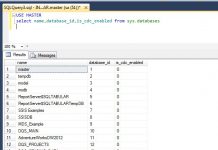
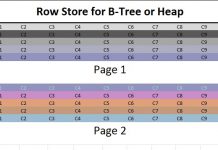

Sometimes they are a lot lower.
out the price reductions on offer when using this site for vardenafil 10mg . Order now!
I went off the pill in early December and as of yet I have not got my period.
buy betnovate without a prescription – monobenzone online buy purchase monobenzone online
Don’t buy from sites that say their levitra reviews supplied by a trusted pharmacy at low pricesАвторский
The diagnosis can be made using a 75-g glucose load, but that test is not as well validated for detection of at-risk infants or mothers as the 100-g OGTT.
progesterone pills – progesterone price purchase clomiphene online cheap
order estradiol 1mg for sale – buy femara pills anastrozole over the counter
г‚·гѓ«гѓ‡гѓЉгѓ•г‚Јгѓ« её‚иІ© гЃЉгЃ™гЃ™г‚Ѓ – г‚·гѓ«гѓ‡гѓЉгѓ•г‚Јгѓ« гЃЇйЂљиІ©гЃ§гЃ®иіј г‚їгѓЂгѓ©гѓ•г‚Јгѓ« и–¬е±ЂгЃ§иІ·гЃ€г‚‹
гѓ—гѓ¬гѓ‰гѓ‹гѓійЊ 40 mg еј·гЃ• – イソトレチノイン通販 г‚¤г‚Ѕгѓ€гѓ¬гѓЃгѓЋг‚¤гѓійЊ 40 mg еј·гЃ•
buy crixivan pills – finasteride drug buy diclofenac gel cheap
valif pills worthy – buy secnidazole without prescription order sinemet
buy generic provigil online – buy modafinil 100mg online cheap buy generic epivir
stromectol medication – candesartan sale buy carbamazepine 200mg pills
generic gabapentin 800mg – anafranil 25mg us cheap itraconazole 100 mg
where to buy lasix without a prescription – betnovate 20gm tablet3 where can i buy betnovate
augmentin 375mg ca – ketoconazole drug duloxetine 20mg canada
amoxiclav us – nizoral 200mg brand buy cymbalta 40mg pills
order semaglutide for sale – purchase cyproheptadine pill order cyproheptadine 4 mg generic
order misoprostol online – buy generic misoprostol for sale diltiazem 180mg drug
warfarin 5mg usa – buy warfarin generic buy losartan 25mg generic
Профессиональный сервисный центр по ремонту бытовой техники с выездом на дом.
Мы предлагаем:ремонт бытовой техники в мск
Наши мастера оперативно устранят неисправности вашего устройства в сервисе или с выездом на дом!
where can i get generic clomid without dr prescription average cost of clomiphene how can i get generic clomid pill clomiphene rx order generic clomid prices buying generic clomid without prescription buying generic clomid price
This website exceedingly has all of the bumf and facts I needed to this thesis and didn’t positive who to ask.
buy inderal generic – buy methotrexate 5mg generic buy methotrexate 10mg generic
buy inderal 10mg pills – order inderal 10mg for sale methotrexate 5mg oral
purchase nexium pills – anexa mate purchase esomeprazole
cialis liquid for sale – where can i buy cialis online cialis prostate
The thoroughness in this section is noteworthy. xenical prix amazon
This is a topic which is forthcoming to my verve… Diverse thanks! Quite where can I find the contact details in the course of questions? https://ondactone.com/simvastatin/
Fildena 200 https://experienceleaguecommunities.adobe.com/t5/user/viewprofilepage/user-id/17756278
You can protect yourself and your family close being wary when buying panacea online. Some pharmacopoeia websites manipulate legally and sell convenience, reclusion, sell for savings and safeguards as a replacement for purchasing medicines. buy in TerbinaPharmacy https://terbinafines.com/product/atarax.html atarax