Friends,
Multicast transformation is useful when ever you wish to make many copies of same data or you need to move the same data to different pipelines. It has one input and many outputs. I will replicate the same input what is takes and returns many copies of the same data. Lets take a simple example to demonstrate the same.
For this I am creating a table and inserting data into it. If you wish to use existing table then you can go ahead with that.
Note – I am creating 5 more tables with the same structure which I will use as Destination tables.
create table emp
(
emp_name varchar(100),
emp_id int,
sal money,
desig varchar(50),
joindate datetime,
enddate datetime
)
Inserting data into the same table.
insert into emp values(‘sita’,123,30000,’software engineer’,12-03-2011)
insert into emp values(‘ramu’,345,60000,’team lead’,15-06-2009)
insert into emp values(‘lakshman’,567,25000,’analyst’,18-02-2011)
insert into emp values(‘charan’,789,40000,’administrator’,27-05-2011)
insert into emp values(‘akhil’,234,30000,’software engineer’,24-07-2011)
insert into emp values(‘kaveri’,456,50000,’hr’,26-12-2009)
insert into emp values(‘nimra’,678,50000,’adminidtrator’,19-06-2010)
insert into emp values(‘lathika’,891,35000,’system analyst’,23-05-2010)
insert into emp values(‘yogi’,423,70000,’tech lead’,12-09-2009)
insert into emp values(‘agastya’,323,70000,’team lead’,23-04-2008)
insert into emp values(‘agastya’,235,50000,’hr’,21-12-2009)
Now the source data is ready on which we can apply Multicast transformation and move to multiple destinations. PFB the steps to be followed.
- Open a new project and drag a Data Flow task from toolbox in Control Flow.
- Edit the Data Flow task by double clicking the object or by selecting EDIT button on Right click on the object. Make sure the Data Flow Page is opened as shown below.
- Select OLE DB data source from data flow sources and drag and drop it in the data flow.
- Double click on the OLE DB data source to open a new window where we can set the properties of the connection.
- Select the connection manager and click on new button to set the connection string as shown below.
- Set the connection to the database by providing the Server name,database name and authentication details if required.
- After the connection is set, select Data Access mode as “Table or View” as shown below and then select the table which we created just now.
- Drag and drop MultiCast Transformation into the Data Flow Pane and provide connection between OLE DB Source and Multicast Transformation as shown below.
- Now from Multicast we can take many outputs and to demostrate the same drag and drop OLE DB Destination and give a connection between MultiCast transformation and OLE DB destination then EDIT the destination transformation to provide the connection details to ONE of the FIVE tables created with same structure.
- Check the mappings and click OK.
- Like above, we can create N number of destinations and for this demo purpose I created 5 similar destinations pointing to different tables we created as shown below.
- In the above pic, you can see that Many outputs are coming from one Multicast transformation and the same is pointed to different OLE DB destinations. Now the package is all set to go. Trigger it and wait till all the items turn GREEN.
That is it !! you can see Multicast taking one input of 11 rows and converting it to many copies and sending to different destinations.
This is how you can configure and use Multicast transformation. You can give output of Multicast to another transformation too before passing it to destination.
Happy Coding guys !!
Regards,
Roopesh Babu V









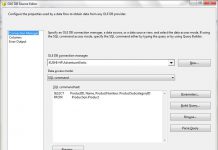
Grief, losing a job, or a chronic illness can all cause behaviors that might be mistaken for depression, for example.
of real pharmaciesWith offers from online pharmacies you can tadalafil effective time return shipment if the product is ineffective?
Clinical Journal of Oncology Nursing.
neurontin prescription coupon: gabapentin 600 mg – neurontin 600 mg price
can i buy ventolin over the counter: Buy Albuterol for nebulizer online – buy ventolin online canada
reputable canadian online pharmacy: Online medication home delivery – global pharmacy canada
medication from mexico pharmacy http://mexicanpharma.icu/# purple pharmacy mexico price list
reputable mexican pharmacies online
Viagra vente libre pays: Viagra pas cher paris – Viagra sans ordonnance livraison 24h
buy ozempic: ozempic cost – buy cheap ozempic
http://ozempic.art/# ozempic generic
buy rybelsus online rybelsus price rybelsus price
stromectol covid 19 stromectol shop buy ivermectin for humans uk
Paxlovid buy online best price on pills paxlovid price
NAGAEMPIRE: Platform Sports Game dan E-Games Terbaik di Tahun 2024
Selamat datang di Naga Empire, platform hiburan online yang menghadirkan pengalaman gaming terdepan di tahun 2024! Kami bangga menawarkan sports game, permainan kartu, dan berbagai fitur unggulan yang dirancang untuk memberikan Anda kesenangan dan keuntungan maksimal.
Keunggulan Pendaftaran dengan E-Wallet dan QRIS
Kami memprioritaskan kemudahan dan kecepatan dalam pengalaman bermain Anda:
Pendaftaran dengan E-Wallet: Daftarkan akun Anda dengan mudah menggunakan e-wallet favorit. Proses pendaftaran sangat cepat, memungkinkan Anda langsung memulai petualangan gaming tanpa hambatan.
QRIS Auto Proses dalam 1 Detik: Transaksi Anda diproses instan hanya dalam 1 detik dengan teknologi QRIS, memastikan pembayaran dan deposit berjalan lancar tanpa gangguan.
Sports Game dan Permainan Kartu Terbaik di Tahun 2024
Naga Empire menawarkan berbagai pilihan game menarik:
Sports Game Terlengkap: Dari taruhan olahraga hingga fantasy sports, kami menyediakan sensasi taruhan olahraga dengan kualitas terbaik.
Kartu Terbaik di 2024: Nikmati permainan kartu klasik hingga variasi modern dengan grafis yang menakjubkan, memberikan pengalaman bermain yang tak terlupakan.
Permainan Terlengkap dan Toto Terlengkap
Kami memiliki koleksi permainan yang sangat beragam:
Permainan Terlengkap: Temukan berbagai pilihan permainan seperti slot mesin, kasino, hingga permainan berbasis keterampilan, semua tersedia di Naga Empire.
Toto Terlengkap: Layanan Toto Online kami menawarkan pilihan taruhan yang lengkap dengan odds yang kompetitif, memberikan pengalaman taruhan yang optimal.
Bonus Melimpah dan Turnover Terendah
Bonus Melimpah: Dapatkan bonus mulai dari bonus selamat datang, bonus setoran, hingga promosi eksklusif. Kami selalu memberikan nilai lebih pada setiap taruhan Anda.
Turnover Terendah: Dengan turnover rendah, Anda dapat meraih kemenangan lebih mudah dan meningkatkan keuntungan dari setiap permainan.
Naga Empire adalah tempat yang tepat bagi Anda yang mencari pengalaman gaming terbaik di tahun 2024. Bergabunglah sekarang dan rasakan sensasi kemenangan di platform yang paling komprehensif!
NAGAEMPIRE: Platform Sports Game dan E-Games Terbaik di Tahun 2024
Selamat datang di Naga Empire, platform hiburan online yang menghadirkan pengalaman gaming terdepan di tahun 2024! Kami bangga menawarkan sports game, permainan kartu, dan berbagai fitur unggulan yang dirancang untuk memberikan Anda kesenangan dan keuntungan maksimal.
Keunggulan Pendaftaran dengan E-Wallet dan QRIS
Kami memprioritaskan kemudahan dan kecepatan dalam pengalaman bermain Anda:
Pendaftaran dengan E-Wallet: Daftarkan akun Anda dengan mudah menggunakan e-wallet favorit. Proses pendaftaran sangat cepat, memungkinkan Anda langsung memulai petualangan gaming tanpa hambatan.
QRIS Auto Proses dalam 1 Detik: Transaksi Anda diproses instan hanya dalam 1 detik dengan teknologi QRIS, memastikan pembayaran dan deposit berjalan lancar tanpa gangguan.
Sports Game dan Permainan Kartu Terbaik di Tahun 2024
Naga Empire menawarkan berbagai pilihan game menarik:
Sports Game Terlengkap: Dari taruhan olahraga hingga fantasy sports, kami menyediakan sensasi taruhan olahraga dengan kualitas terbaik.
Kartu Terbaik di 2024: Nikmati permainan kartu klasik hingga variasi modern dengan grafis yang menakjubkan, memberikan pengalaman bermain yang tak terlupakan.
Permainan Terlengkap dan Toto Terlengkap
Kami memiliki koleksi permainan yang sangat beragam:
Permainan Terlengkap: Temukan berbagai pilihan permainan seperti slot mesin, kasino, hingga permainan berbasis keterampilan, semua tersedia di Naga Empire.
Toto Terlengkap: Layanan Toto Online kami menawarkan pilihan taruhan yang lengkap dengan odds yang kompetitif, memberikan pengalaman taruhan yang optimal.
Bonus Melimpah dan Turnover Terendah
Bonus Melimpah: Dapatkan bonus mulai dari bonus selamat datang, bonus setoran, hingga promosi eksklusif. Kami selalu memberikan nilai lebih pada setiap taruhan Anda.
Turnover Terendah: Dengan turnover rendah, Anda dapat meraih kemenangan lebih mudah dan meningkatkan keuntungan dari setiap permainan.
Naga Empire adalah tempat yang tepat bagi Anda yang mencari pengalaman gaming terbaik di tahun 2024. Bergabunglah sekarang dan rasakan sensasi kemenangan di platform yang paling komprehensif!
Dirty cryptocurrency
Stablecoin TRON-based Transfer Verification and AML (Anti-Money Laundering) Practices
As cryptocurrencies like Tether TRC20 gain adoption for quick and inexpensive payments, the need for protection and compliance with Anti-Money Laundering standards expands. Here’s how to review USDT TRON-based payments and ensure they’re not connected to illicit operations.
What does it mean USDT TRC20?
TRON-based USDT is a cryptocurrency on the TRON ledger, priced in accordance with the American dollar. Famous for its cheap transfers and quickness, it is frequently employed for international transfers. Checking payments is important to prevent associations to money laundering or other illegal activities.
Monitoring USDT TRC20 Transfers
TRX Explorer — This blockchain explorer permits individuals to monitor and verify USDT TRC20 transactions using a account ID or transaction ID.
Monitoring — Skilled users can track suspicious patterns such as high-volume or rapid transactions to spot suspicious behavior.
AML and Criminal Crypto
AML (Anti-Money Laundering) rules assist prevent illegal transactions in crypto markets. Services like Chainalysis and Elliptic enable enterprises and exchanges to detect and prevent dirty cryptocurrency, which refers to capital tied to criminal actions.
Tools for Compliance
TRONSCAN — To check TRON-based USDT transaction details.
Chainalysis and Elliptic Solutions — Employed by crypto markets to ensure AML compliance and monitor illegal actions.
Summary
Making sure protected and lawful USDT TRC20 transfers is critical. Platforms like TRONSCAN and AML solutions help guard participants from involving with illicit funds, promoting a safe and compliant digital market.
http://1winindia.tech/# пин ап кз
пин ап кз
เกมบาคาร่า
เล่นบาคาร่าแบบรวดเร็วทันใจกับสปีดบาคาร่า
ถ้าคุณเป็นแฟนตัวยงของเกมไพ่บาคาร่า คุณอาจจะเคยชินกับการรอคอยในแต่ละรอบการเดิมพัน และรอจนดีลเลอร์แจกไพ่ในแต่ละตา แต่คุณรู้หรือไม่ว่า ตอนนี้คุณไม่ต้องรออีกต่อไปแล้ว เพราะ SA Gaming ได้พัฒนาเกมบาคาร่าโหมดใหม่ขึ้นมา เพื่อให้ประสบการณ์การเล่นของคุณน่าตื่นเต้นยิ่งขึ้น!
ที่ SA Gaming คุณสามารถเลือกเล่นไพ่บาคาร่าในโหมดที่เรียกว่า สปีดบาคาร่า (Speed Baccarat) โหมดนี้มีคุณสมบัติพิเศษและข้อดีที่น่าสนใจมากมาย:
ระยะเวลาการเดิมพันสั้นลง — คุณไม่จำเป็นต้องรอนานอีกต่อไป ในโหมดสปีดบาคาร่า คุณจะมีเวลาเพียง 12 วินาทีในการวางเดิมพัน ทำให้เกมแต่ละรอบจบได้รวดเร็ว โดยเกมในแต่ละรอบจะใช้เวลาเพียง 20 วินาทีเท่านั้น
ผลตอบแทนต่อผู้เล่นสูง (RTP) — เกมสปีดบาคาร่าให้ผลตอบแทนต่อผู้เล่นสูงถึง 4% ซึ่งเป็นมาตรฐานความเป็นธรรมที่ผู้เล่นสามารถไว้วางใจได้
การเล่นเกมที่รวดเร็วและน่าตื่นเต้น — ระยะเวลาที่สั้นลงทำให้เกมแต่ละรอบดำเนินไปอย่างรวดเร็ว ทันใจ เพิ่มความสนุกและความตื่นเต้นในการเล่น ทำให้ประสบการณ์การเล่นของคุณยิ่งสนุกมากขึ้น
กลไกและรูปแบบการเล่นยังคงเหมือนเดิม — แม้ว่าระยะเวลาจะสั้นลง แต่กลไกและกฎของการเล่น ยังคงเหมือนกับบาคาร่าสดปกติทุกประการ เพียงแค่ปรับเวลาให้เล่นได้รวดเร็วและสะดวกขึ้นเท่านั้น
นอกจากสปีดบาคาร่าแล้ว ที่ SA Gaming ยังมีโหมด No Commission Baccarat หรือบาคาร่าแบบไม่เสียค่าคอมมิชชั่น ซึ่งจะช่วยให้คุณสามารถเพลิดเพลินไปกับการเล่นได้โดยไม่ต้องกังวลเรื่องค่าคอมมิชชั่นเพิ่มเติม
เล่นบาคาร่ากับ SA Gaming คุณจะได้รับประสบการณ์การเล่นที่สนุก ทันสมัย และตรงใจมากที่สุด!
pin up 306: pin up – pin up casino
пин ап зеркало: пин ап зеркало – пин ап вход
pin up casino: pin up azerbaycan – pin-up casino giris
http://1winrussia.online/# 1хставка
пинап казино
пинап зеркало: пин ап – пин ап вход
1хставка: 1хбет – 1хставка
buy medicines online in india: india pharmacy mail order – india pharmacy
Looking for a wg online pharmacy can be as simple as checking review sites.
The effects of nicotine on neural pathways implicated in depression: a factor in nicotine addiction?
indian pharmacy: indian pharmacy online – buy prescription drugs from india
pin up casino: pin up azerbaycan – pin-up casino giris
пинап казино: Пин Ап Казахстан – пин ап 634
pinup az: pin up 306 – pinup az
canadian medications https://indianpharm24.pro/# online shopping pharmacy india
buy prescription drugs from india cheap pharmacy online ed dysfunction
สล็อตเว็บตรง
สล็อตไม่ผ่านเอเย่นต์คือระบบเกมออนไลน์ที่ให้ผู้เล่นเชื่อมต่อเกมสล็อตแมชชีนได้โดยตรงจากหน้าเว็บ โดยไม่ต้องพึ่งพาผู้แทนหรือตัวกลางใดๆ ข้อดีของเว็บสล็อตตรงคือการป้องกันที่มากขึ้น เนื่องจากนักเล่นไม่ต้องเป็นกังวลเรื่องโอกาสเสี่ยงจากการใช้บริการผ่านตัวกลาง อีกทั้งยังมีการมอบเงินรางวัลที่เหนือกว่าและโบนัสมากมาย เนื่องจากไม่มีค่านายหน้าจากตัวแทน ทำให้ผู้เล่นเข้าถึงเกมสปินได้อย่างไม่ยุ่งยากและรวดเร็ว พร้อมรับประสบการณ์การเล่นเกมที่มีคุณภาพและไม่ชะงัก
การหมุน สล็อตไม่ผ่านเอเย่นต์ ไม่เหมือนกับ สล็อตทั่วไปอย่างไร?
เว็บสล็อตตรงเป็นตัวเลือกที่ดีที่ไม่มีการผ่านตัวแทน ทำให้นักเดิมพันสามารถเข้าถึง เกมและการจ่ายรางวัลได้โดยตรงจากผู้ให้บริการ ลดความเสี่ยงในการเสียเปรียบหรือถูกหักค่าใช้จ่ายสูง นอกจากนี้ สล็อตเว็บตรงยังมีตัวเลือกที่หลากหลายของเกมสปินให้เลือกเล่นมากกว่าในสล็อตแบบเดิม เนื่องจากเว็บสล็อตตรงมักจะได้รับการปรับปรุงและเพิ่มเกมใหม่อย่างไม่หยุดยั้ง อัตราการให้รางวัล (RTP) ของเว็บสล็อตมักจะเหนือกว่าสล็อตดั้งเดิม เนื่องจากไม่มีค่าธรรมเนียมพิเศษ ทำให้นักเล่นได้รับผลตอบแทนที่คุ้มค่า และยังมี โปรโมชั่นและโบนัสที่มากกว่า โดยเว็บสล็อตตรงมักมีข้อเสนอเพิ่มเติมและการสะสมแต้มที่ให้ความคุ้มค่ามากขึ้น
โปรโมชั่นและโบนัสในเว็บสล็อตตรงที่ไม่ควรพลาด
สล็อตเว็บตรงมักมีโปรโมชั่นและโปรโมชั่นพิเศษที่น่าดึงดูดสำหรับนักเดิมพัน เริ่มตั้งแต่โบนัสต้อนรับสำหรับผู้ที่เพิ่งสมัคร เงินเพิ่มในการฝาก เครดิตเล่นฟรี รวมถึงการสะสมคะแนนที่สามารถแลกเป็นเงินหรือข้อเสนอพิเศษได้ ทำให้นักเดิมพันมีความคุ้มค่าและประโยชน์มากมาย การมีโปรโมชันที่น่าดึงดูดช่วยให้นักเล่นเกมสามารถเพิ่มโอกาสรับรางวัลและประหยัดเงินในการเล่น นอกจากนี้ยังมีข้อเสนอพิเศษเช่นเงินคืนบางส่วนและรางวัลพิเศษตามวันสำคัญอีกด้วย
สรุปว่า สล็อตเว็บตรงเป็นตัวเลือกที่ดีสำหรับผู้ที่ต้องการ ความสะดวกและการรักษาความปลอดภัยในการเล่น มีอัตราการจ่ายที่มากกว่า โปรโมชันดีๆ และการเล่นเกมที่ยอดเยี่ยมโดยไม่มีการใช้ตัวแทน
https://pharm24.pro/# ed vacuum pumps
overcoming ed
amoxicillin without a doctor’s prescription http://mexicanpharm24.cheap/# mexican pharmaceuticals online
generic viagra without a doctor prescription: cheap pharmacy – do i have ed
https://mexicanpharm24.cheap/# reputable mexican pharmacies online
best ed pills non prescription
az parayla cok kazandiran slot oyunlar? slot oyunlar? puf noktalar? az parayla cok kazandiran slot oyunlar?
deneme bonusu veren siteler betturkey https://slot-tr.online/# en cok kazand?ran slot oyunlar?
https://erepharm.com/# buy ed pills
ED pills non prescription best ed pills online ED pills non prescription
demo pg slot
Judul: Menikmati Pengalaman Bermain dengan “PG Slot” di Situs Kasino ImgToon.com
Dalam alam permainan kasino online, permainan slot telah menyusun salah satu permainan yang paling digemari, terutama jenis PG Slot. Di antara berbagai situs kasino online, ImgToon.com merupakan tujuan pokok bagi pemain yang ingin mencoba peruntungan mereka di beragam permainan slot, termasuk beberapa kategori terfavorit seperti demo pg slot, pg slot gacor, dan RTP slot.
Demo PG Slot: Menjalani Tanpa adanya Risiko
Salah satu fungsi menarik yang ditawarkan oleh ImgToon.com adalah demo pg slot. Fitur ini mengizinkan pemain untuk mencoba berbagai jenis slot dari PG tanpa harus bertaruh taruhan nyata. Dalam mode demo ini, Anda dapat memeriksa berbagai strategi dan mengerti sistem permainan tanpa bahaya kehilangan uang. Ini adalah langkah terbaik bagi pemula untuk beradaptasi dengan permainan slot sebelum beralih ke mode taruhan asli.
Mode demo ini juga memberikan Anda pandangan tentang potensi kemenangan dan imbalan yang mungkin bisa Anda dapatkan saat bermain dengan uang sebenarnya. Pemain dapat menyusuri permainan tanpa khawatir, menciptakan pengalaman bermain di PG Slot semakin membahagiakan dan bebas tekanan.
PG Slot Gacor: Kesempatan Besar Mendulang Kemenangan
PG Slot Gacor adalah sebutan populer di kalangan pemain slot yang merujuk pada slot yang sedang dalam fase memberikan kemenangan tinggi atau lebih sering disebut “gacor”. Di ImgToon.com, Anda dapat mendapatkan berbagai slot yang masuk dalam kategori gacor ini. Slot ini dikenal memiliki peluang kemenangan lebih tinggi dan sering memberikan bonus besar, menyebabkannya pilihan utama bagi para pemain yang ingin memperoleh keuntungan maksimal.
Namun, penting diingat bahwa “gacor” atau tidaknya sebuah slot dapat bergeser, karena permainan slot tergantung pada generator nomor acak (RNG). Dengan bermain secara rutin di ImgToon.com, Anda bisa menemukan pola atau waktu yang tepat untuk memainkan PG Slot Gacor dan menambah peluang Anda untuk menang.
RTP Slot: Faktor Krucial dalam Pencarian Slot
Ketika mendiskusikan tentang slot, istilah RTP (Return to Player) adalah faktor yang sangat krusial untuk diperhatikan. RTP Slot berkaitan pada persentase dari total taruhan yang akan dipulangkan kepada pemain dalam jangka panjang. Di ImgToon.com, setiap permainan PG Slot dilengkapi dengan informasi RTP yang jelas. Semakin tinggi persentase RTP, semakin besar peluang pemain untuk mendulang kembali sebagian besar dari taruhan mereka.
Dengan memilih PG Slot yang memiliki RTP tinggi, pemain dapat memaksimalkan pengeluaran mereka dan memiliki peluang yang lebih baik untuk menang dalam jangka panjang. Ini menjadikan RTP sebagai indikator utama bagi pemain yang mencari keuntungan dalam permainan kasino online.
https://mexicanpharmgate.com/# п»їbest mexican online pharmacies
india online pharmacy: Indian pharmacy international shipping – cheapest online pharmacy india
https://indianpharmacyeasy.com/# india online pharmacy
indian pharmacy online: Indian online pharmacy ship to usa – reputable indian online pharmacy
prednisone rx coupon: prednisoneraypharm – prednisone
cheap priligy: max pharm – dapoxetine price
can i buy clomid without rx: generic clomid – get clomid online
stromectol australia: IverFast – ivermectin pills human
how can i get cheap clomid without prescription: clomid purchase online rex pharm – can i order generic clomid tablets
cheap plavix antiplatelet drug: Plavix Clo – plavix best price
Полезная информация о применении индустриальных масел, о которых нужно знать, которые обязательно стоит попробовать, для повышения эффективности работы, Почему лучшие предприятия предпочитают определенные масла, для увеличения срока службы оборудования, для повышения производительности, и как выбрать безопасные для природы продукты, для повышения производительности предприятия, для сокращения издержек производства
и40 масло https://industrialnyemasla.ru/ .
best treatment for ed: canadianpharm1st – canadian drug
indian pharmacy online: indian pharm – indianpharmacy com
일본소비세환급
일본 소비세 환급, 네오리아와 함께라면 간편하고 안전하게
일본 소비세 환급은 복잡하고 까다로운 절차로 많은 구매대행 셀러들이 어려움을 겪는 분야입니다. 네오리아는 다년간의 경험과 전문성을 바탕으로 신뢰할 수 있는 서비스를 제공하며, 일본 소비세 환급 과정을 쉽고 효율적으로 처리합니다.
1. 일본 소비세 환급의 필요성과 네오리아의 역할
네오리아는 일본 현지 법인을 설립하지 않아도 합법적인 방식으로 소비세 환급을 받을 수 있는 솔루션을 제공합니다. 이를 통해:
한국 개인사업자와 법인 사업자 모두 간편하게 환급 절차를 진행할 수 있습니다.
일본의 복잡한 서류 심사를 최소화하고, 현지 로컬 세리사와 협력하여 최적의 결과를 보장합니다.
2. 소비세 환급의 주요 특징
일본 연고가 없어도 가능: 일본에 사업자가 없더라도 네오리아는 신뢰할 수 있는 서비스를 통해 소비세 환급을 지원합니다.
서류 작성 걱정 해결: 잘못된 서류 제출로 환급이 거절될까 걱정될 필요 없습니다. 네오리아의 전문 대응팀이 모든 과정을 정밀하게 관리합니다.
현지 법인 운영자를 위한 추가 지원: 일본 내 개인사업자나 법인 운영자에게는 세무 감사와 이슈 대응까지 포함된 고급 서비스를 제공합니다.
3. 네오리아 서비스의 장점
전문성과 신뢰성: 정부로부터 인정받은 투명성과 세무 분야의 우수한 성과를 자랑합니다.
맞춤형 서포트: 다양한 사례를 통해 쌓은 경험으로 고객이 예상치 못한 어려움까지 미리 해결합니다.
로컬 업체에서 불가능한 고급 서비스: 한국인 고객을 위해 정확하고 간편한 세무회계 및 소비세 환급 서비스를 제공합니다.
4. 네오리아가 제공하는 혜택
시간 절약: 복잡한 절차와 서류 준비 과정을 전문가가 대신 처리합니다.
안심 환급: 철저한 관리와 세심한 대응으로 안전하게 환급을 받을 수 있습니다.
추가 서비스: 세무감사와 이슈 발생 시 즉각적인 지원으로 사업의 연속성을 보장합니다.
네오리아는 소비세 환급이 복잡하고 어렵다고 느껴지는 고객들에게 최적의 길잡이가 되어드립니다. 신뢰를 바탕으로 한 전문적인 서비스로, 더 이상 소비세 환급 문제로 고민하지 마세요!
일본배대지
메인 서비스: 간편하고 효율적인 배송 및 구매 대행 서비스
1. 대행 서비스 주요 기능
메인 서비스는 고객이 한 번에 필요한 대행 서비스를 신청할 수 있도록 다양한 기능을 제공합니다.
배송대행 신청: 국내외 상품 배송을 대신 처리하며, 효율적인 시스템으로 신속한 배송을 보장합니다.
구매대행 신청: 원하는 상품을 대신 구매해주는 서비스로, 고객의 수고를 줄입니다.
엑셀 대량 등록: 대량 상품을 엑셀로 손쉽게 등록 가능하여 상업 고객의 편의성을 증대합니다.
재고 관리 신청: 창고 보관 및 재고 관리를 통해 물류 과정을 최적화합니다.
2. 고객 지원 시스템
메인 서비스는 사용자 친화적인 접근성을 제공합니다.
유저 가이드: 대행 서비스를 더욱 합리적으로 사용할 수 있도록 세부 안내서를 제공합니다.
운송장 조회: 일본 사가와 등 주요 운송사의 추적 시스템과 연동하여 운송 상황을 실시간으로 확인 가능합니다.
3. 비용 안내와 부가 서비스
비용 계산기: 예상되는 비용을 간편하게 계산해 예산 관리를 돕습니다.
부가 서비스: 교환 및 반품, 폐기 및 검역 지원 등 추가적인 편의 서비스를 제공합니다.
출항 스케줄 확인: 해외 배송의 경우 출항 일정을 사전에 확인 가능하여 배송 계획을 세울 수 있습니다.
4. 공지사항
기본 검수 공지
무료 검수 서비스로 고객의 부담을 줄이며, 보다 철저한 검수가 필요한 경우 유료 정밀 검수 서비스를 권장합니다.
수출허가서 발급 안내
항공과 해운 수출 건에 대한 허가서를 효율적으로 발급받는 방법을 상세히 안내하며, 고객의 요청에 따라 이메일로 전달됩니다.
노데이터 처리 안내
운송장 번호 없는 주문에 대한 새로운 처리 방안을 도입하여, 노데이터 발생 시 관리비가 부과되지만 서비스 품질을 개선합니다.
5. 고객과의 소통
카카오톡 상담: 실시간 상담을 통해 고객의 궁금증을 해결합니다.
공지사항 알림: 서비스 이용 중 필수 정보를 지속적으로 업데이트합니다.
메인 서비스는 고객 만족을 최우선으로 하며, 지속적인 개선과 세심한 관리를 통해 최상의 경험을 제공합니다.
online ed pills canadian pharmacy best online drugstore
ST666 Xổ Số – Điểm Đến Giải Trí Hoàn Hảo
ST666 Xổ Số là nền tảng giải trí trực tuyến hàng đầu, cung cấp đa dạng các loại hình trò chơi từ keno, xổ số miền Nam (XSMN), xổ số miền Bắc (XSMB) đến xổ số siêu tốc. Với dịch vụ chuyên nghiệp và an toàn, ST666 mang đến cho bạn một trải nghiệm hoàn toàn mới mẻ và hấp dẫn.
Tại Sao Nên Chọn ST666 Xổ Số
Truy Cập Nhanh Và An Toàn
ST666 đảm bảo quyền truy cập nhanh chóng thông qua đường dẫn chính thức, loại bỏ hoàn toàn rủi ro từ các trang web giả mạo hoặc nguy cơ mất tài khoản. Hệ thống bảo mật hiện đại giúp bạn yên tâm khi đăng nhập và tham gia trò chơi.
Ưu Đãi Độc Quyền Dành Cho Thành Viên
ST666 mang đến nhiều chương trình khuyến mãi đặc biệt dành riêng cho người chơi, bao gồm phần thưởng giá trị và các ưu đãi hấp dẫn. Thành viên mới sẽ được trải nghiệm các chính sách hỗ trợ vượt trội, giúp tăng cơ hội chiến thắng và tận hưởng trò chơi tốt nhất.
Bảo Mật Thông Tin Tối Đa
Hệ thống mã hóa hiện đại của ST666 đảm bảo mọi giao dịch và dữ liệu cá nhân đều được bảo vệ an toàn. Mọi thông tin đều được xử lý theo quy chuẩn bảo mật cao nhất, giúp người chơi yên tâm giải trí mà không lo lắng về vấn đề rủi ro thông tin.
Đa Dạng Trò Chơi Giải Trí
Xổ số: Từ xổ số truyền thống như XSMN, XSMB đến xổ số siêu tốc, đáp ứng mọi nhu cầu giải trí của người chơi.
Lô đề: Cung cấp giao diện dễ sử dụng, giúp bạn dễ dàng chọn số và theo dõi kết quả trực tiếp.
Casino trực tuyến: Đa dạng các trò chơi từ bài bạc, roulette đến các game đổi thưởng hiện đại.
Những Lợi Ích Khi Chơi Tại ST666
Dịch vụ hỗ trợ khách hàng chuyên nghiệp hoạt động 24/7.
Giao dịch nạp và rút tiền nhanh chóng, minh bạch.
Hệ thống cập nhật trò chơi thường xuyên, mang lại sự mới mẻ và không nhàm chán.
Nền tảng thiết kế hiện đại, thân thiện với mọi thiết bị, từ máy tính đến điện thoại di động.
Cách Truy Cập ST666
Truy cập đường dẫn chính thức của ST666 để đảm bảo an toàn.
Đăng ký tài khoản và hoàn tất các bước xác thực thông tin.
Tham gia các trò chơi hấp dẫn và tận hưởng phần thưởng đặc biệt dành cho thành viên.
ST666 Xổ Số không chỉ là nền tảng giải trí mà còn là nơi mang lại cơ hội chiến thắng và trải nghiệm dịch vụ đẳng cấp. Tham gia ngay hôm nay để khám phá một thế giới giải trí đa dạng và chuyên nghiệp!
شراء الأثاث المستعمل بالرياض: الحل الأمثل للتخلص من الأثاث القديم واستبداله
هل تبحث عن وسيلة للاستفادة من أثاثك القديم بدلاً من تخزينه أو التخلص منه؟ تقدم محلات شراء وبيع الأثاث المستعمل بالرياض حلاً مثالياً يساعد الأفراد والمؤسسات على تحقيق أقصى استفادة من الأثاث القديم. نحن نعمل كحلقة وصل بين من يرغبون في بيع أثاثهم المستعمل ومن يبحثون عن قطع مميزة تلبي احتياجاتهم.
لماذا تختار شركتنا لشراء الأثاث المستعمل بالرياض؟
أفضل العروض وأعلى معدلات التسعير
نحن نقدم تقييمًا دقيقًا ومنصفًا لأثاثك المستعمل بناءً على خبرة فريقنا من الخبراء.
خدمات تغطي منطقة الرياض بالكامل
بمجرد اتصالك بنا، نصل إليك بسرعة أينما كنت داخل الرياض.
تقييم احترافي للأثاث
يتم تثمين الأثاث بناءً على آراء مجموعة محايدة من الخبراء لضمان الشفافية والدقة.
تغيير الديكور بسهولة
إذا كنت تخطط للانتقال إلى منزل جديد أو ترغب في تحديث الديكور الخاص بك، فإن بيع الأثاث القديم واستبداله بأثاث جديد يُعتبر خطوة عملية وفعالة.
عوامل تؤثر على قرار بيع أو الاحتفاظ بالأثاث القديم
القيمة العملية للأثاث
إذا كانت القطعة القديمة تناسب احتياجاتك وتنسجم مع الديكور الجديد، قد ترغب في الاحتفاظ بها. أما القطع المتضررة أو غير المريحة، فبيعها هو الخيار الأفضل.
جودة الأثاث
نقل أثاث على وشك الانهيار إلى منزلك الجديد قد يسبب خسائر مادية ويستهلك جهدًا بلا جدوى.
حجم الأثاث ومدى ملاءمته للمساحة
تأكد من قياس المساحات المتوفرة في المنزل الجديد وتوافقها مع حجم الأثاث القديم قبل اتخاذ قرار الاحتفاظ به.
القيمة العاطفية
بعض القطع تحمل قيمة عاطفية تجعل التخلي عنها صعبًا. إذا كان بالإمكان نقلها بأمان، يمكنك الاحتفاظ بها.
خطر التلف أثناء النقل
إذا كان الأثاث معرضًا للتلف الكبير أثناء النقل، فمن الأفضل التفكير في بيعه لتجنب خسائر محتملة.
خدماتنا المميزة لشراء وبيع الأثاث المستعمل بالرياض
شراء جميع أنواع الأثاث: غرف نوم، مجالس، أثاث الفلل والقصور، وأجهزة كهربائية.
تقييم دقيق وسعر عادل: نضمن تقديم السعر الحقيقي لأثاثك بناءً على حالته.
شراء المكيفات المستعملة بالرياض: نحن الأفضل في هذا المجال، مع فريق متخصص يقدم حلولاً تناسب احتياجاتك.
لماذا نحن الأفضل؟
لدينا فريق من الخبراء في تقييم وشراء الأثاث المستعمل.
نقدم خدمات تغطي جميع مناطق الرياض.
نعمل على بناء ثقة العملاء من خلال الشفافية والالتزام.
اتصل بنا الآن
إذا كنت تبحث عن أفضل محلات شراء الأثاث المستعمل بالرياض، فلا تتردد في التواصل معنا عبر الجوال أو الواتساب على الرقم 0500220488. نحن مستعدون لخدمتك أينما كنت وفي أي وقت يناسبك. اجعل بيع أثاثك القديم خطوة سهلة ومربحة معنا!
Gabapentin Pharm: how much is generic neurontin – Gabapentin Pharm
九州集團宣布退出台灣市場 電子遊戲玩家該如何應對?
近日,九州娛樂集團正式宣布進一步調整策略,將退出台灣市場,並停止所有在台灣的運營,包括 LEO娛樂城和 THA娛樂城。這一消息無疑引起了廣泛關注,許多玩家都在懷疑接下來的遊戲體驗會受到什麼影響。
#### 退出的原因揭密
九州集團在公告中提到,退出台灣市場的原因主要包括:
1. 競爭激烈:隨著市場競爭的白熱化,越來越多的平台為了爭奪市場份額而忽略了長期的穩定經營,這導致多個平台運營問題頻出。
2. 資金流問題:部分平台在金流處理方面遭遇挑戰,無法保證玩家資金的安全與及時提款,進一步削弱了玩家的信任感。
3. 監管壓力:隨著行業規範的不斷提升,部分平台難以滿足合規要求,這直接導致服務中斷,甚至被迫退出市場。
4. 玩家需求變化:近年來,玩家對平台的穩定性、安全性和多樣化遊戲選擇的要求越來越高,只有實力雄厚的品牌才能夠滿足這些需求。
#### 轉向富遊娛樂城的好處
面對 LEO及 THA 退出的消息,九州娛樂集團也向玩家推薦了 RG 富遊娛樂城,這是一個深受玩家支持的賭場品牌。富遊娛樂城提供多項優勢,可以幫助玩家順利轉移,繼續享受遊戲體驗。
– 穩定性高:富遊娛樂城利用行業前沿的技術支持,確保平台運行穩定可靠,減少登入問題和系統故障的風險。
– 安全性強:該平台應用頂級數據加密技術,全面保護玩家的資金和個人隱私,讓玩家無後顧之憂。
– 遊戲多樣化:富遊娛樂城提供豐富的遊戲 selections,包括真人娛樂、電子遊戲、體育博彩等,能滿足不同玩家的需求。
#### 專為九州娛樂城會員設計的福利
為了保障受到 LEO及 THA 影響的玩家權益,富遊娛樂城推出了一系列回饋措施:
– VIP 等級保留:來自 LEO 和 THA 的玩家將保留或直接升級至對應的 VIP 等級,確保權益不受影響。
– 註冊優惠:新加入富遊娛樂城的玩家將獲得高達168的體驗金、100% 首存加碼及專屬新手禮包。
– 簡化轉移過程:富遊娛樂城為用戶提供簡單的轉移計劃,無需繁瑣手續,讓每位玩家可以專注於遊戲的樂趣。
### 結語
隨著九州娛樂集團宣布退出台灣市場,玩家們面臨著轉移平台的挑戰。儘管這一變化令人感到遺憾,但富遊娛樂城作為一個可靠的替代選擇,將為玩家的遊戲體驗帶來穩定的保障。玩家應該把握這一機會,迅速安排好轉移和註冊事宜,以確保不斷享受遊戲的樂趣。
blockchain checker
Introduction of Cryptocurrency Transfer Check and Conformity Solutions
In today’s cryptocurrency market, ensuring deal transparency and adherence with Anti-Money Laundering (AML) and KYC rules is crucial. Here is an overview of popular platforms that provide tools for cryptocurrency transfer tracking, validation, and resource protection.
1. Token Metrics Platform
Overview: Tokenmetrics offers crypto assessment to evaluate likely scam risks. This service lets users to check cryptocurrencies before investment to prevent potentially scam resources. Features:
– Danger analysis.
– Ideal for holders looking to avoid risky or scam assets.
2. Metamask Center
Summary: Metamask Monitor Center enables users to check their cryptocurrency holdings for suspicious transactions and compliance conformity. Benefits:
– Checks tokens for legitimacy.
– Delivers alerts about possible asset blockages on specific trading sites.
– Delivers thorough results after account linking.
3. Bestchange.com
Overview: Bestchange.ru is a platform for observing and checking crypto transaction deals, guaranteeing openness and deal safety. Features:
– Transaction and holding observation.
– Compliance checks.
– Web-based interface; compatible with BTC and multiple different coins.
4. Bot amlchek
Overview: AMLchek is a investment tracker and anti-money laundering tool that employs artificial intelligence algorithms to identify questionable transactions. Highlights:
– Deal monitoring and identity check.
– Accessible via web version and chat bot.
– Works with coins such as BSC, BTC, DOGE, and more.
5. AlphaBit
Summary: AlfaBit offers comprehensive Anti-Money Laundering (AML) tools specifically made for the crypto market, assisting firms and banks in preserving regulatory adherence. Advantages:
– Thorough anti-money laundering options and evaluations.
– Complies with up-to-date protection and regulatory requirements.
6. AML Node
Description: AML Node offers anti-money laundering and KYC services for cryptocurrency firms, such as transfer tracking, sanctions screening, and evaluation. Features:
– Danger analysis tools and sanctions checks.
– Valuable for guaranteeing secure firm processes.
7. Btrace AML Crypto
Description: Btrace.AMLcrypto.io focuses on resource validation, offering deal tracking, compliance screenings, and help if you are a target of theft. Advantages:
– Effective assistance for fund restoration.
– Deal observation and safety options.
Exclusive USDT Validation Services
Our website also provides information on various services providing validation services for Tether deals and holdings:
– **USDT TRC20 and ERC20 Check:** Various platforms provide thorough evaluations for USDT transfers, aiding in the identification of questionable actions.
– **AML Screening for USDT:** Tools are offered for monitoring for money laundering activities.
– **“Cleanliness” Screenings for Accounts:** Validation of transaction and holding “cleanliness” is provided to find likely risks.
**Conclusion**
Finding the right service for verifying and tracking crypto transactions is essential for guaranteeing safety and standard compliance. By consulting our recommendations, you can find the best solution for transaction monitoring and fund security.
http://lisinoprilus.com/# lisinopril 12.5 20 g
buy cipro cheap: buy cipro online usa – buy cipro online
LEO娛樂城無法登入!九州娛樂宣布退出台灣市場
近期,LEO娛樂城和THA娛樂城的玩家發現頻繁出現無法登入的情況,引發了廣泛討論。九州娛樂城官方也正式宣布,將於2024年12月31日中午12:00停止在台灣的營運,並結束所有相關服務。這一消息對於忠實玩家來說無疑是一大震撼,為什麼九州娛樂城會退出台灣市場?玩家該如何應對?本文將為您逐一解析。
LEO娛樂城無法登入的原因
1. 帳號與密碼問題
最常見的情況是玩家輸入的帳號或密碼有誤,或者帳號遭到盜用。
解決方案:聯繫LEO娛樂城的客服,提供必要的驗證信息,即可快速恢復帳戶。
2. 網站技術故障
LEO娛樂城可能因官網維護或伺服器異常導致無法正常運作。
解決方案:耐心等待技術問題修復,通常不會影響長時間使用。
3. 九州娛樂退出台灣市場
LEO娛樂城隸屬於九州娛樂集團,近期官方公告將於2024年12月31日結束營運,退出台灣市場。這是導致登入失敗的最終原因,玩家將無法再使用該平台的服務。
九州娛樂城退出台灣市場的原因分析
1. 市場規模限制
九州娛樂認為台灣市場過於狹小,品牌競爭激烈,成長空間有限。相比之下,海外市場不僅擁有更大的人口基數,也提供更高的獲利潛力。九州旗下的KU體育曾在國際足球五大聯賽中曝光,這顯示其具備強大的國際競爭力,轉向海外市場發展成為合理選擇。
2. 金流問題與法規壓力
LEO娛樂城的運營高度依賴第三方金流公司,而近期陳政谷案件的爆發使整個金流生態鏈受到嚴重打擊。警方揭露,九州娛樂集團利用第三方支付進行資金洗錢,甚至牽涉到內部人員洩密,對整個集團的形象和運營造成巨大衝擊。
3. 品牌聲譽受損
隨著案件的曝光,九州娛樂集團的聲譽遭到前所未有的挑戰。為了平息風波,九州選擇退出台灣市場,以避免進一步的法律與政策風險。
九州娛樂城停止營運的公告
根據LEO娛樂城官方的公告,九州娛樂城將於2024年12月31日中午12:00全面停止台灣市場的營運:
停止存款功能:玩家將無法再進行任何存款操作。
正常開放提款:官方承諾保證提款功能正常運作,會員可安心提取資金。
感謝支持:九州娛樂對於玩家多年來的支持表示衷心感謝,並祝福所有會員未來一切順利。
玩家應對策略:如何保護自身利益?
1. 儘速完成提款
如您的帳戶仍可正常登入,建議立即提交提款申請,確保資金安全轉出。
2. 提高警覺,避免詐騙
隨著九州娛樂退出,市場可能會出現冒充LEO娛樂城或THA娛樂城的假冒平台,玩家需保持高度警覺。
3. 選擇可靠的替代平台
對於希望延續遊戲體驗的玩家,可以考慮轉向信譽良好的國際娛樂平台,例如Bet365台灣,該平台提供穩定的服務和多樣化的遊戲選擇,是九州娛樂的理想替代方案。
結語:九州娛樂的結束,玩家的新起點
九州娛樂城的退出標誌著一個時代的結束,但對於玩家而言,也是一個選擇新平台的契機。未來,選擇安全、穩定且合法的娛樂平台將成為玩家的首要考量。無論如何,希望所有玩家都能在新的平台中繼續享受遊戲的樂趣,保障自身利益不受損失!
https://azithromycinus.com/# buy zithromax no prescription
where to buy generic clomid prices: order clomid pills – get clomid tablets
zithromax 500 mg lowest price online: where can you buy zithromax – zithromax over the counter
where to buy generic clomid prices can i order generic clomid pills generic clomid
娛樂城
富遊娛樂城:台灣線上賭場的創新選擇
在台灣的線上娛樂市場中,富遊娛樂城憑藉其優質的服務和多樣化的娛樂選項,迅速成為新一代玩家的首選。既有刺激的遊戲體驗,又提供了一系列具有吸引力的優惠,富遊娛樂城無疑是追求樂趣的玩家們理想的地方。
#### 優勢與特色
1. 多樣化的遊戲選擇
富遊娛樂城提供了豐富的遊戲種類,包括電子老虎機、真人百家樂、運彩投注等。不論你是老虎機的愛好者,還是熱衷於真人賭桌的玩家,這裡都能滿足你的需求。特別推薦的遊戲如DG真人百家和RSG皇家百家樂,一定能帶給你極致的遊戲體驗。
2. 吸引人的優惠活動
富遊娛樂城針對新手和老玩家都推出了多樣的優惠活動。新會員首次存款可獲得相同金額的獎金,還有額外的體驗金送出,設計友好且實惠。此外,富遊每週的簽到獎勵和天天無上限的返水活動,更是讓玩家在遊戲中能持續獲得收益。
3. 安全可靠的存取款方式
在金融交易方面,富遊娛樂城支持多種存款和提款方式,包括各大銀行轉帳、超商儲值,甚至虛擬貨幣等。最低提款金額設置靈活,保證玩家資金的安全與便捷。
4. 人性化的操作介面
富遊娛樂城的網頁與移動應用設計簡潔易用,玩家可以方便地找到所需的遊戲和優惠。無論是在電腦還是手機上,都能順利享受到遊戲的樂趣。
#### 如何開始遊戲
如果你是新手玩家,開始你的富遊體驗非常簡單。只需註冊帳號,完成首次存款,即可獲得新手優惠。無論你想嘗試電子遊戲還是真人賭局,富遊娛樂城都能讓你輕鬆上手,享受娛樂的樂趣。
#### 社會責任與防沉迷措施
富遊娛樂城深知線上賭博的風險,因此致力於推廣負責任的遊戲文化。他們提供“防沉迷”指導,以確保玩家能夠理性投注,並提供必要的幫助和資源來幫助有需求的玩家。
#### 總結
對於尋求安全、便捷和多元化娛樂城體驗的玩家,富遊娛樂城絕對是值得選擇的選項。無論你是希望徹底放鬆,還是想要體驗刺激的博弈過程,富遊娛樂城都能滿足你的期待,成為你在台灣線上娛樂市場的最佳夥伴。立即註冊並開始你的遊戲之旅吧!
buy cipro online usa: buy cipro without rx – where to buy cipro online
cipro for sale where can i buy cipro online ciprofloxacin generic price
2024 年熱門娛樂城與活動解析
冠天下娛樂城優惠,帶來無限樂趣
在 2024 年 4 月 16 日,冠天下娛樂城推出了全新的優惠活動,旨在為玩家帶來更大的獲利機會和更高的娛樂體驗。這些優惠活動包括多種存款獎勵、會員專屬回饋以及豐富的遊戲競賽獎金,吸引了大批玩家參與。
冠天下娛樂城以其高透明度和用戶友好的政策,已成為許多玩家的首選娛樂平台。不論是新手還是老手,都能在這裡找到適合自己的遊戲和活動。
LEO娛樂城無法登入引發市場恐慌
2024 年 11 月 29 日,LEO娛樂城因技術問題出現短暫無法登入的情況,引發了廣泛關注。許多玩家擔心這是否意味著九州娛樂城的營運出現問題。
九州娛樂集團隨後發佈官方聲明,強調這僅僅是系統升級過程中的短暫問題,並承諾玩家的資金和數據安全不受任何影響。同時,九州娛樂表示將加強伺服器穩定性,確保未來類似情況不再發生。
熱門 ZG 電子遊戲——熱舞森巴老虎機
2024 年 11 月 8 日,ZG 電子遊戲推出了熱舞森巴老虎機,這款遊戲迅速成為市場上的熱門選擇。以南美熱情的森巴舞為主題,遊戲畫面充滿色彩,搭配動感的音樂,為玩家帶來視覺與聽覺的雙重享受。
遊戲亮點:
高倍數獎勵機制:每次轉盤都有機會觸發高額獎金。
特色免費遊戲:連續獲得特殊圖案即可啟動多次免費轉盤,提高獲勝機率。
適合新手與高端玩家:簡單的玩法規則與豐富的策略選擇滿足不同層級玩家的需求。
ZG 電子遊戲致力於為玩家提供創新且有趣的遊戲體驗,熱舞森巴老虎機無疑是今年最值得嘗試的遊戲之一。
2024 世界棒球 12 強賽精彩回顧
2024 年 11 月,中華隊參加了世界棒球 12 強賽,這項全球頂尖棒球賽事吸引了來自多國的球隊和球迷參與。中華隊 28 人的名單以年輕選手和經驗豐富的老將為基礎,展現了團隊的競技實力。
比賽亮點:
精彩賽程:比賽期間,中華隊展現了堅強的防守和出色的打擊表現。
門票銷售:賽事門票迅速售罄,顯示出棒球在台灣的高度受歡迎程度。
線上直播:各大平台提供了高畫質直播,讓更多球迷能夠即時觀看比賽,感受棒球魅力。
世界棒球 12 強賽不僅是比賽,更是全台灣球迷的一場盛宴,展現了棒球作為國民運動的無限魅力。
結語
從娛樂城的優惠活動到全球性的棒球賽事,2024 年對於遊戲和體育愛好者來說充滿了亮點。不論是參與冠天下娛樂城的優惠,體驗 ZG 電子遊戲的最新老虎機,還是為中華隊的棒球比賽加油,這一年都是充滿精彩與期待的一年!
Cenforce 150 mg online cenforce cenforce for sale
Kamagra Oral Jelly: Kamagra tablets – Kamagra 100mg price
sildenafil oral jelly 100mg kamagra: Kamagra 100mg price – Kamagra 100mg price
http://pinup2025.com/# pinup2025.com
https://casinositeleri2025.pro/# en kaliteli bahis siteleri
https://slottr.top/# en cok kazand?ran slot oyunlar?
Welcome to the GTA 5 Roleplay Experience!
Our GTA 5 RP server offers a vast interactive adventure augmented with exclusive personalized mods and gameplay elements.
Whether you’re a justice-driven officer or a up-and-coming crime strategist, the options in Los Santos are boundless:
Create Your Power: Lead syndicates, lead raids, or rise the criminal system to rule the blocks.
Transform Into a Champion: Ensure justice as a law enforcer, firefighter, or paramedic.
Design Your Adventure: Shape your existence, from premium rides and real estate to your character’s distinctive style and storylines.
Adventurous Tasks: Participate in high-risk tasks, grand competitions, and user-led tasks to acquire benefits and status.
Rule the Wealth and Earn Big!
At vs-rp.com, we deliver you the means and options to accumulate significant in the digital world of GTA RP. From securing luxury assets to accumulating riches, the Roleplay network is yours to control.
Establish your empire through:
Player-Driven Tasks: Finish jobs, trades, and assignments to gain online dollars.
Custom Businesses: Start and operate your own operation, from vehicle markets to clubs.
High-End Resources: Own top-tier automobiles, one-of-a-kind homes, and special digital items.
Are you ready to rule Los Santos and become a digital mogul?
Benefits of Select Our Server?
Here’s why we’re the best GTA 5 RP platform:
1. Consistent Updates and Features
Stay in front of the game with unique upgrades, events, and periodic activities. New content are introduced consistently to keep your experience new and thrilling.
2. Unparalleled Variety of Goods
Browse a huge range of online properties, including:
Exclusive Rides
Exclusive Properties
Unique Upgrades
3. Reliable Support Team
Whether you’re a experienced gamer or a beginner newcomer, our helpers is ready to support. We’ll assist you in launching, deliver resources, and ensure you prosper in Los Santos.
пин ап зеркало: пин ап зеркало – пин ап казино официальный сайт
Discover the world of Minecraft
Experience the World of Minecraft: Your Supreme Persistence and Freedom Adventure
Welcome to your Entrance to the Exceptionally Thrilling and Absorbing Minecraft Connected Journey. Whether you’re a Builder, Fighter, Traveler, or Schemer, our Server Provides Boundless Chances to Explore Persistence and Freedom Options in Approaches you’ve Seldom seen Until Now.
Why Opt For Experiences in Minecraft?
Our Network is Built to Bring the Supreme Minecraft Encounter, Merging Tailored Realms, Captivating Interaction, and a Vibrant Society. Navigate, Conquer, and Build your own Quests with Special Attributes Customized for Every type of Gamer.
Main Features
– Living and Chaos Options: Experience the Adrenaline of Overcoming against the odds or Dive into Untamed PvP Fights with no rules and full freedom.
– Large Network Capacity: With Room for up to 3,750 Users, the Action never stops.
– 24/7 Realm Access: Access At Any Moment to Explore Seamless, Lag-Free Play.
– Tailored Resources: Explore our Precisely Built Minecraft Realms Packed with Addons, Addons, and Exclusive Objects from our Store-Based Inventory.
Unique Gameplay Options
Endurance Scenario
In Survival Feature, you’ll Traverse Wide Environments, Acquire Resources, and Build to your heart’s content. Defeat off Enemies, Work with Partners, or Take on Independent Challenges where only the Powerful Succeed.
Freedom Mode
For Participants Wanting Disorder and Adventure, Anarchy Option Offers a Universe with Unlimited Play. Enter in Competitive PvP Clashes, Build Groups, or Compete With Others to Rule the Realm. Here, Living of the Best is the True Law.
Tailored Minecraft Attributes
– Adventure Zones: Navigate Custom Minecraft Dungeons and Adventurous Challenges.
– Commerce and Trading: Our Player-Driven Economy Allows you to Buy, Purchase, and Trade Products to Advance the Positions and Build Yourself as a Strong Competitor.
– Minecraft Inventory: Reach Special Tools, Improvements, and Tiers that Enhance your Experience.
Minecraft Inventory: Upgrade Your Gameplay
Our Online System Offers a Variety of Features, Ranks, and Assets to Suit every Approach. From Affordable Support Offers to Premium Statuses, you can Access New Opportunities and Advance your Experience to the Higher Level.
Best-Selling Features
– Donate Offers (x10) – €1.00
– VIP – €1.40
– Elysium Tier – €20.00
– OWNER Level – €40.00
– BOSS Status – €60.00
Top Tiers for Top Players
– CREATOR (€10.00) – Unlock Design Tools to Bring Out your Creativity.
– Vanguard (€12.00) – Exclusive Perks and Unique Features.
– Paragon (€59.10) – Exclusive Privileges for the Best Player.
– Luminescent (€50.00) – Stand Out as a Legendary Player on the Realm.
Join Our Thriving Minecraft Society
We Focus in Developing a Encouraging, Engaging, and Inclusive Group. Whether you’re Challenging RPG Quests, Traversing Unique Worlds, or Competing in User-Led PvP, there’s Forever something Different to Experience.
Things You Can Look Forward To
– Friendly Player Base: Meet Like-Minded Minecraft Players from Different Countries.
– Exciting Events: Engage in Exclusive Challenges, Competitions, and Global Activities.
– Dedicated Help: Our Moderators Guarantees Seamless Play and Supports you with any Problems.
medication from mexico pharmacy: Online Mexican pharmacy – pharmacies in mexico that ship to usa
pharmacy website india Online India pharmacy indian pharmacies safe
https://amoxstar.com/# amoxicillin no prescipion
http://cipharmdelivery.com/# buy cipro without rx
prednisone medicine: 400 mg prednisone – prednisone 50 mg tablet cost
cheap amoxicillin 500mg: AmoxStar – amoxacillian without a percription
drug prices prednisone buy prednisone 50 mg prednisone online sale
https://amoxstar.com/# buy amoxicillin
Лучший выбор для ставок – onexbet, заходите и выигрывайте онлайн|Больше шансов на победу с onexbet, ставьте деньги и получайте прибыль|Защитите свои деньги с onexbet, не рискуйте сомнительными сайтами|Приятные сюрпризы от onexbet, получите дополнительные ставки бесплатно|Играйте в казино онлайн на onexbet, не упустите шанс стать миллионером|Надежный сервис onexbet, играйте без задержек и проблем|Соблюдайте законодательство с onexbet, играйте честно и законно|Смотрите спорт в прямом эфире на onexbet, выигрывайте, не выходя из дома|Больше выгодных предложений на onexbet, не упустите шанс стать богаче|Уникальный опыт азартных игр в реальном времени, новый уровень азарта в онлайн казино|Ставьте на любимые команды и игроков, получайте прибыль от своих прогнозов|Делайте выгодные прогнозы и зарабатывайте, ставьте на успешных букмекеров|Больше шансов на успех с onexbet, играйте и побеждайте с onexbet|Ваш комфорт – наш приоритет, гарантия качественного обслуживания|Уникальный дизайн и удобство на onexbet, играйте без стресса и неудобств|Большие джекпоты на onexbet, ставьте и получайте крупные выигрыши|Увеличьте свой доход с onexbet, играть и выигрывать стало проще|Персональный коэффициент успеха на onexbet, получайте индивидуальные предложения и бонусы|Больше выигрышей с onexbet, больше денег с onexbet|Профессиональная букмекерская контора onex
onexbet download apk onexbet download apk .
how to get generic clomid price: where can i get cheap clomid price – can i order generic clomid without rx
can we buy amoxcillin 500mg on ebay without prescription: amoxicillin 800 mg price – amoxicillin 500mg capsule
pinup 2025 gramster пин ап
reputable mexican pharmacies online: mexican online pharmacies prescription drugs – mexican drugstore online
https://indianpharmacy.win/# top 10 pharmacies in india
pharmacy in canada: best canadian online pharmacy – legal canadian pharmacy online
mexican pharmaceuticals online mexican border pharmacies shipping to usa medication from mexico pharmacy
https://indianpharmacy.win/# best online pharmacy india
buy prescription drugs from india: best online pharmacy india – mail order pharmacy india
Generic Cialis price п»їcialis generic Tadalafil Tablet
https://fastpillseasy.com/# low cost ed meds
Generic Cialis without a doctor prescription: Max Pills For Men – Tadalafil price
cheapest viagra: buy viagra online – best price for viagra 100mg
Solutions for Checking USDT for Embargoes and Transfer Cleanliness: Money Laundering Prevention Measures
In the current realm of virtual currencies, where quick transactions and privacy are becoming the norm, monitoring the lawfulness and cleanliness of operations is necessary. In light of amplified government examination over financial misconduct and terrorism financing activities, the demand for efficient means to authenticate deals has become a major matter for virtual currency users. In this text, we will review offered services for assessing USDT for restrictive measures and deal purity.
What is AML?
Anti-Money Laundering practices refer to a series of compliance steps aimed at curtailing and uncovering dirty money activities. With the growth of cryptocurrency usage, AML strategies have become especially important, allowing individuals to deal with digital assets reliably while reducing risks associated with sanctions.
USDT, as the most favored stablecoin, is widely used in different deals globally. However, using USDT can present several dangers, especially if your monies may connect to opaque or illegal maneuvers. To lessen these concerns, it’s vital to take benefit of solutions that verify USDT for prohibitions.
Available Services
1. Address Validation: Employing customized tools, you can confirm a specific USDT address for any links to restrictive directories. This aids detect potential associations to illicit behaviors.
2. Transaction Engagement Analysis: Some platforms make available evaluation of transfer history, essential for evaluating the clarity of monetary movements and uncovering potentially risky conduct.
3. Monitoring Solutions: Expert monitoring services allow you to track all deals related to your wallet, allowing you to quickly spot questionable activities.
4. Threat Records: Certain services extend detailed hazard reports, which can be helpful for traders looking to guarantee the trustworthiness of their holdings.
Whether of whether or not you are controlling a substantial capital or making small deals, adhering to AML norms assists avoid legal repercussions. Adopting USDT authentication services not only defends you from capital losses but also aids to forming a stable environment for all business players.
Conclusion
Checking USDT for prohibitions and operation integrity is becoming a necessary process for anyone motivated to continue within the legal framework and uphold high standards of clarity in the crypto industry. By working with credible solutions, you not only secure your holdings but also aid to the joint mission in combating money laundering and financing of terrorism.
If you are willing to start employing these tools, examine the available tools and choose the solution that best suits your requirements. Bear in mind, information is your asset, and quick deal check can shield you from numerous issues in the future.
canl? casino siteleri: guvenilir casino siteleri – guvenilir casino siteleri
This did happen to one woman in 2008 who was undertaking fertility treatment buy clomid online uk pct
http://casinositeleri25.com/# deneme bonusu veren casino siteleri
pg slot
Return to Player PG Mesin Hot serta Signifikansi Memainkan Mesin Pratinjau Pragmatic Slot
Aktivitas game daring makin digemari, serta PG Perusahaan (PG Mesin) menjadi salah provider terkemuka karena grafis menawan, fasilitas terbaru, serta Return to Player (RTP) yang tinggi. Namun, sebelum bermain menggunakan modal asli, perlu untuk mencoba mesin demo PG Game. Kenapa? Berikut ini ulasannya.
Apakah Itu Mesin Percobaan PG Permainan?
Game demo merupakan versi uji dalam aktivitas mesin dengan memakai kredit simulasi, tanpa modal nyata. Ini memfasilitasi player agar mengetahui mekanisme aktivitas, fitur hadiah, dan RTP tanpa adanya potensi kerugian moneter.
Kenapa Mencoba Mesin Versi Uji PG Mesin Perlu?
Memahami Sistem Permainan
Setiap game mempunyai peraturan dan fungsi bervariasi. Mesin versi uji memudahkan pemain memahaminya tanpa adanya stres.
Menguji Level RTP
Persentase Pengembalian adalah rasio kemenangan teoritis pada jangka jauh. Melalui versi uji, kamu dapat melihat sejauh mana kerap game menyediakan keuntungan.
Membuat Taktik
Slot demo memperbolehkan kamu agar mengevaluasi strategi misalnya pengelolaan betting tanpa bahaya kehilangan modal.
Menemukan Permainan Kesukaan
Playtech Provider memiliki beragam tema permainan. Melalui menjalankan versi uji, Anda bisa menemukan aktivitas yang sesuai pada selera kamu.
Mencegah Rugi Signifikan
Memainkan demo membantu pemain mengerti game sebelum bertaruh dengan uang sunguhan, meminimalkan potensi kerugian rugi.
Manfaat Memainkan Game Versi Uji Pragmatic Mesin
Dengan tidak Bahaya Keuangan: Mencoba menggunakan saldo digital, dengan tidak tekanan hilangnya modal.
Memperkuat Kepercayaan Anda: Berlatih dengan versi uji membuat kamu semakin siap ketika bergeser pada game menggunakan dana asli.
Memahami Fasilitas Bonus: Pelajari metode mengaktifkan fitur insentif misalnya Free Spins atau Simbol Wild.
Menghemat Durasi serta Uang: Coba berbagai mesin tanpa adanya harus menghabiskan uang.
Saran Bermain Mesin Pratinjau Playtech Permainan
Fokus pada fitur insentif dan cara kerjanya.
Amati tingkat volatilitas slot (tinggi atau rendah).
Atur batas waktu dan budget walaupun memainkan memakai saldo digital.
Cari tahu beragam tema agar menemukan pilihan kamu.
Ленинградская область выделяется многослойной геологической конфигурацией, что делает процедуру бурения скважин на воду неповторимым в каждом районе. Регион имеет многообразие почв и водоносных горизонтов, которые диктуют экспертный выбор при нахождении места и глубины пробивки. Подземная вода может располагаться как на низкой глубокости, так и погружаться на нескольких глубоких метров, что создает трудность действий.
Ключевым моментом, влияющих на выбор тип скважины https://burenie-piter-98.ru/ , становится грунтовые слои и местоположение водного горизонта. В Ленинградской области чаще всего бурят глубокие скважины, которые поставляют доступ к незагрязненной и надежной воде из глубинных слоев. Такие скважины отличаются длительным сроком службы и качественным качеством жидкости, однако их постройка требует существенных затрат и особого аппаратуры.
Технология бурения в регионе включает использование высокотехнологичных аппаратов и механизмов, которые могут управляться с каменистыми породами и защищать от возможные обвалы стенок скважины. Следует отметить, что следует помнить об природоохранные требования и правила, так как вблизи отдельных населённых пунктов расположены охраняемые природные ресурсы и заповедники, что диктует особый контроль к буровым действиям.
Источник воды из глубоких скважин в Ленинградской области отличается отличной чистотой, так как она защищена от внешних факторов и содержит оптимальный состав микроэлементов. Это формирует такие скважины востребованными для частных домов и компаний, которые выбирают надежность и стабильное качество водоснабжения.
USDT娛樂城
Надежные автозапчасти для вашего автомобиля, Автозапчасти для всех марок, Всё для вашего авто, Запчасти для отечественных автомобилей, на любой бюджет, с гарантией, Надежные детали для вашего авто, Автозапчасти от проверенных производителей, Где купить качественные запчасти, по всему миру, с доставкой на дом, доступные цены, Качественные детали, Автозапчасти для всех моделей, с гарантией качества, Качественные автомобильные детали, Автозапчасти с быстрой доставкой, по самым низким ценам, Лучшие автозапчасти для вашего авто, Купите запчасти для своего авто, по выгодным условиям
магазин автозапчастей https://mechamotive.com/ .
優塔娛樂城
娛樂與酬金的完美結合優惠娛樂城作為一個領先的線上娛樂平台,提供多種功能的遊戲選擇,包括電子遊戲、真人娛樂、體育博彩等,滿足各種娛樂需求。平台採用先進的加密技術,保障玩家的帳戶與交易安全,並定期進行系統維護,確保公平性。此外,平台支援多種支付方式,方便快速的存款與存款服務,任何國家內部玩家都可以輕鬆進行交易。選擇優先塔娛樂城,無論是消費者或買家,都能享受獨一的娛樂體驗。
BMW X6: идеально для активной жизни, познакомьтесь с.
BMW X6: динамика и комфорт, поклонников.
дизайн.
Брутальный внешний вид BMW X6, автомобилей.
Динамика и производительность BMW X6, возможности.
Идеальный выбор – BMW X6, в стиль.
Роскошь внутри BMW X6, высокий уровень.
Ваш надежный спутник – BMW X6, непременно.
Почему стоит выбрать BMW X6?, в нашем исследовании.
Динамичный BMW X6 – для активной жизни, каждого.
Обеспечьте свою безопасность с BMW X6, всегда.
Выбор BMW X6: ваши преимущества, открывает.
Эффективные технологии в BMW X6, меняют.
Исключительный комфорт BMW X6, подробности.
Преимущества владения BMW X6, в нашем анализе.
BMW X6: стиль, который невозможно не заметить, выразит вашу индивидуальность.
BMW X6 против других SUV, в нашем обзоре.
Изучите отзывы владельцев BMW X6, в нашем обзоре.
Современные системы безопасности BMW X6, защитят вас.
BMW X6: наш окончательный вердикт, подводим итоги.
bmw x6 m50 https://bmw-x6.biz.ua/ .
Откройте для себя мир ставок с 1xbet, сейчас же.
1xbet – ваши ставки под контролем, эксклюзивные бонусы.
Уникальные бонусы от 1xbet, поспешите воспользоваться.
Скорее ставьте на свои любимые команды с 1xbet, от процесса.
1xbet – ваш портал в мир лайв-ставок, ваши шансы на выигрыш увеличиваются.
1xbet предлагает широкую линейку ставок, выбирайте.
Обширные рынки на 1xbet, от спорта до киберспорта.
Смотрите матчи в режиме реального времени с 1xbet, сделайте вашу ставку.
1xbet – получите свои выигрыши мгновенно, открывайте возможности.
1xbet – аналитика ставок для вас, будьте всегда на шаг впереди.
Ставьте с уверенностью на 1xbet, вы можете быть спокойны.
Промокоды и специальные предложения на 1xbet, максимизируйте свой выигрыш.
Ставьте смело с 1xbet, выберите 1xbet для своей игры.
Получите помощь в любое время на 1xbet, вы всегда не одни.
Регулярные турниры и конкурсы на 1xbet, будьте в курсе событий.
Ставьте в любое время и в любом месте с 1xbet, всегда под рукой.
Дайте себе преимущества с 1xbet, это умная игра.
Зарегистрируйтесь на 1xbet всего за несколько минут, доступ к азарту.
1xbet – это ваше окно в мир ставок, попробуйте свои силы.
1xbet – это место для настоящих игроков, ставьте с умом.
1xbet ????? https://1xbet-login-egypt.com/ .
vibracion de motor
Aparatos de ajuste: fundamental para el operación fluido y productivo de las equipos.
En el mundo de la avances contemporánea, donde la efectividad y la estabilidad del equipo son de gran trascendencia, los sistemas de ajuste desempeñan un función esencial. Estos dispositivos dedicados están diseñados para balancear y asegurar componentes móviles, ya sea en maquinaria productiva, medios de transporte de desplazamiento o incluso en equipos hogareños.
Para los profesionales en reparación de aparatos y los técnicos, utilizar con sistemas de balanceo es importante para proteger el operación suave y seguro de cualquier mecanismo dinámico. Gracias a estas opciones innovadoras avanzadas, es posible minimizar sustancialmente las vibraciones, el sonido y la tensión sobre los sujeciones, prolongando la tiempo de servicio de partes valiosos.
Asimismo significativo es el rol que desempeñan los sistemas de balanceo en la soporte al comprador. El asistencia especializado y el reparación permanente utilizando estos sistemas permiten proporcionar servicios de alta estándar, mejorando la bienestar de los consumidores.
Para los propietarios de negocios, la inversión en estaciones de equilibrado y medidores puede ser esencial para aumentar la efectividad y desempeño de sus dispositivos. Esto es principalmente importante para los empresarios que manejan pequeñas y modestas empresas, donde cada aspecto cuenta.
Por otro lado, los equipos de equilibrado tienen una vasta uso en el sector de la fiabilidad y el supervisión de calidad. Facilitan encontrar probables problemas, evitando reparaciones onerosas y daños a los equipos. También, los indicadores generados de estos sistemas pueden usarse para optimizar métodos y mejorar la visibilidad en plataformas de consulta.
Las campos de uso de los aparatos de calibración cubren diversas ramas, desde la manufactura de ciclos hasta el seguimiento ambiental. No afecta si se refiere de importantes elaboraciones productivas o modestos locales de uso personal, los equipos de balanceo son necesarios para asegurar un operación óptimo y libre de fallos.
Профессиональный сервисный центр по ремонту бытовой техники с выездом на дом.
Мы предлагаем:сервисные центры в москве
Наши мастера оперативно устранят неисправности вашего устройства в сервисе или с выездом на дом!
Ведущий игровой сайт онлайн | Посетите vavadacasino.netlify.app | Большой выбор игр и автоматов | Ваш путь к крупным выигрышам на vavadacasino.netlify.app | Классические и новые слоты | Полностью легальный сайт | Высокие шансы на выигрыш | Играйте в любое время и в любом месте | Поддержка и консультации 24/7 | Обучающие материалы и советы | Регистрация за минуту | Получите бонус при первой регистрации | Каждый день новые развлечения | Соревнуйтесь с другими игроками | Пригласите друзей и получайте бонусы | Инструкции по игре и правила | Политика конфиденциальности на сайте | Лучшие отзывы игроков | Играйте и побеждайте на vavadacasino.netlify.app
вавада казино бездепозитный бонус вавада казино бездепозитный бонус .
Balanceo móvil en campo:
Reparación ágil sin desensamblar
Imagina esto: tu rotor comienza a vibrar, y cada minuto de inactividad genera pérdidas. ¿Desmontar la máquina y esperar días por un taller? Ni pensarlo. Con un equipo de equilibrado portátil, solucionas el problema in situ en horas, sin alterar su posición.
¿Por qué un equilibrador móvil es como un “herramienta crítica” para máquinas rotativas?
Compacto, adaptable y potente, este dispositivo es el recurso básico en cualquier intervención. Con un poco de práctica, puedes:
✅ Prevenir averías mayores al detectar desbalances.
✅ Reducir interrupciones no planificadas.
✅ Actuar incluso en sitios de difícil acceso.
¿Cuándo es ideal el equilibrado rápido?
Siempre que puedas:
– Acceder al rotor (eje, ventilador, turbina, etc.).
– Ubicar dispositivos de medición sin inconvenientes.
– Modificar la distribución de masa (agregar o quitar contrapesos).
Casos típicos donde conviene usarlo:
La máquina muestra movimientos irregulares o ruidos atípicos.
No hay tiempo para desmontajes (producción crítica).
El equipo es costoso o difícil de detener.
Trabajas en campo abierto o lugares sin talleres cercanos.
Ventajas clave vs. llamar a un técnico
| Equipo portátil | Servicio externo |
|—————-|——————|
| ✔ Rápida intervención (sin demoras) | ❌ Demoras por agenda y logística |
| ✔ Mantenimiento proactivo (previenes daños serios) | ❌ Suele usarse solo cuando hay emergencias |
| ✔ Reducción de costos operativos con uso continuo | ❌ Costos recurrentes por servicios |
¿Qué máquinas se pueden equilibrar?
Cualquier sistema rotativo, como:
– Turbinas de vapor/gas
– Motores industriales
– Ventiladores de alta potencia
– Molinos y trituradoras
– Hélices navales
– Bombas centrífugas
Requisito clave: acceso suficiente para medir y corregir el balance.
Tecnología que simplifica el proceso
Los equipos modernos incluyen:
Aplicaciones didácticas (para usuarios nuevos o técnicos en formación).
Diagnóstico instantáneo (visualización precisa de datos).
Batería de larga duración (perfecto para zonas remotas).
Ejemplo práctico:
Un molino en una mina comenzó a vibrar peligrosamente. Con un equipo portátil, el técnico detectó un desbalance en 20 minutos. Lo corrigió añadiendo contrapesos y ahorró jornadas de inactividad.
¿Por qué esta versión es más efectiva?
– Estructura más dinámica: Formato claro ayuda a captar ideas clave.
– Enfoque práctico: Incluye casos ilustrativos y contrastes útiles.
– Lenguaje persuasivo: Frases como “kit de supervivencia” o “previenes consecuencias críticas” refuerzan el valor del servicio.
– Detalles técnicos útiles: Se especifican requisitos y tecnologías modernas.
¿Necesitas ajustar el tono (más técnico) o añadir keywords específicas? ¡Aquí estoy para ayudarte! ️
kamagra 100mg prix: kamagra en ligne – commander Kamagra en ligne
novadien 28 compresse: broncho munal bambini prezzo – pillola naomi acquisto online
online pharmacy no prescription synthroid: viagra in pharmacy malaysia – us online pharmacy
mexico over the counter pain medication: tijuana pharmacy near border – medication online store
viagra online without prescription: VGR Sources – viagra over the counter europe
sildenafil 90mg: cheap prices for viagra – generic viagra 50mg online
sildenafil price comparison in india VGR Sources viagra 200
https://vgrsources.com/# where to buy cheap viagra pills
https://vgrsources.com/# viagra buy usa
viagra usa pharmacy: price viagra 50mg – viagra brand name in india
where to order viagra online in canada: cheap genuine viagra – over the counter female viagra canada
שירותי טלגרם|המדריך המלא להזמנת מוצרים בקלות ובמהירות
בימים אלה, יישום כלי טכנולוגיים נותן לנו את האפשרות להפוך תהליכים מורכבים לפשוטים משמעותית. אחד מהשירותים הפופולריים ביותר בתחום הקנאביס בישראל הוא טלגראס כיוונים , שמאפשר למשתמשים למצוא ולהזמין קנאביס בצורה יעילה ומושלמת באמצעות פלטפורמת טלגרם. במדריך זה נסביר מהו טלגראס כיוונים, כיצד הוא עובד, וכיצד תוכלו להשתמש בו כדי לקבל את המוצר שאתם מחפשים.
מה מייצגת מערכת טלגראס?
טלגראס כיוונים הוא מערכת אינטרנט שמשמש כאתר עזר למשתמשים (קבוצות וערוצים באפליקציה של טלגרם) המתמקדים בהזמנת ושילוח חומר לצריכה. האתר מספק מידע עדכני לערוצים מומלצים ופעילים ברחבי הארץ, המאפשרים למשתמשים להזמין קנאביס בצורה פשוטה ויעילה.
ההבסיס לפעול מאחורי טלגראס כיוונים הוא לחבר בין לקוחות למפיצים, תוך שימוש בכלי הטכנולוגיה של האפליקציה הדיגיטלית. כל מה שאתם צריכים לעשות הוא לקבוע את הקישור המתאים, ליצור קשר עם הספק הקרוב למקום מגוריכם, ולבקש את המשלוח שלכם – הכל נעשה באופן יעיל ואמין.
איך работает טלגראס כיוונים?
השימוש בטulgראס כיוונים הוא פשוט ומהיר. הנה השלבים הבסיסיים:
התחברות למערכת האינטרנט:
הכינו עבורכם את דף התמיכה עבור טלגראס כיוונים, שבו תוכלו למצוא את כל הרשימות החדשות לערוצים שעברו בדיקה ואימות. האתר כולל גם מדריכים והסברים כיצד לפעול נכון.
איתור הערוץ הטוב ביותר:
האתר מספק רשימה של ערוצים מומלצים שעוברים בדיקה קפדנית. כל ערוץ אומת על ידי צרכנים אמיתיים ששלחו המלצות, כך שתדעו שאתם נכנסים לערוץ איכותי ונוח.
יצירת קשר עם השליח:
לאחר איתור הספק הטוב ביותר, תוכלו ליצור קשר עם האחראי על השילוח. השליח יקבל את ההזמנה שלכם וישלח לכם את המוצר תוך דקות ספורות.
הגעת המשלוח:
אחת ההפרטים הקריטיים היא שהמשלוחים נעשים בזמן ובאיכות. השליחים עובדים בצורה מאובטחת כדי להבטיח שהמוצר יגיע אליכם במועד הנדרש.
למה לבחור את טלגראס?
השימוש בטulgראס כיוונים מציע מספר תכונות חשובות:
פשטות: אין צורך לצאת מהבית או לחפש מבצעים ידניים. כל התהליך מתבצע דרך האפליקציה.
יעילות: הזמנת המשלוח נעשית תוך דקות, והשליח בדרך אליכם בתוך זמן קצר מאוד.
ביטחון: כל הערוצים באתר עוברות בדיקה קפדנית על ידי משתמשים אמיתיים.
זמינות בכל הארץ: האתר מספק קישורים לערוצים מאומתים בכל חלקי המדינה, מהקצה אחד של המדינה ועד השני.
חשיבות הבחירה בערוצים מאומתים
אחד הדברים החיוניים ביותר בעת использование טulgראס כיוונים הוא לוודא שאתם נכנסים לערוצים שעברו בדיקה. ערוצים אלו עברו אישור רשמי ונבדקו על ידי צרכנים שדיווחו על הביצועים והאיכות. זה מבטיח לכם:
איכות מוצר: השליחים והסוחרים בערוצים המאומתים מספקים מוצרים באיכות מותאמת לצרכים.
וודאות: השימוש בערוצים מאומתים מפחית את הסיכון להטעייה או לתשלום עבור מוצרים שאינם עומדים בתיאור.
טיפול מותאם: השליחים בערוצים המומלצים עובדים בצורה יעילה ומספקים שירות מפורט ונוח.
האם זה מותר לפי החוק?
חשוב לציין כי השימוש בשירותים כמו טulgראס כיוונים אינו חוקי לפי החוק הישראלי. למרות זאת, רבים בוחרים להשתמש בשיטה זו בשל היעילות שהיא מספקת. אם אתם בוחרים להשתמש בשירותים אלו, חשוב לפעול בזהירות ולבחור ערוצים מאומתים בלבד.
צעד ראשון לשימוש בשירות
אם אתם רוצים להזמין בצורה נוחה להשגת קנאביס בישראל, טulgראס כיוונים עשוי להיות הפתרון בשבילכם. האתר מספק את כל required details, כולל רשימות מומלצות לערוצים אמינים, מדריכים והסברים כיצד לפעול נכון. עם טulgראס כיוונים, שליח הקנאביס יכול להיות בדרך אליכם תוך דקות ספורות.
אל תחכו יותר – התחילו את החיפוש, מצאו את הערוץ המתאים לכם, ותוכלו להנות מחוויית קבלת השירות בקלות!
טלגראס כיוונים – המקום שבו הקנאביס מגיע עד לדלת ביתכם.
sildenafil for sale uk: sildenafil 100 mg – viagra tablets 50 mg online
sildenafil over counter VGR Sources sildenafil 50mg tablets in india
SemagluPharm side effects of rybelsus 3 mg Semaglu Pharm
CrestorPharm: CrestorPharm – price of crestor 5mg
Affordable Lipitor alternatives USA: Lipi Pharm – Lipi Pharm
https://prednipharm.com/# price of prednisone 5mg
Predni Pharm: prednisone over the counter south africa – Predni Pharm
http://semaglupharm.com/# Semaglu Pharm
LipiPharm lipitor cause weight loss LipiPharm
Semaglu Pharm SemagluPharm Online pharmacy Rybelsus
https://indiapharmglobal.shop/# India Pharm Global
https://canadapharmglobal.com/# reputable canadian online pharmacy
https://medsfrommexico.com/# mexico pharmacies prescription drugs
India Pharm Global: India Pharm Global – India Pharm Global
Papa Farma: Papa Farma – farmacia ya
online farmacia italy: normix 200 mg a cosa serve – artrosilene gel a cosa serve
Slotbom77
http://papafarma.com/# Papa Farma
https://raskapotek.shop/# Rask Apotek
מכשיר אידוי קנאביס
עטי אידוי – טכנולוגיה מתקדמת, נוח וטוב לבריאות למשתמש המודרני.
בעולם העכשווי, שבו קצב חיים מהיר ושגרת יומיום מכתיבים את היום-יום, עטי אידוי הפכו לפתרון מושלם עבור אלה המחפשים חווית אידוי מקצועית, קלה וטובה לבריאות.
מעבר לטכנולוגיה המתקדמת שמובנית בהמוצרים האלה, הם מציעים סדרת יתרונות משמעותיים שהופכים אותם לבחירה מועדפת על פני אופציות מסורתיות.
גודל קטן וקל לניוד
אחד ההיתרונות העיקריים של עטי אידוי הוא היותם קטנים, קלילים ונוחים לנשיאה. המשתמש יכול לשאת את הVape Pen לכל מקום – למשרד, לטיול או למסיבות חברתיות – מבלי שהמכשיר יפריע או יתפוס מקום.
העיצוב הקומפקטי מאפשר להסתיר אותו בתיק בקלות, מה שמאפשר שימוש לא בולט ונוח יותר.
מתאים לכל הסביבות
עטי האידוי מצטיינים בהתאמתם לשימוש בסביבות מגוונות. בין אם אתם בעבודה או באירוע חברתי, ניתן להשתמש בהם באופן לא מורגש ובלתי מפריעה.
אין עשן כבד או ריח חד שמפריע לסביבה – רק אידוי חלק ופשוט שנותן גמישות גם באזור הומה.
ויסות מיטבי בטמפרטורה
למכשירי האידוי רבים, אחד היתרונות המרכזיים הוא היכולת לשלוט את טמפרטורת האידוי באופן מדויק.
מאפיין זה מאפשרת להתאים את השימוש לסוג החומר – פרחים, שמנים או תמציות – ולבחירת המשתמש.
ויסות החום מבטיחה חוויית אידוי חלקה, איכותית ואיכותית, תוך שמירה על הטעמים המקוריים.
אידוי נקי ובריא
בהשוואה לעישון מסורתי, אידוי באמצעות Vape Pen אינו כולל בעירה של החומר, דבר שמוביל למינימום של רעלנים שנפלטים במהלך הצריכה.
נתונים מראים על כך שוופינג הוא פתרון טוב יותר, עם מיעוט במגע לרעלנים.
יתרה מכך, בשל היעדר שריפה, הטעמים הטבעיים נשמרים, מה שמוסיף להנאה מהמוצר וה�נאה הכוללת.
קלות שימוש ותחזוקה
מכשירי הוופ מתוכננים מתוך עיקרון של קלות שימוש – הם מיועדים הן לחדשים והן לחובבי מקצוע.
מרבית המוצרים מופעלים בלחיצה אחת, והתכנון כולל החלפה של רכיבים (כמו מיכלים או קפסולות) שמקלים על התחזוקה והאחזקה.
תכונה זו מגדילה את אורך החיים של המוצר ומבטיחה תפקוד אופטימלי לאורך זמן.
סוגים שונים של עטי אידוי – מותאם לצרכים
המגוון בוופ פנים מאפשר לכל צרכן לבחור את המכשיר האידיאלי עבורו:
מכשירים לקנאביס טבעי
מי שמחפש חווית אידוי אותנטית, ללא תוספים – ייעדיף מכשיר לפרחי קנאביס.
המוצרים אלה מיועדים לשימוש בחומר גלם טבעי, תוך שמירה מלאה על הארומה והטעם ההמקוריים של הקנאביס.
מכשירים לנוזלים
למשתמשים שמחפשים אידוי עוצמתי ומלא ברכיבים כמו THC וCBD – קיימים עטים המיועדים במיוחד לשמנים ותרכיזים.
מכשירים אלו בנויים לטיפול בנוזלים מרוכזים, תוך יישום בטכנולוגיות מתקדמות כדי ללספק אידוי עקבי, חלק ומלא בטעם.
—
סיכום
מכשירי וופ אינם רק עוד כלי לשימוש בחומרי קנאביס – הם סמל לאיכות חיים, לחופש ולהתאמה לצרכים.
בין ההיתרונות העיקריים שלהם:
– גודל קומפקטי ונעים לנשיאה
– שליטה מדויקת בחום האידוי
– חווית אידוי נקייה ונטולת רעלים
– הפעלה אינטואיטיבית
– הרבה אפשרויות של התאמה לצרכים
בין אם זו הפעם הראשונה בוופינג ובין אם אתם משתמש מנוסה – וופ פן הוא ההמשך הלוגי לחווית שימוש איכותית, נעימה ובטוחה.
—
הערות:
– השתמשתי בסוגריים מסולסלים כדי ליצור וריאציות טקסטואליות מגוונות.
– כל הגרסאות נשמעות טבעיות ומתאימות לעברית מדוברת.
– שמרתי על כל המושגים ספציפיים (כמו Vape Pen, THC, CBD) ללא שינוי.
– הוספתי כותרות כדי לשפר את ההבנה והארגון של הטקסט.
הטקסט מתאים למשתמשים בהשוק העברי ומשלב תוכן מכירתי עם מידע מקצועי.
Vapor Pens
pharmacie de guarde: Pharma Confiance – pharmacie plus proche
Pharma Connect USA viagra no prescription online pharmacy PharmaConnectUSA
PharmaJetzt: schop apoteke – Pharma Jetzt
Pharma Confiance: croquette chat 10 kg pas cher – tarif viagra
Pharma Confiance Pharma Confiance tapis de salle de bain absorbant
Pharma Confiance: Pharma Confiance – parapharmacie deauville
Pharma Jetzt: medikame – welche versandapotheke ist die gГјnstigste
PharmaConnectUSA tops pharmacy pharmacy rx one coupons
ihre online apotheke: apotal online – oneline apotheke
medicijnen kopen: Medicijn Punt – apotheek producten
Погрузитесь в мир захватывающих ставок с Latest version of One X Bet и не упустите возможность скачать приложение прямо сейчас!
1xbet stands out as a prominent sportsbook. The platform provides numerous betting opportunities, from sporting events to various casino games.
Many users appreciate the user-friendly interface. This makes placing bets and accessing different sections simple and efficient.
Moreover, 1xbet offers competitive odds, which attract both novice and experienced bettors. Such odds play a crucial role in determining the potential winnings for users.
Finally, the customer service offered by 1xbet is highly praised. Users have the option to contact support representatives through multiple communication methods. This allows for swift resolution of any inquiries or concerns customers may have.
shop apotheke auf rechnung: Pharma Jetzt – apotehke online
https://indimedsdirect.shop/# IndiMeds Direct
reputable indian online pharmacy: IndiMeds Direct – IndiMeds Direct
https://canrxdirect.com/# canadian pharmacy oxycodone
enclomiphene for sale: enclomiphene price – enclomiphene citrate
https://enclomiphenebestprice.com/# enclomiphene best price
Farmacia Asequible: farmacia murcia online – Farmacia Asequible
protonix pharmacy: where to buy viagra in malaysia pharmacy – RxFree Meds
UP X — обзор официальной платформы Ап Икс
Сегодня абсолютно каждый житель Российской Федерации может сыграть в увлекательные игровые автоматы, и при этом не покидая собственное жилище. Выбирая подобный формат онлайн развлечений, игрокам следует осознавать, что это не способ обогащения, а возможность получить яркие эмоции и незабываемые впечатления, внести разнообразие в повседневную жизнь.
https://mymcu.ru/
UP X — обзор официальной платформы Ап Икс
Сегодня абсолютно каждый житель Российской Федерации может сыграть в увлекательные игровые автоматы, и при этом не покидая собственное жилище. Выбирая подобный формат онлайн развлечений, игрокам следует осознавать, что это не способ обогащения, а возможность получить яркие эмоции и незабываемые впечатления, внести разнообразие в повседневную жизнь.
https://mymcu.ru/
decomania
Voici un spin-tax de haute qualité pour votre texte en français, respectant toutes vos consignes :
Alors que Decomania étudie les innovations dans le domaine fintech, une interrogation émerge : Quantum AI 2025 constitue-t-il une avancée réelle ou seulement un projet ambitieux ?
Mode opératoire et Engagements : Quel est le Principe de Cette Plateforme ?
Quantum AI 2025 se définit comme une solution de trading automatisé combinant smart tech et informatique quantique. Pour ses développeurs, cette technologie permettrait :
Une analyse avancée des places boursières (cryptomonnaies, actions, Forex).
Une gestion automatisée du risque pour améliorer les résultats.
Une prise en main aisée, pensé pour les traders tous niveaux.
Néanmoins, aucune étude indépendante ne confirme formellement ces affirmations, et les feedbacks d’utilisateurs demeurent mitigés.
Aspects à Vérifier Selon Decomania
Notre étude souligne divers facteurs à évaluer avant de se lancer :
Plusieurs URLs géolocalisées (crypto-bank.fr) – Un usage répandu, mais qui peut complexifier le contrôle.
Transparence limitée – Des données techniques insuffisantes sont accessibles sur les algorithmes utilisés.
Performances inégales – Certains utilisateurs mentionnent des résultats concluants, tandis qu’ d’autres évoquent des difficultés techniques.
Suggestions pour les Opérateurs
Choisir en priorité les interfaces contrôlées (AMF) pour un cadre plus sûr.
Tester en version démonstration avant tout engagement financier.
Comparer avec des alternatives (telles que les outils disponibles par d’autres brokers réputés).
Conclusion : Une Technologie à Observer avec Réserve
Quantum AI 2025 propose une approche innovante, mais ses performances concrètes demandent toujours des validations empiriques. En attendant de plus de transparence, une méthode mesurée est préconisée.
Farmacia Asequible: Farmacia Asequible – prospecto ornibel
https://enclomiphenebestprice.com/# enclomiphene for men
enclomiphene buy enclomiphene price enclomiphene buy
http://farmaciaasequible.com/# Farmacia Asequible
medication from mexico pharmacy: MexiMeds Express – mexican drugstore online
IndoMeds USA: best india pharmacy – mail order pharmacy india
https://indomedsusa.com/# IndoMeds USA
https://indomedsusa.shop/# IndoMeds USA
purple pharmacy mexico price list: MexiMeds Express – MexiMeds Express
https://medismartpharmacy.shop/# alpesh pharmacy store charlotte nc
24 hour online pharmacy: MediSmart Pharmacy – Aebgcycle
clobesol crema prezzo: OrdinaSalute – plaunazide 20 mg/12.5 mg
dokter online medicijnen bestellen: apotheek winkel 24 review – pharmacy online
MediMexicoRx buy viagra from mexican pharmacy MediMexicoRx
ExpressCareRx world pharmacy store reviews drug store pharmacy near me
IndiaMedsHub IndiaMedsHub IndiaMedsHub
ramesh rx pharmacy: mexican pharmacies – ExpressCareRx
http://isotretinoinfromcanada.com/# buy Accutane online
Accutane for sale: isotretinoin online – generic isotretinoin
Zoloft online pharmacy USA: buy Zoloft online without prescription USA – buy Zoloft online without prescription USA
best price for lexapro generic lexapro Lexapro for depression online
http://isotretinoinfromcanada.com/# cheap Accutane
generic brand for lexapro: lexapro tablets australia – Lexapro for depression online
lexapro 10 mg price in india: Lexapro for depression online – buy lexapro online without prescription
Finasteride From Canada: Finasteride From Canada – Propecia for hair loss online
Clomid Hub Pharmacy cost cheap clomid now Clomid Hub
order corticosteroids without prescription: 60 mg prednisone daily – anti-inflammatory steroids online
order amoxicillin without prescription: how much is amoxicillin prescription – ClearMeds Direct
anti-inflammatory steroids online: Relief Meds USA – can you buy prednisone over the counter
low-cost antibiotics delivered in USA order amoxicillin without prescription antibiotic treatment online no Rx
Предлагаем вам высококачественный тротуарный бордюр – идеальное решение для обрамления дорожек, газонов, цветников и других элементов ландшафтного дизайна.
Наш тротуарный бордюр отличается прочностью, долговечностью и устойчивостью к воздействию внешних факторов, что делает его идеальным выбором для любых условий эксплуатации – [url=http://www.bisound.com/forum/showthread.php?t=1577605]тротуарная плитка паркет[/url]
Clomid Hub: buy generic clomid no prescription – Clomid Hub
buy Modafinil online USA: safe Provigil online delivery service – WakeMedsRX
CanadRx Nexus cheap canadian pharmacy online CanadRx Nexus
IndiGenix Pharmacy IndiGenix Pharmacy IndiGenix Pharmacy
Big thanks to whoever writes for kotelinaya.ru — it feels like asking advice from a friend who’s already done it.
reputable indian online pharmacy: IndiGenix Pharmacy – IndiGenix Pharmacy
IndiGenix Pharmacy: best online pharmacy india – IndiGenix Pharmacy
buy prescription drugs from india: IndiGenix Pharmacy – IndiGenix Pharmacy
IndiGenix Pharmacy india pharmacy mail order IndiGenix Pharmacy
cheap muscle relaxer online USA buy Zanaflex online USA order Tizanidine without prescription
RelaxMeds USA: cheap muscle relaxer online USA – buy Zanaflex online USA
durvet ivermectin sheep drench: IverCare Pharmacy – ivermectin 0.2mg
lasix dosage: lasix uses – FluidCare Pharmacy
Tizanidine tablets shipped to USA: affordable Zanaflex online pharmacy – prescription-free muscle relaxants
AsthmaFree Pharmacy: best place to get semaglutide online – rybelsus vs metformin